Instagram hosts some really amazing videos that you can watch online while using the app via a newly launched service by Instagram known as IGTV. However, these IGTV videos cannot be downloaded. At least Instagram doesn’t give you that facility. If you want to download IGTV video from Instagram you need to have an IGTV downloader. We’ll discover sevaral tools that make it possible to download IGTV on your device.
Best IGTV Downloader – iTubeGo
To download IGTV videos on a computer whether it is a PC or a Mac, the simplest and the most effective way is to use iTubeGo. There are a number of reasons that make iTubeGo for desktops the best option for downloading videos from IGTV.
You can download this igtv downloader from below link:
Highlight:
- Download YouTube videos, audios, playlists, channels in one click
- Convert media to 20+ formats such as: mp4, mp3, mov, avi, m4a and more
Download full HD and 4K videos losslessly
Download media from 10,000+ websites at high speed
How to Download IGTV Video on PC/MAC
Let’s discover the process of downloading IGTV videos using iTubeGo YouTube downloader.
Step 1 Open the iTubeGo software and go to the Preference tab. In the tab, you can set the output format as you wish. In this case, we will set the output format as MP4.
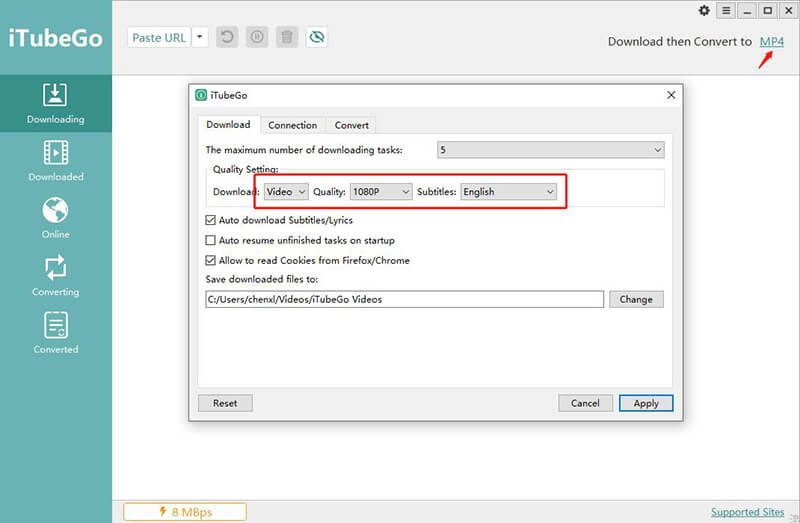
Step 2 You can find the Online Tab in the left menu of the iTubeGo. Click on the Online Tab and select Instagram.
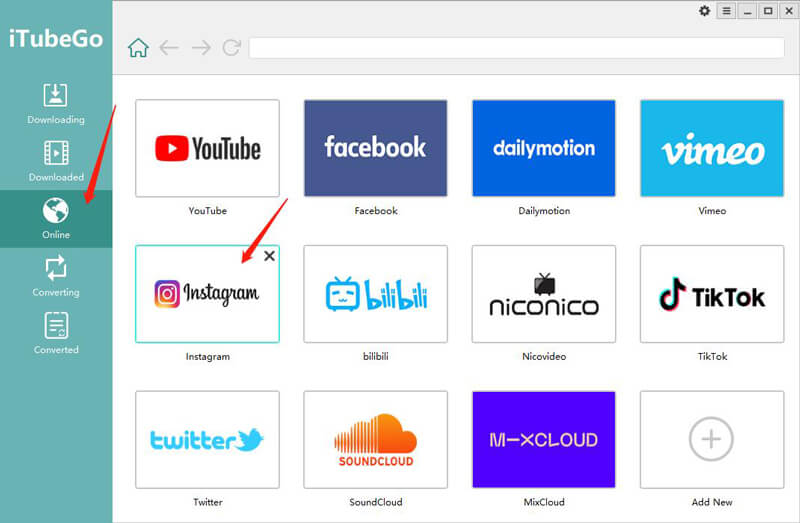
Step 3 Now, select the user that you want to download IGTV. Then play the IGTV.
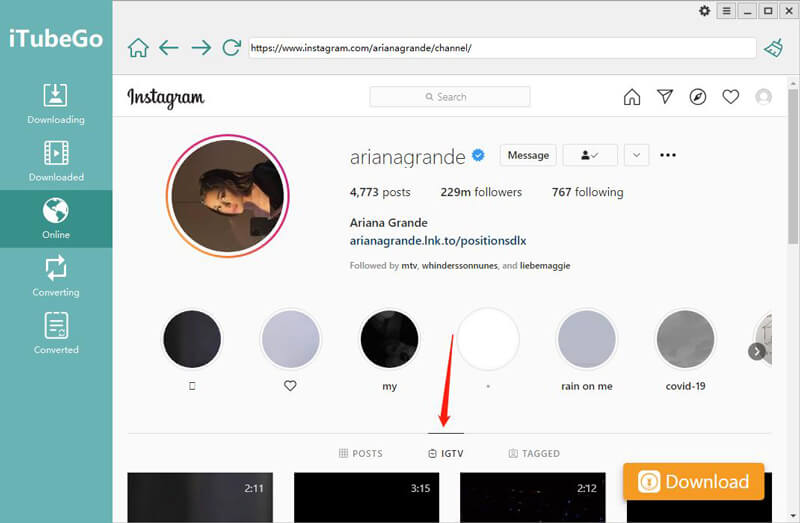
Step 4 To download the video, click on the orange colour download button.
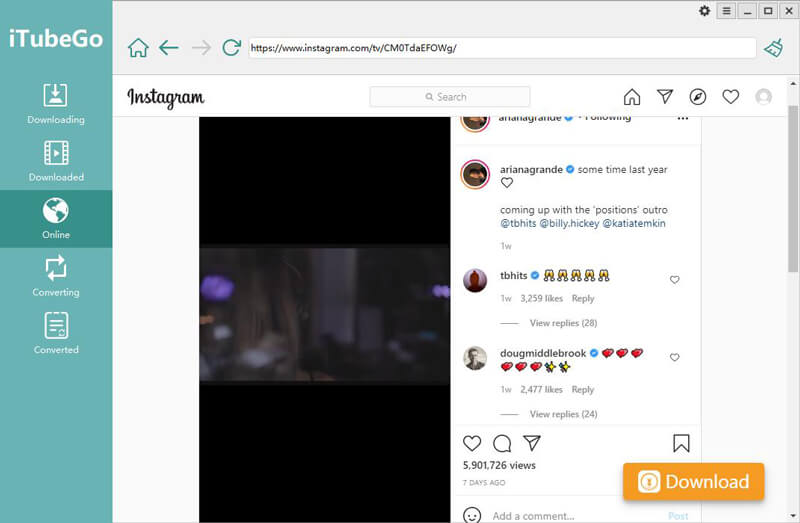
Step 5 After analyzing the video, downloading process starts automatically. You can find the downloading files Downloading tab, and once the downloading finishes, you can find the downloaded file in the Downloaded tab of the menu.
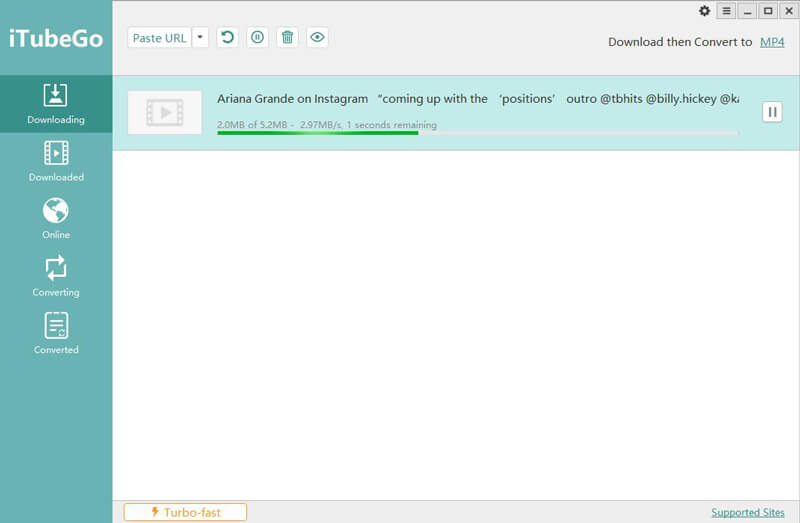
Download IGTV Video with IGTV Downloader Online
- Open your browser and navigate to Instagram.com
- Then select the IGTV tab of the desired account.
- Then find the video that you want to download. Once you find it, click on it.
- You can copy the video URL from the search bar. Please select it and copy it to your clipboard.
- Now go to ingramer.com and paste the copied URL in the Download video tab. After pasting, click on the Download button next to the search bar.
- Then scroll down below, and you can find the white colour download button appear on the video thumbnail. At last, click on it, and it will start to download into your device.
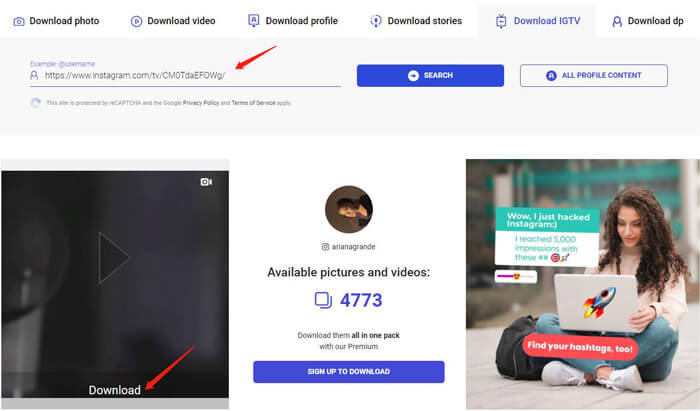
How to Download IGTV Video on Android
- Open the Instagram app on your Android device and find the IGTV tab video. \
- Once you find the video, open it and click on the 3 horizontal dots. In the pop-up box, you can find the link to the video. Copy it to your clipboard.
- Now go to Google Playstore and install the Video Downloader for the IGTV app if you haven’t done it. Open the app and paste the copied link in the app.
- Finally, tap on the download button to instantly download the video on your mobile.
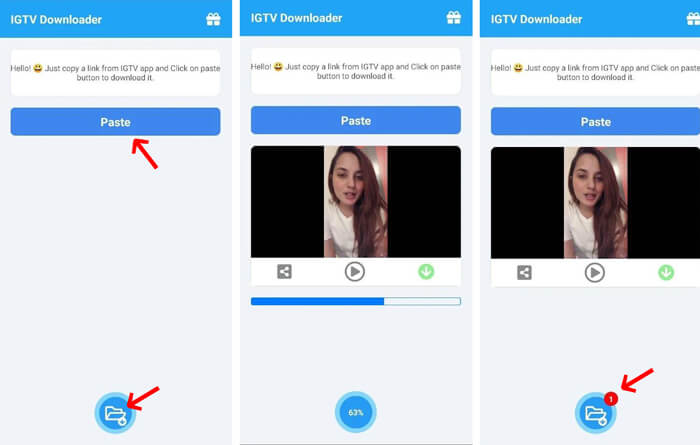
How to Download IGTV Videos on iPhone
Downloading IGTV videos on an iPhone is a tricky thing but simple once you learn it. You’ll need to install an app called Documents by Readdle. Once you have downloaded this app from the App Store on your iPhone, the following steps are needed to download videos from IGTV.
Steps to Download IGTV Videos on iPhone
Step 1 Install “Documents by Readdle”
Search for the “Documents by Readdle” on the Play Store, then download and install the APP.
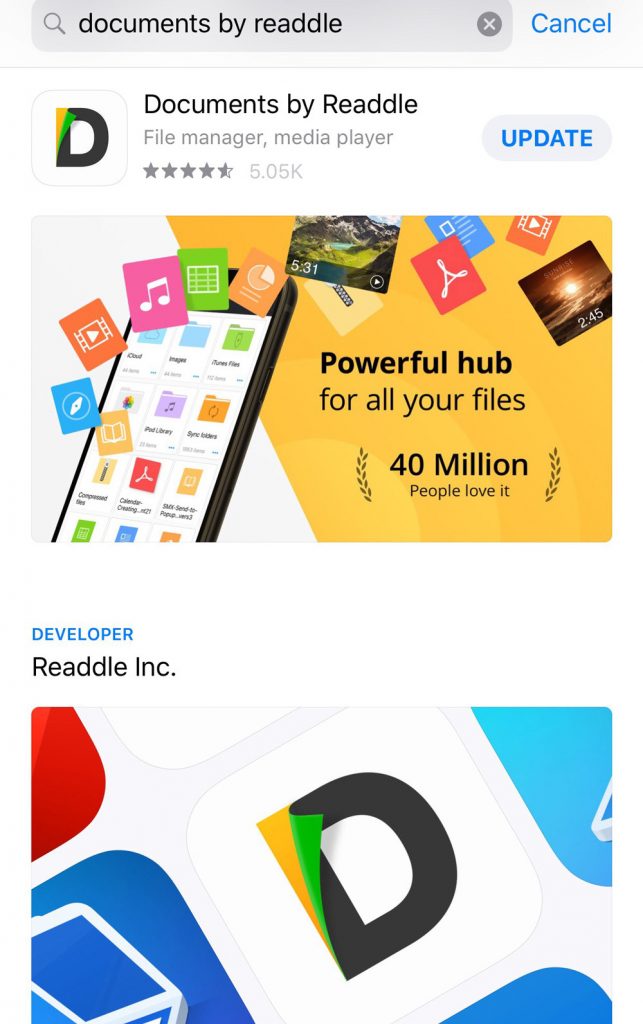
Step 2 Copy IGTV Video URL
Open the video in the Instagram app on your iPhone. On the top right corner of the video, you’ll see three dots. Click on the three dots and click on Copy Video URL.
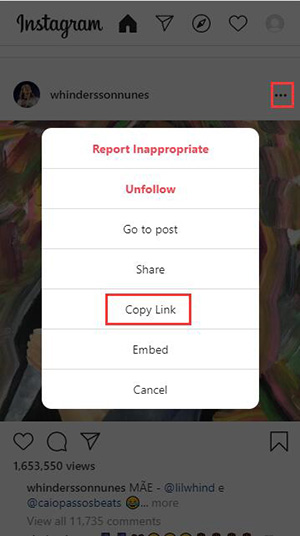
Step 3 Paste the Copied IGTV Video URL
Open Safari on your device and go to IGTV Video Downloader and paste the link there. Next, click the download button.
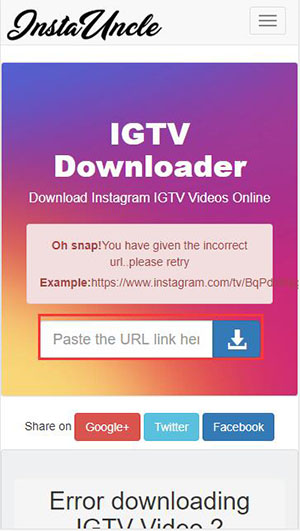
Step 4 Open the Documents App
Now Safari will ask you to open the Documents app. All you have to do is to press the Open button to continue downloading the video.
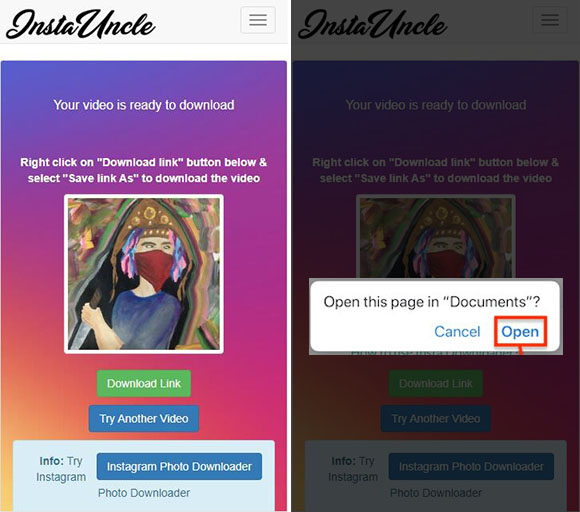
Step 5 Hit the Done Button
Click on the Done button on the top right corner of your iPhone to complete the download process.
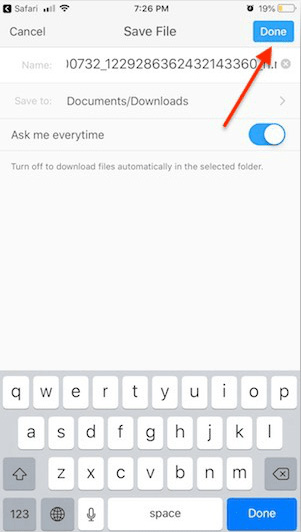
Step 6 Download IGTV Video on Your iPhone
That’s it; your selected IGTV video has been downloaded to your iPhone. The downloaded file can be accessed by going to Home and then Downloads in the Documents by Readdle app.
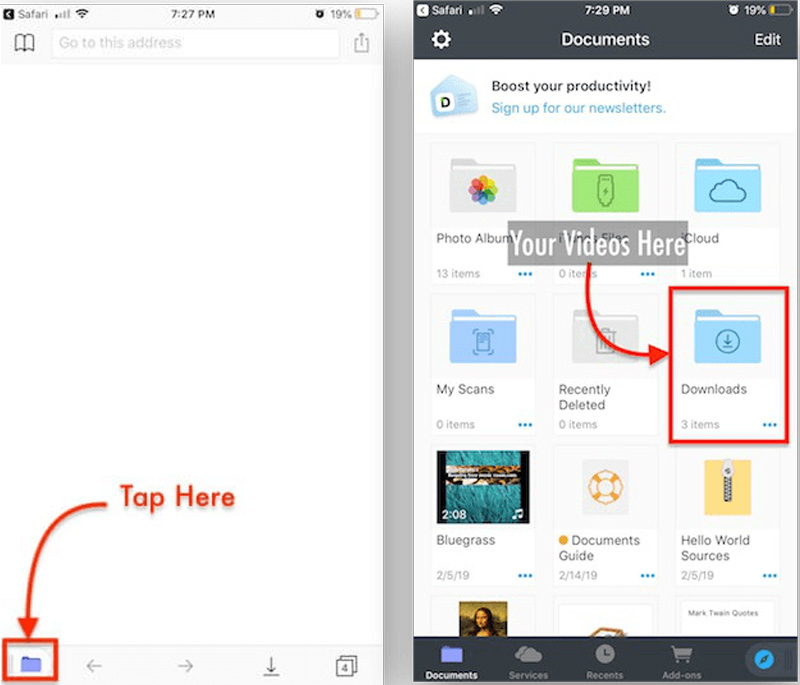
Conclude
Instagram has become one of the leading social media platforms in the last couple of years and it offers IGTV, a service that is centered on sharing videos. You can only watch IGTV videos if you are connected to the internet because IGTV and Instagram do not allow downloading videos to devices for offline playback.
This problem is solved by iTubeGo. iTubeGo is a multi-platform software available for Windows, Mac, and Android devices. It can be used to download videos from a number of websites including Instagram. The process of downloading IGTV videos using iTubeGo has been discussed in detail in the preceding paragraphs and it is fairly simple and easy for everyone.