Although we already have countless streaming video sources, YouTube is still one of the heavyweights and occupies a great place in many hearts. Currently, YouTube doesn’t provide the option to download the videos officially for offline use. Therefore, we have to use other ways to get this downloaded. If you want to download YouTube videos into your PC or mobile phone, this article will show you the 5 best ways to get it done quickly.
How to Download YouTube Videos on Computer
- Method 1: How to Download YouTube Video on PC/Mac
- Method 2: How to Download YouTube Videos Online
- Method 3: How to Download YouTube Video with VLC
Method 1: How to Download YouTube Video on PC/Mac Using Software
iTubeGo YouTube Downloader is a simple but effective downloader in downloading and converting YouTube videos. Apart from downloading videos, iTubeGo provides a feature to download the entire playlist at once. You can download videos from 1000+ sites with 10x faster speed, including YouTube, Facebook, Spotify, Dailymotion etc. Since you can adjust the resolution and format of the output file, you don’t need any other external tools to get it converted. It has a built-in browser which makes it easier to search for videos from different sites then and there, eliminating the trouble of copying and pasting URLs.
You can download this hd video downloader from the below link:
Key Features:
- Convert videos and audios without losing the original quality
- Supports all the major formats, including MP3, MP4, AVI, M4A etc.
- Download Youtube playlist, channel and users with one-click
- 10 times faster than similar downloaders with turbo fast mode and multithread technology
- Cut Youtube video to MP4, MP3 and other format
- 24×7 customer service
How-to Steps
Step 1 Once you installed the iTubeGo YouTube downloader in your computer, open the browser and go to youtube.com. Then search for the video that you want to download. Once you find it, right-click on the video and select the Copy link address.
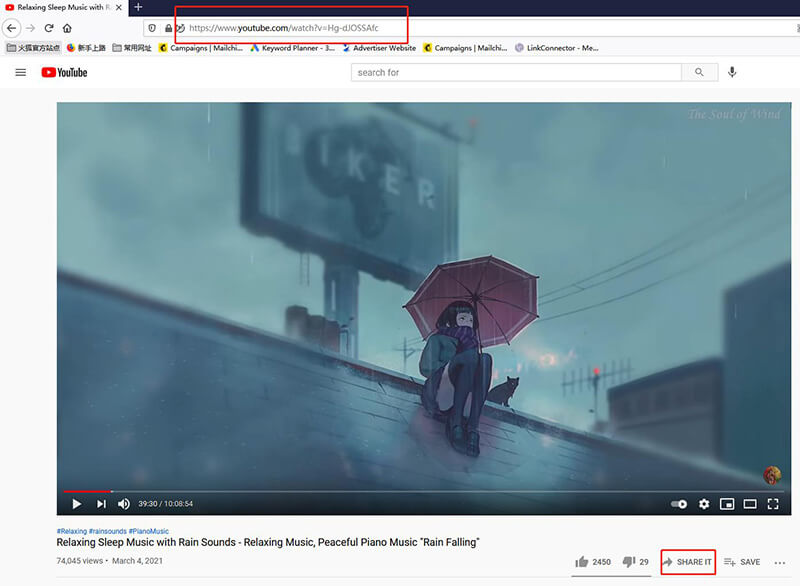
Step 2 To change the settings, you can click on the cogwheel icon on the window’s top right corner. In the preference window, you can set the downloading format as Video or Audio and the quality. Also, you can change the default downloading location as well. After that, click on the Apply button.
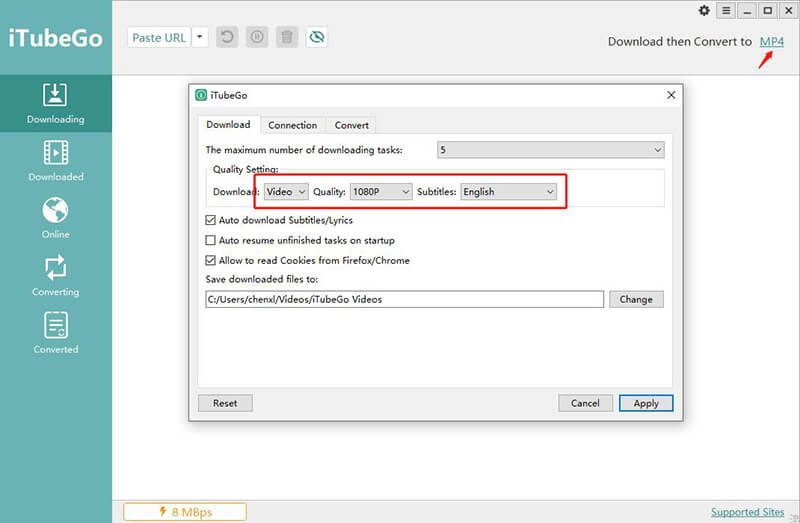
Step 3 You can find the Paste URL button in the main window. Once you click on that, copied to URL will be analyzed and start to download it.
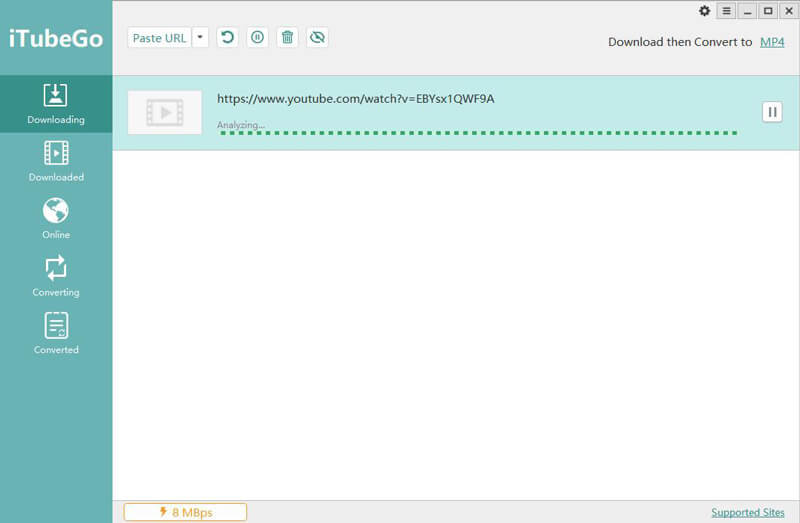
Step 4 Finally, when the downloading finishes, you can find all your downloaded files in the download location you set earlier.

See Also
Best YouTube Downloader for Windows
Best Free YouTube Downloader for Mac
Method 2: How to Download YouTube Videos Online
Y2mate.tv is an online YouTube downloader and converter compatible with any device. It supports SD, HD, and 720p in the online version. If you need quality above that, you need to download their desktop version. You can convert any YouTube video or playlist to MP3, MP4 or SD versions by using this. Y2mate is entirely free, with no limitations or restrictions. There are no commercials or annoying “pop-ups” asking you to upgrade to the Plus version.
How-to Steps
- Copy the YouTube video URL.
- Open a new tab in your web browser and navigate to y2mate.tv website.
- Paste your YouTube URL in the search box.
- Click the Convert button and wait few seconds until the URL get analyzed.
- Once it completes, select the Download MP3/MP4 or HD button as per your requirement and wait until the download begins.
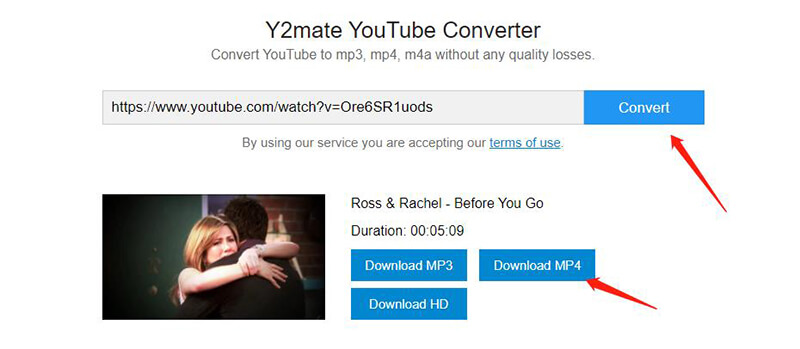
Method 3: How to Download YouTube Video with VLC
VLC (VideoLAN Client) is a multiplatform media player from the VideoLAN project. It is free software focused on playing all kinds of formats and files, including CDs, DVDs, and various streaming protocols, all due to its codec packages. VLC, like other players, includes a playlist in which you can add music or video files and order them to play and repeat over and over again. VLC also offers other typical player functions such as the ability to load subtitles if they come apart from the video, choose between several audio and video tracks, zoom, choose an image ratio rate, and other qualities exposed in comparison.
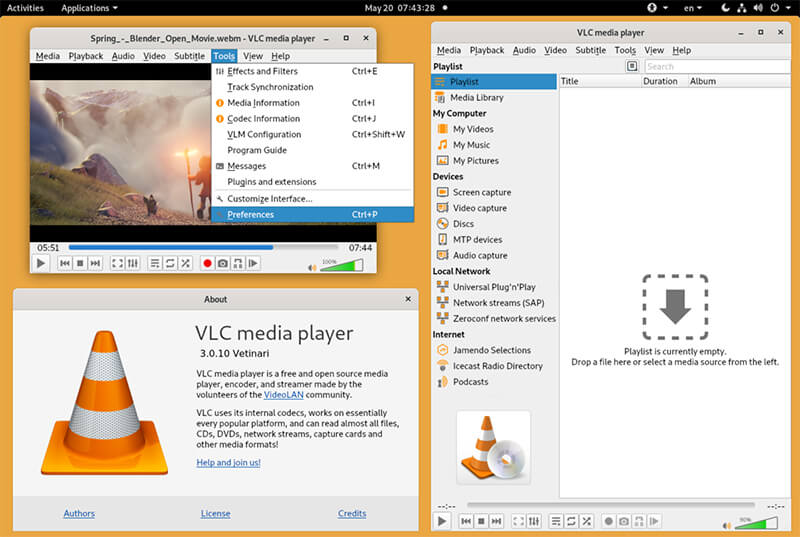
Morever, Downloading videos with VLC is super easy. If you are new to this, you can check our guide on How to Download YouTube Videos with VLC Media Player.
How to Download YouTube Videos on Mobile
- Method 1: How to Download YouTube Video on Android
- Method 2: How to Download YouTube Video on iPhone
Method 1: How to Download YouTube Video on Android
iTubeGo for Android is an app that allows you to download videos in different formats and with different qualities. iTubeGo built-in converter can convert your YouTube videos to MP3 format in seconds. Apart from that, it allows you to save your downloaded videos into your local storage. Currently, iTubeGo for Android supports more than 1000 video streaming sites, including YouTube, Facebook, Twitter, etc. With iTubeGo, you can download videos in bulk and share media from other apps to iTubeGo, which can also detect smartly.
If you haven’t installed iTubeGo for Android, the first thing is downloading and installing the iTubeGo into your Android device.
How-to Steps
- Once the app installed on your device, open it to start downloading the video. Then open the app, you will see a set of video streaming sites that support iTubeGo.
- Click on the YouTube icon at the app’s homepage, it will prompt a search bar to search the video. This act as a built-in browser, and you don’t need to copy and paste URLs, unlike other apps.
- Once you find the file, click on the Download Video button. In the pop-up menu, choose your output format and set the quality as required. Thus, if you download a playlist, iTubeGo will automatically detect it as a playlist and provide you with a
- Download list to pick the files you require to download. After you select those files, click on the Download Now button at the bottom to download the files.
- After the downloading process, all the downloaded files will be available in the download folder.
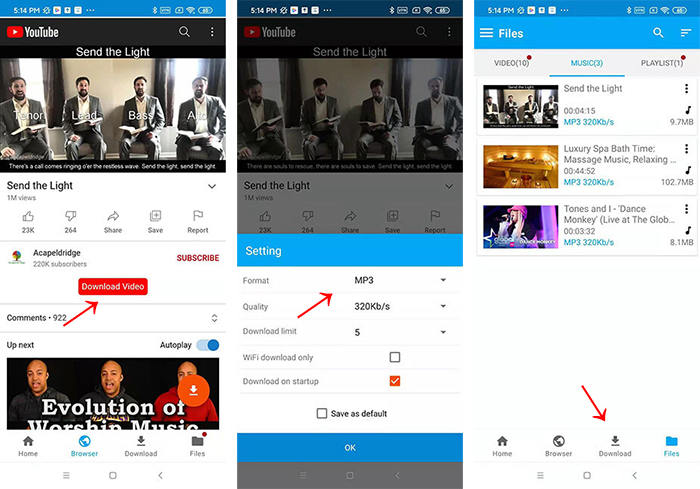
See Also
Best YouTube Downloaders for Android
Method 2: How to Download YouTube Video on iPhone
You have to download and Install Documents by Readdle for free from the App Store first.
How-to Steps
- Next, open youtube.com and search for a video to download. You can copy the video URL by right-clicking on the video, selecting the Copy link address option, playing the video, and copying the link from the search bar.
- Now open the previously installed Documents by Readdle app and go to an online video downloader. For the online downloader, this time, we’ll be using the y2mate.tv, which we discussed earlier. Go to that website and paste your copied YouTube link. Then press Download Now button underneath the search bar.
- Once the link gets analyzed, choose the required quality and format listed below. Then it will start to download the video in selected quality and format.
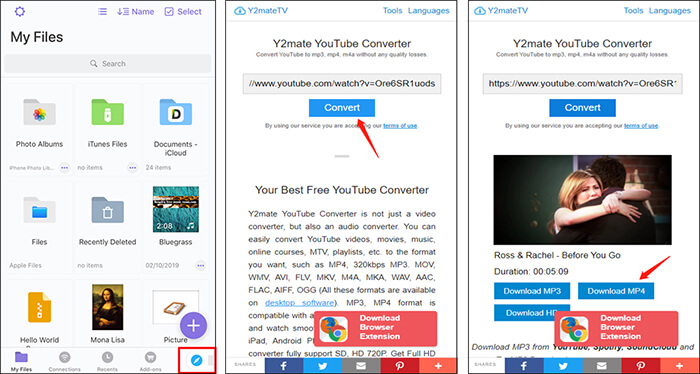
Once the download completes, you can move the downloaded files to the camera roll. To do that, tap on the folder icon at the bottom left corner of the app, go to the Downloads folder, tap on the ellipsis icon below the file, and tap the Move option. Then you can set the destination you want to move it to.
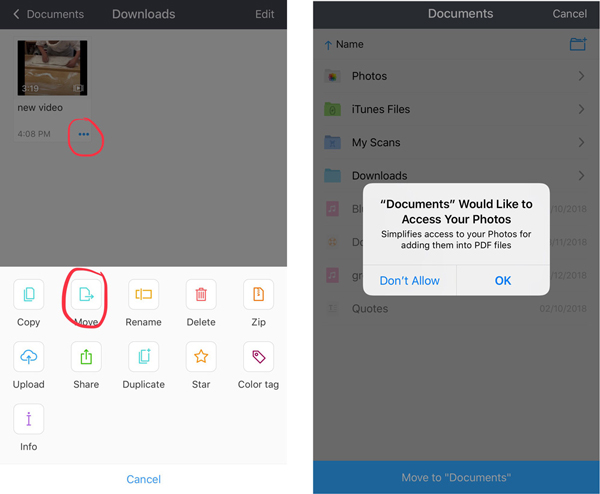
FAQ About Download Video from Youtube
1. What feature is needed best for YouTube downloader?
- Availability of different video/audio formats and qualities
- Ability to download subtitles
- Allow batch downloads
- Support various input/output formats
- Speed of download
- Customer service and regular updates to bugs
2. What video quality should I download?
It depends on your network connection and the requirement. YouTube provides video qualities starting from 144p to 4K.
3. What output format can I download video from YouTube?
YouTube videos can be downloaded in different formats, including MP4, MP3, AVI, MOV, MPEG4, FLV etc.
4. Is it legal to download YouTube video?
Downloading videos from YouTube is in breach of YouTube’s Terms of Service, and the company could sue you. Downloading and publishing any material prohibited is against copyright laws. You just can download youtube video/music for offline usage.
5. Can I download YouTube private video?
No, you can’t download any private YouTube videos. The only possible way to download the private video is to record screen while playing it. By using YouTube downloaders, you won’t be able to download them since the permissions of those videos are different to public ones.
