Youtube VS Instagram Video
When we focus on the format of YouTube videos and Instagram videos, YouTube’s main video format is MP4. Other than that, it supports various formats, including MOV, MPEG4, AVI, WMV, MPEG PS, FLV, 3GPP, and WebM. Instagram only supports two video formats, such as MP4 and MOV. Apart from that Instagram has strict requirements in uploading any video to the platform.

So how can we convert Youtube video into instagram video format, maybe we can upload it directly to the instagram platfrom. In this article, we will find out how to convert a video from YouTube on Instagram.
iTubeGo YouTube Downloader
iTubeGo YouTube Downloader is not just a video downloader but also a converter. By using it, you can convert the YouTube video to MP4 or MOV. It is a professional video downloading software that supports more than 10000 video streaming sites, including YouTube and Facebook. It can convert videos into multiple formats, including MP4, MP3, WAV, MOV, AVI, FLV, M4A, etc.
How to Convert YouTube Video to Instagram
Step 1 Download and Install iTubeGo
The first thing you should do is to download and install the latest version of the iTubeGo YouTube Downloader. For that, you can select the OS of yours and get it downloaded from below.
Step 2 Copy the Video URL
Go to YouTube.com. Then search for your favorite video. Right-click on the video and copy it’s URL. Another way is to click on the video and allow it to play. In the window, you can find the video URL at the top of the video in the search bar. Click on the link and press CTRL + C in the Windows and Command + C in the Mac. Then the URL gets save to your clipboard.
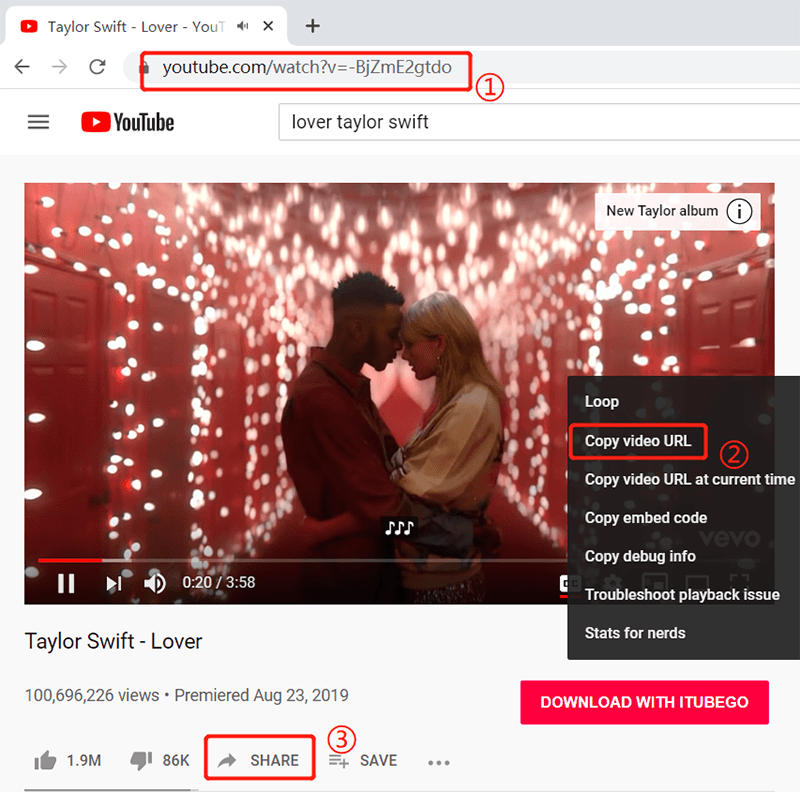
Step 3 Set the Configurations
Once you open the iTubeGo software, click on the setting button at the top right corner of the main window. In the Preference window, you can set the download quality, format as MP4/MOV, and the output destination. You can keep the output destination as the default one. After setting the configurations, click on the Apply button to apply the changes.
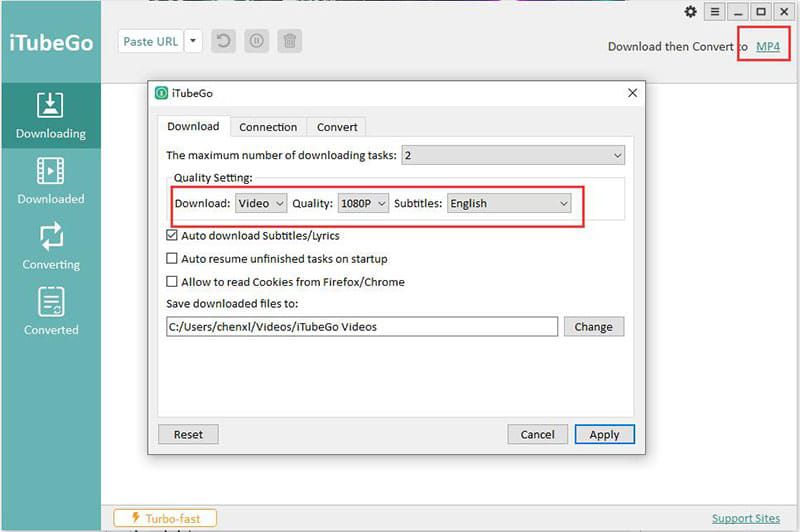
Step 4 Paste the URL
After applying the relevant changes, click on the “Paste URL” button at the top left corner of the window. Then iTubeGo will analyze the copied URL, and downloading will start automatically. You don’t need to paste the URL since iTubeGo is smart enough to detect it and start downloading. But if you want to download an entire playlist, click on the small dropdown near to the Paste URL button. Then, in the window, it pops up and pastes all your links, each in a new line. Then click on the Download button.
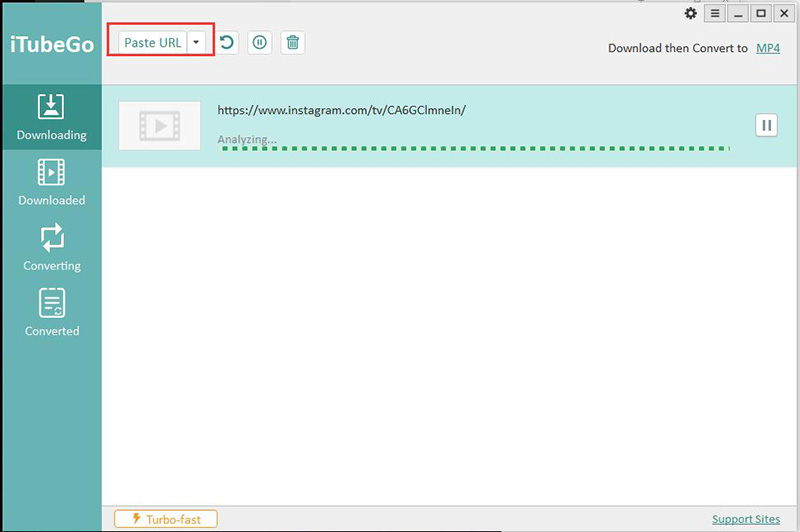
Step 5 Find the downloaded Videos
Once the downloading process completes, you can find all the downloaded videos in your destination folder. All the converted videos should be available as either MP4 or MOV format to be suitable to upload to Instagram.
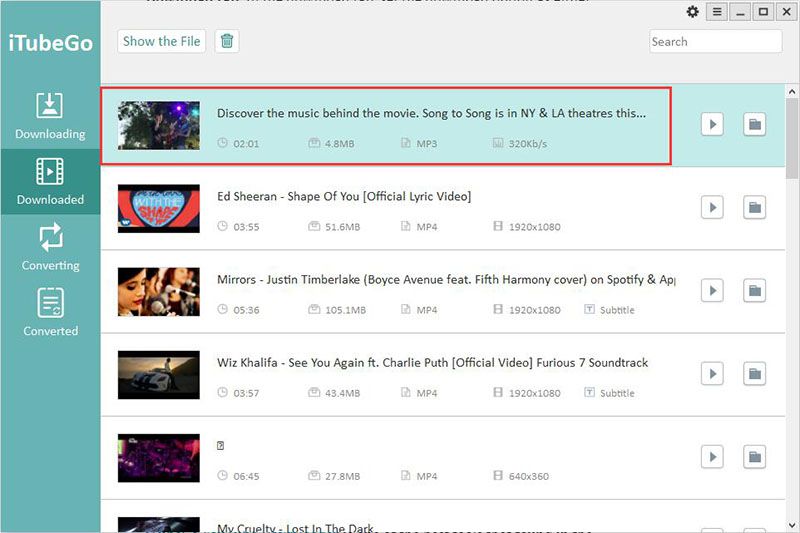
Instagram Video Requirements
Once the conversion completes, you need to fulfill the below requirements to upload the video to Instagram. It does not matter if it is from the PC or your smartphone; you will have to do this anyway.
If any of the following requirements are not fulfilled, you won’t be able to upload the video on Instagram. Instagram supports different aspect ratios between 16: 9 and 9:16. Similarly, it must be taken into account that the video has to be cut to 60 seconds because this App does not support a larger capacity. The following are the video requirements of Instagram.
- Video length: 3 secs – 60 secs
- Video Resolution: Maximum 1920 x 1080
- Preferred Video Format: MP4 and MOV. (With H.264 Codec & AAC audio, 3,500 kbps video bitrate)
- Frame Rate: 30fps or below
- Maximum Dimensions: 1080px Wide
- Playback Length: Maximum of 60 seconds
- File size Limit: 15MB max
Now you know how to download videos from YouTube to Instagram. But it is required to convert your converted video to meet the above requirements. For that, you can use any video editing software available in the market. By using editing software, you can meet the Instagram requirements.
How to Upload Video to Instagram
Once we have our video with the appropriate duration and weight, we can upload it to our Instagram profile. The way to carry out this action is the same as that of uploading photos.
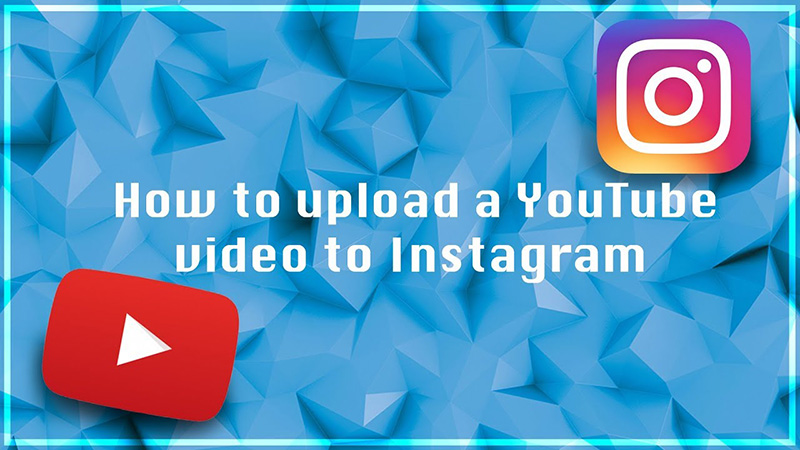
- Open the Instagram app and click on the camera icon, which is located in the upper left.
- Check the box that appears in the lower-left corner. Taking into account that through it, you will have access to the phone gallery.
- Once there, click on the dropdown menu and access the “videos” option.
- Finally, choose the video.
And in this way, you can upload and share your videos on Instagram. As you can see, the process is easy. You only need to download and edit the video to make it compatible with Instagram.
Conclusion
In summary, we have gone through the process of identifying how to post a video from YouTube on Instagram. The process is straightforward when you use the iTubeGo YouTube Downloader.
The main reason to convert the YouTube video was to match the output format supported by Instagram. Once the conversion is done, videos need to edit to meet the Instagram video requirements. Our recommendation for the video conversion is to use iTubeGo YouTube Downloader, which is free and faster than other video converters.