Kindle Fire is primarily a portable E-book viewing device. But, with its large display this device comes in handy for watching videos. Most people gravitate towards YouTube videos because of the easy access. The only problem that remains is you can’t directly download YouTube videos to Kindle fire and watch them offline. So, to know how to download YouTube videos to Kindle Fire, you will have to continue reading the article.
How to Download YouTube Videos to Kindle Fire
- Method 1: Get YouTube Videos with iTubeGo
- Method 2: Download YouTube Video with iTubeGo Extension
- Method 3: Download YouTube Video with Online Solution
Method 1: Get YouTube Videos with iTubeGo
As you want to know how to download YouTube videos to Kindle Fire, here goes our first method. You can download video from YouTube through iTubeGo YouTube Downloader. With the faster downloading speed, it is perfect for bulk downloading. You can even download videos in various formats and that too in a few clicks.
You can download this youtube downloader from below link:
Key Features
- Clean User Interface
- Allows downloading more than 10,000 online video hosting sites
- Convert videos into 20+ video and audio output formats
- Cuts your YouTube video and music to specified length
- Retains 100% original quality
- Download subtitles/lyrics with files
Steps to Download YouTube Videos to Kindle Fire
Here is a complete guide; you can follow the steps to download YouTube videos to Kindle Fire on your PC using iTubeGo YouTube Downloader:
Step 1 Head over to YouTube from any browser on your computer and find the video you want to download. Then, copy the URL of the particular YouTube video from the address bar of your browser.
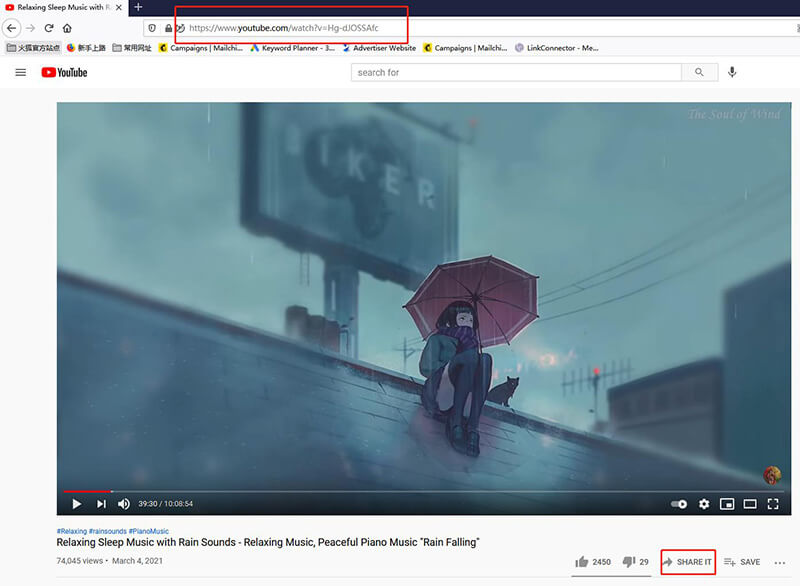
Step 2 Launch the software and in the Preferences Section, choose the output format to Video (Mp4). You can also change other download settings such as video quality and subtitles in this section.
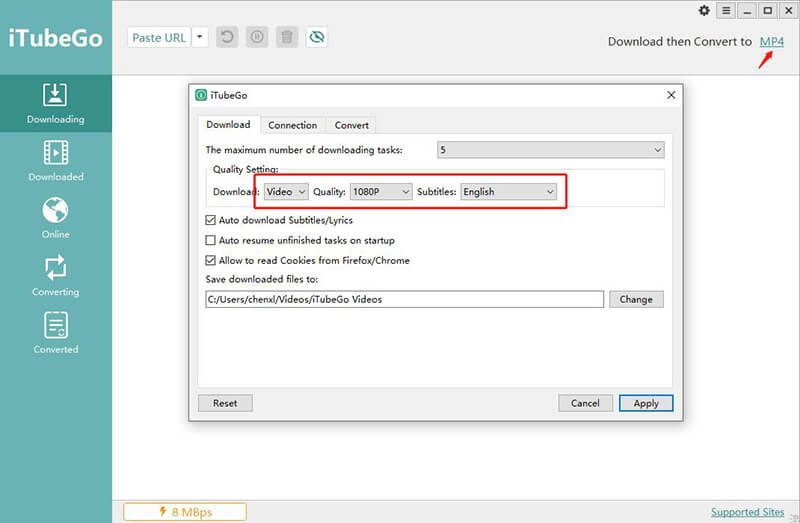
Step 3 Afterwards, click on the Paste URL button present at the top of the main interface. It will then analyze the copied link automatically and your video will start downloading instantly.
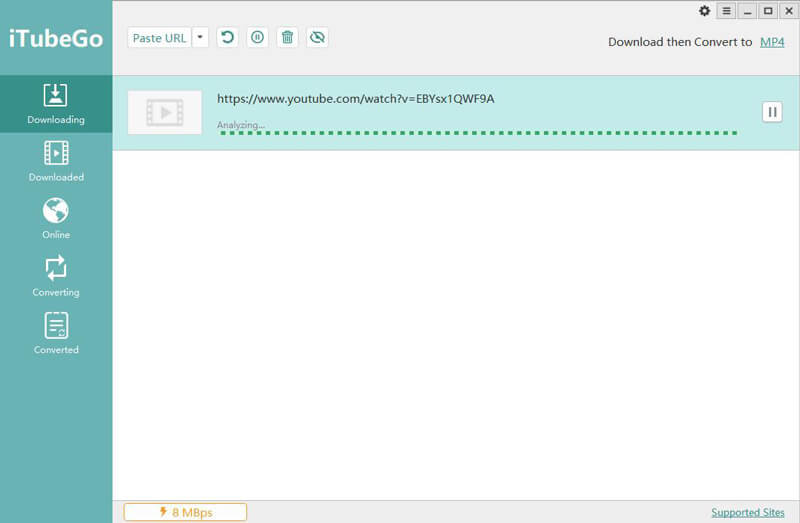
Step 4 Once downloaded, you can find your YouTube video in the downloaded section of the iTubeGo software.
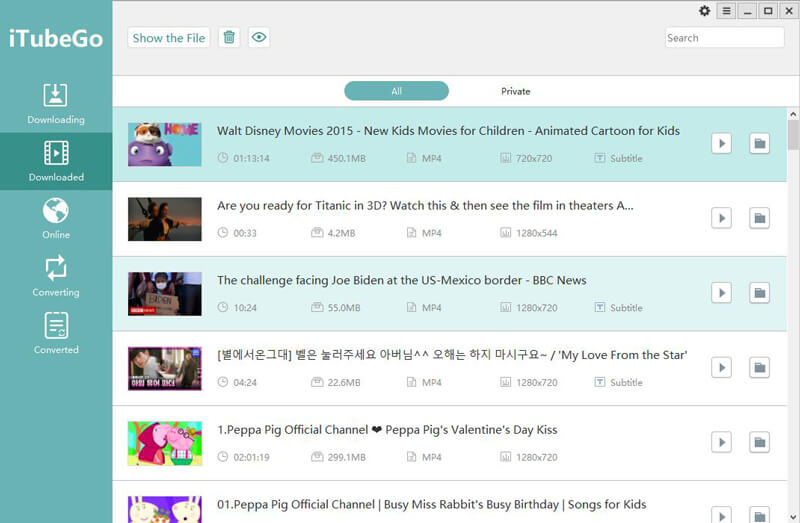
Step 5 To enjoy YouTube videos on Kindle Fire, you can simply transfer the downloaded YouTube video to your Kindle Fire using wire or wireless connection.
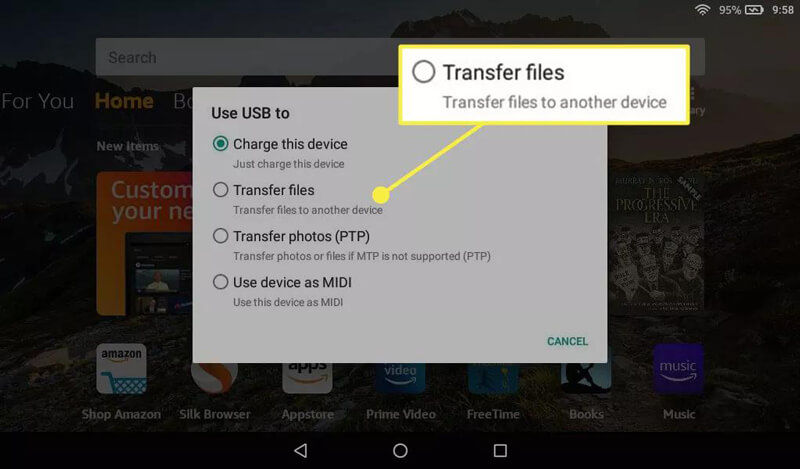
Method 2: Download YouTube Video with iTubeGo Extension
It’s a lot easier to download YouTube with iTubeGo Extension for browser. This extension will download supports up to 4K video quality. Other than that, also converts YouTube videos to mp3 and mp4 format.
Follow the steps below to download YouTube Video into Kindle Fire with iTubeGo extension:
Step 1 Tampermonkey extension is needed before adding the iTubeGo extension, for it to work smoothly.
Click here to get to Tampermonkey chrome extension. Then, click Add to Chrome and follow the necessary instructions.

Step 2 In this step, you will need to add the iTubeGo YouTube Downloader extension to the browser of your device. For that, simply click the Install Now button given above, and then, again click the Install button on the installation page.
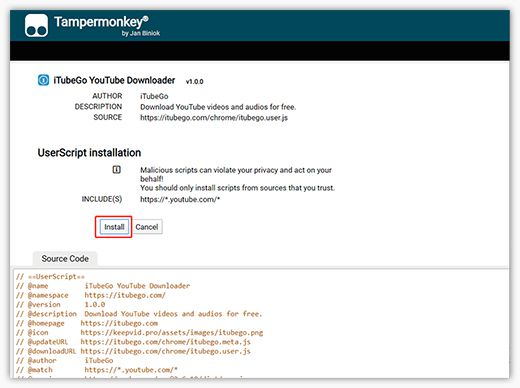
Step 3 Now, whenever you will head over to YouTube, a download button will appear below the video. Right click on MP4 button and click Save link as to save YouTube video in mp4 format.
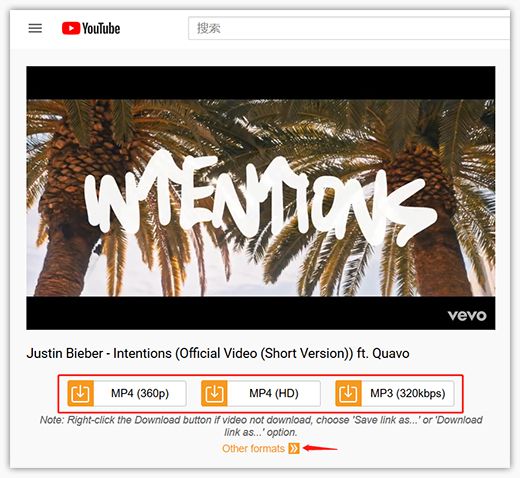
Method 3: Download YouTube Video with Online Solution
You can also download YouTube videos into Kindle Fire using online downloading services. Y2Mate.com is an online tool, which allows you to download videos to Kindle Fire from various online platforms including YouTube, Facebook and others. Y2Mate supports downloading in MP4, WEBM, MP3 and innumerable other formats. Fast downloading speed allows you to fetch YouTube videos with ease, also, without an additional need of signing up to website.
Follow these steps to download YouTube videos using Y2Mate:
Step 1 Go to YouTube and copy the link/url of the video you want to download. You can simply copy the link from the address bar of your browser.
Step 2 Open Y2Mate Online Downloader and paste the link in the search box, and then, click Start button. This will begin the conversion process.
Step 3 Lastly, you will select the output format for the video and click Download to start the video downloading process.
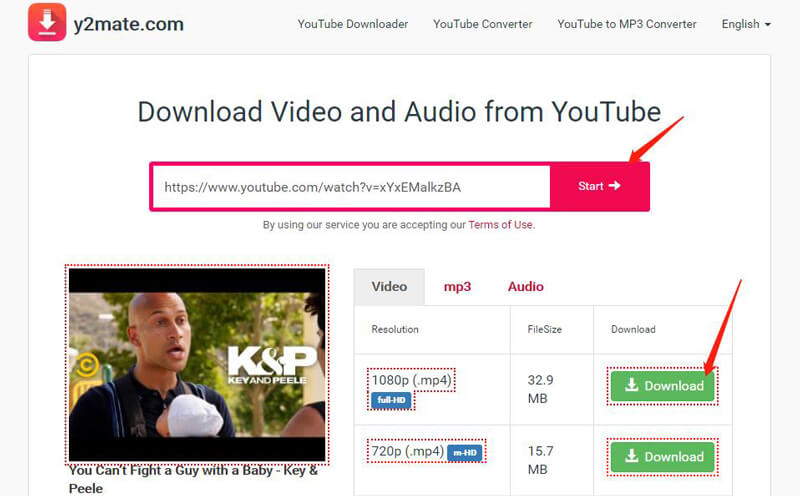
Why Does Kindle Fire Attract So Many Users
The Kindle Fire Tablet now popularly known as Fire Tablet is developed by Amazon.com and was released in 2011. It runs customized Android OS known as FireOS. Further read to know why most people are attracted towards the device:
1. Hardware
This device has a 7-inch Gorilla glass display, multi touch screen with IPS technology. It has a resolution of 600×1024 (160dpi). The device includes 8GB of internal storage which is said to be enough for 80 apps and either 10 movies or 800 songs or 6000 books. It comes with a 1GHz dual core Cortex A9 processor. RAM of this tablet is 512MB for 1st and 1GB for 2nd Generation.
2. Software
The 1st Generation of the device runs on customized Android 2.3.3 Gingerbread OS. On the other hand, 2nd Generation runs on Android 4.0.3 Ice cream Sandwich OS which is also customized. It has its own store for apps which is Amazon Appstore and includes a Split browser which is cloud accelerated, Amazon Silk using EC2 for off-device cloud calculation which includes layout of a webpage and rendering and for faster content transmission on a webpage; Google SPDY protocol.
The user’s Amazon Digital Content is given free storage in web storage platform of Amazon Cloud. It also provides 5GB storage for music in Amazon Cloud Drive and a web mail merged into an inbox by built in email application. All the content on the device is backed up in the cloud. You can simultaneously watch and play movies on TV via Whispersync. So, you can see that these are the features that make it attractive for those users who enjoy watching videos.