Q: “How to cut YouTube videos without losing any quality?”
Most of YouTube user want to know the efficient way to cut YouTube video in original quality. Many people also want to post YouTube videos on different social media platforms like Instagram, WhatsApp, TikTok, etc. But the problem here is that these social networks only allow you to post videos with short or limited length.
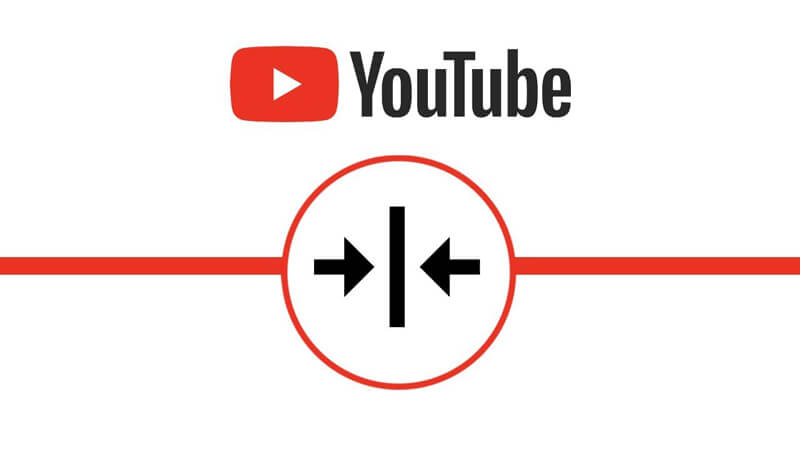
Here, we’ll show you the best and easiest solutions to cut and download YouTube video in HD or 4K without having any effect on the original quality.
Best Youtube Video Cutter Software Recommended
If you want to have a full control over cutting and editing YouTube videos, then a desktop software comes in handy.
iTubeGo YouTube Downloader is a pro-level video downloading program that offers the most comprehensive video and music downloading capabilities. The online feature comes with YouTube cutter that allows you directly cut and get a part of YouTube video for Facebook, WhatsApp status, TikTok and other short video sharing platforms.
The converter function allows you to convert YouTube videos into 50+ video and audio output formats such as MP4, MOV, AVI, MP3, M4A and more. You can batch process multiple videos at once retaining the 100% original quality with turbo-fast speed.
- Downloads videos from more than 10,000 websites
- Download and convert in over 50 formats including MKV, MP4, MOV, AVI and more
- Download videos in full HD, 4K, and even 8K resolutions without quality loss
- 100% safe to use and download videos 10X faster than any other similar tool
- Download complete playlists with an unlimited number of videos
Steps to Cut and Download YouTube Video Using iTubeGo
The following are the easy steps to cut and download YouTube video with the help of iTubeGo YouTube Downloader.
Step 1 Download and Install iTubeGo YouTube Cutter
As iTubeGo YouTube Downloader is a desktop-based software, so you’ll need to install it on your computer. You can free download the software from below links.
Step 2 Set the Required Output Format and Quality
Set the required output format and quality in which you want to download part of a YouTube video. To do this, go to the “Download then Convert to” tab from the main interface and select the output format, which in other case, will already be set as MP4 by default. Then, head over to the Preferences or settings tab to set the Download format as Video and Quality as HD, 4K, or any other video resolution from the provided options.
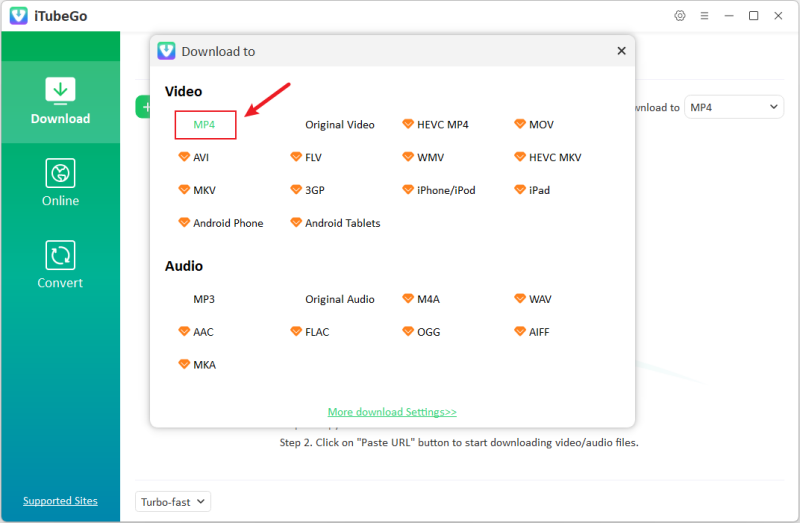
Step 3 Play the YouTube Video via the Online Section
Then from the left sidebar, head over to the “Online” section and play the particular YouTube video with the built-in browser.
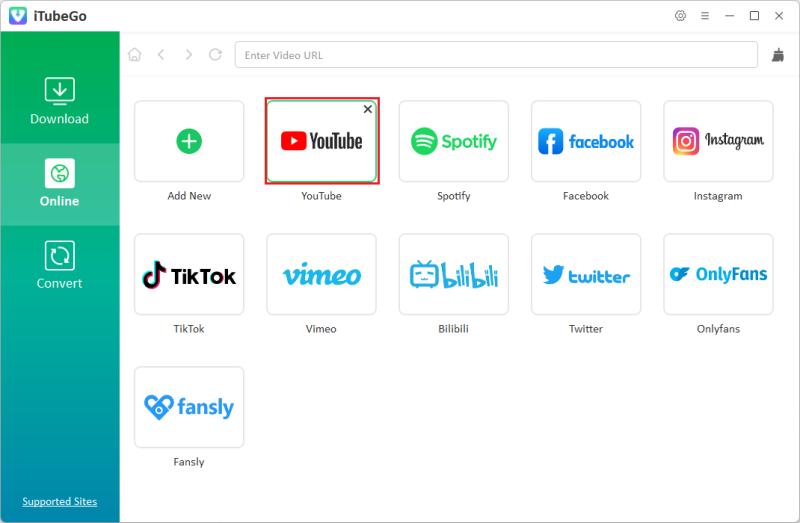
Step 4 Select the Time Duration for a Video Part
In this step, you’ll have to set the required time duration to cut YouTube video.
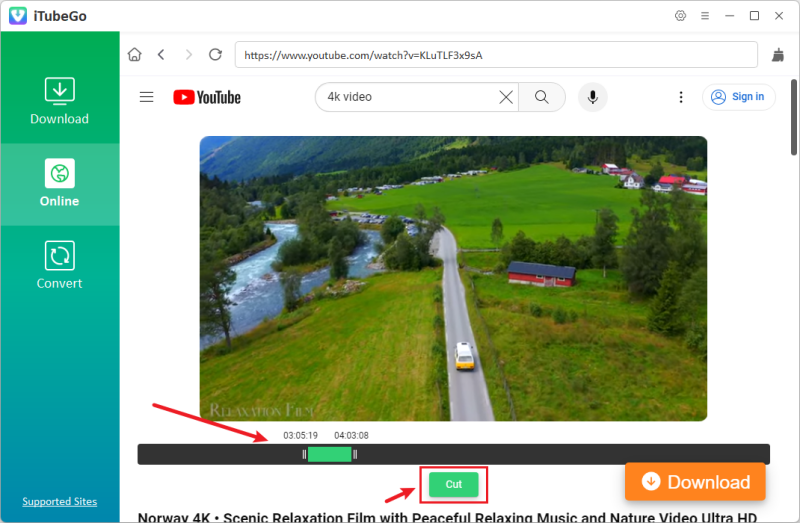
Step 5 Cut and Download the Video Part
After setting the time duration, click on the “Cut” button and the program will get the video and automatically cut it to the length you want and save it to your computer.
All the downloaded videos with this program can easily be accessed from the “Downloaded” section of iTubeGo YouTube Downloader.
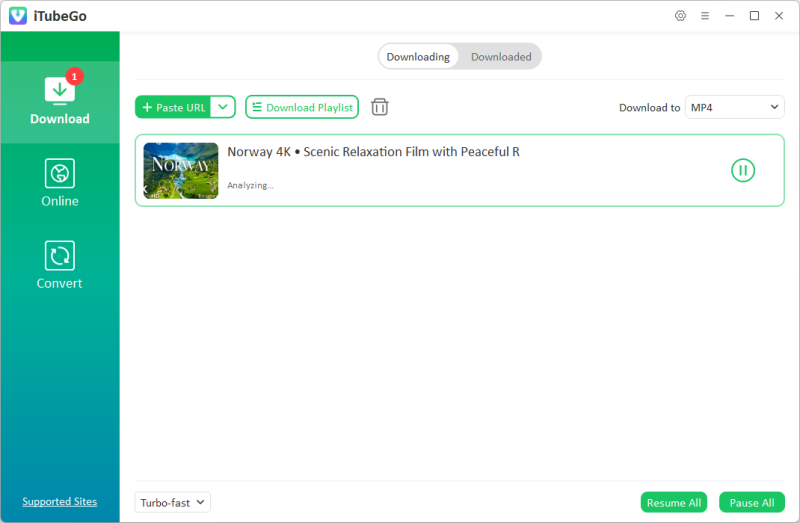
How to Cut YouTube Video Online?
If you want to cut YouTube videos online without installing any third-party software, then Clideo is an video cutting tool that allows you doing this. It is an online video cutter, which supports different video output formats including MP4, AVI, MPG, MOV, VOB, etc. Unlike many other online tools, it is safe to use and integrated with high level of online security.
Steps to Cut YouTube Video with Clideo Online Cutter
The procedure to cut and download YouTube video online with Clideo YouTube cutter is also very simple. You just have to follow these steps:
Step 1 Paste the YouTube Video URL on Clideo
First of all, copy the URL of the particular video from YouTube that you want to cut. After copying the YouTube video URL, open the Clideo Video Cutter webpage from the browser on your computer. On the webpage, you “down arrowhead” like button and paste the copied URL in the in the lower most field.
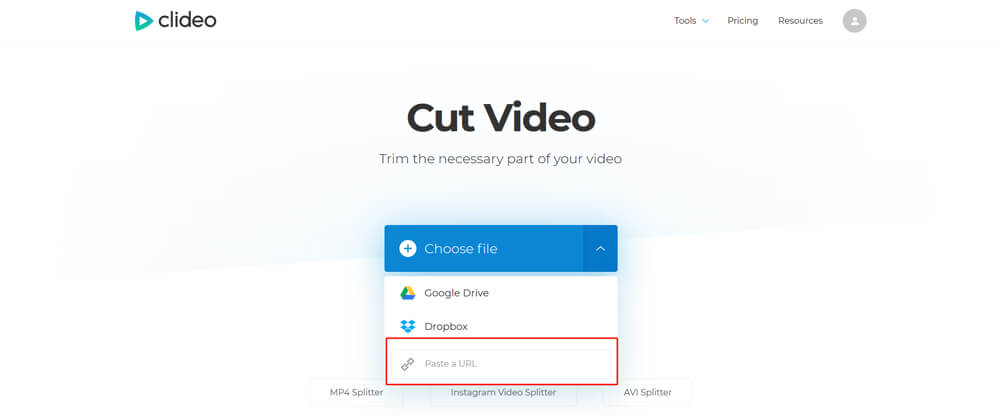
Step 2 Cut the YouTube Video
Once you’ve pasted the link, it will automatically start processing the link detail and open a new window with a progress toolbar. You can adjust the time duration by moving the edges of the progress bar. When you’ve done with setting the time duration for the video duration, click the “Cut” button located at the bottom-right side of the screen.
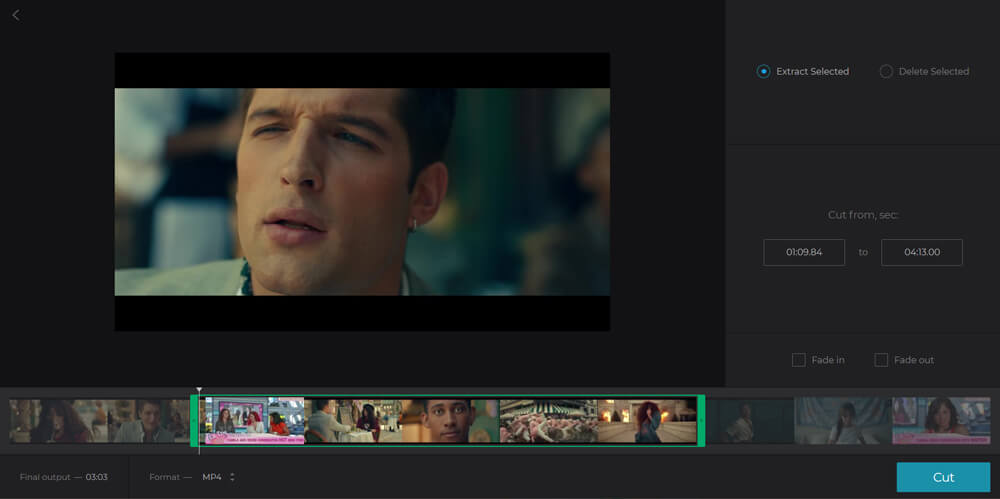
Step 3 Download Part of a YouTube Video
After clicking the Cut button, the online tool will automatically start cutting YouTube video. Then, it will provide the cropped part of a YouTube video. To download the part of YouTube video, you’ll have to right-click on the “Download” button and select the “Save link as…” option.
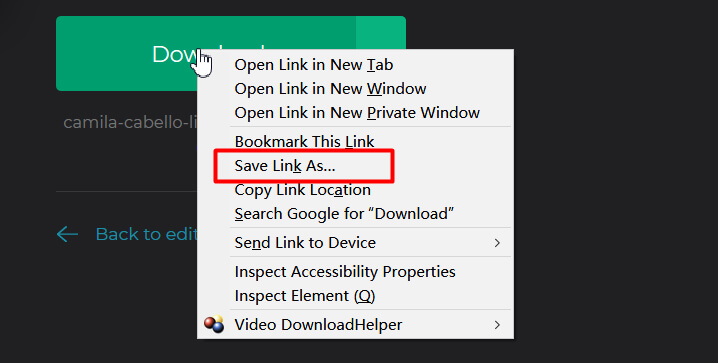
Desktop Software vs. Online Tool
The convenience of using Clideo is that you don’t need to install any software or program on your computer, but at the same time, it offers limited functionalities and features as compared to iTubeGo desktop software. To provide you more detailed insight, coming up next is the side-by-side comparison of iTubeGo desktop software with Clideo online tool.
| Features | iTubeGo Software | Online Tool |
| Need to Register an Account | No | Yes |
| Video Size Limit | No | Yes |
| Supported Video Quality | Various video resolutions including 1080P, 4K, 8k | 720P |
| Supported Output Formats | Most of the video and audio output formats | Only famous video formats |
| Watermark | No | Yes |
| Video Preview | Yes | Yes |
| Video Effects | No | Fade in / Fade Out |
| Price | Free Trial $29.95 Lifetime |
Three Packages
|
The Bottom Line
Cutting a YouTube video is a brief process, if you have the right tool in hand. We have the discussed best desktop-based and online solution available right now to cut YouTube video. Both above-mentioned tools can perform the task efficiently, but as you can see, iTubeGo YouTube Downloader is the best value for money and provides more comprehensive features than the online solution.