What can be better than having your favorite YouTube videos saved on your SD card so that you can play them on your phone or any other device? YouTube can go to any lengths just to keep you from downloading their stuff and they’ll only let you do that using YouTube Premium, a paid service. However, if you want to download YouTube to SD card android for free, we have all the methods here that you can use to get this job done. Let’s see how to how to download YouTube videos to SD card on android.
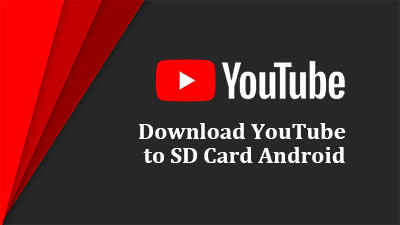
How to Download YouTube to SD Card Android – Official Method
In order to download any video from YouTube to your SD card or your device’s internal memory, using the official method provided by YouTube, you need to fulfill one of the following conditions at least:
- If you have a YouTube Premium Subscription.
- If you are in a geographical location where YouTube allows downloading videos.
- The video you are downloading is uploaded by you.
If you want the videos to be saved to the SD card of your phone, the first thing you need to do is to install one in your phone if it does not have one already.
Steps for Saving Videos to SD Card by Default
For downloading YouTube videos to your SD card from the official YouTube app, these are the steps that you need to follow:
- Open the YouTube app and click on your profile picture being shown at the top of the screen.
- Go to settings.
- Select Background and Downloads.
- Turn on the “Save Videos to SD Card” option.
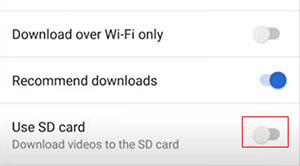
How to Download Videos to SD Card
For downloading any video to your SD card, these are the steps you need to follow:
- Navigate to the video you want to save to your SD card from YouTube.
- Tap the download button below the video to download it.
- Once the button is filled with blue color, it indicates that the video has finished downloading.
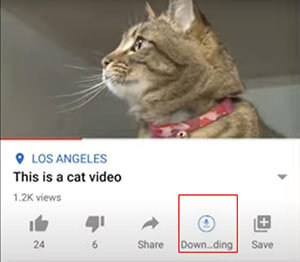
How to Download YouTube Videos to Memory Card on Win/Mac
Downloading the videos using the official YouTube app is easy but you can only access the videos from within the app and they cannot be transferred or shared to other devices. For that, you need to have a specialized software that can download the videos out of the app so that you can use them wherever you want. The best tool is iTubeGo YouTube Downloader.
You can download this youtube downloader from below link:
iTubeGo is undoubtedly one of the best YouTube downloaders out there. Apart from downloading YouTube videos, it can also be used to download video and music content from all the most popular websites including Vimeo, Dailymotion, Facebook, and 10,000+ other sites. With this amazing software, you can download YouTube to SD card in a quick and fuss-free method. Here are the key features about iTubeGo:
- Can download files in more than 20 video and audio formats.
- There are a lot of qualities to choose from; even 8K video resolution and 320kbps Mp3 bitrate is supported.
- You can download an unlimited number of videos at once, and that too at 10X faster download speed.
- Completely secure and reliable to use, thus no risk of viruses or malware.
- Comes with a built-in video editor for cropping or cutting YouTube videos.
Once you have installed this software on your computer, you’ll able to download YouTube to your PC/Mac that you can later transfer to the SD Card in an easy way. The process to download YouTube to SD card Android is a quick and easy process, and you’ll just need to follow the coming steps:
Step 1 Go to YouTube and look for the video that you’re looking to download, and once you’ve opened the required YouTube page, copy its link from the browser address bar.
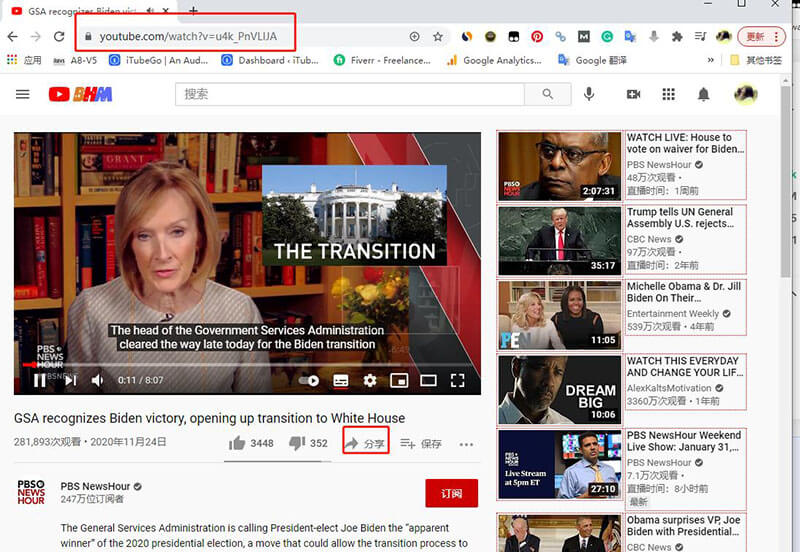
Step 2 Launch iTubeGo YouTube Downloader on your computer and set the required download options in the Preferences/Settings section of the software.
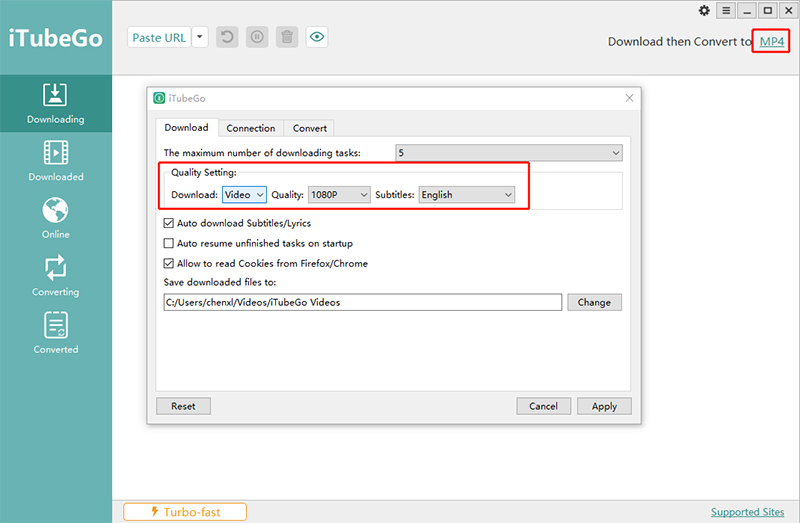
Step 3 After getting done with the options selection, paste the already copied URL in the downloader. To do that, simply click the Paste URL button and the software will automatically process the copied link and start the downloading process.
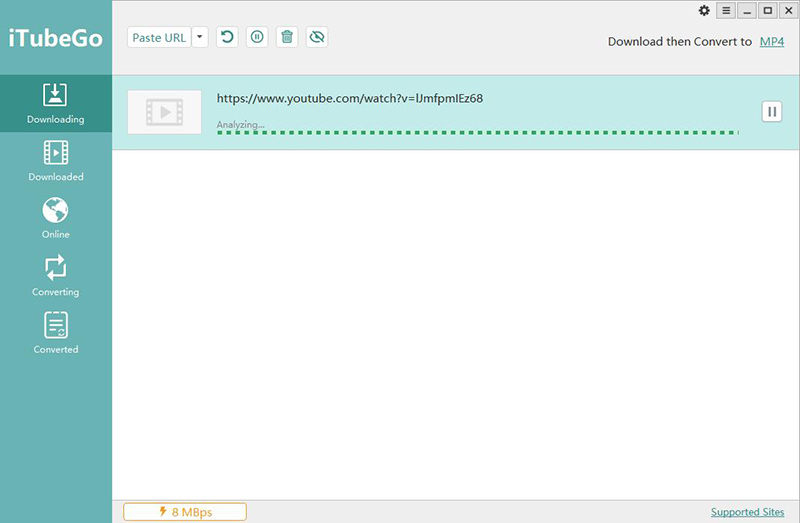
Step 4 When the downloading gets finished, the downloaded song/video can be accessed from the Downloaded section of the program.
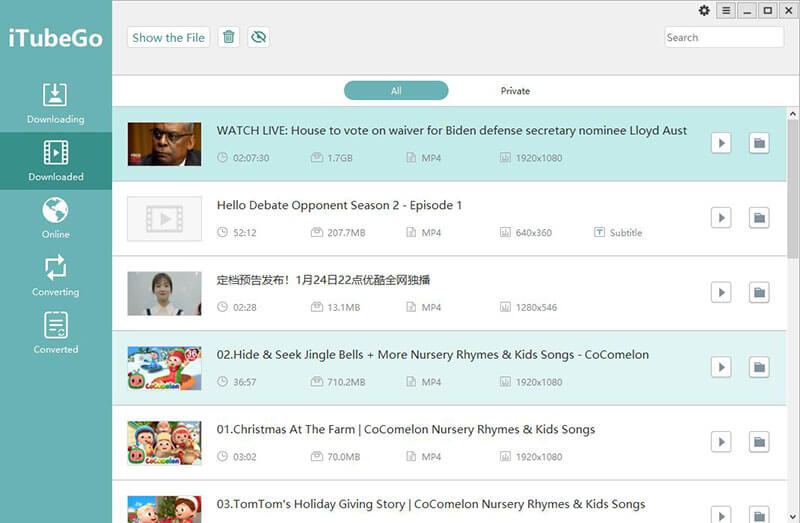
Step 5 After this, access the downloaded video and transfer it to Android by connecting your SD card to the computer with the help of a SD card reader.
How to Download YouTube Videos to SD Card in Android Mobile
Now, if you’re still looking for how to download YouTube videos to SD card on Android, then you can also do it with a specially designed Android app. iTubeGo for Android is a powerful and literally the best Android-based YouTube downloading app. It will enable you to download YouTube videos directly on your Android devices and cherish them anytime and anywhere. Just like the desktop software, it supports a wide range of output formats (both video & audio) and qualities.
iTubeGo is a lightweight Android app that comes with an elegant yet easy-to-use interface. It offers ultra-fast download speeds, and what’s more special about this app is that it is 100% free. You can download this youtube video downloader app from below link:
In addition to providing amazing features, the procedure to download YouTube videos with this app is exceptionally convenient. The whole process to download YouTube to SD card Android can be completed in the following two-steps process:
Step 1 Open iTubeGo app and go to YouTube using the built-browser of the app, or you can also press the dedicated YouTube tab on the main interface to directly access the platform. Then, open the required YouTube video and press the red-colored download button on the bottom of the screen.
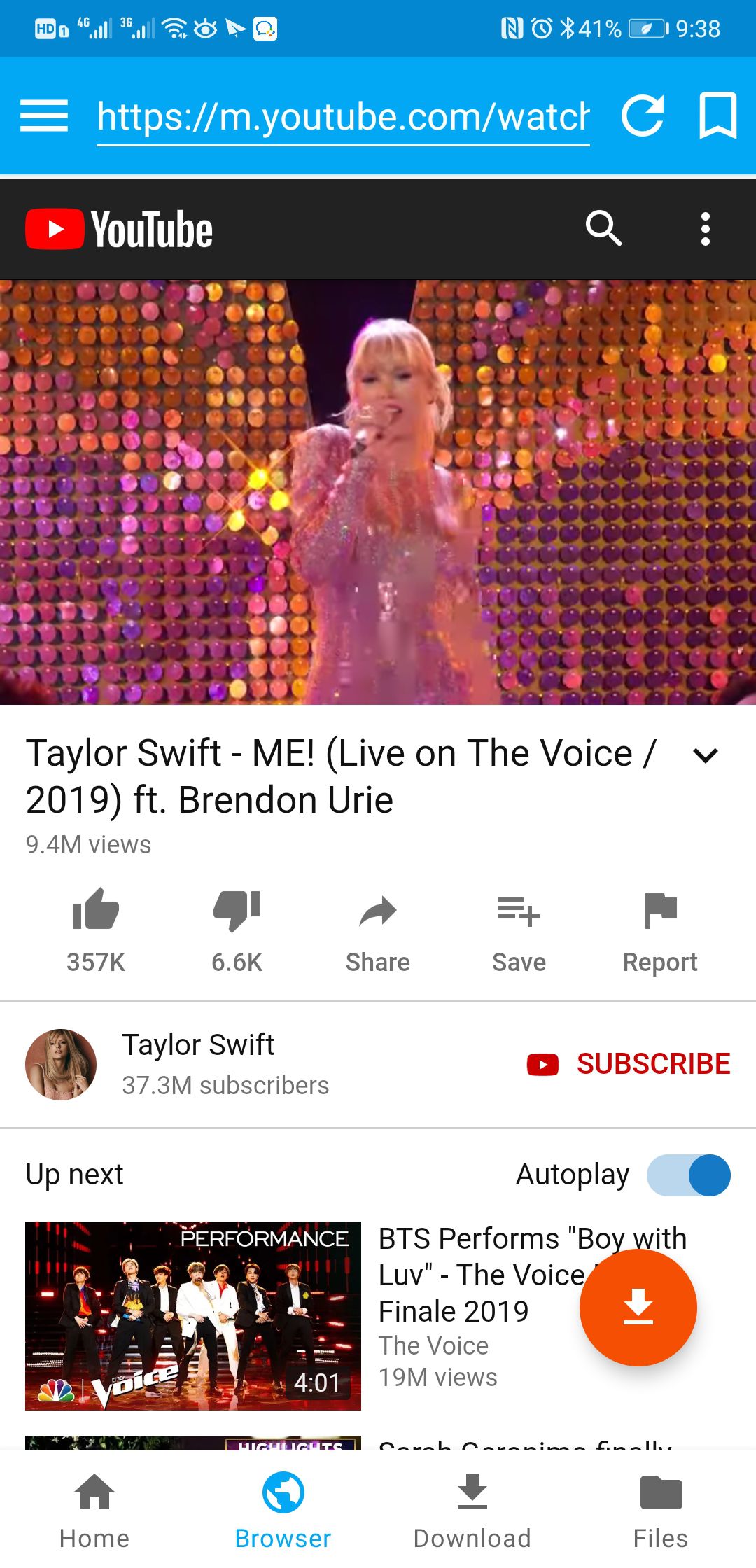
Step 2 Next, you’ll be provided with different download options to choose from in the new window. Set the required output format and quality, and once you’re done with it, press the OK button to start the downloading process.
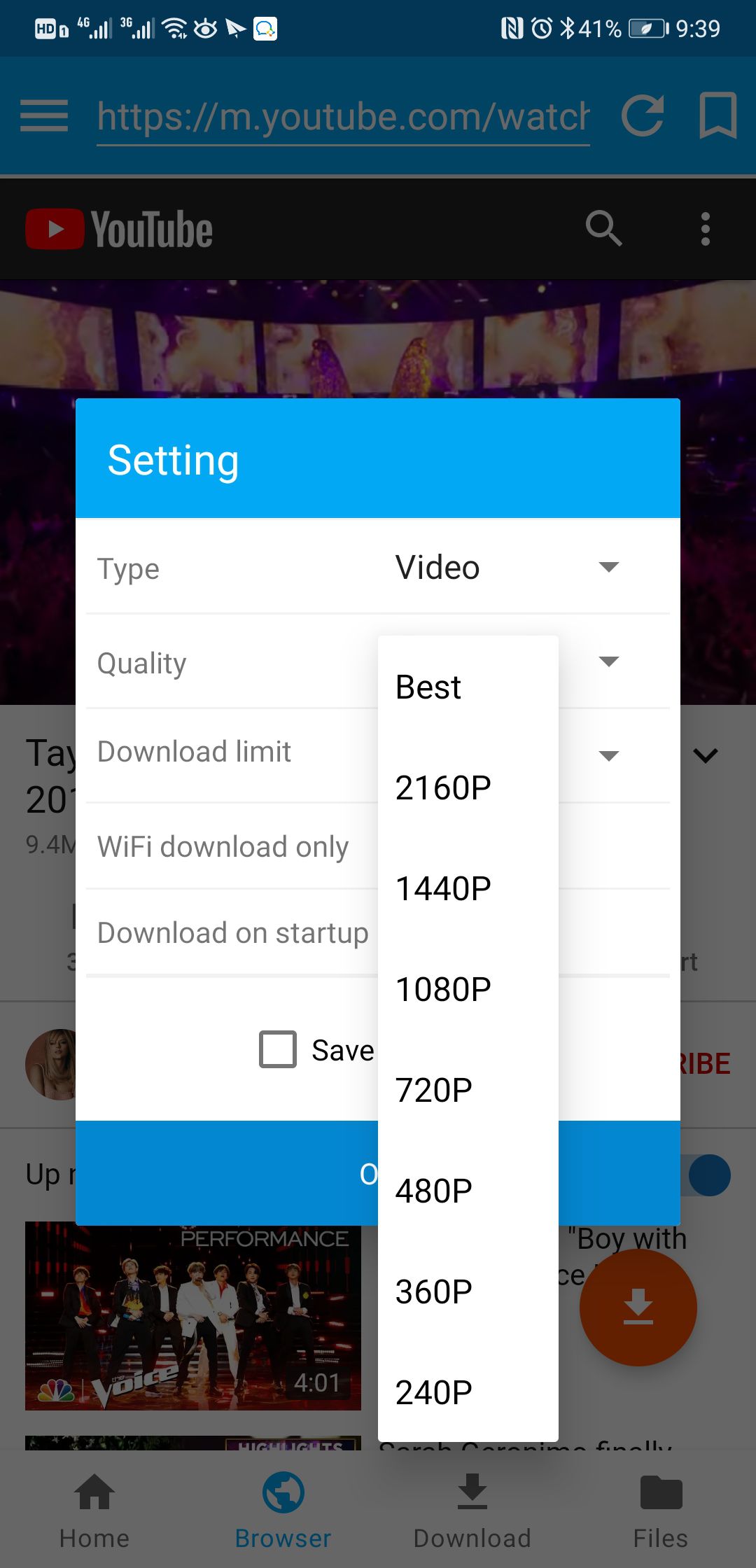
Note: The downloaded YouTube video with this app will automatically save to the Memory card or you can also manually move it to the SD card on your Android card.
In any case you don’t want to use any software for this purpose; you can also download YouTube to SD card using online downloaders. Here is our another detailed article for the top 10 online free YouTube Downloaders. You can read this article to find out the best online service, through which, you can download YouTube video online and transfer it to the SD card on the Android device just like described above in the desktop software.
In Conclusion
In this article, we’ve provided some of the most useful ways to download YouTube to SD card on Android devices. Where the official method also helps you to get the job done, but it will only provide the limited access to the videos. On the other hand, iTubeGo offers more options, and the videos downloaded with this software can be used anywhere and anytime without any problem!
You can download this youtube downloader from below link: