There are billions of videos that have been uploaded on YouTube from cooking, workout, make up to all the basic lifestyle vlogs. We must admit YouTube has it all under its belt. Sometimes you want to simply download the video so that you can play it later offline when you are away from Wi-Fi. In that case, Internet Download Manager can prove to be useful. In this article, we will guide you how to download YouTube video with IDM and other alternatives to it.
What is IDM?
Most of you must be familiar with IDM but, if someone is not then Internet Download Manager is a tool for Windows which helps you grab videos from internet. It allows you 5X faster downloads, making it an ultimate choice for many. Although it’s not completely free, you can use 30 days free trial but then you have to pay $24.95 for every PC to enjoy life long free updates.
How to Download YouTube Video with IDM?
Here are some simple steps you need to follow to download YouTube video with Internet Download Manager:
- Firstly, you will have to download IDM which you can get by clicking the link. Then, you will have to install it on your PC.
- Now, you will have to add an extension to your browser. For that, you will go to My Computer or This PC.
- Next, you will click on Local Disc C and then Program Files (x86) and then click Internet Download Manager and you will see a list of options, find IDMGCExt.crx.
- Next you will open Chrome and go to chrome://extensions/ and drag IDMGCExt.crx to the page of extensions in Chrome. Then Click on add Extension.
- Click on add Extension and now, a pop up will appear on the top of every YouTube video to download this video.
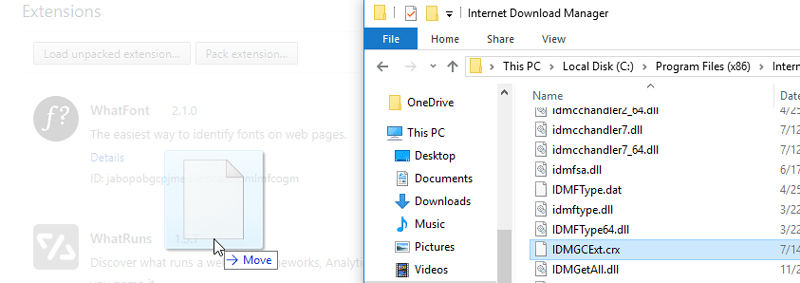
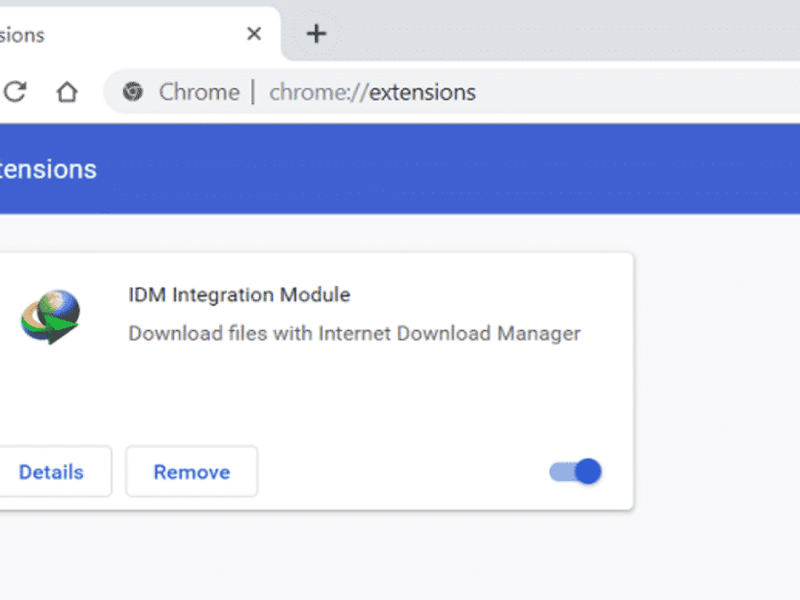
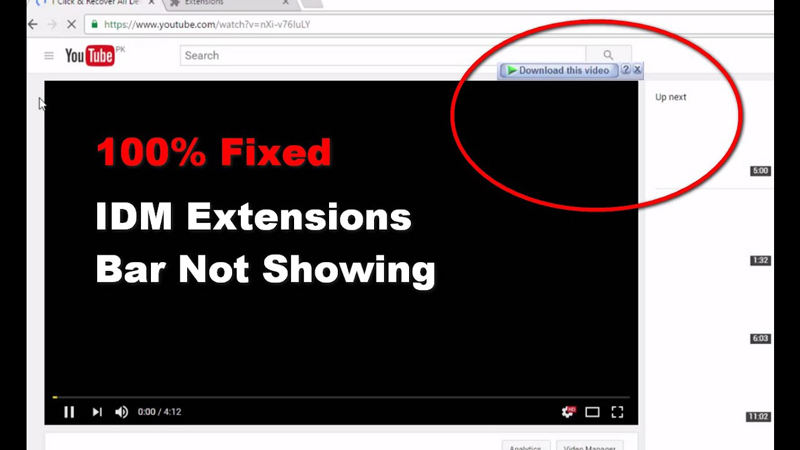
Internet Download Manager YouTube Alternative
Due to some unknown issues an error may occur in the way to download YouTube video with IDM. There is no problem that a good YouTube Downloader like iTubeGo YouTube Downloader can’t fix. It is simple, easy and efficient. You can get the videos all across the internet including videos from YouTube. It is supports various output formats and converts videos to other formats that you prefer. It provides 10x faster downloading speed which more than IDM. Therefore, we consider it as a better alternative to IDM. Moreover, you can cut and crop your videos to a certain length. It also supports 4K and 8K video quality.
You can download iTubeGo YouTube Downloader by clicking on the download button given below:
Key Features
- Clean and easy to use interface
- Supports 10,000 websites including YouTube
- Faster downloading speed than IDM
- Supports more than 20 output formats
- Retains high quality audio
- Built in browser and video editor for YouTube videos
- Enables batch downloading without any restrictions
- Compatible with Windows and Mac operating system
Steps to Download YouTube Video
Here is a guide you can follow to download YouTube video by using iTubeGo on your PC:
Step 1 After you got iTubeGo YouTube Downloader on your PC, you will need to go to YouTube and search for the video you want to download. Once you’ve managed to open the required YouTube video page, copy the URL from the address bar of your browser.
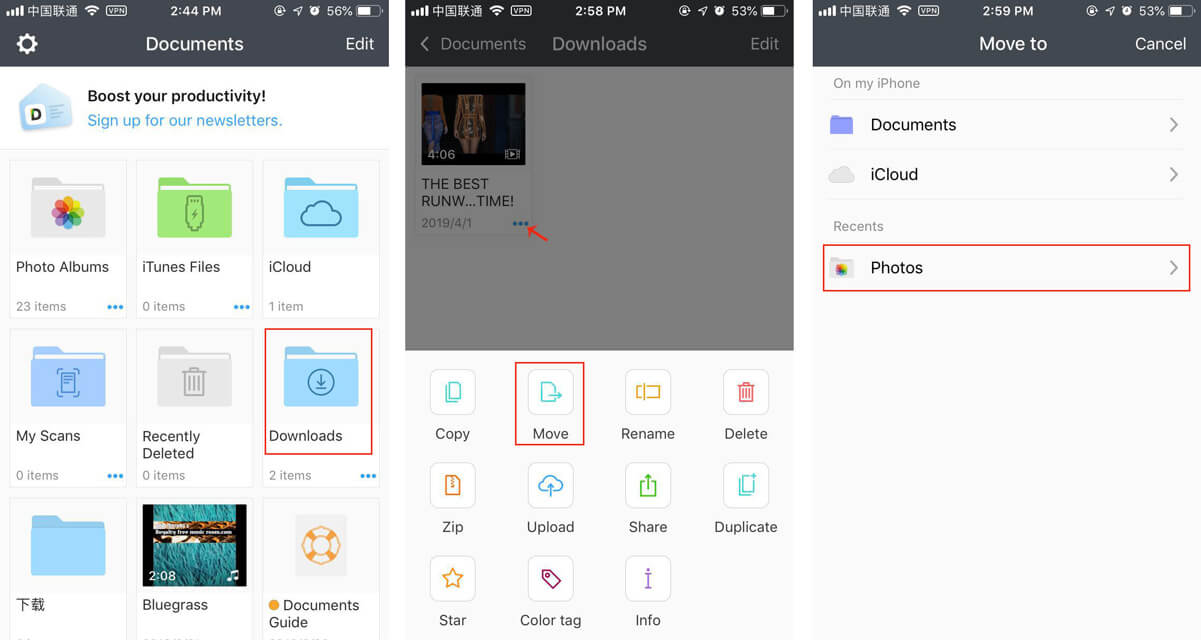
Step 2 As a next step, launch the iTubeGo YouTube Downloader and click on settings icon or go to the Preferences Section. Here, you will select the output format to MP4 and you can also change other download settings, and then, click Apply.
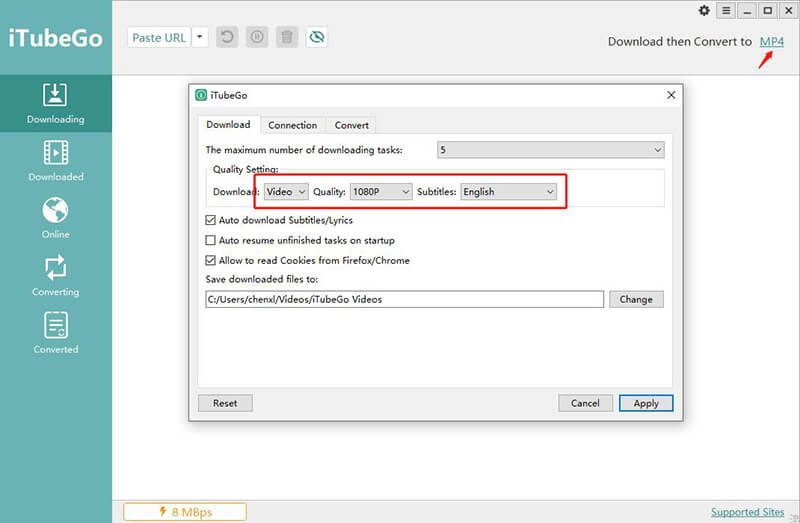
Step 3 Next, you will click on the Paste URL button on the top left of the interface and the video will start downloading automatically.
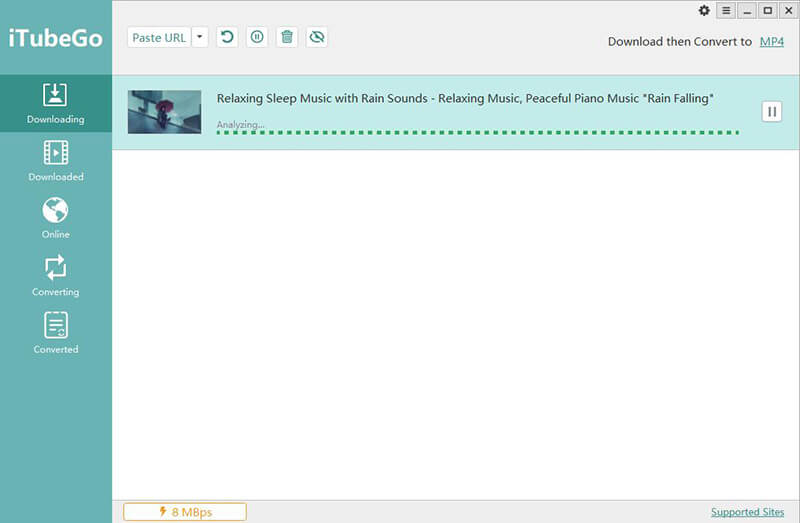
Step 4 Once the download has been completed, you can find the YouTube video in the Downloaded section of the software.
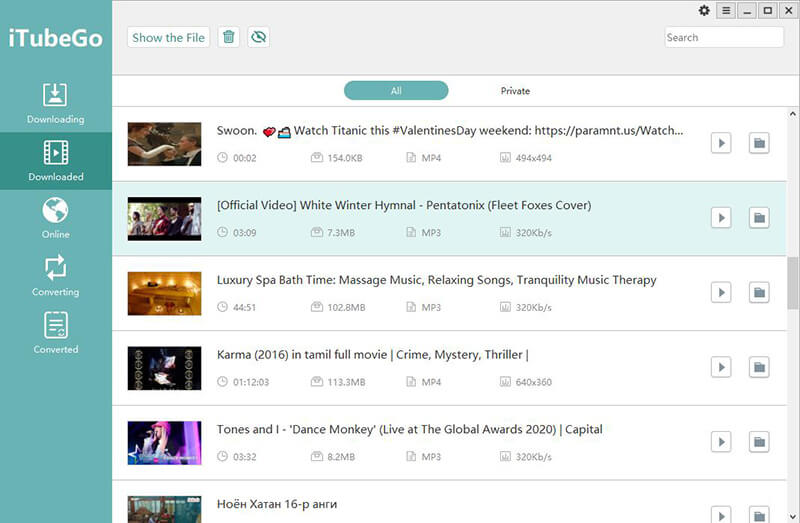
Another Alternative to Download YouTube Video with IDM
If you are not into downloading software or buying a downloader for downloading YouTube videos, here is what you can go for alternatively. 9xbuddy can help you download YouTube videos in Mp4 format and in the high video quality which is 1080p. It provides high speed downloads with the various video quality choice.
Steps to Download YouTube Video
- Firstly, go to YouTube and find the video you want to download and copy the URL of the link from the address bar.
- Open 9xbuddy in the browser and in the box paste the link of the video. It will start analyzing your video.
- Next, you will see the options to choose format and quality of video. Choose according to your preference.
- Lastly press download button in green color and your video will start downloading.
if you want to know more about online YouTube Downloaders, please make sure to check them out here.
In Conclusion
We presented you with the solution to download YouTube video with IDM. We also informed you that sometimes error may occur while using it. So, remember you are free to switch to iTubeGo YouTube downloader which is the best alternative to download YouTube video with Internet Download Manager and won’t disappoint you.