Watching YouTube, we often find videos that we want to download. There are a lot of solutions available in the market to tackle this problem. Most of these solutions come in the form of software that can be installed and then used to download videos. However, if you are looking to know how to download YouTube videos without any software, we are here to guide you.
In this post, we’ll take a look at the options available for downloading YouTube videos without the use of any software. Let’s see how to download YouTube videos without software.
Websites to Download YouTube Videos without Any Software
There are a lot of online tools on the internet that can download YouTube videos without you needing to install any software on your computer. Three of the best ones are discussed below.
1. Downverse
Recommend: ⭐⭐⭐⭐⭐
Downverse is one of the leading YouTube video download sites on the internet and one of the very few that offer to download 8K videos from YouTube. The website is simple and easy to use. Just ad “al” to the YouTube link and it will redirect you to the Downverse website for downloading the video. You can also copy the YouTube video URL and paste it in the Downverse website’s link entry area to download the video. Upon testing this website, we noticed these pros and cons of this platform.
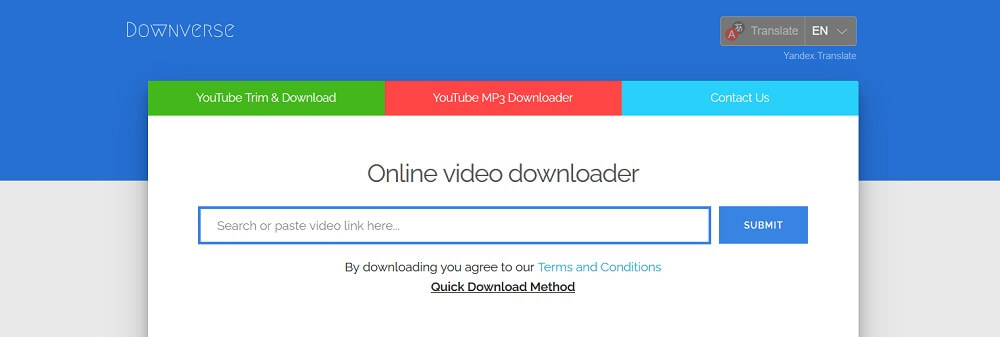
- It is completely free to use.
- It is the best 8K video download website.
- It offers some flexibility in download formats, offering mp4, mp3, m4a, formats.
- The download procedure for this website is very easy and straight forward.
- It offers a browser plug-in for Chrome and Firefox making YouTube video downloading even easier.
- It is plagued with a ton of annoying pop-up ads.
- Videos more than one hour long take ages to download.
2. NoTube
Recommend: ⭐⭐⭐
URL: https://notube.net/en/easy-audio-converter
NoTube is another very fine YouTube video download website. It has a simple and easy to use interface and offers download up to a maximum of 1080p resolution. The download process is very simple. Just copy the URL of the video you want to download and paste it in the specified area on the page of NoTube. Click the download button and choose the output resolution and format to start the download. We tried the website and found the following advantages and drawbacks.
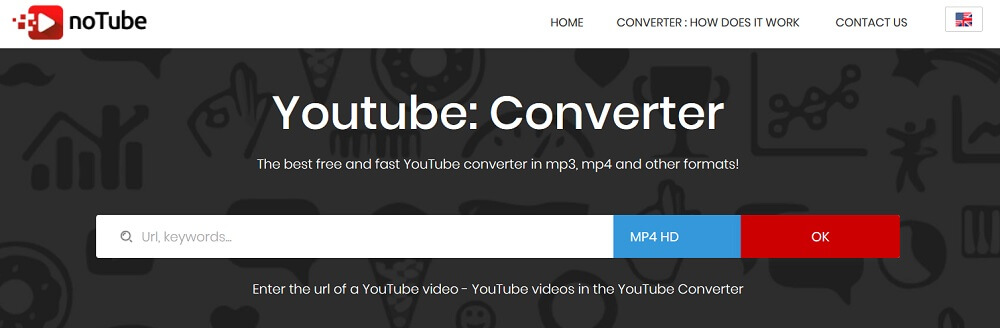
- Totally free to use.
- Offers a range of formats like MP3, MP4, 3GP, M4A, and FLV.
- It has a fast download speed.
- Clean and easy-to-use interface.
- It cannot download music from YouTube.
- Videos that have copyright protected music in them can’t be downloaded.
3. Y2Mate IO
Recommend: ⭐⭐⭐
Y2Mate IO is a great online resource to download videos from YouTube. The method for downloading videos is the same as that for Downverse. We’ve put this website to test and discovered the following things about it.
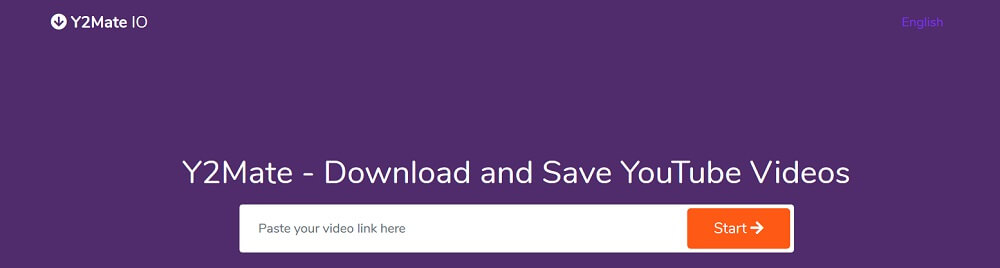
- It is free to use.
- It offers the flexibility to choose from resolutions from 360p to 1080p.
- It has an easy to use interface.
- Output formats are limited.
- There are a lot of annoying ads.
The above 3 online YouTube downloaders are one of the few websites that can download HD 1080p or even 8K, here are more free online YouTube downloaders.
Software or Not?
While all these online tools are a easy way to download a video or two occasionally, they are, by no means, an efficient solution when it comes to downloading multiple videos on regular basis. YouTube video download software allows you to download entire playlists and albums in one go, offer multiple video downloads at a time, and have greater output options. To further clarify things for you, here is a tabular comparison of websites vs. software for downloading YouTube videos.
| Features | Software | Online Websites |
|---|---|---|
| Download Single YouTube Video | ✔ very fast. |
✔ |
| Download YouTube Playlist | ✔ | ✘ |
| Downloading Entire YouTube Channels | ✔ | ✘ |
| Downloading YouTube Music | ✔ | ✘ |
| Supported Video Qualities | 240P – 8K | Very few support HD |
| Supported Audio Qualities | 64Kb/s – 320Kb/s | Not Clear |
| Available Conversion Formats | More than 20 Formats MP4, MOV, WMV, AVI, FLV, MKV, MP3, M4A, MKA, WAV, AAC, FLAC, AIFF, OGG |
Very limited format options, mostly just MP3 and MP4. |
| Why to Choose? |
|
|
| General Cons | Needs to be purchased. |
|
Which software is the best for this job?
The best software for downloading videos from YouTube, or any other platform for that matter, is iTubeGo YouTube Downloader. It is developed to make video downloading fast, easy, and efficient. Some of the best features of this software include:
- It can download any YouTube video regardless of copyright or any other restriction.
- It offers more than 40 audio and video formats.
- It offers resolutions up to 8K.
- It downloads audio from YouTube videos in 320kbps.
- It can download multiple files at once.
- It has a turbo fast mode that downloads videos at 10x speed.
- It can be used on more than 10,000 websites.
Steps to Download Videos using iTubeGo YouTube Downloader
Step 1 Download and Install iTubeGo Program on PC
Download and install the latest version of iTubeGo. You can download it from the links given below.
Step 2 Get the URL of the YouTube video
Navigate to the video you want to download and copy its URL to download it.
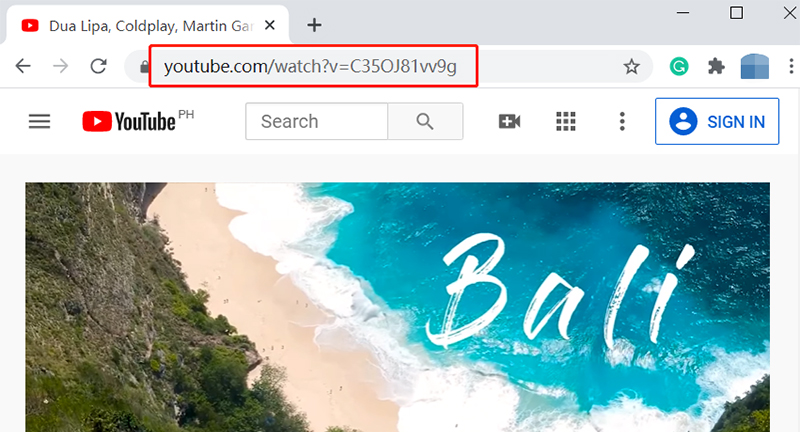
Step 3 Set Output Format/Resolution
Now run iTubeGo YouTube Downloader and open the “Preferences” tab. Here, you can select the HD/4K resolution from different options available, ranging from 260P up to the 8K. The Download format i.e. Video or Audio can also be selected here.

Step 4 Add URL to iTubeGo YouTube Downloader
Click on the “Paste URL” button to automatically paste the copied URL and start the download procedure.

Step 5 Download HD/4K Video on Computer
The downloaded HD/4K video will be available in the “Downloaded” section of the software after being downloaded.

Summing-up:
Online websites are a good way to download videos from YouTube, but they are not efficient enough for regular use and downloading multiple videos. iTubeGo is an amazing software that you can use to download any video from any other website. It will set you back some dollars but that will be worth it because of all the cool features this software offers.
it is a best you tube downloader