108 million people use Spotify, which costs just a shade under 10 bucks a month for premium subscription. With the premium subscription, you can save songs to the android or iOS app of Spotify for offline playback but can’t share or transfer the songs to other devices. If you want to convert Spotify to WAV, we have for you, the best Spotify to WAV converter to ever be that you can use to convert any Spotify song, album, or playlist to WAV format. Let’s see how that’s done
The Best Spotify to WAV Converter: Musify
Musify Music Downloader is a music grabber tool designed to download music from more than 1,000 websites including Spotify. It is designed to be simple and easy to use while being highly functional and feature rich. It makes downloading music from any source on the internet very easy.
- Compatible with 1,000+ websites, including Spotify.
- Keeps the original ID3 tags of the all the downloaded music files.
- No Spotify Premium account required
- Download complete playlists, albums, and artist portfolios in one command.
- Supports a number of formats like WAV, MP3, FLAC, M4A, etc.
How to Convert Spotify Music and Playlist to WAV?
Downloading any music from Spotify using Musify Music Downloader is extremely easy as it is designed to be simple and easy to use while maintaining maximum usability. Here are the simple steps you need to execute to download any music from Spotify using Musify.
Step 1 Download and Install Musify Music Downloader
Musify is available for both Windows and Mac, download and install it on your computer. After downloading, run it. The installation wizard will guide you through the complete process.
Step 2 Get Media URL
Now, Get the URL of the song or playlist. For this, go to the particular spotify music page and copy the URL from the address bar.
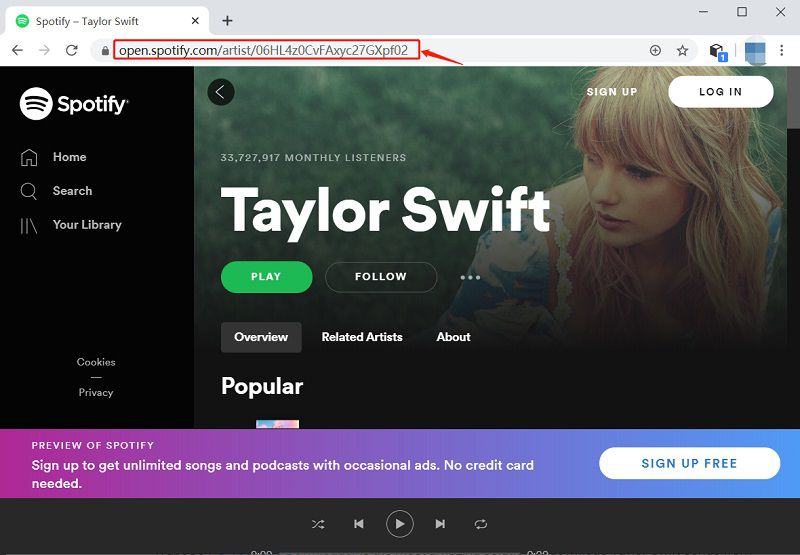
Step 3 Configure Output Options
Next, run the Musify and go to the “Preferences” tab. Here you can select the output format. Set it to WAV, as you want to convert the song to WAV. Other download parameters like quality, lyrics, and destination location can also be configured in this section
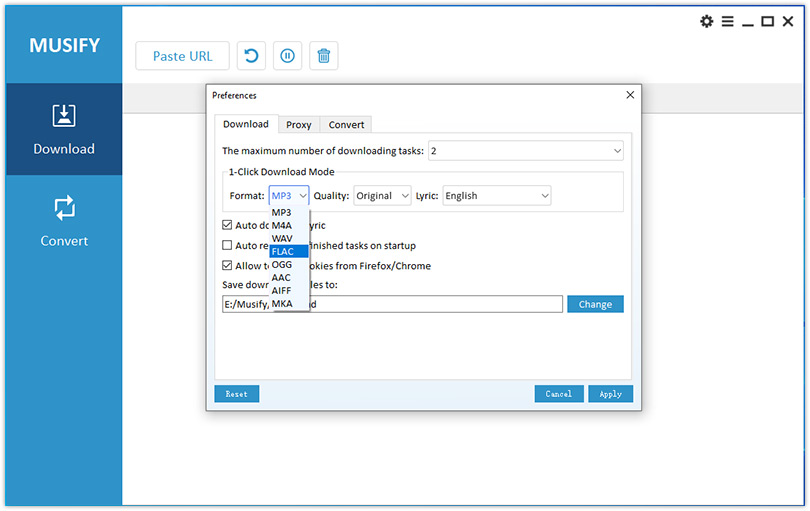
Step 4 Paste URL
Click on the Paste URL button on the Musify interface and the download will start automatically.
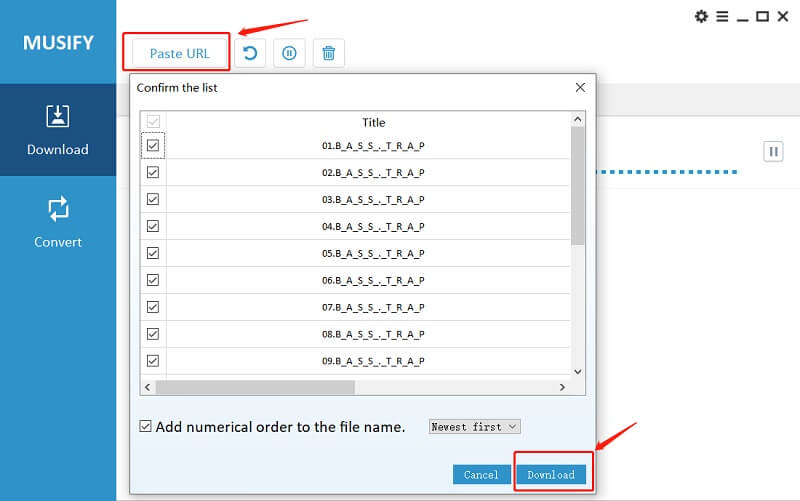
Step 5 Download WAV File
After the download has completed, you can access the downloaded file via the “Downloaded” section of the software or at the selected location on your computer.
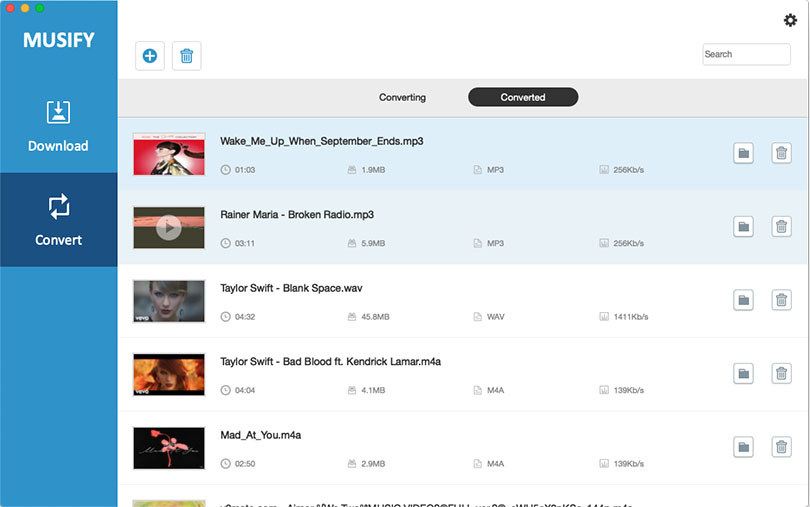
The Bottom Line:
Spotify will charge $9.99 for a premium subscription and won’t even let you download songs for real. You can use Musify to download content from Spotify in WAV and various other formats. It is easy, safe, and secure and offers all the functions you might ever need from a music downloader.