Adding music to your PowerPoint presentations definitely has a different kind of appeal. It keeps the audience entertained even if they are not interested in your presentation. Are you one of those people who would like to add Spotify music to PowerPoint presentations but are not exactly sure as to how you can carry out this task?

Rest easy, as we have got you covered. We will be teaching you as how to add Spotify music to PowerPoint presentation in the easiest and most efficient way.
Why We Cannot Add Spotify Music to PowerPoint
Music can be added to your PowerPoint presentations in the form of MP3 or WAV or WMA formats, but PowerPoint does not support the download format of the Spotify songs. Plus, you can only download Spotify songs if you are a paid user. Free users can only listen to them online so that they the advertisements in between. Spotify songs are protected and are download in a special OFF VORBIS format that cannot be added to a PowerPoint presentation.
But fear not, you cannot add music to your presentations directly from Spotify, but you can add it by downloading it using a music downloader such as Musify Music downloader in MP3 format and then you can add it to your presentation. Read on below to find out as to how it can be done.
How to Add Spotify Music to PowerPoint
Musify Music Downloader lets you download music from more than a thousand websites on the internet. These include all the major websites, such as Spotify, Soundcloud, Bandcamp, among many others. It is a really easy to use software so even if you are not great at using your devices, you will still be able to access it and use it to download your music easily.
You can download this music downloader from below link:
Key Features:
- Completely free of viruses, malware, and disturbing ads
- Provides 10 times more download speed than any other tool
- Keeps all the music intact with the original metadata information
- Gives you the option to download music in various formats
- Can even extract audio from YouTube and other online videos
- 100% guaranteed original audio quality
- Very easy and reliable to use
Once the download has completed, follow the steps below to add Spotify music to PowerPoint.
Step 1 Open the Spotify platform and go to the music that you are looking to add to your presentation. Once the music opens, please copy the link of the music by going to the options of that track and selecting the Copy Link.
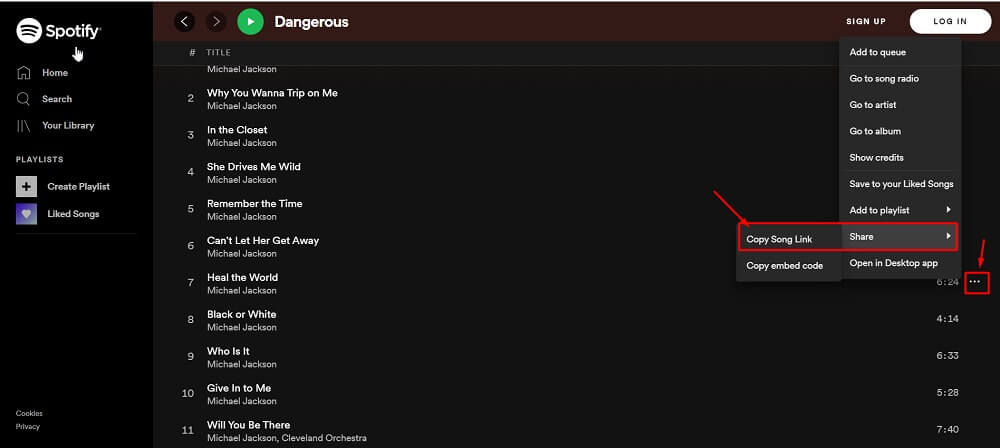
Step 2 Now, move on to launch the Musify music downloader. And when the interface pops open in front of you, without any further ado, head over to the Download section in the Preferences tab. Here, you’ll need to select the required output format and quality for the download. So, set the output format as Mp3 and select 320kbps in the quality field.
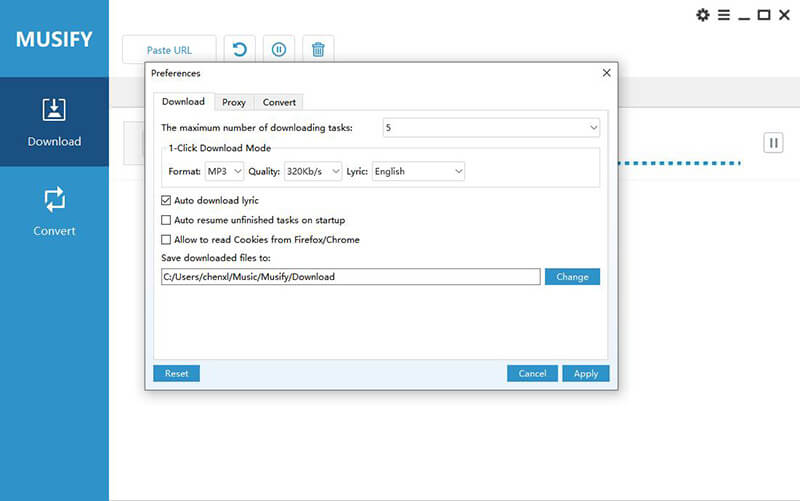
Step 3 Chosen the options available to you, you are almost there now. Just click on the paste URL button and that will automatically paste the URL and the start downloading the file instantly.
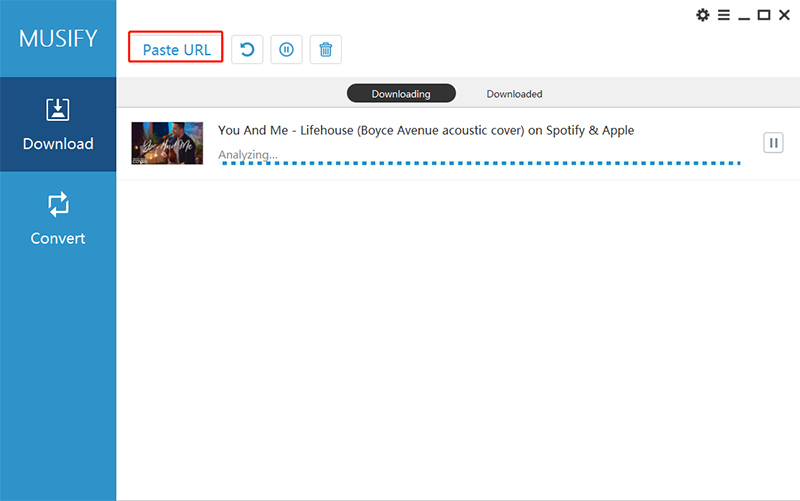
Step 4 Once the download finishes, open the Downloaded section to find your music there.
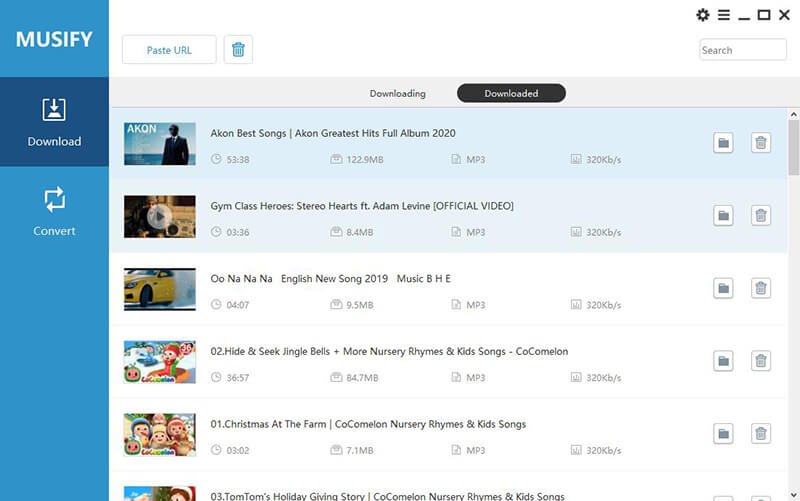
Step 5 Now the unique format of Spotify downloaded music is out of the way, simply open PowerPoint new presentation or any old one to which you want to add music to. Next, go to INSERT>>AUDIO>>AUDIO ON MY PC>>, then browse through your music and find the song that you want to add.
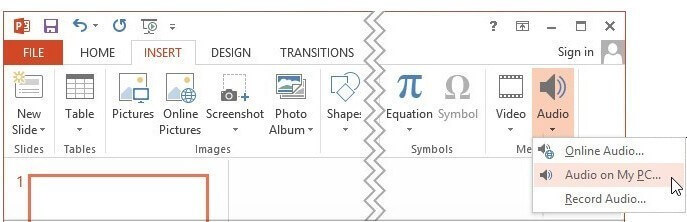
Step 6 Finally, click on the PLAYBACK tab, and finally, select the PLAY IN BACKGROUND option to ensure that the particular audio file starts automatically upon opening a slide show.

The Bottom Line
We have introduced to you the easiest way in which you can add Spotify music to PowerPoint presentations. You can use Musify music downloader to download Spotify songs and add them to your PowerPoint presentation in the simple manner mentioned above.