As one of the most popular music streaming apps, Spotify offers users numerous options when it comes to music streaming. Among the most useful of these options is the ability to create as many playlists as you want and download them so you can listen to them offline.
The main advantage of downloading your Spotify Playlist is that you are able to listen to it offline, perfect for when you are out of range of a wireless network. If you would like to be able to listen to your Spotify playlist offline, read on to find out how to download a Spotify Playlist.
Official Way to Download Music from Spotify
You can choose to download music from Spotify on to your computer or phone. The following is how to do it on both devices;
How to Download Playlist from Spotify to your Computer
Before we begin, it is important to note that you will need to have a premium Spotify subscription as well as a stable Wi-Fi connection to be able to download the playlist. You can then follow these simple steps to download the playlist to your computer;
- Step 1: Open Spotify on your computer. You can do that by double-clicking on the Spotify icon on your desktop. If you are not already logged in, log in to your account using your account’s email and password.
- Step 2: Click on the “Playlists” section to gain access to your playlists and then click on the playlist that you would like to download to select it.
- Step 3: Click on the “Download” switch to turn it on. The switch will turn green indicating that the songs in that playlists are downloading on to your computer.
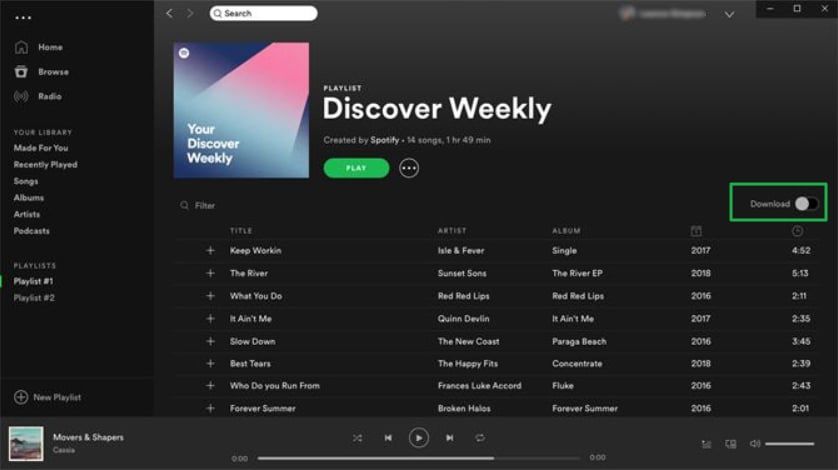
When a song has been downloaded, you should see a downward-facing arrow icon next to it and you’ll now be able to listen to the songs in that playlist even if you are not connected to the internet.
How to Download Playlist from Spotify on your Phone
If you would like to download the Spotify playlist on your phone instead, follow these simple steps;
- Step 1: Open the Spotify App on your device. If you are not already logged in, tap on “Log in” and then enter your account’s email and password to sign in.
- Step 2: Tap on “Your Library” at the bottom corner of the screen
- Step 3: Tap on the “Playlists” tab. It is either located at the top of the screen (iPhone) or in the middle of the page (Android).
- Step 4: Tap on the Playlist that contains the songs you would like to download and then tap on the “Download” switch to turn it on.
- Step 5: All the songs in the playlist will begin downloading and you should see a downward-facing arrow next to a song that has been downloaded. You will now be able to listen to the songs even when you are not online.
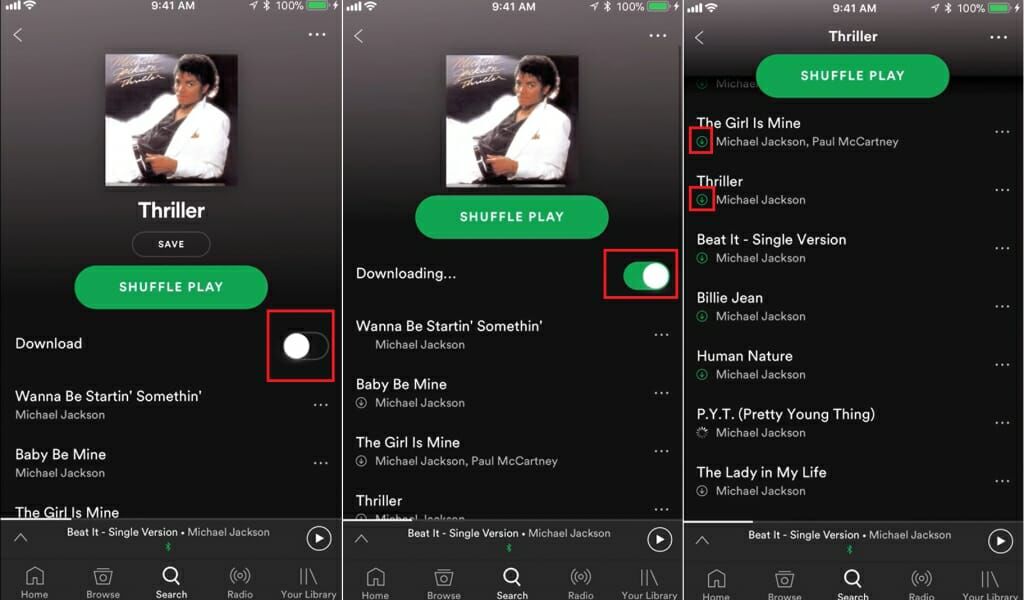
As useful as Spotify is when it comes to the creation of playlists, the premium version of the service does have a few shortcomings. First, you have to pay to access the premium version of the program, and Spotify Premium allows you to download music on only 3 devices (an equivalent it 3,333 songs per device). If you add a fourth device, all the downloaded music on the first device will no longer be downloaded for offline listening.
You are also required to go online on Spotify at least once a month. If you fail to access your account for 30 days, all the songs you’ve downloaded for offline listening will be removed from the device. All the songs on Spotify are DRM protected. This means that you can only download the songs on a device that has Spotify installed on it. You will not be able to listen to the songs after you cancel your subscription. Once your subscription has been canceled, all songs downloaded for offline use will be deleted from the device
How to Download Spotify Playlists to MP3 without Premium
So, what if you don’t have a Spotify Premium subscription but you want to download your Spotify playlists to your computer? Well, in this case, you need an MP3 music downloader that will act as a bridge between Spotify and your computer, allowing you to easily and very quickly download all the songs in your playlist to your computer. Musify music downloader is an easy to use and very useful tool for the download and management of music files from numerous sites.
With Musify you can:
- Download music from up to 1000 music and video sharing websites including Spotify, YouTube, Instagram, MixCloud, SoundCloud, VK and more.
- Download a single song from these sites or entire playlists by copying and pasting the link.
- Convert local media files to MP3, M4A and WAV.
How to use Musify to download the Spotify Playlist to your computer
Step 1: Download and install the program on to your computer. Launch the program to your computer and then go through the process to register the program.
Step 2: Now, access the playlist you would like to download and then copy the playlist’s URL.
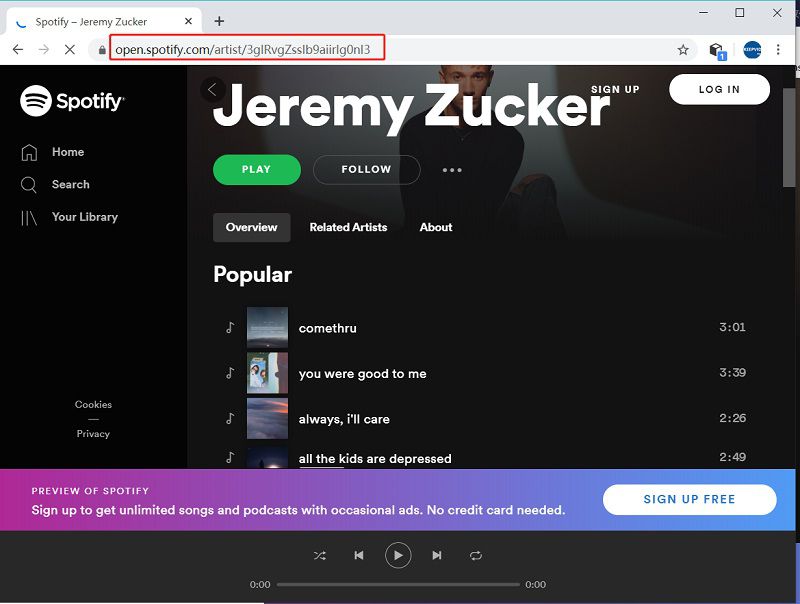
Step 3: Click on “Paste URL” and then paste in the playlist’s URL. The program will analyze the URL provided and download the songs in the playlist automatically. You can also click on the “Preferences” section; you can choose the settings to use when downloading the songs including the output format. Click “Apply” to save the settings.
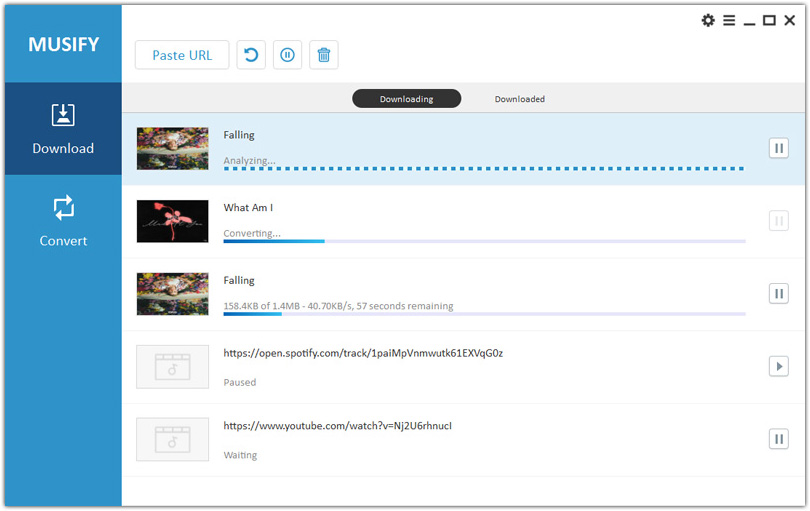
The downloaded songs will be saved to a specified location on your computer. You will also be able to find the songs by clicking on the “Downloaded” tab in the program.