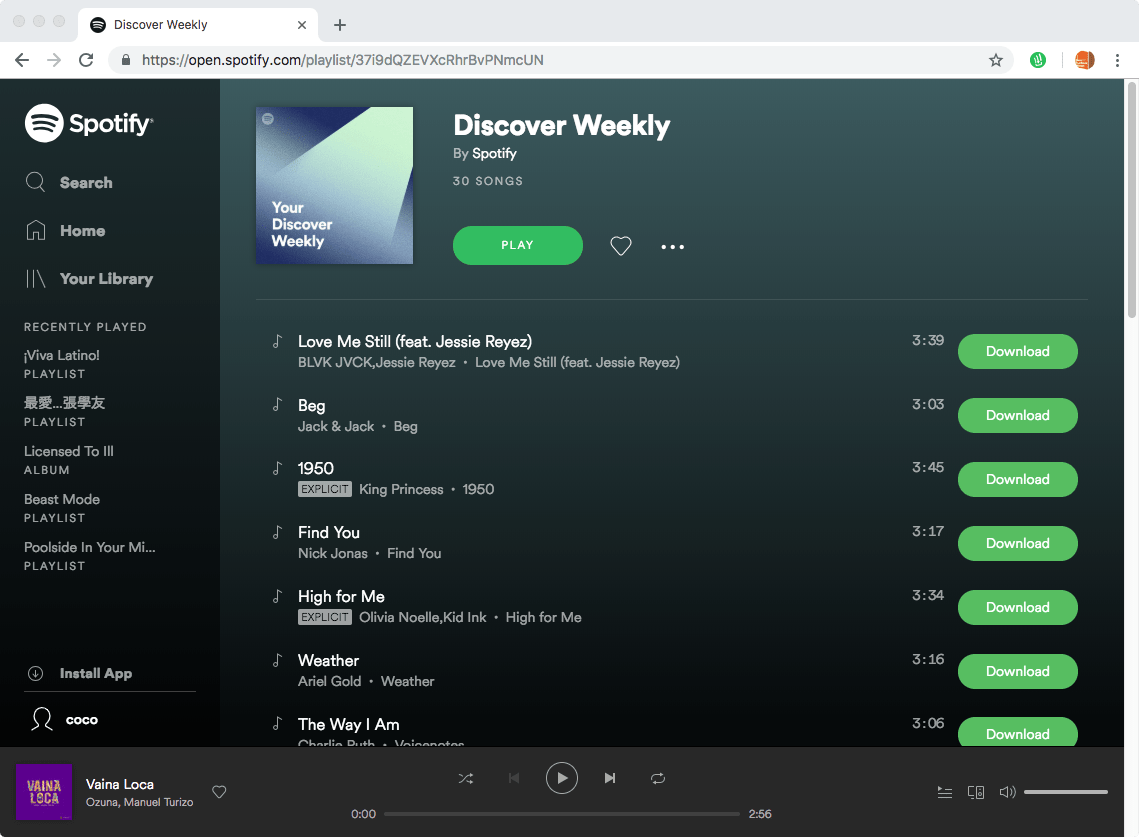Sometimes, you may want to listen to all songs in an album offline, in this article, we take a look at how you can download Spotify albums using 3 different ways.
Way 1. Download Albums on Spotify with Premium
Before we begin, it is important to note that you can only download albums on Spotify if you have a premium subscription. That said, here’s how to download albums on your computer and phone;
How to Download Albums from Spotify to Computer
It is also worth pointing out that there is no way to download Spotify albums on the Spotify Desktop app. We will share with you an alternative solution to help you fix this later on in this article. But here’s how to download Playlists using the Spotify Desktop app;
- Step 1: Open the Spotify desktop app on your computer and then log in to our account if you aren’t already logged in.
- Step 2: Click on “Playlists” and then select the Playlist that you would like to download.
- Step 3: Now simply click on the “Download” switch to turn on the download option for that playlist. When the switch turns green, the songs on the playlists will be downloaded for offline use.
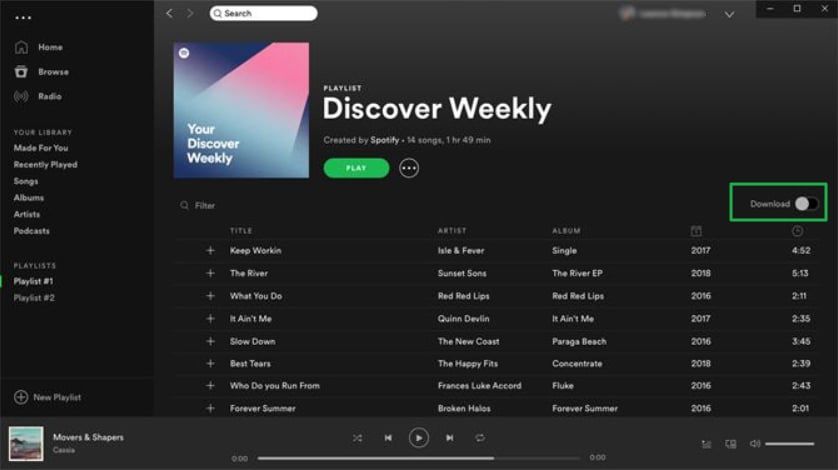
How to Download Albums from Spotify on your Phone
Spotify allows Premium subscription users to download albums on to their phone. Here’s how to do it;
- Step 1: Open the Spotify app on your device and login if you aren’t already logged in.
- Step 2: Tap on the “Your Library” tab at the bottom-right corner of the screen
- Step 3: Select “Albums” in this next page
- Step 4: Select the Album that you would like to download and then turn on the “Download” switch at the top right corner of the screen. When a song in that album finishes downloading, a downward-facing arrow will appear to the right of the song.
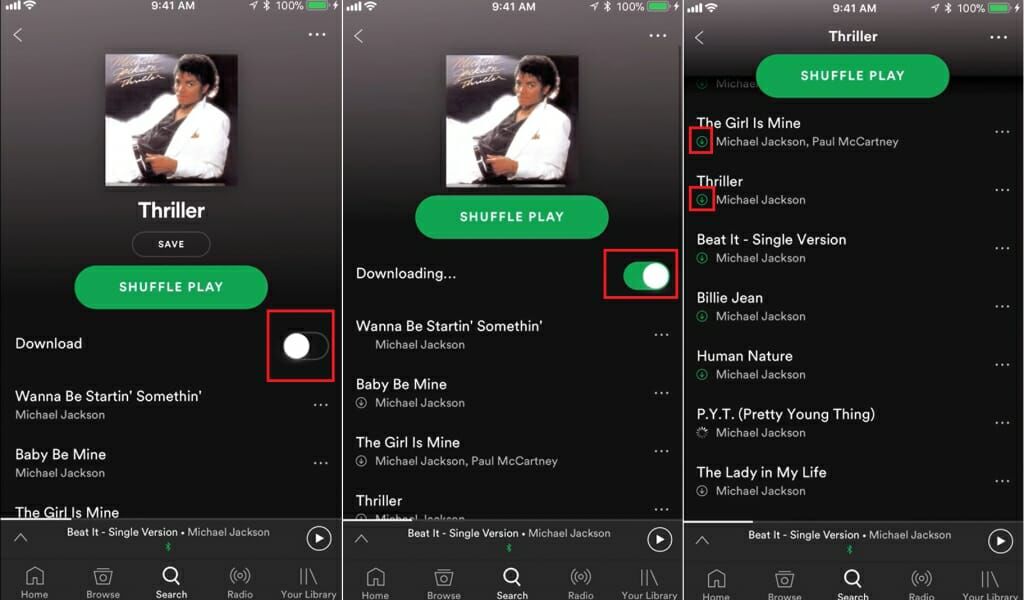
Limitations of Spotify Premium
Spotify is one of the best music streaming apps in the business, but despite the fact that the premium version allows users to download the songs, playlists and albums, the program can have some limitations. These include the following;
- The premium version of the program is not free
- You will also only be able to download music to only 3 devices, a total of 3.333 songs per device. Adding a fourth device will mean that you lose the music you have downloaded on the first device.
- You also need to access your Spotify account at least once a month to keep the songs you have downloaded. If you fail to access your account in 30 days, all songs, albums and playlists downloaded for offline use will be removed from the device.
- All the songs in your Spotify account are DRM protected. This means that you will only be able to download the songs on a device that has the Spotify app installed in it.
- If you cancel your subscription, all downloaded songs will be removed from the device
Way 2. Download Spotify Albums without Premium
Like we pointed out above, you may not be able to download Albums on Spotify unless you have a premium subscription. But there is a tool that can help you download the Spotify Albums to MP3 onto your computer easily. This tool is Musify music downloader and it makes the whole process of downloading the music very simple.
With Musify, you can
- Download music from more than 1000 music and video streaming sites including Vimeo, YouTube, Facebook, Instagram and Spotify.
- Download a single song, a playlist or an entire album in 1 click.
- Convert the media files to MP3, MA4 or WAV.
- It is also very easy to setup and use, with a very fast download speed, allowing users to download songs in just a few seconds.
Steps to use Musify to download Spotify albums to your computer
Download Musify to your computer and then follow the instructions to install and setup the program.
- Step 1: Go to Spotify and locate the album that you would like to download. Copy its URL.
- Step 2: Click on “Paste URL” and then paste in the URL of the album you would like to download. Musify will analyze the URL provided and start to download the songs in the album.
- Step 3: Once the download is complete, click on the “Downloaded” tab to locate the songs.
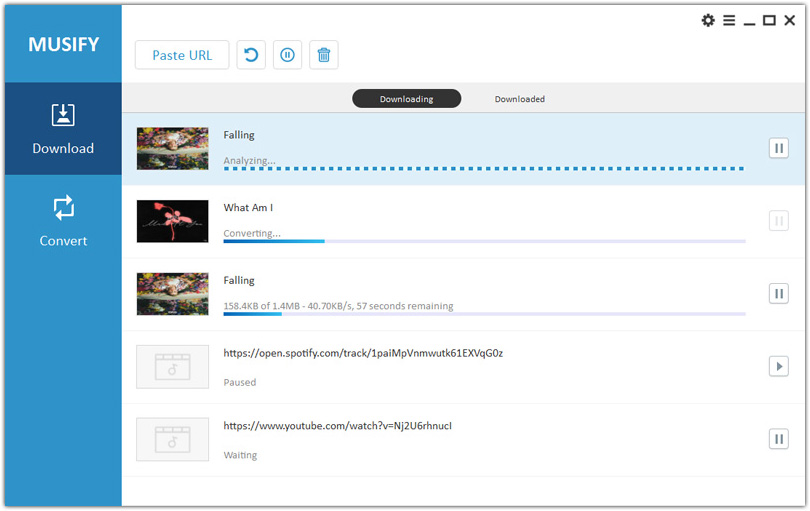
Way 3. Download Albums on Spotify Online
You may also be able to download albums from your Spotify account online using a chrome add-in like the Spotify & Deezer Music Downloader. This add in can be easily added to Chrome and when you access your Spotify account online, you will see the option to download the songs in an album one by one to your computer.
Note: This tool doesn’t actually download music directly from Spotify, instead it download Spotify music from multiple mp3 libraries. So there may be a large number of tracks which are missing in the libraries. Therefore, some Spotify tracks won’t be found and downloaded using this online tool. And also sometimes you may get wrong songs, album art, etc.
To use the Spotify & Deezer Music Downloader to download music from your account, follow these simple steps;
- Step 1: Open the Chrome browser on your computer and then go to the Chrome Web Store to search for the add-in.
- Step 2: When you find it, click on “Add to Chrome” to install the extension to the browser
- Step 3: Now open Spotify on the Chrome browser and then sign in.
- Step 4: You should see a “Download” button next to the songs, playlists, and albums in your Spotify account. To download them, simply click on the “Download” button and the download will begin immediately. You should be able to find the downloaded songs on the designated “Downloads” folder on your computer.