One of the most striking and eye-catching ways to keep your music library organized is to have your albums with their subsequent cover art. If you buy the iTunes Store itself, we will have no problem because they will arrive with their corresponding tag and cover.
However, we can also import our music and CDs to iTunes. There are several ways to get album artwork for iTunes. In this article, we introduce different ways of retrieving artwork for your music file.
How to Get Album Artwork on iTunes
Solution 1: Get Album Artwork on iTunes
If you have purchased the albums through iTunes, getting Album artwork is a matter of seconds.
Step 1 First, you need to right-click on the iTunes album and select “Get Album Artwork” from the menu in one go. Then it will prompt another message box to confirm your activity.

Step 2 Then, click on the Get Album Artwork button to start searching the matching artwork for the album.
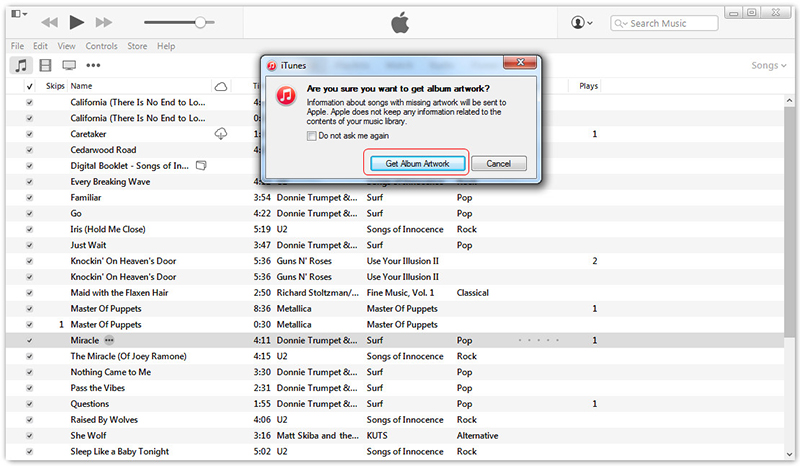
Step 3 After a few seconds, it will prompt with another message box with the results.
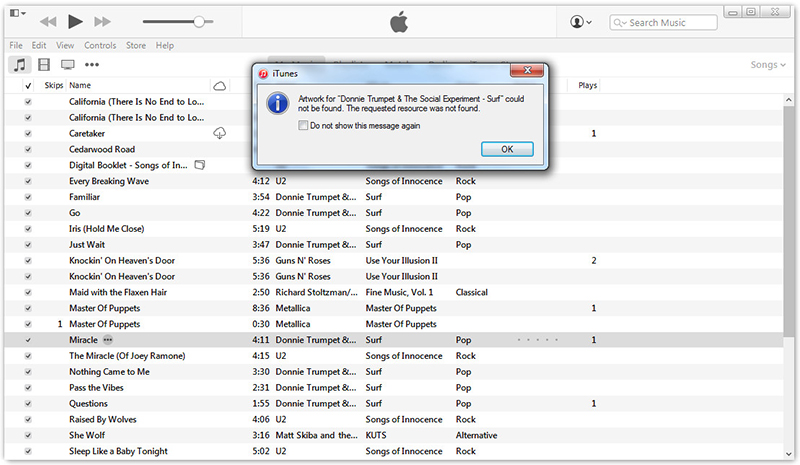
The albums bought outside iTunes or music files ripped from CDs won’t get the album artwork by using this method. But unfortunately, many users complained that iTunes couldn’t find the artwork matching to the album. So if you still can’t get your artwork through this method, you can try the following methods.
Solution 2. Add Album Artwork to iTunes Manually
Open iTunes and click on the “My Music” link in the top menu. This will display all the music currently stored within your iTunes music library. To add the artwork manually, first, you need to find the matching artwork from the Internet. To find that, you can either search the Internet or purchase it from online stores that sell music, like Amazon or Barnes & Noble.
Step 1 Select the entire disc from your music library by right-clicking and choosing “Get Info”

Step 2 Click Add Artwork at the left bottom.
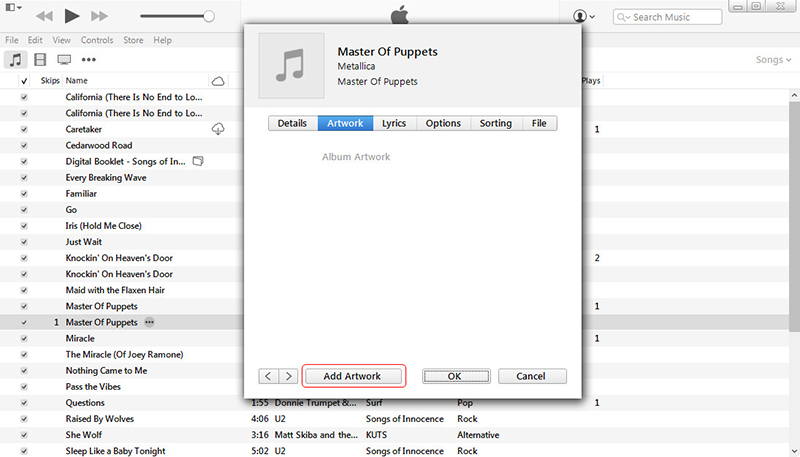
Step 3 After adding the cover picture, you’ll get it in the Artwork panel immediately.
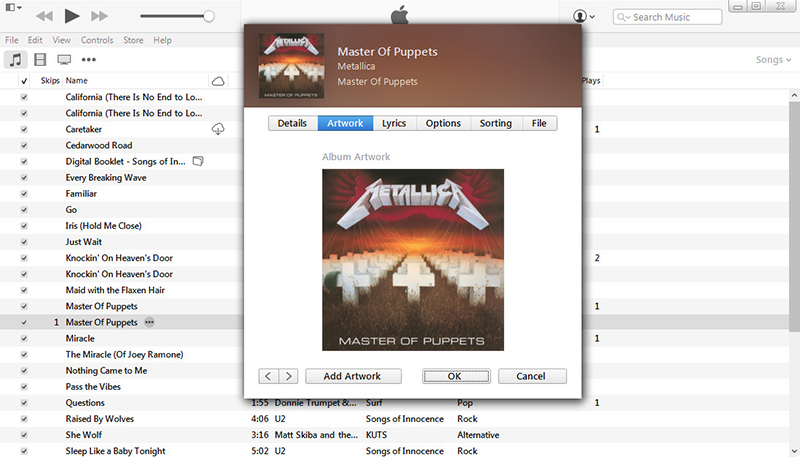
Solution 3. How to Get an Album Artwork on the iTunes Store
After trying the above 2 methods, if you are still failing to get album artwork, this could be the last choice. Most of the time, by doing a Google search, you can find the relevant artwork or else, you can locate the song in iTunes and rip the artwork using a snipping tool.
Step 1 For that, first, you need to find the music file in the iTunes store. Once you find that, right-click on the cover image and select the Copy link option.

Step 2 Now open a new tab in your browser and paste the link and press Enter. From that, you should now see the artwork in a smaller size.
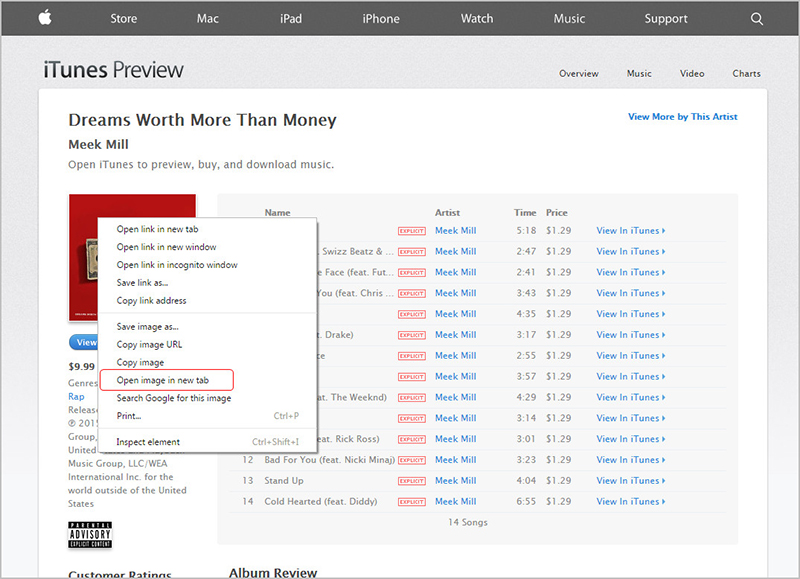
Step 3 To obtain the large image size, you can edit the URL from 170×170 to 600×600. Once you get the larger size, please right-click on the image and select Save image as to save it to your device.

Finally, you need to follow the solution 2 mentioned here to add the artwork manually.
How to Add Album Artwork to Songs via Third-party Software
Are you looking for a tool to keep your music files organized? Tidytag Music Tag Editor is an ID3 tag editing tool specifically developed to manage the music files. It supports all the major audio and metadata formats, including MP3, OGG, WAV, APE, M4A, ID3V1.3, ID3V2.3, ID3V2.4, etc. The best thing about this tool is, you can change the metadata of several music files at once without manually changing one by one.
Apart from that, changing the metadata is straightforward. You don’t need to be a tech expert to use this software, since software guides you to perform the activities. Thus, a built-in player allows you to listen to music while you do the changes.
Key Features
- Filter out duplicate entries automatically
- Compatible with both Windows and Mac
- User-friendly interfaces
- Add or Drag iTunes music into TidyTag to enjoy a richer music collection
- Can edit the bulk of files with a single click
How to Add Album Artwork to Songs
Step 1 Download Tidytag and Install
For users who haven’t installed Tidytag so far, you can get the latest version compatible with your OS from the below links.
Step 2 Add Audio Files to Tidytag
To add music files to Tidytag, drag and drop all your music files on to the home window or click on the + mark on the top menu bar of the Tidytag and select all your files.
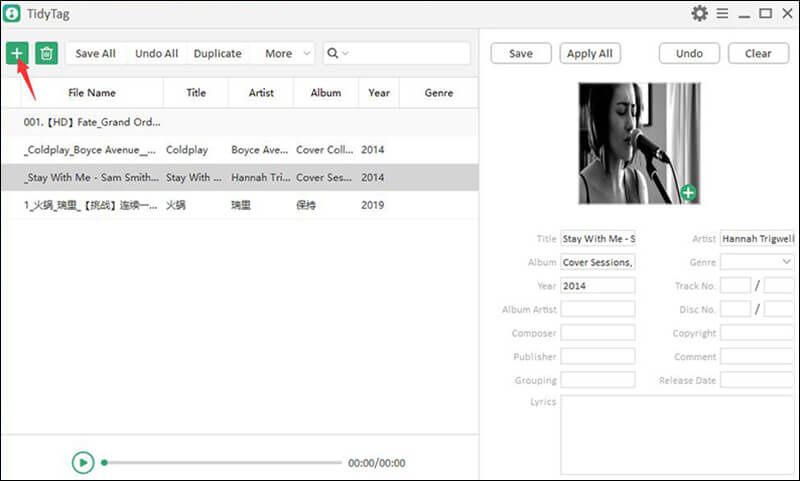
Step 3 Select the File and Review the Metadata Tags
After adding the files, you can click on any music file to change the metadata. Once you click on the file name, all the metadata available to that file are loaded in the right sidebar.
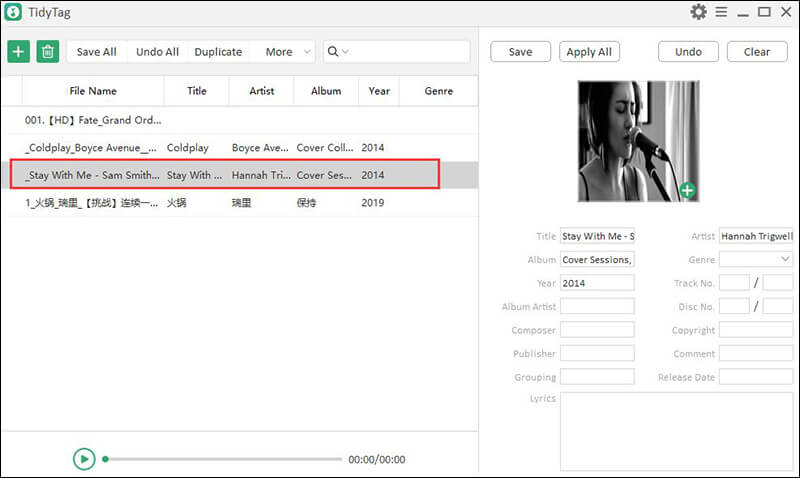
Step 4 Change Artwork
To add new album artwork, you can click on the small + icon on the artwork area to browse a new file. Once you click on it, it will open a window, and you can select the subsequent artwork for it.
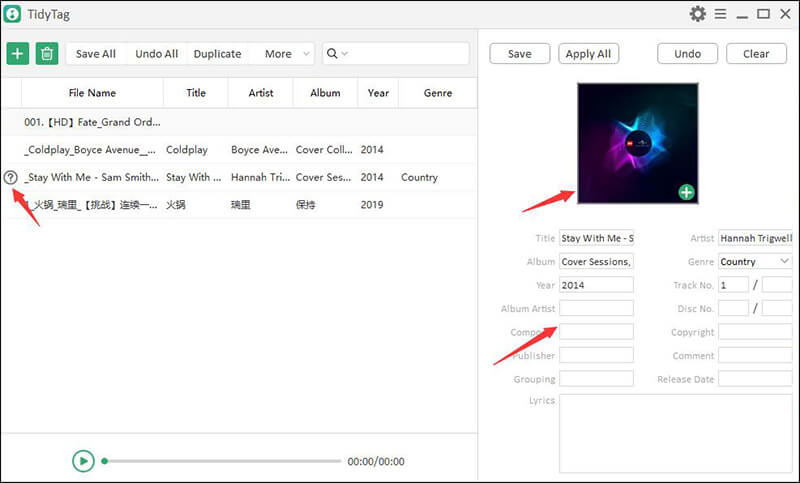
Step 5 Save the Tags
Finally, you can click on the Save button on the top of the window and close the window. To check whether the file is updated with the new artwork, you can again click on the file and check whether the artwork loads on to the frame.
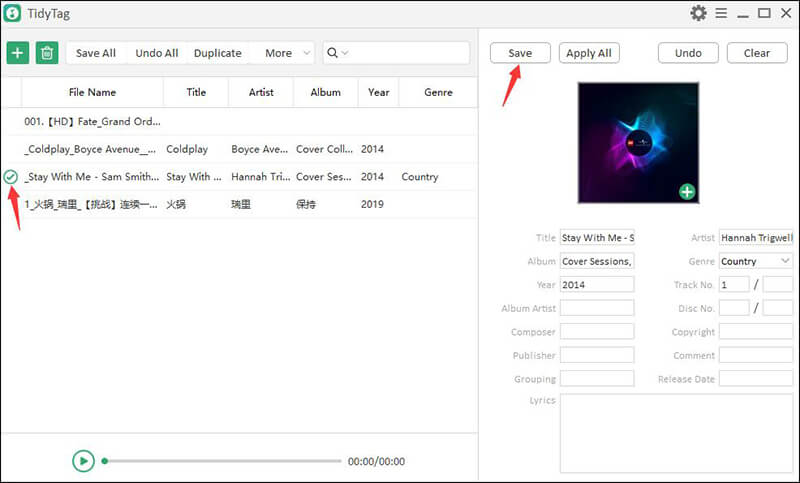
How to Get Album Artwork Using Windows Media Player
First, open your Windows Media Player. You can use Windows Media Player to find and apply album art using its online database. This is very useful if you weren’t connected to the Internet when copying your albums or copied the album using a different program that did not copy the album art. Now open the library from the menu. If you are in “Play Now” mode, switch it to “Library” mode to see your entire music library.
Step 1 Find the album or song whose album art you want to find, right-click on the album and select “Find album information.”

Step 2 Windows Media Player will automatically search your online database and try to find the album information.
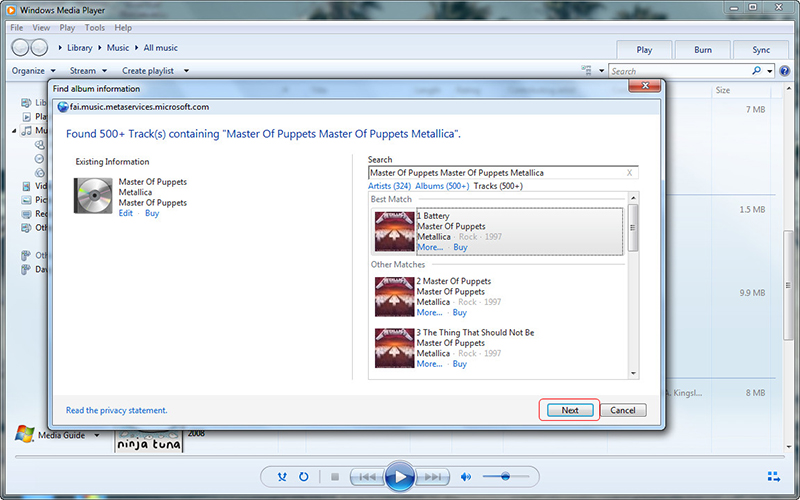
Step 3 If it finds the album, confirm the album artwork in the dialog. Then click Finish.

How to Get Album Artwork on Android
All your songs will be correctly identified, thanks to this application. Album Art Grabber will add metadata tags such as name, artist, album, track number, composition, and year of release automatically with the image of your song. The steps are straightforward and easy to follow.
Step 1 Once you install the Album Art Grabber, open it, and navigate to the music files. After navigating, select a music file that you want to add with new artwork.
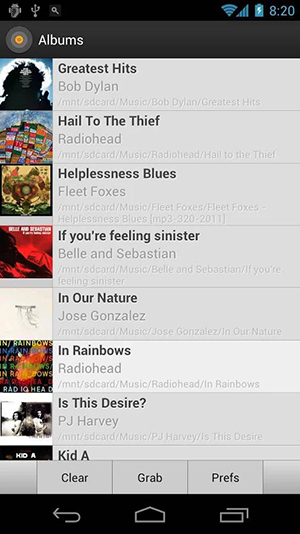
Step 2 Once you press on the file name, it will prompt a message box to pick from 3 sources. Either you can select online databases like LastFM and MusicBrainz or choose from your SD card.
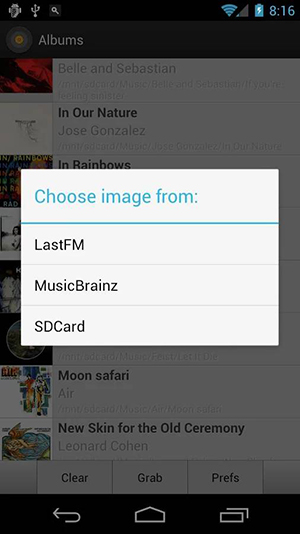
Step 3 When you choose the online option, it will start to search in the selected database and prompt you with the artwork if found. Or else if you have the artwork saved in your SD card, you can select it and upload it to the music file. Finally, click on the Set button to set the artwork into the file.
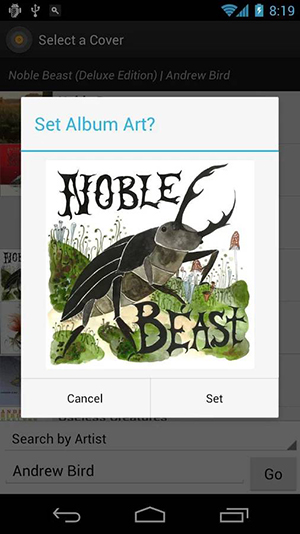
3 Helpful Album Artwork Finder Sites
1. SlothRadio
SlothRadio is a perfect online tool that we can use to find the required artwork of the album. From this site’s interface, we can search for the covers of all the CDs and DVDs on the market, choosing the appropriate category (Music or Movies) in the toolbar and using the text fields provided to enter the necessary details. When it’s ready, all we have to do is click on Search and scroll through the list of results to download the desired cover.

2. Seek A Cover
Seek A Cover is another good website to consider when finding your audio CD covers is CD Covers. This is a portal that offers all Internet users the opportunity to access an extensive database of covers for all types of multimedia content: movies, video games, computer programs and, even music CDs. By using the search option, we can find any artwork related to the music file.

3. AllCDCovers
This portal includes a huge archive of audio CD covers (as well as movies, games, TV series, and software) ready to download for free. It is accessible from any web browser, and its use is straightforward. The only thing to note is that to access specific sections of the site, you must download Flash Player on your computer or use a browser that integrates it “as standard” (e.g., chrome).
First, to use it, connect to the AllCDCovers website and type the title of the music album or individual song whose cover art you are looking for in the text field at the top right. Then select the music menu category to limit your Search to music content only and click the Search button.
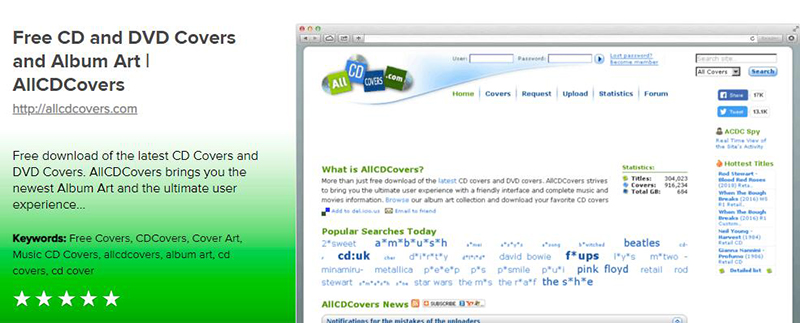
Conclusion
In short, we have addressed the issue of how to get album artwork on iTunes. As we discussed above, there are various methods, and users can use the best method suited for them. But our recommendation is to use Tidytag, which is the simple and best tool to get your album artwork.