Soundcloud is one of the largest music hosting websites to ever be. The tracks on this music sharing site include original songs created by professional artists and covers, remixes, and mashups from DJs and amateur artists. You can use SoundCloud on your computer by accessing their website and there are Android and iOS apps that can be used to access the sounds of SoundCloud on the go.
Downloading tracks from SoundCloud has been a task too daunting for many of us to undertake. However, after having read this article you will be able to download SoundCloud tracks on your computer, Android device, and iOS devices. Let’s now see how you can Download SoundCloud Tracks to MP3.
How to Download Soundcloud Tracks – Official Method
If the creator of a track has allowed downloading the track, you can download it to your computer. There is no official method for downloading or saving offline a SoundCloud track. If you need to do that, you’ll have to get a paid subscription for SoundCloud Go or SoundCloud Go+. Here’s how you can download SoundCloud tracks on your computer.
Step 1 Find the Track
Go to www.soundcloud.com on your computer via any web browser and search for the song you want to download.
Step 2 Download Soundcloud Track
After you have searched the song, play it and click on the three-dot button labeled, “More” just below the track that you are playing. If the artist has made it possible to download the track, you’ll see a “Download File” option in the menu that appears. Click on it to save the track to your computer.
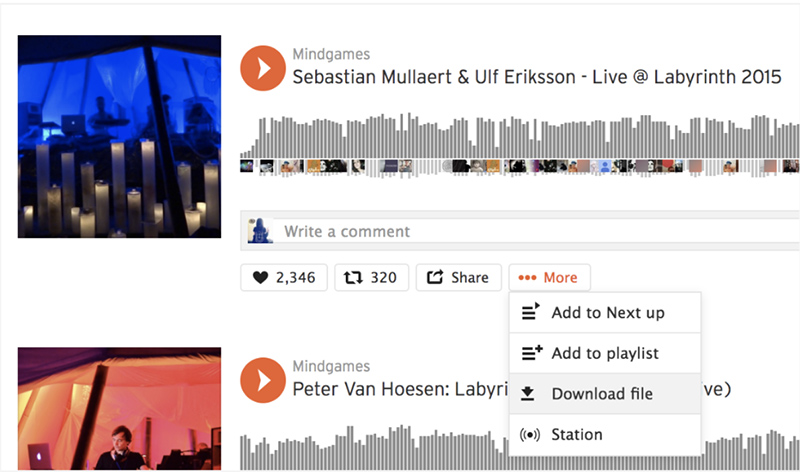
How to Download SoundCloud Audio Using Musify
If you do not see the download option on your favorite SoundCloud track, don’t worry, we have the solution for that. You can download any track from SoundCloud regardless of it being allowed to be downloaded by the creator using Musify Music Downloader.
Key Features
- Supports more than 1,000 music hosting websites.
- Offers the option to download music in lossless formats.
- Downloads music at very fast speeds.
- Offers the widest range of format options to download music.
- Can be used to download HD music videos from any website.
- Available for both Windows and Mac operating systems.
Steps for Downloading Tracks from SoundCloud Using Musify
If you’re looking for a way to download SoundCloud tracks to Mp3 in the most powerful yet easiest manner, then Musify Music Downloader is the perfect tool for you. The following are the steps to download SoundCloud tracks using this amazing program.
Step 1 Download and Install Musify
Go to the official website of Musify Music Downloader and download the software for your computer. Make sure you have downloaded the correct file according to your operating system. Once the file has been downloaded, run it and the software will be installed on your computer.
Step 2 Find the Particular SoundCloud Music
Open SoundCloud in a web browser on your computer and go to the song you want to download. Click on the share option and copy the URL of the link.
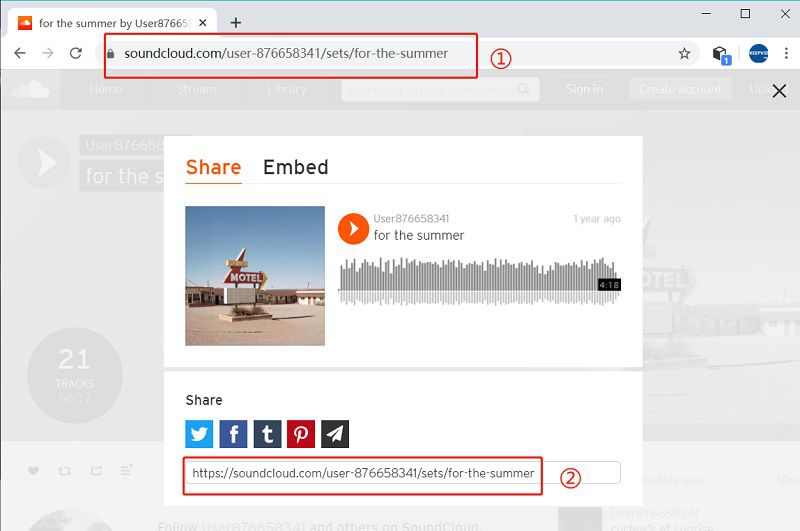
Step 3 Choose the Output Format
Launch Musify Music Downloader and go to the Preferences section to select the format in which you want the track to be downloaded. In the Preferences section, click on the Download tab and choose the Mp3 or any other required output format in the Format option. Here, you can also set the Quality for the download, lyrics, and several other download settings.
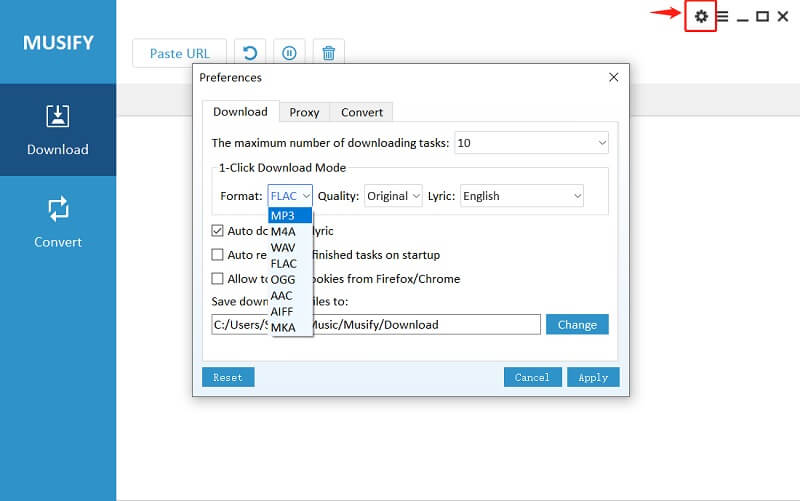
Step 4 Enter the Copied SoundCloud Song’s URL
Now, click on the Paste URL button located at the Musify program’s main interface and the download process will start instantly.
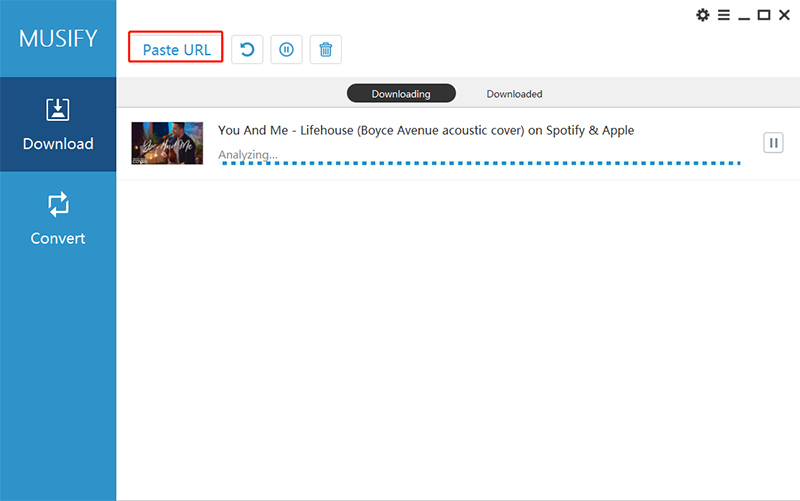
Step 5 Locate the Downloaded SoundCloud File
After the downloading gets finished, the downloaded SoundCloud music files will be available in the Downloaded section of the software.
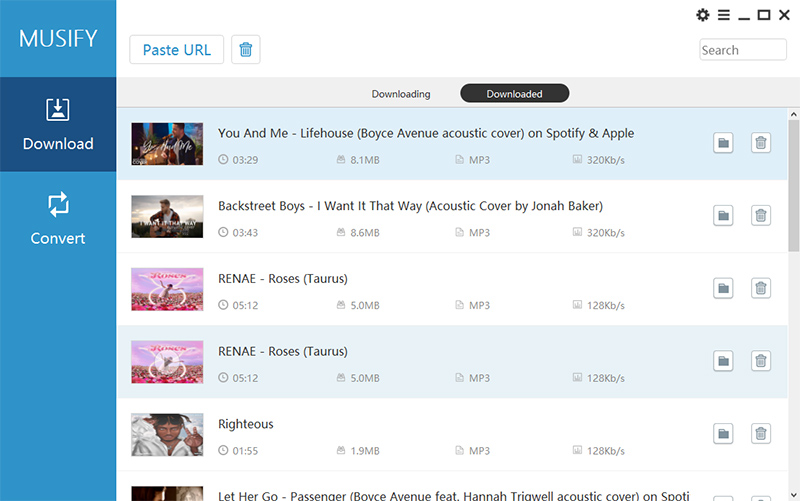
How to Download SoundCloud Tracks Android
If you want to download SoundCloud songs on an Android device, that can be made possible by the iTubeGo Android application. iTubeGo for Android is a downloader designed to download audio and video content from more than 1,000 websites on an Android device. It works with YouTube, Facebook, Spotify, SoundCloud, and lots of other websites. The download speed is very fast, and you can use this tool to download music in a variety of different formats and resolutions.
To know more about iTubeGo for Android and how to use it to download SoundCloud music on the go, read the detailed article here.
How to Download SoundCloud Tracks iPhone
The Apple App Store is strictly policed and there is no app on it that can be used to download tracks from SoundCloud. The easiest method for downloading SoundCloud content to an iPhone is by downloading the content to a computer using one of the methods described above and then transferring it to your iPhone. Here’s how you can transfer the downloaded media to your iPhone.
Step 1 Connect Your iPhone to Computer
Use the original cable that came with your iPhone to connect to the PC on which you have downloaded the Soundcloud tracks. If you have a problem with that, you can also connect your iPhone to your computer using the Wi-Fi Sync function.

Step 2 Launch iTunes Program
Open the iTunes software on your PC to transfer the files to your iPhone. Click on the phone icon on the top of the iTunes window and go to the media sharing option.
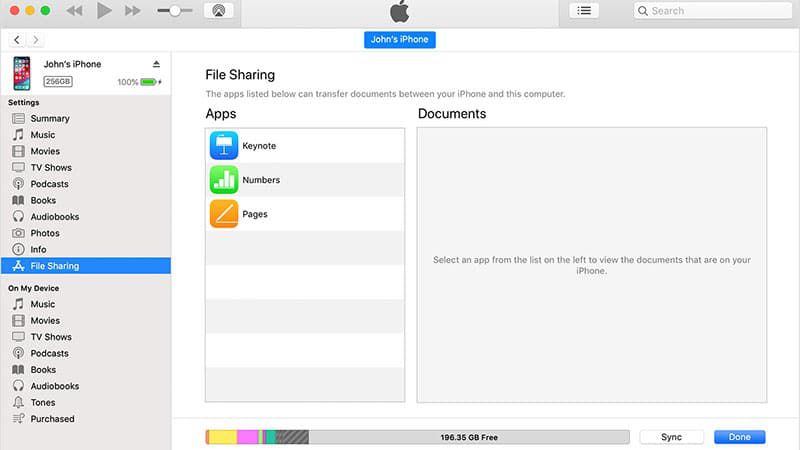
Step 3 Transfer the SoundCloud Tracks
Click on the tracks you want to transfer to your iPhone and select the option saying “Transfer” to copy the file to your iPhone.
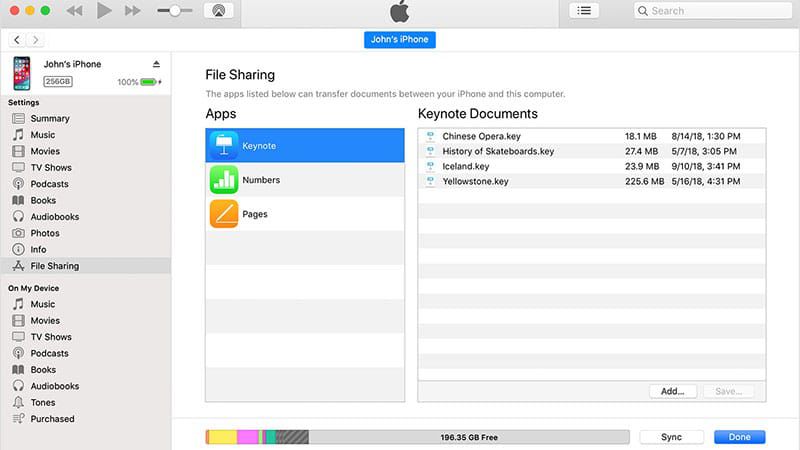
To Conclude
If you enjoy SoundCloud music and want to download SoundCloud tracks for playing them offline, you can use one of the two options we have described above. The official method for download only works for the tracks allowed to be downloaded by the creator.
You can use the Musify music downloader to download any track from SoundCloud to your computer or the iTubeGo Android app to do the same on your Android device. If you want to do the same for an iPhone, there’s no app that can directly make it possible, but you can download the tracks to your computer and then transfer them to your iPhone using iTunes software.