One of the things introduced by Microsoft with Windows 10 was Groove Music Player. It was available on Windows Phones as well as computers. Groove Music is not only a helpful tool to listen to music but can also be used to edit metadata of songs.
Groove Music Metadata editing qualities are great and make the job easy by offering an option to look up for the data online instead of having to fill in all the fields manually by yourself. Let’s see how to use Groove Music Tag Editor and how can Groove Music edit song info.
How to Edit Song Metadata Info in Groove Music App
Here’s how you can edit the Metadata of any song in Groove Music.
Step 1 Open your Music in Groove
Open Groove Music and set the filter to “Only on This Device” on the top of the window.
Step 2 Display Songs
You can choose to select albums, genres, artists, folders, or songs. Select to display the songs.
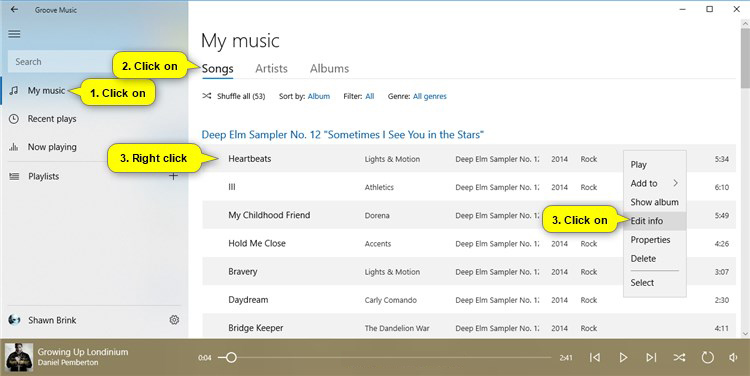
Step 3 Go to Edit Info
Right-click on the song you want to edit the info of and go to the option saying, “Edit Info”.
Step 4 Add/Edit Info
Here you can edit the metadata info of the song including the artist name, album, genre, or any other info. You can check the option saying “show advanced options” to edit the soft title of the song.
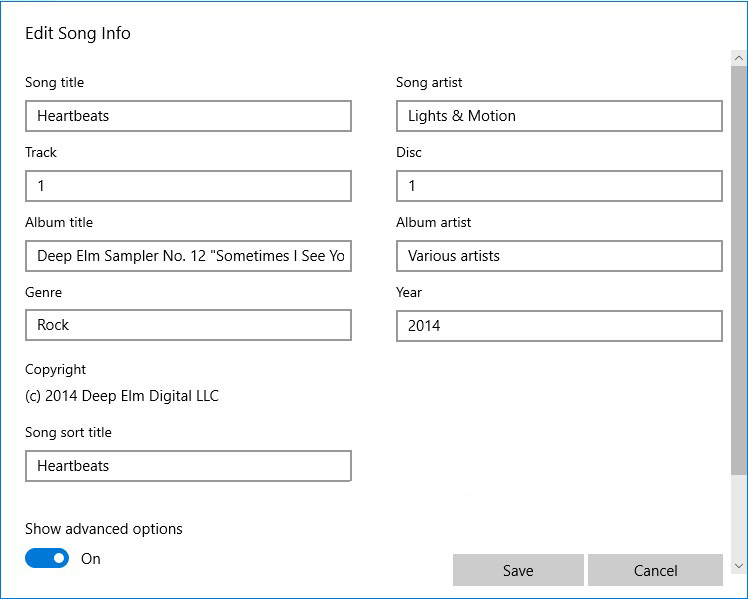
Step 5 Save
After you have done adding all the information to the song, click on the Save button at the bottom of the window and the changes will take effect.
How to Edit Album Metadata Info in Groove Music App
After discussing the method to edit song metadata information, now let’s see how you can edit album metadata with the help of Groove music App.
Step 1 Open Your Music in Groove
Open the Groove app and select to show the music locally stored on your device.
Step 2 Display Albums
From the list of options, choose to display the albums you have on your computer.
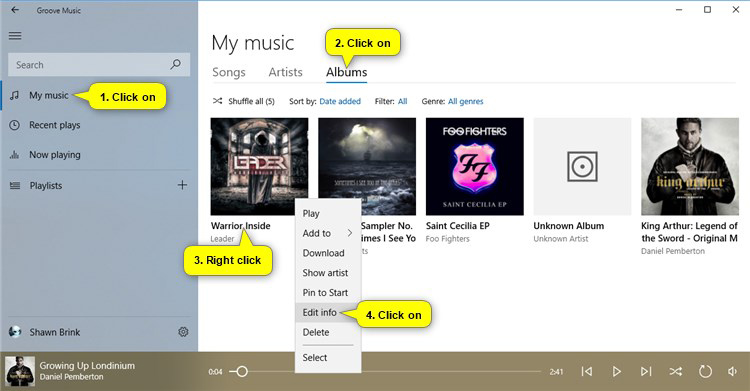
Step 3 Go to Edit Info
Right-click or tap and hold on the album you want to edit and choose the option saying “Edit Info”
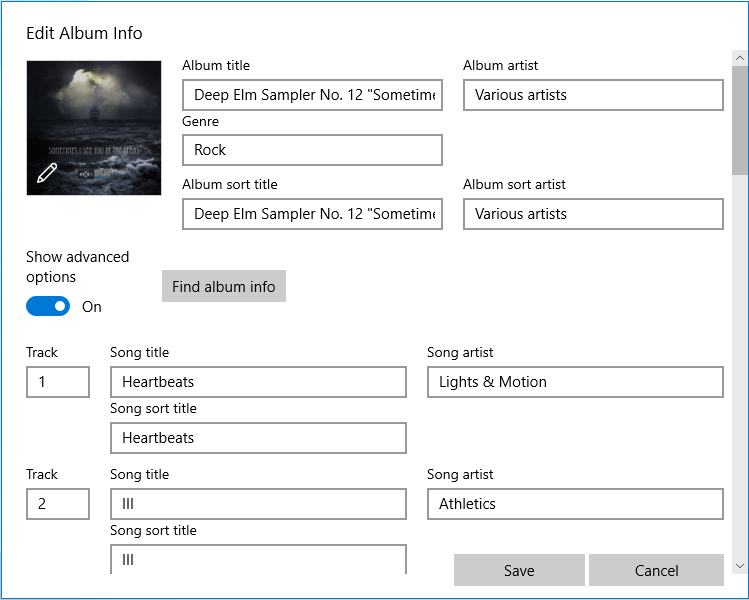
Step 4 Add/Edit Info or Search online
You can add the info manually or click on the “Get Album Info” option to get the info from the internet. You can add album art by clicking on the pencil button on the left.
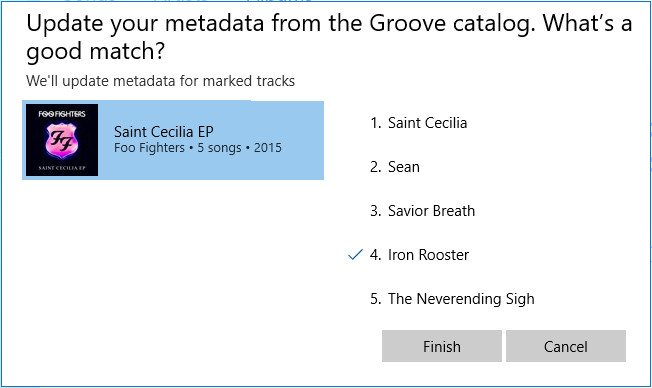
Step 5 Save
Once all the information has been updated, just click the Save button and the changes will be saved.
Conclusion
Groove Music does make it easy to edit info of music files by offering the “Find Album Info” option that can find the metadata for an album on the internet. However, the same is not possible for songs and there is not batch process either, meaning you’ll have to do it for all the songs and all the albums manually which can take a lot of time, we are talking days.
If you want to get the same done in minutes, you need to use a dedicated music tag editing software. They can handle files in batches and can edit the metadata of your complete library in a matter of minutes with ease, efficiency, and accuracy.
Every time I try to do this, I receive an error message. I’ve been ‘trying to save again’ for nearly four months now… what do I do?
Dear Customer,
If you have any problem with the software, please send an email to [email protected]. We will help you.