If you are looking for an edit mp3 tags windows 10 method, you have landed on the right page. While there are a number of apps on the market that can make editing music metadata a piece of cake for you, you can still do the same the old way. Now here, let’s see how you can modify, add, or delete metadata and tags on music files on a Windows 10 computer.
How to Edit MP3 Tags Windows 10 Using File Explorer
The simplest approach for editing the metadata of music files on a Windows computer is by using Windows File Explorer. It is simple and easy to do but will take a lot of time if you have a large music library.
Step 1 Go to This PC
First of all, open the file explorer on your Windows 10 PC by clicking the icon located at the taskbar. Now on the “Quick Access menu”, click This PC icon on the left of the page. Now navigate to the location your music is stored.
Step 2 Turn on the “Details” Option
Opening the music folder, click on the “View” tab on the top of the window and turn on the option saying “Details.”
Step 3 Select the File You Want to Change the Metadata of
Now select the file you want to change tags or metadata of. The right side of the window will show the tags of the file.
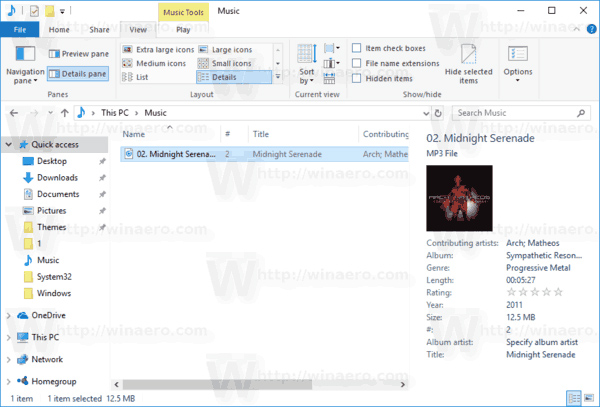
Step 4 Edit the Tags
Click on any one of the tags to edit it. After you are done, press the ENTER key on your keyboard to save the changes.
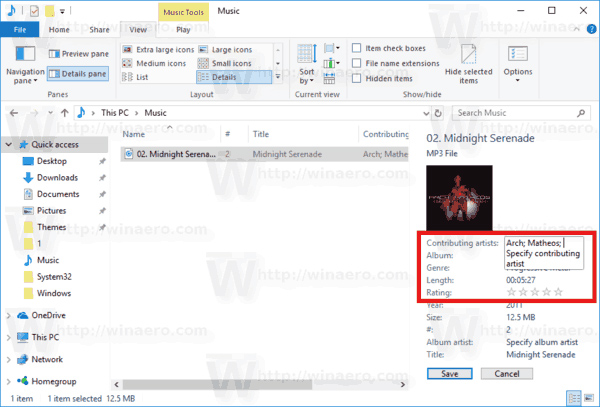
Step 5 Alternative Method
Alternatively, you can right-click on the music file in the File Explorer and go to properties at the bottom of the menu that appears upon a right-click and edit the tag information. This, however, offers lesser options than the method described above.
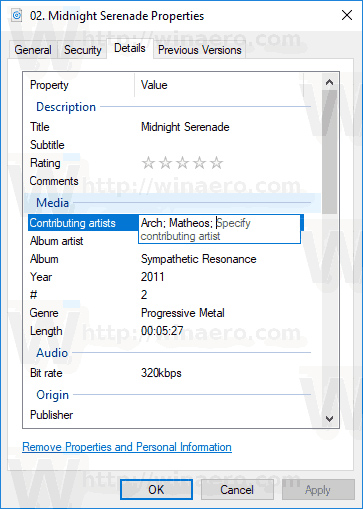
How to Edit MP3 Tags Windows Using Groove
In case you don’t know it yet, Microsoft released Groove along with Windows 8 as a music player. You can use it to manually edit the metadata of your music library. Here’s the method in detail.
Step 1 Open Groove Music Player
Click on the start button and go to Groove. Open this music player to start editing metadata info on your songs or albums.
Step 2 Select Local Music
On the My Music tab, select the filter option saying, “Only on This Device”.
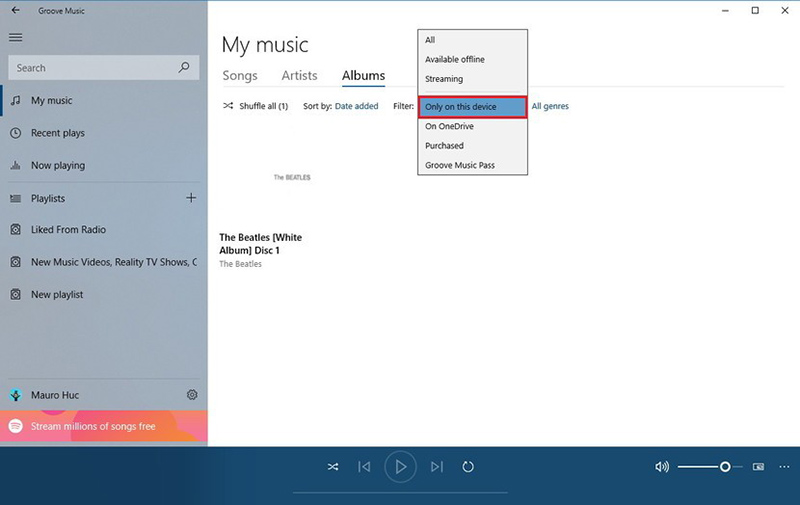
Step 3 Right Click on the Album/Song
Navigate to the album or song you want to add or edit metadata info of and right-click on it. Select the option saying Edit Track Info/Edit Album Info. This will open the editing window for the selected music.
Open the Album Panel:
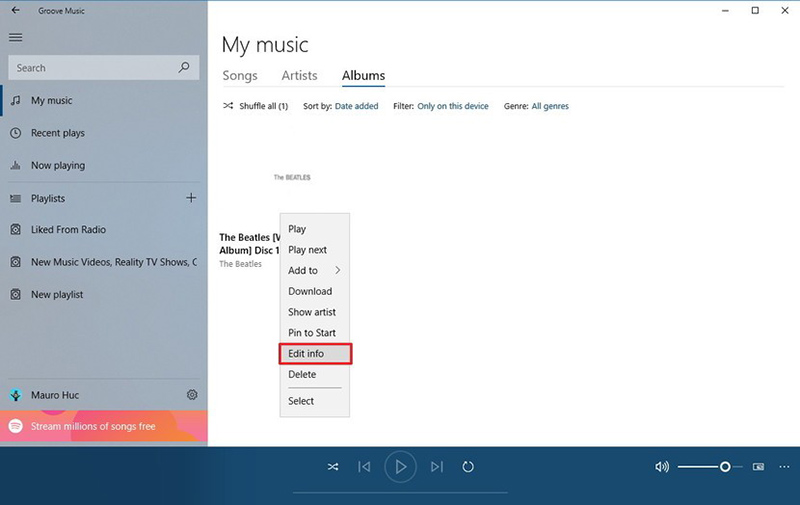
Open the Song Panel:
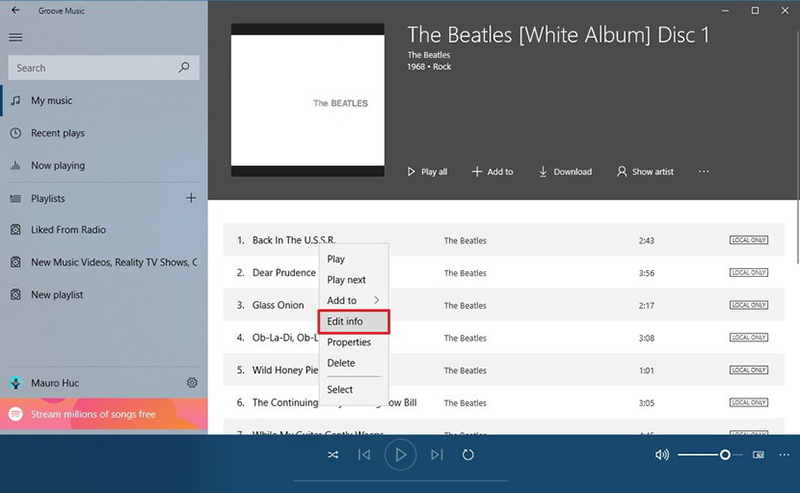
Step 4 Edit Info
You can now edit the tag information about the file in the menu that has just opened. You can click on the pencil button in the top left corner to add or edit album cover art.
Edit the Album Info:
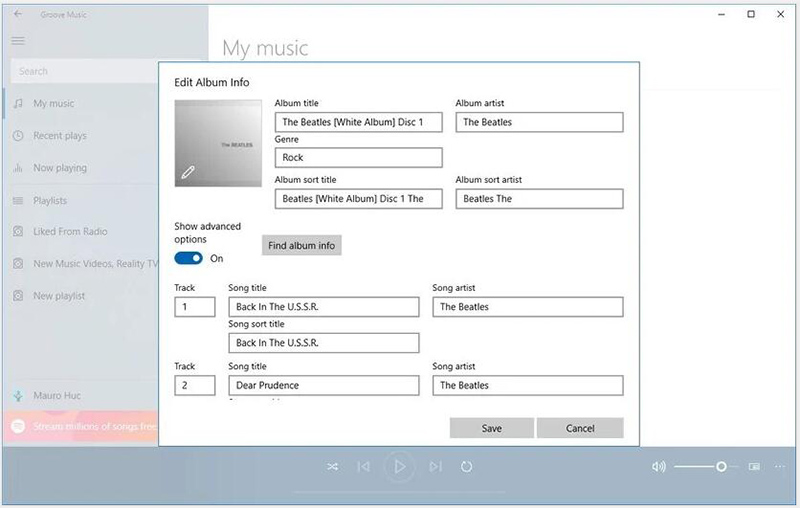
Edit the Song Info:
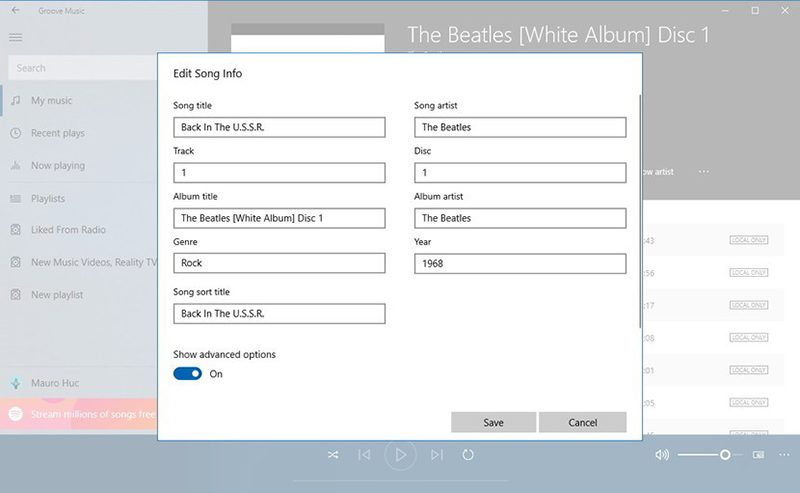
Step 5 Search for Info Online
If you do not have enough firsthand information on the album, you can use the option saying File Album Info to have Groove search the metadata online for you.
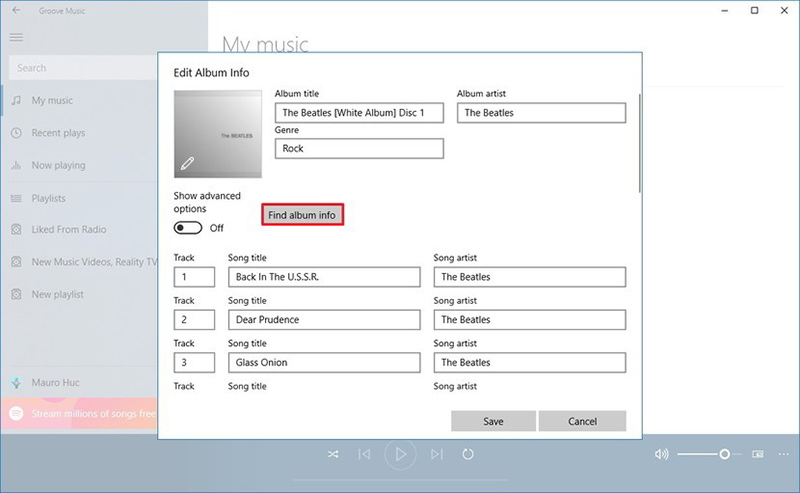
Step 6 Save
After you have added all the required tags, you just need to click on the Save button to apply the changes to the music file.
How to Edit ID3 Tag Using Windows Media Player
For all the Windows users, Microsoft provides an all-in-one media player that also comes with music organizing features. Let’s see how you can edit ID3 tags using the built-in media player of the Windows operating system.
Step 1 Open Windows Media Player
Open the start menu and scroll down to open the Windows Media Player.
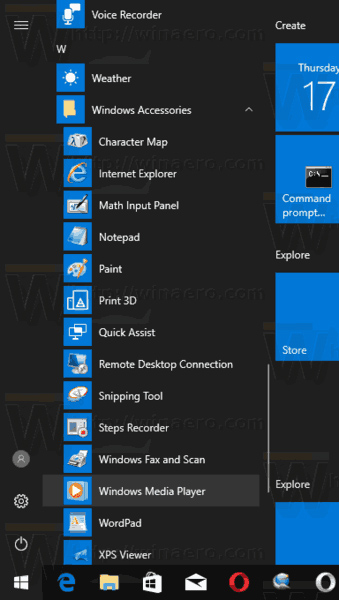
Step 2 Go to Your Music
Open your music in the Windows Media Player. You can open a list of albums, tracks, or folders.
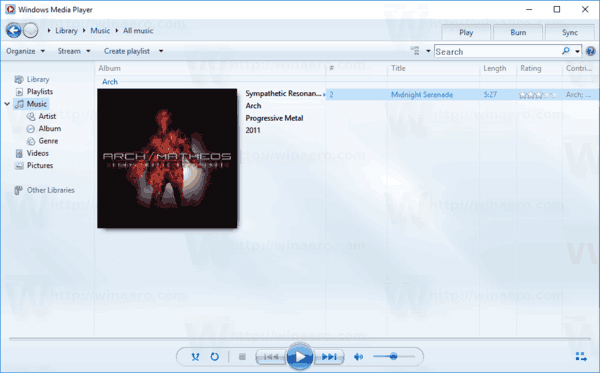
Step 3 Select the Music File You Need to Edit Tags of
Select the music file/album you want to edit the tags of. The tag information will be displayed on the right side of the Windows Media Player Window.
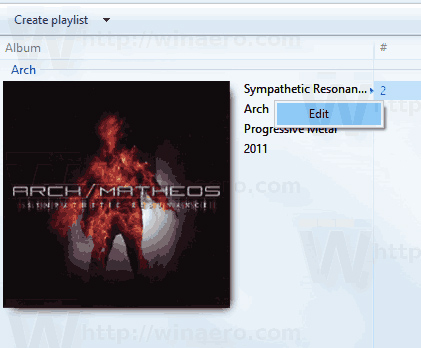
Step 4 Edit the Tags
Click on the tags you want to edit, modify them according to your need, and hit the ENTER key for changes to take effect.
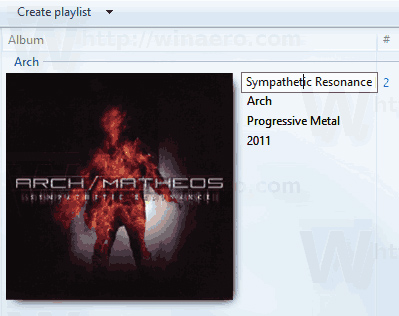
In Summary
You can totally edit metadata and tags of music files on your Windows PC without having to install any specialized tool for that. This can be done using the Windows File Explorer, Groove Music Player, or Windows Media Player.
However, as we told you at the start, this method is good for editing the info for a song or two but if you have to manage a library of thousands of songs and hundreds of albums, these methods will be inefficient and time-consuming. The easiest way to do this is by using a tag editing software. TidyTag Music Tag Editor is a fine example of that.