Do you want to be able to watch YouTube offline? Well, everyone does. We are not connected to the internet all the time. Even if we are, it’s not a good idea to waste bandwidth on the same video again and again.
YouTube doesn’t allow you to download a video to your device, however you can download videos to a mobile device after paying a small fortune and we’ll get to know about that in a bit. If you want to know, how to watch YouTube offline without paying any premium and subscription fee, we are about to explain all the ways that are useful to watch YouTube videos offline on computers, Android devices, and, yes, iPhones and iPads. Stick with us to learn all the awesome methods.
Official Way – Only Available for Mobile
The only official way to watch YouTube videos offline is by using YouTube Premium subscription. It will cost you $11.99 a month and you can only use it to watch YouTube videos on Android and iOS devices and doesn’t offer any remedy for downloading videos to a computer. Moreover, the video is saved in the cache of the YouTube app on your device hence you can’t share it with others or move to another device. However, YouTube has recently upgraded the maximum possible resolution for downloading videos on mobile devices from 720p to 1080p full HD. Here’s how you can officially watch YouTube videos offline on Android devices and iPhones or iPads.
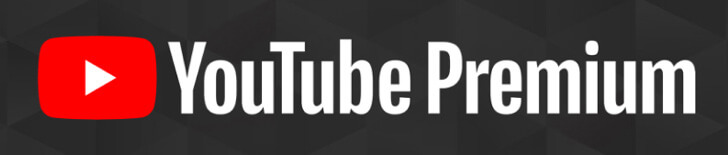
For Android
If you are an Android user, you can follow the following procedure to save a YouTube video to your device for offline playback.
1. Go to the video
Open the YouTube app and navigate to the video you want to save for offline playback.
2. Select “Download”
A download button will appear below the video in the video player mode of the app. If it is not there, click on the More button and then the Download button.
3. Select Resolution
The app will offer you a choice of resolutions to select from. Select the one you want.
4. Download
After selecting the resolution, the video will download automatically, and you can access it from the Library menu in the app.
For iPhone
If you want to download YouTube videos on an iPhone, the steps are pretty much the same. Here’s how that can be done:
1. Find the video
Go to the video you want to download and play it.
2. Tap the Download button
Under the video player, you’ll see a download button, tap on it. If there’s no Download button, you can tap on the More button and then navigate to the “Download” option.
3. Select resolution
The app will ask you to select the resolution for the download. Select the one you want.
4. Download
After selecting the resolution, the video will be downloaded. You can access it in the Library, under the Downloaded section.
Get more official details here.
How to Watch YouTube Video Offline on PC
Tools required: iTubeGo YouTube Downloader
iTubeGo is an amazing tool that can be used to grab videos from above 10,000 websites on the internet. It supports more than 50+ audio and video formats and also doubles as a media converter. It downloads videos using a sophisticated multi-connection system enabling it to download stuff at rates 10 times higher than any other downloader.
Steps to Download YouTube Videos using iTubeGo Desktop Software
Here’s how you can use it to download YouTube offline.
Step 1 Install iTubeGo YouTube Downloader
Download iTubeGo according to your computer’s operating system. After it has been downloaded, run it to install the software on your computer.
Step 2 Get Particular Video URL
Open YouTube and navigate to the video you want to download. Copy the URL of the video from the address bar of the web browser.
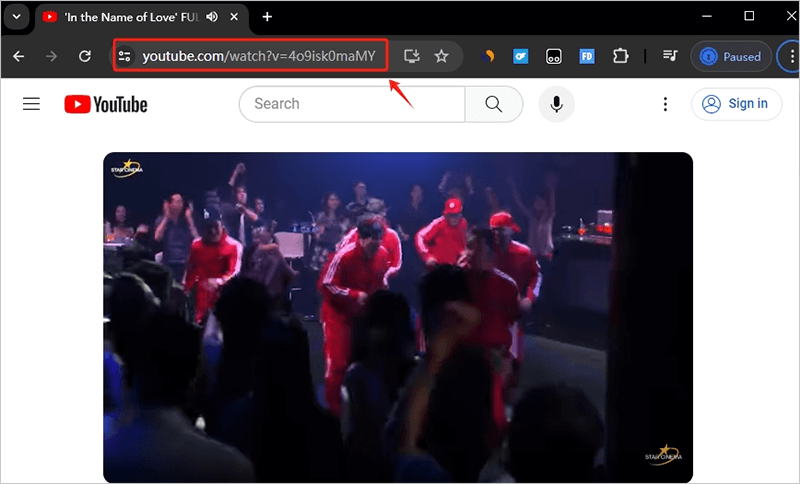
Step 3 Select Resolution and Format
Launch the iTubeGo program and click to the “Preferences” to set different download options, like the Download format and Quality/Resolution. Select the options according to your requirements and click the Apply button to save the settings. You can also change the default Output Format from the “Download then Convert to” function, which is located at the top right corner of the main interface.
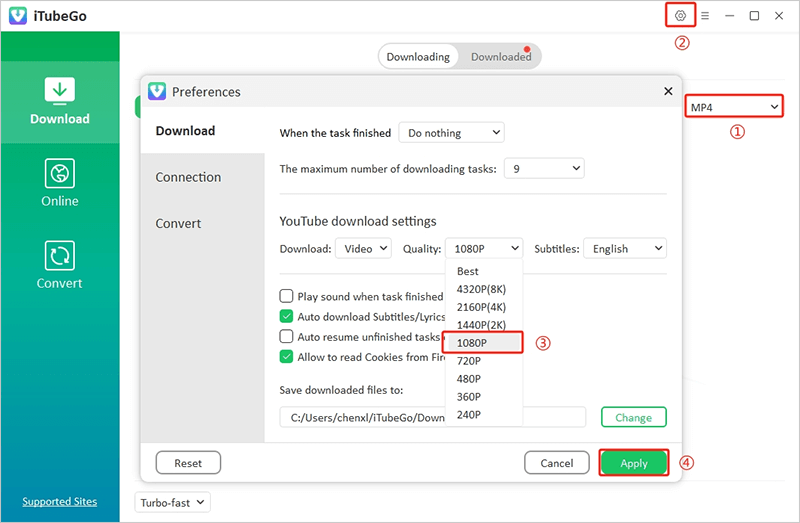
Step 4 Enter the Copied YouTube Video URL
After setting all the things up to your taste, click on the Paste URL button to enter the URL to the software and the download will commence automatically.
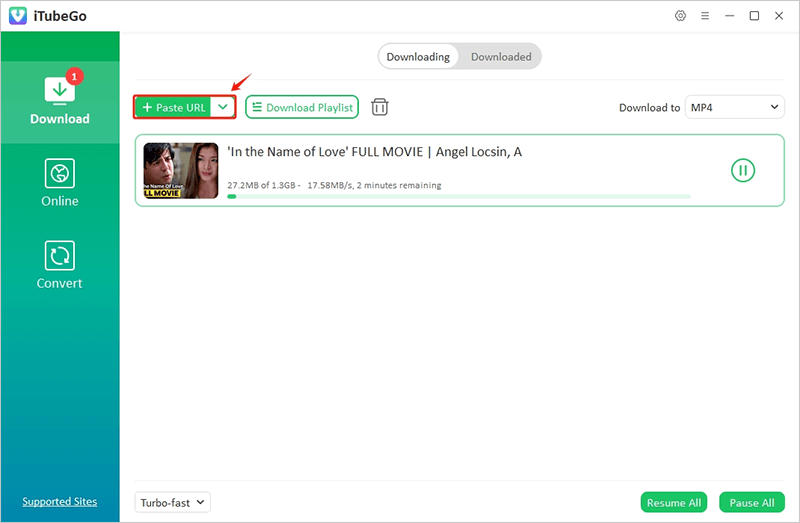
Step 5 Download YouTube Video for Offline Playback
After the downloading process has been completed, the video file will be saved to your computer that can also be accessed from the “Downloads” section of the iTubeGo downloader.
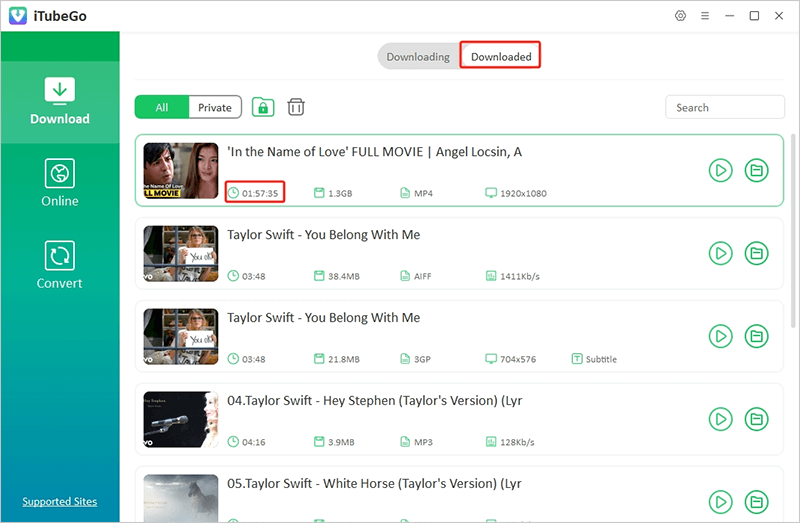
How to Watch YouTube Videos Offline for free on Android
Tools required: iTubeGo for Android
iTubeGo for Android is a 100% free to use app that will allow you to download unlimited videos and music files from YouTube and 1,000+ other online websites. It supports various formats and can download Full HD, 4K, and 8K videos efficiently. Whether it is batch processing or downloading complete YouTube playlists, no other app can truly beat the power of iTubeGo.
Steps to Download YouTube Videos using iTubeGo Android App
The following are the simple steps to download videos from YouTube using iTubeGo for Android app.
Step 1 Install the iTubeGo App on Your Android Device
To download YouTube videos on an Android device, simply head to the iTubeGo website and download the APK for the app. Run the downloaded file to install it on your Android device.
Step 2 Go to the Particular YouTube Video
Now, open the video in the YouTube App. Go to the share option and select copy URL. Then, open iTubeGo for Android and it will instantly fetch the data from the link and pop-up a prompt box with Video details and Download Button. Alternatively, you can select “Download with iTubeGo” and it will automatically launch the iTubeGo App.
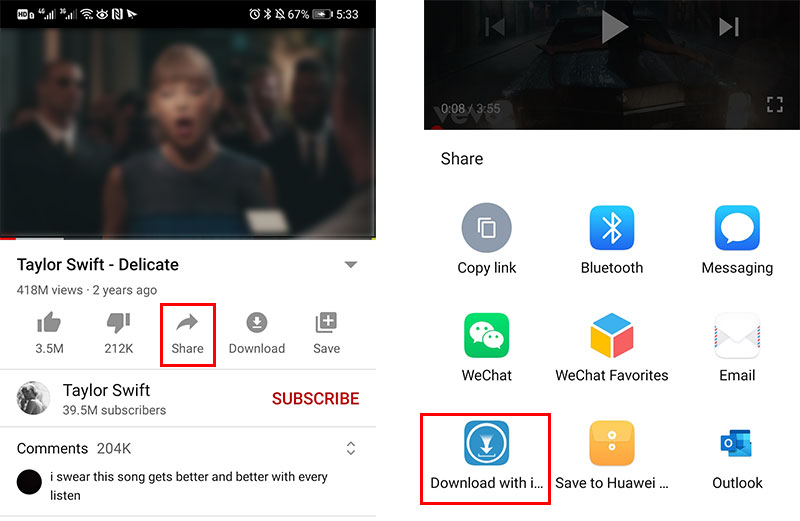
Step 3 Select the Download Format and Quality
After Clicking on the Download button below the video on the right side, it will offer you a list of formats to choose from. Set the Download Format as MP4 and select the video resolution in which you want to download the particular video.
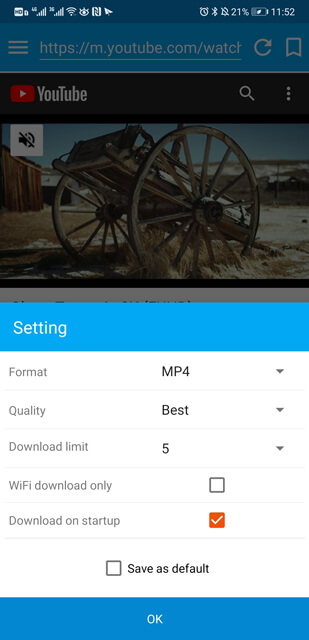
Step 4 Download YouTube Video on Android Device
In the final step, press the “OK” button at the bottom of the app to start downloading the video in the selected format and quality. After that, the YouTube video will be saved to your Android device.
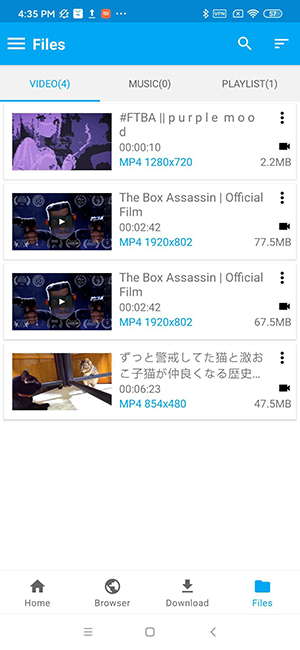
How to Watch YouTube Videos Offline for free on iOS
If you have an iPhone and don’t want to pay for the YouTube premium subscription to be able to enjoy YouTube videos offline, we’ve got you covered. We have an in-detail article here that you can read to know 4 ways to download YouTube on an iPhone.
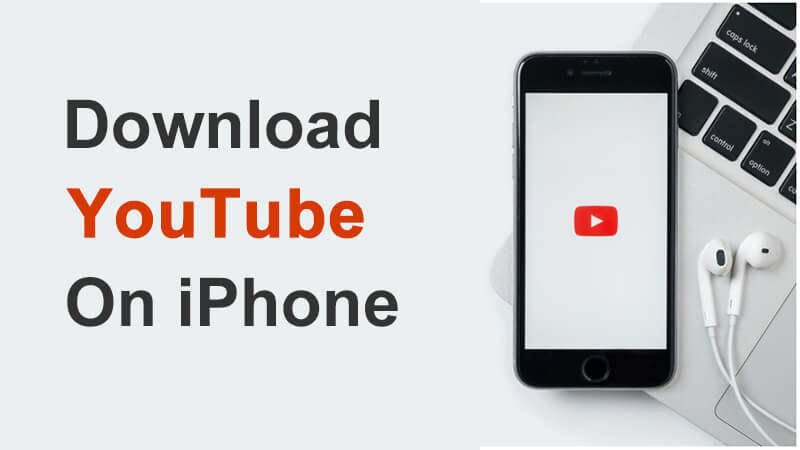
Conclusion
It is good to be able to enjoy YouTube offline. While the official method is paid and only works on mobile devices and for the videos allowed to download by the creators, we have a number of other methods that you can utilize to save any YouTube video regardless of it being allowed to be downloaded by the creator or not. All these methods work great but if you ask our opinion on the best one, that would, inarguably, be iTubeGo YouTube Downloader.