Are you planning to get video from YouTube? What is I tell you that it’s surprisingly easy to download YouTube videos, and in just a few quick steps, you can do it all. This article will guide you on how to get video from YouTube in mp4 format easily and quickly.
YouTube is a video sharing platform that is designed to watch and stream videos online, but unfortunately, YouTube doesn’t provide any official solution to download videos directly from this online website. For this purpose, you either have to subscribe to YouTube Premium service, which will cost you almost $12 per month, or you can use downloading software that will enable you to download YouTube videos. Below, we’re going to recommend a downloader to get mp4 from YouTube on your computer.
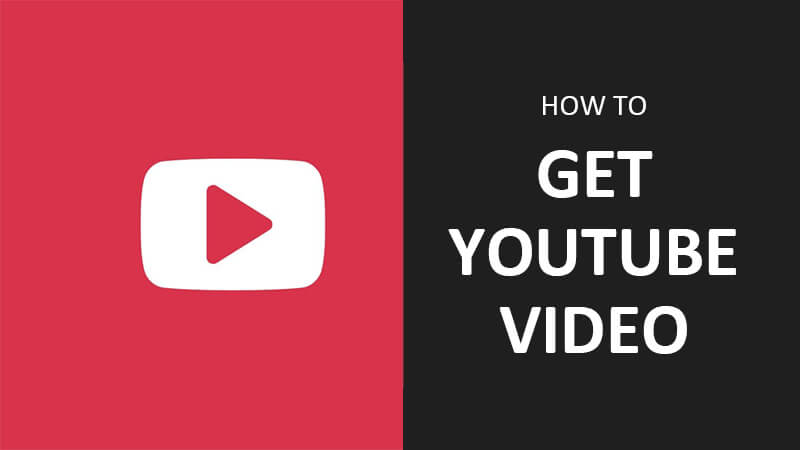
How to Get YouTube Video and Audio
iTubeGo YouTube Downloader is a desktop software through which you can download an unlimited number of YouTube videos in mp4, mp3 and many more formats. With this amazing downloader, you can download YouTube videos, playlists, channels, and audios in just one click.
You can get mp4 video from YouTube in Full HD and even 4k video resolution easily. iTubeGo YouTube Downloader values your precious time, and for this, it fully supports downloading multiple videos at once.
Next let’s look at the steps to download using iTubeGo
Steps to Get MP4 from YouTube Using iTubeGo
First, download and install the latest version of iTubeGo software on Your computer.
After downloading the file, you can easily install the software on your computer, or if you face any difficulty while installing the program, you can simply refer to the user guide of the iTubeGo YouTube Downloader.
Step 1 Copy the Video URL from YouTube
Go to the YouTube website and look for the video that you’re looking to download. Once you find the video, open it and copy its video URL from the browser address bar.
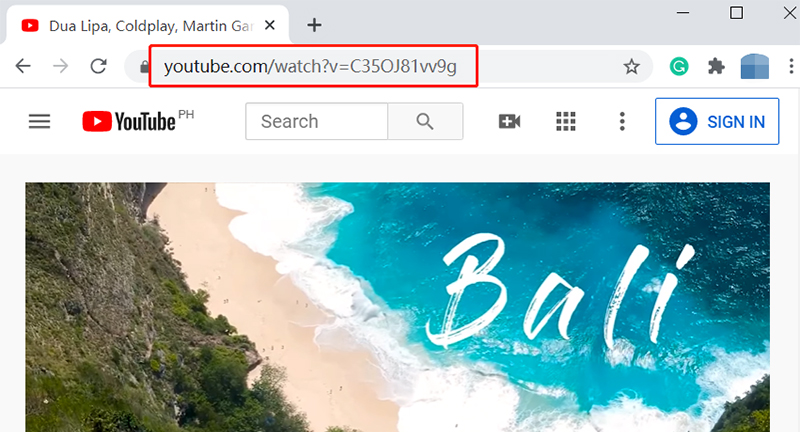
Step 2 Open iTubeGo on Your Computer
Launch the iTubeGo YouTube Downloader on your computer to start the downloading process.
Step 3 Set the Required Output Format and Quality
Now, you need to set the video quality and format obtained from YouTube. Click the Settings button and go to the Preferences section. Here in the Preferences section, select the Download type as Video and set the video quality/resolution from the given options. After getting done with the settings, don’t forget to click the Apply button.

Step 4 Paste the Copied YouTube Video URL
Paste the URLs of videos in the iTubeGo by click the “Paste URL” button located on the main window of the program, and it will automatically start analyzing the video URL.
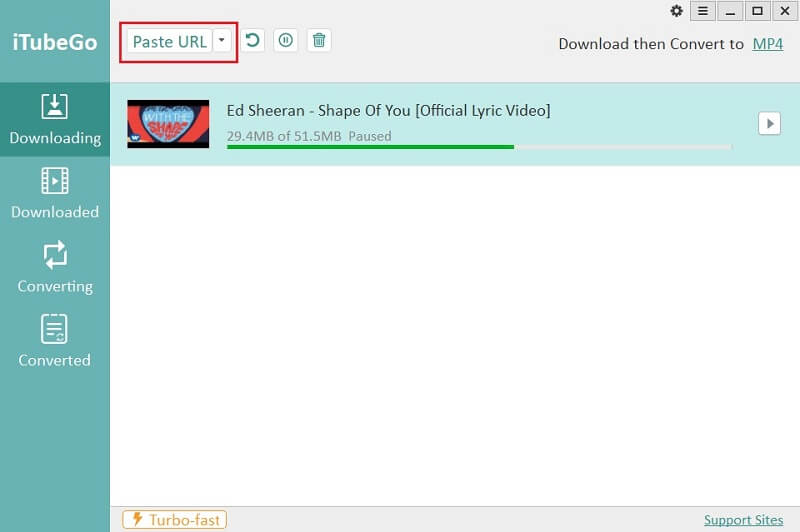
Step 5 Get MP4 Video from YouTube
After converting the YouTube video in the required mp4 format, it will be downloaded to your computer. You can also access the downloaded media from the Downloaded section of this program.
3 Ways to Get YouTube Video URL:
If you’re struggling to copy the Url of YouTube videos, here we’re going to show 3 different methods to copy any video’s link from YouTube. You can get videos from your subscription feed, favorites folder, or simply search for the video using the search bar. After that, you can copy the video URL from any of the 3 following methods.
Method 1:
After opening the particular YouTube video, you can find the video URL on the browser address bar. Go to the browser address bar, right-click on the URL and select Copy from the options.
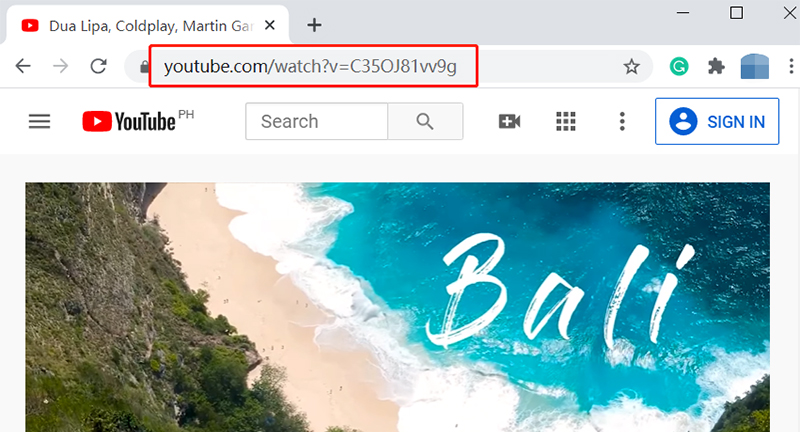
Method 2:
In this method, you only have to right-click on the particular video after opening it. Then, simply choose “Copy video URL” from the given options.
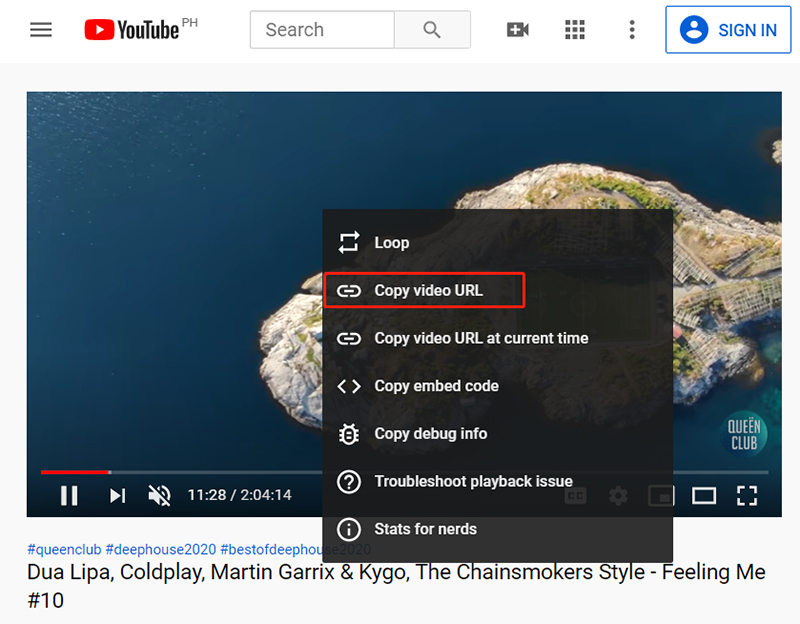
Method 3:
You can also click the SHARE button located on the bottom of the video. Then, click the COPY button and the video URL will be copied to the clipboard.
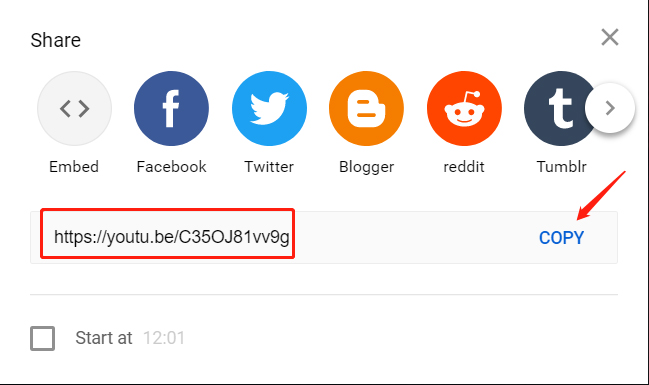
In Summary:
That’s it! After going through this article, you’re all set to get YouTube video so that you can watch your favorite YouTube videos wherever and whenever you want. As you can see, iTubeGo Video Downloader is the unique and amazing downloading software that enables you to download any YouTube video in the most efficient manner. After copying the video links from the above-mentioned ways, you can easily get as many YouTube mp4 videos as you want.