With the rise of online media and technology, people are increasingly downloading videos on the Internet. Being the most popular video-sharing platform, more than 720,000 hours of video content is uploaded to YouTube every day. You cannot only download videos, but you can easily convert YouTube playlists to mp3 for offline playing. All you have to do is to take note of the following methods discussed in this article.
Best YouTube to MP3 Playlist Downloader on PC/Mac
There are several downloaders available in the market. However, iTubeGo is one of the best YouTube to mp3 playlist downloader that offers a wide range of unique features. Apart from various other functionalities, it also allows you to convert YouTube playlist to mp3 and download audio, channels, and videos in one click. That’s not all; you can download all of them in a number of output formats without having effect on the original quality. It comes with a built-in browser, which will make your downloading experience as easy as a piece of cake.
iTubeGo is available to download for both Windows (7/8/10) and OS (10.10 or latest) operating systems; click here to download the installation files.
- Allows you to download content from 10,000+ online websites, including YouTube
- Supports highest-quality 320kbps mp3 downloading
- Download YouTube video to MP3, WAV, MP4 and other format
- Features turbo-fast modes, which provides 10X faster download speed
- Download original lyrics and metadata information with the MP3 files
- Offers privacy mode you can hide your video in a password protected folder
How to Convert YouTube Playlist to MP3 Using iTubeGo Software
Step 1 After downloading the software, open the playlist that you want to download on YouTube. Next, copy the URL of playlist from the address bar of your browser.
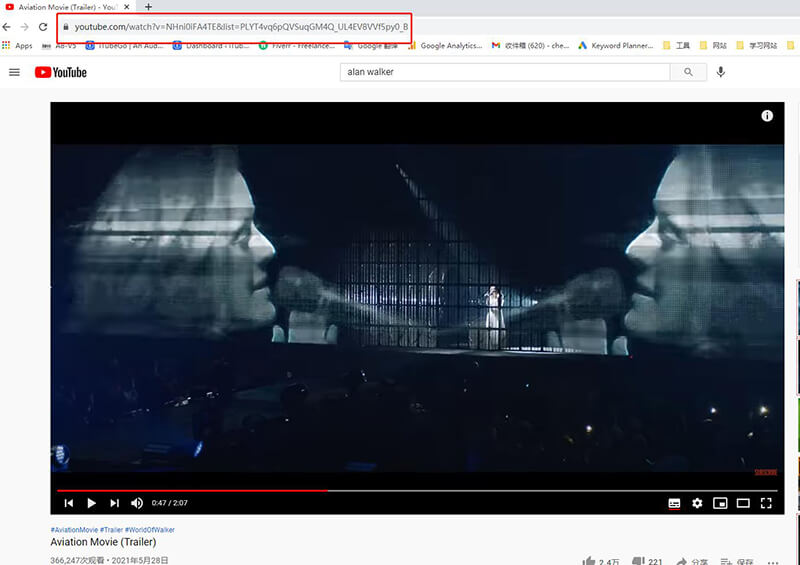
Step 2 Launch the iTubeGo software and select the format and required quality in the Preferences section. To convert the entire YouTube playlist into Mp3, you will need to select the download format as Audio (Mp3) and 320kbps in the quality field.

Step 3 After choosing the required download settings, click on the “Paste URL” button and the software will provide a list of all the files in the particular playlist will. You can select the songs you want to download or select all to convert the entire playlist.
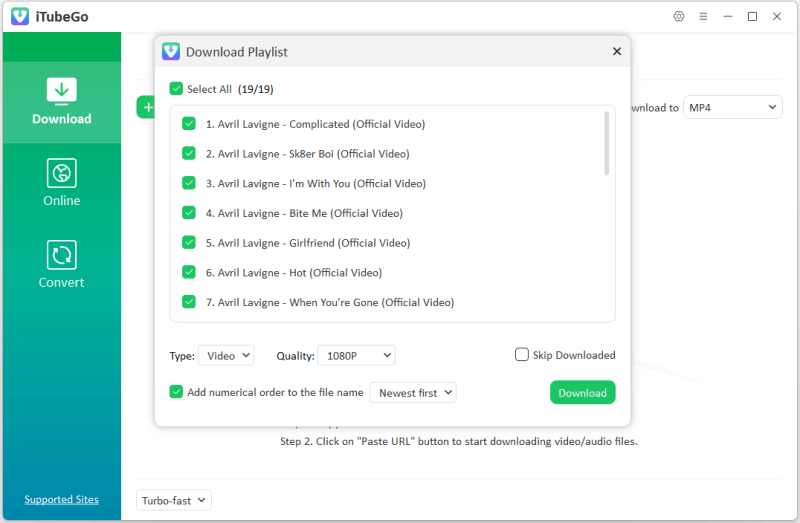
Step 4 After selecting the songs, the downloading process will start. Once the download procedure is completed successfully, you can access the songs from the Downloaded folder of the software.
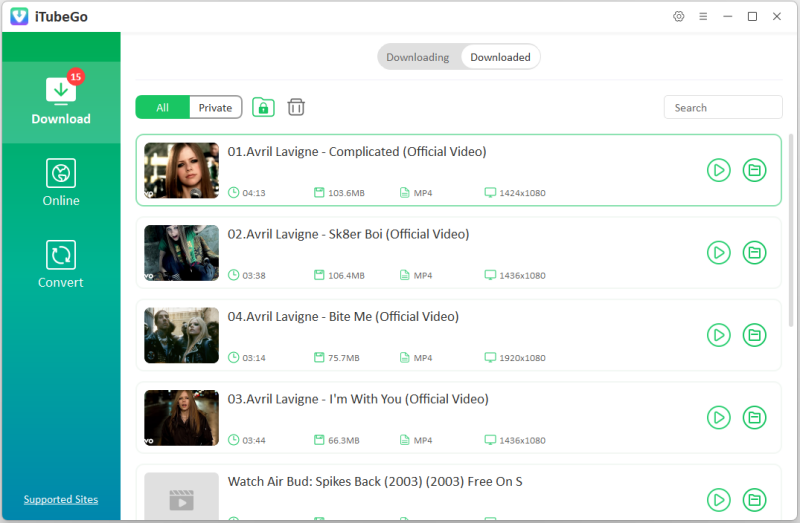
How to Convert YouTube Playlist to MP3 Online
If you are not downloading software and want to convert your YouTube playlist to mp3 online, various options are available. You can easily convert a YouTube playlist to mp3 without downloading any software. The Following are some of the websites that provide these services:
1. Loader.to
URL: https://loader.to/
Loader.to is an online YouTube video downloader that lets users download YouTube videos and whole playlists. You can even convert the videos into mp3 audio music. The best thing about this website is it is entirely free and instantly convert your videos to the required format. You can convert and download the files quickly on your PC as well as your phone. It has a user-friendly interface, and you are not required to use a manual or guide to download the files.
Some easy steps you can follow to download the files are the following:
- Copy the URL of the playlist you want to download from the YouTube.
- Open the website and paste the copied link on the URL bar of the site.
- In the next step, choose the format of the video, for example, mp3 or mp4.
- Select the number of songs you want to download.
- Click on the download option, and your downloading process will start
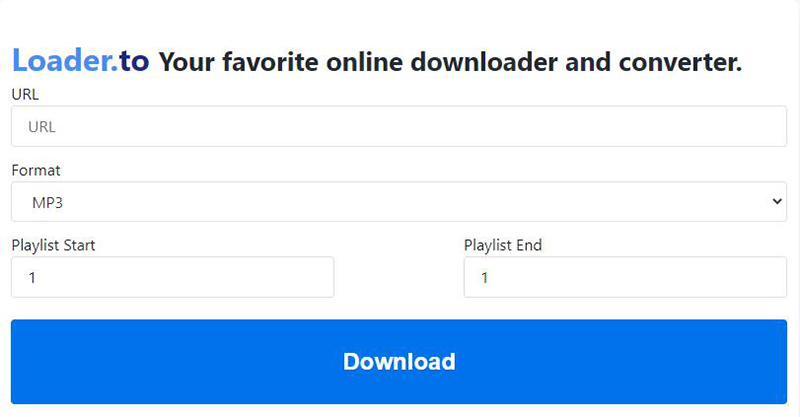
2. Playlist YouTube
URL: https://playlist-youtu.be/
Playlist YouTube is another website that allows users to download YouTube playlists online. The user interface of this website is also pretty simple and easy to use. The website only offers a single mp3 format.
The following are the steps you can use to download the playlists:
- Search the playlist you want to download in the YouTube and copy the URL from the address bar.
- Open the website and paste the copied URL in the input field.
- Choose the songs you want to download; you can select up to 20 songs in a zip file.
- Compress the songs into a file by pressing the convert button and download that zip folder by pressing on the download button.
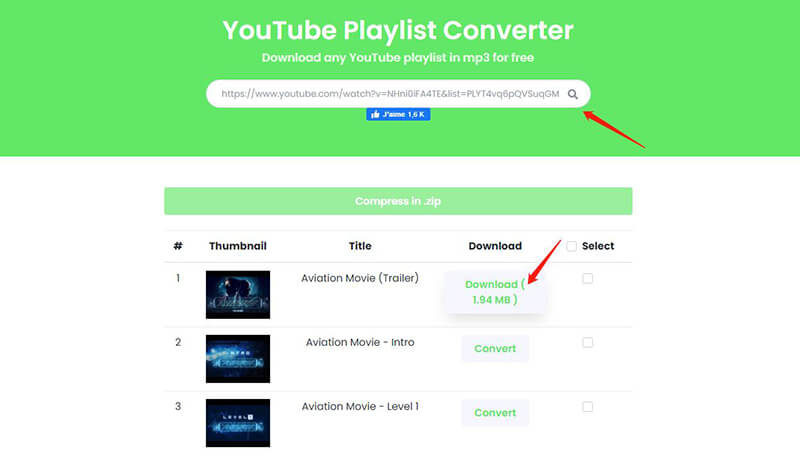
3. ConverterBear
URL: https://converterbear.co/playlist-converter.php
Converter bear is another online website that allows the conversion of YouTube playlists into mp3 format. The online tool allows the conversion of entire playlists without imposing any limitations. You can download the whole playlist by individually downloading the music.
The steps to convert Youtube playlist to mp3 online:
- Open and copy the link of the playlist you want to download from YouTube.
- Paste the copied link in the conversion bar.
- After the conversion is completed, download the mp3 you want from the playlists.
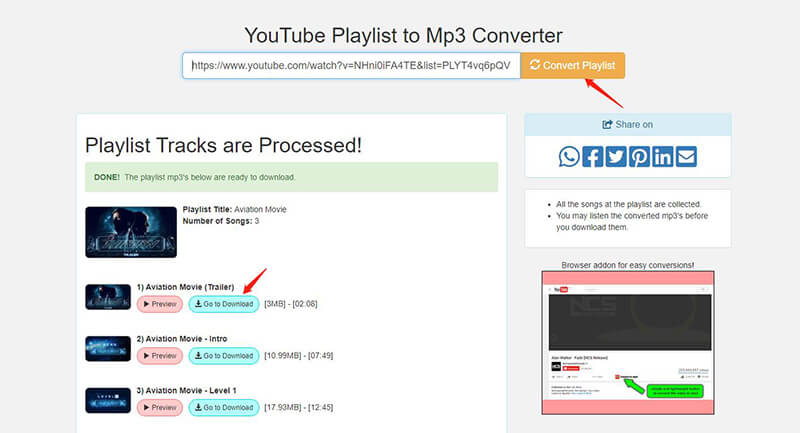
Best YouTube Playlist to MP3 APP
If you spent most of your time on your mobile phone and want to listen to YouTube playlist offline, then this part of the article is specifically designed for you. For listening to the offline music and convert YouTube playlists to mp3 app. You can use iTubeGo for Android app and make your life easy. As its name implies, it is a 100% free app that comes with almost all the features of the desktop software, but in a more simplified manner for the Android users. You can check out the complete details of the app from here.
Just download this APK from here directly:
With the iTubeGo app’s help, you can easily convert youtube playlist to mp3 format. The following is the method you can follow:
- Download the app from the link give above and open it on your phone to convert YouTube playlist to Mp3.
- Using the inbuilt browser of the app, head over to the YouTube channel through which you want to download the playlists. Then, press the playlists button on the YouTube channel page and select the particular playlist that are looking to download.
- After opening the required YouTube playlist, tap the red-colored download button. Next, you’ll need to set the required download format i.e. Audio (Mp3) and select the files in the playlist. In the case you want to download the entire playlist, press the select all button and all the files in the particular playlist will automatically be selected.
- In the last, press the Start Download button and the app will start converting and downloading the files in the playlist. Once downloaded, you can access the Mp3 YouTube files from the Files section of the app.
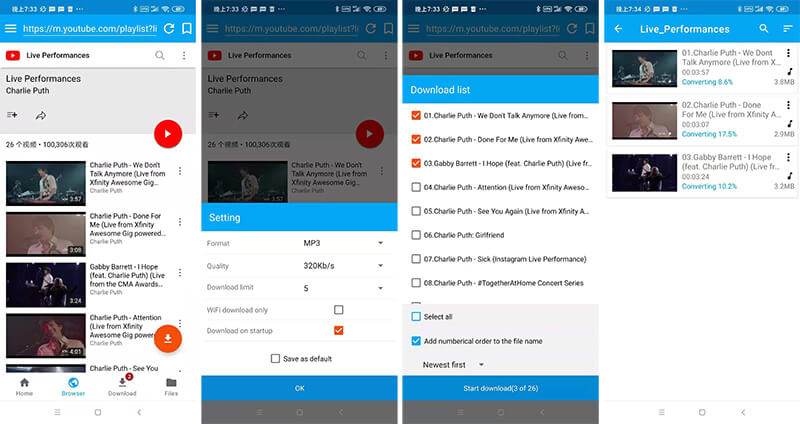
Note: For iPhone users, there is no app available that converts YouTube playlists to mp3. The only solution is to download the playlists on your computer using the iTubeGo YouTube downloader, and then, transfer the downloaded playlists to the iPhone using the original data cable or wireless connection.
Frequently Asked Questions (FAQs)
1. How to save a YouTube playlist to mp3 as a zip folder?
To download the YouTube playlists as an mp3 in a zip folder, use the website Loader.to, that converts the playlists to mp3 via a compressed zip folder. To download the music, copy the URL of the YouTube playlists and paste it into the search bar. Select up to 20 songs and click on the convert button to compress the file in a zip folder. After that, click on the download button to save the zip folder onto your PC.
2. How to convert the YouTube playlist to MP3 for iTunes?
To convert the YouTube playlist to mp3 for iTunes, use iTubeGo downloader to save the playlists on your computer. After that, you can sync your iPhone or iPad to the computer and transfer the downloaded playlists to your phone.
3. What video quality to choose for YouTube playlist download?
There are several video quality options available, and the best video quality in the market is 4K that offers a (4096 × 2160) resolution. It provides four times better resolution than 1080p. The better the quality of the video, the longer it will take to download.
4. What is the best audio quality for YouTube playlist MP3?
Generally, the audio on YouTube is compressed to 120kbps when converting; it is ideal to choose 320kbps. There are high quality available such as 720kbps and 1080 kbps, but it depends on your storage need. If you have high storage, select a high-quality file; otherwise, 320kbps is ideal.