Do you have a YouTube video that you want to convert to M4A format? M4A videos tend to be smaller in size than MP3 files, making them the ideal solution when you don’t have too much space on your device and you want to download a lot of audio files.
This article will share with you how to download YouTube video to M4A format with desktop and online tools.
Convert YouTube to M4A with Desktop Software
iTubeGo is a video downloader software that is designed to download videos/audios. It can download videos on different formats like MP4, AVI, MOV, and more. Not only with formats, but iTubeGo also provides various SD and UHD video quality options, including 2K, 4K, 8K etc. Besides, it also enables you to download unlimited music for free. It supports different sites such as YouTube, Instagram, Facebook, and a lot more.
You can download this youtube video downloader from below link:
Key Features
- Support 1000+ streaming video/music sites
- 1-Click to download entire YouTube playlist
- Cut Youtube videos to MP3, MP4, MOV, AVI, M4A and more
- Built-in browser for easily browsing and downloading video/music
- Download multiple videos in bulk
- Download Youtube subtitles with over 50 languages
Here we have some steps for you to explain the guide of how you can convert YouTube to M4a format without any difficulty:
Step 1 Choose the video which you want to download and then copy its URL link.
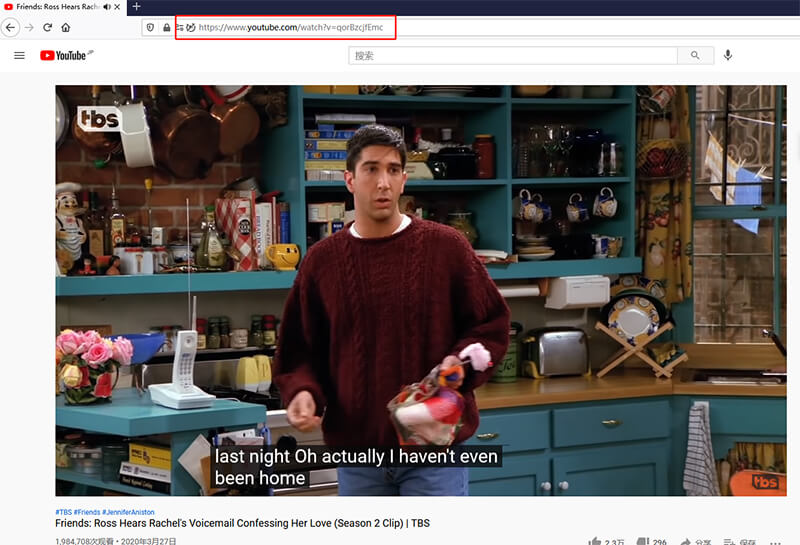
Step 2 Launch iTubeGo and choose M4A as the output format.
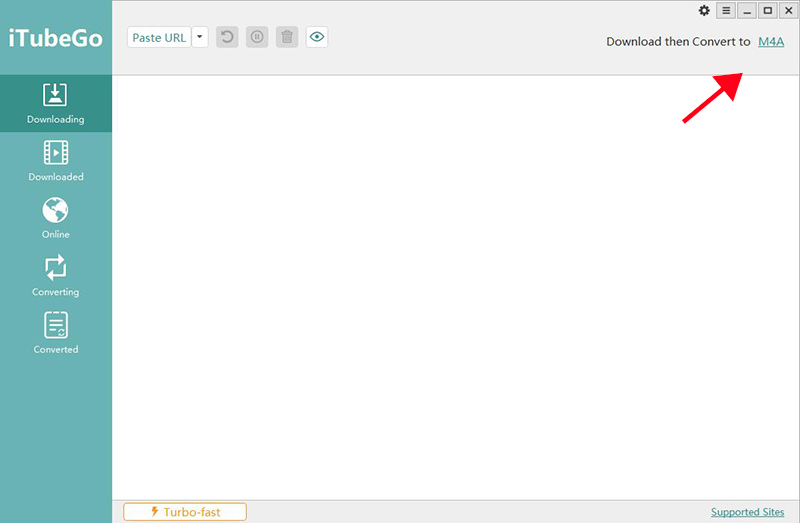
Step 3 Now paste the specific link of the single video, playlist, channel or user page by click “Paste URL” to start the download process. The software will automatically analyze the audio file extracted from the link and convert it to m4a format.
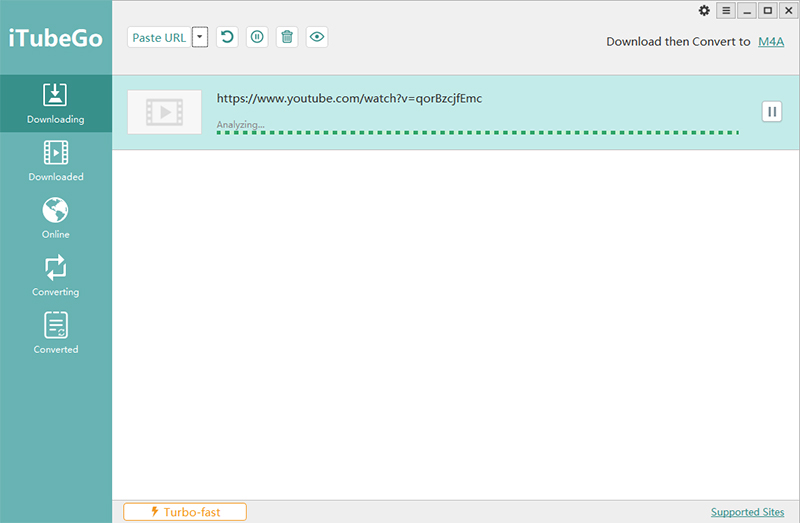
Step 4 When the download process is finished, you can go to the “Downloaded” tab to find the output file.
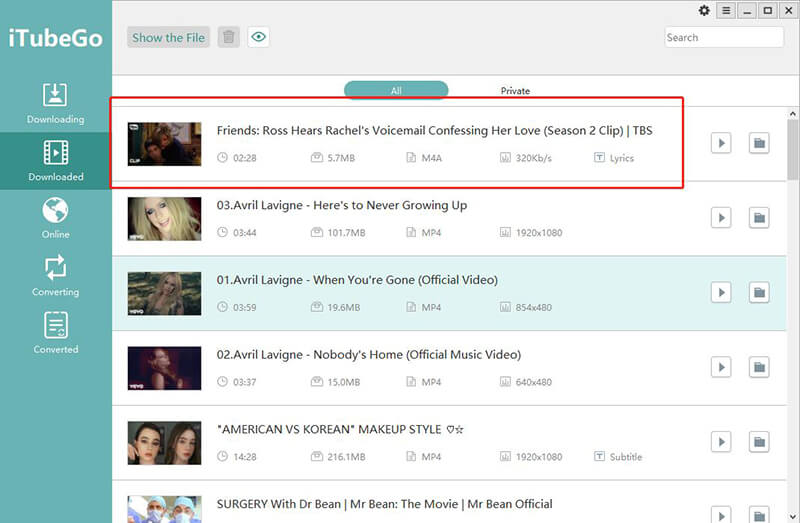
Convert YouTube to M4A with Online Tool
One of the most popular online youtube to m4a downloader is BestVideoConverter.net . It is accessible on all browsers and can be used to convert YouTube videos to a variety of formats. It is also very easy to use; just follow these simple steps:
- Step 1: Go to YouTube and find the video that you would like to download. Copy the URL link of the video.
- Step 2: Now go to bestvideoconverter.com and paste the video’s link in the field provided.
- Step 3: Select the output format as “M4A” and then click “Convert it”.
- Step 4: Once the online service has completed analysis of the URL and converted the file to the selected format, click on “Download Converted File” to download the file to your computer.
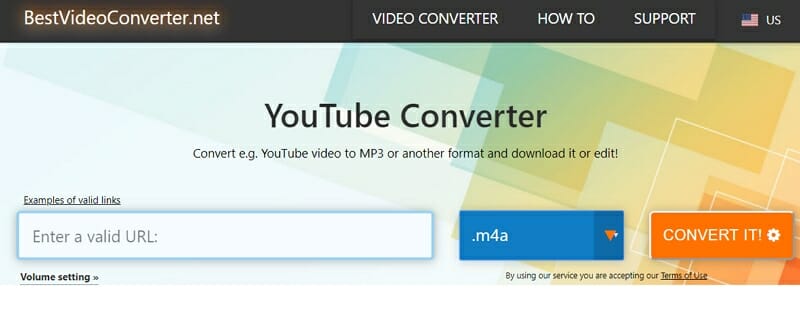
Comparision Chart Between These Youtube to M4A Converters
| Online Verision | Desktop Version | |
|---|---|---|
| Quality of downloaded Video/Audio files | 100% original quality | |
| More choice of output format and quality | MP3/M4A/AAC/MP4/3GP/MKV/F4V | √ |
| Support 4K & 8K | √ | |
| Download batch videos without limitation of numbers. | √ | |
| Lifetime update, technical support | √ | |
| Support to resume download process when broken | √ | |
| Annoying Ads | √ | |
| Install the software | √ | |
| Unreliable and unstable, sometimes fails to download | √ |
FAQs about YouTube to M4A
1. What is M4A Format?
The M4A format was created to be the successor for MP3 that had been created as layer 3 of MPEG videos. An acronym for MPEG 4 Audio, M4A is a file extension for audio encoded with advanced audio coding and is often smaller in size than MP3.
Audio in M4A will also sound much better when compared to an MP3 encoded at the same bit rate. This is because of the following enhancements made to the M4A format.
Compression of M4A files is based on perception so that the loss of sound data will not have a noticeable effect on the quality
- A smaller block size of 120-128 samples in changing signals allows for precision when needed.
- Lager block sizes of 1024 or 960 in stationary signals allow for fewer data to represent music without the same complexity
2. Is M4A better than MP3?
M4A is better quality than MP3 primarily because it compresses the audio file into a smaller size. It is the ideal format for audio that you want to use as ringtones on mobile devices.
3. Is it legal to download YouTube to M4A?
It is worth noting that YouTube’s terms of service explicitly prohibit the download of videos from YouTube in whatever format without authorization from the copyright holder. You should, therefore, get permission from the video’s creator before downloading it. Most of them will post their contact information in the video’s description.
4. How to Convert Local Video Files in M4A
If you have a video on your computer that you would like to convert to MP3, you could also use iTubeGo to convert the video to the desired format. Here’s how to use iTubeGo to convert the Video to M4A.
Step 1 Open the program after successful installation and then click on the “Convert” section. Then click on the “+” icon to import the video file that you want to convert into the program.
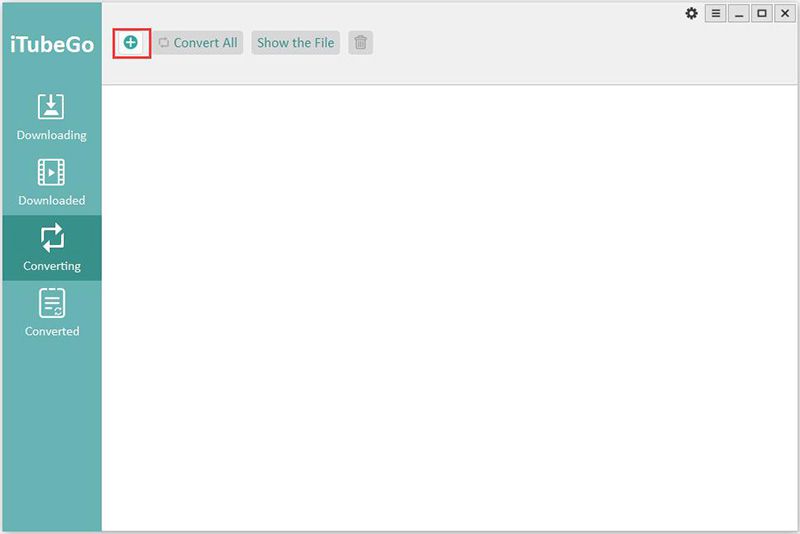
Step 2 Click “Convert” and in the popup that appears, choose M4A as the output format. Click “OK” and the conversion process will begin immediately. When it is complete, you can click on the “Converted” tab to find the converted file.
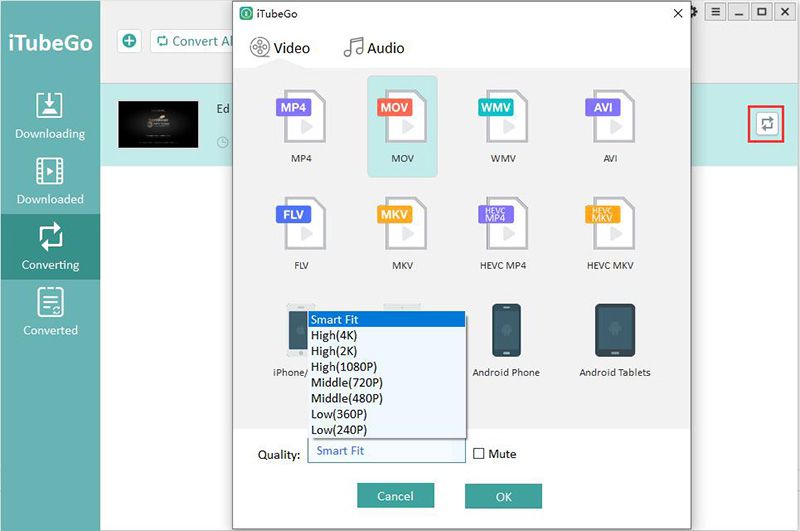
We hope that through this guide, you can quickly learn how to convert the YouTube to M4A file audio format. The methods which we discussed right here with you are quite simple and straight forward. Carefully follow the whole guide and make your conversion successful.