Add-on for Google Chrome can help the user to download videos from the Internet with one click, instead of having to access a new website or installing software. These Add-ons help to download videos from Google Chrome, being able to download videos from Facebook, Twitter, YouTube, Instagram, DailyMotion and many other sites easily. There are many add-ons in the Google web store.
Chrome Plugins No Longer Support YouTube Downloading
However, since 2014, browser plugins have suffered from new restrictions to download YouTube videos from the Chrome Web Store. Here are some add-ons you may used before are no longer to support youtube video downloading.
| Add-on | Support YouTube Website |
|---|---|
| One-Click Video Downloader | No |
| Video Downloader professional | No |
| Video Downloader PLUS | No |
| vGet Extension | No |
| Chrome Extension via Addoncrop | Very difficult to install |
Addoncrop YouTube Download Add-on
Addoncrop is a YouTube video download tool that takes all the hard work out of the downloading process and makes it possible to download videos from YouTube in one click. This tool is still functional and can grab any YouTube video without a problem. After you have installed the tool, it will add a download button that will show up under any video that is playing in the Google Chrome Web Browser and you can click on that button to download any video.
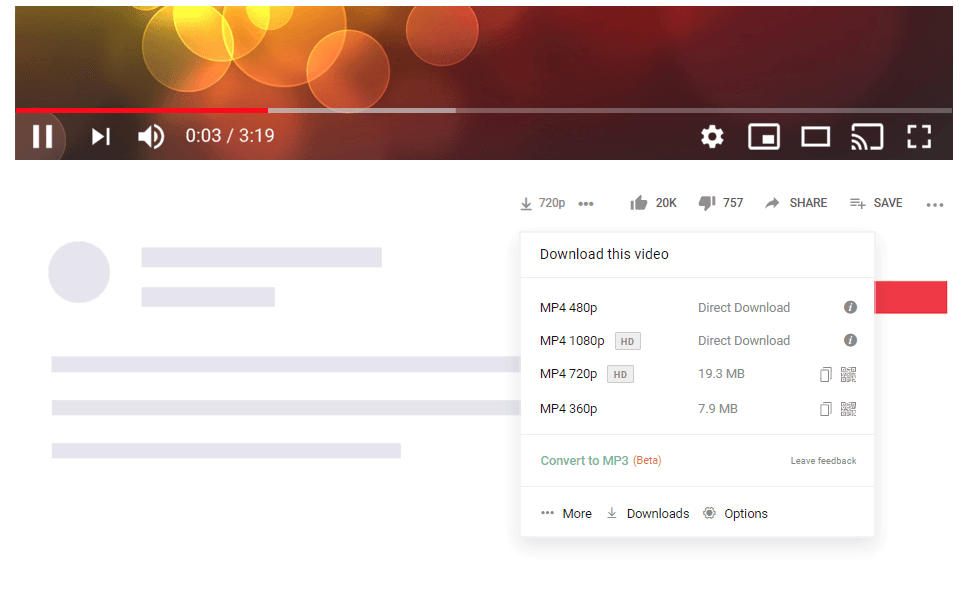
How to install Addoncrop YouTube Downloader?
Addoncrop needs to be installed and linked to Google Chrome using one of the two following ways.
1. Install via CrossPilot:
For this you will have to carry out the following steps
- Install CrossPilot App on Google Chrome Browser by searching for it on the Webstore and adding it to Google Chrome.
- Grant Permissions to the app on the following page that opens to give the app the needed permissions.
- The Prompt box that opens, select the option saying Allow
- Installation of the Add-on is complete.
2. Install via Chrome developer mode
This can be done with the following steps:
- Download the .zip file for the installation of the add-on.
- Unzip the file you just downloaded.
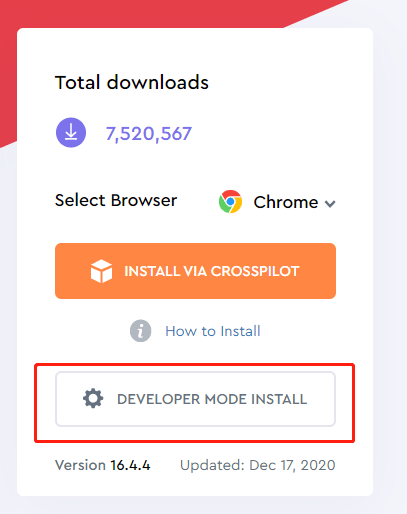
- Enter the address “chrome://extensions/” (without quotes) in Google Chrome address bar.
- A switch in the upper right corner of the browser tab says Developer Mode; toggle it to the ON position.
- On the toolbar that appears below the address bar click on the option that says “load unpacked”.
- Select the files you just unzipped and the YouTube Download tool will be added to your Chrome Browser.

How to Download YouTube Videos with Addoncrop Chrome Extension?
Addoncrop makes it very easy to download the videos from YouTube. Here’s how you can do that.
- After the tool is installed, a Download button will appear under the YouTube video playing on YouTube.
- Once the video starts playing, click on the download video button to get the available options of resolution.
- Select the one you want and it will be downloaded right to your computer.
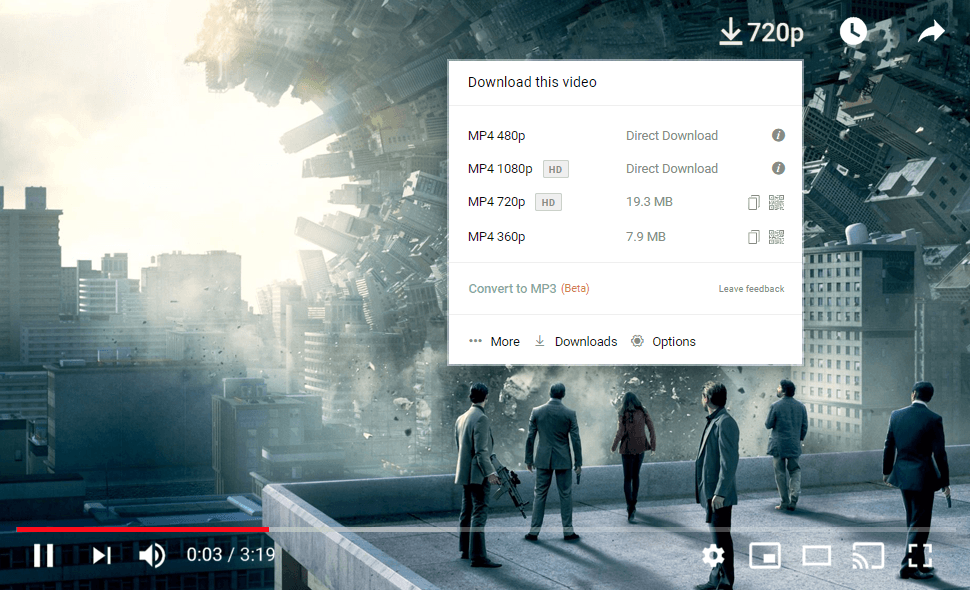
As you can see, it is quite difficult to download Addoncrop Chrome extension and many users even failed to download it on their computers. Next, we’re going to introduce a new Chrome YouTube Downloader add-on that isn’t only easy to install but also works very smoothly in download almost every type of YouTube videos.
What is iTubeGo YouTube Downloader Extension?
iTubeGo YouTube Downloader Extension is one of the best YouTube video downloader chrome add-on available in the market to download YouTube videos and audios without a limit. It is entirely free and supports many browsers including Chrome, Mozilla, Opera and Safari etc. You just need to install the add-on from the Web store, and you are good to go. It supports any video format in HD quality.
Since there is no daily limits or restrictions, you can download any number of YouTube videos using this extension. Apart from downloading videos, you can convert YouTube videos to MP4 and MP3 format easily using this. After installing this extension on your browser, you don’t need to copy video URLs and to paste them to download; you can just click on the download button under the video after the adding the add-on.
How to Add a Download Button to YouTube with Chrome add-on
To add the download button to YouTube, there are few steps to follow.
Step 01 Download and add Tampermonkey extension to your browser
Firstly, it requires to install an extension called Tampermonkey. You can go to the Chrome Web Store and search for the term “Tampermonkey”. Once you come across the extension, click on the Add to Chrome button. Then it starts to download and install into your browser.
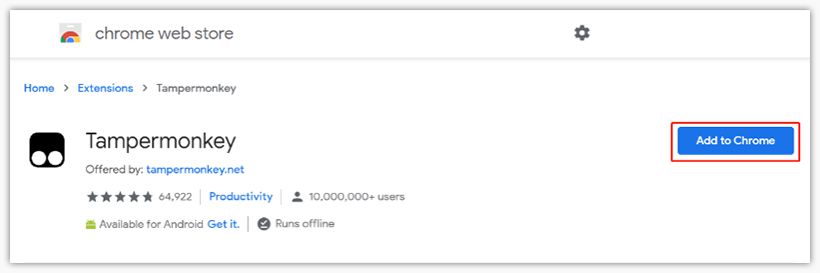
Step 02 Install iTubeGo YouTube Downloader Extension
The next thing is to install the iTubeGo extension. To download the script, you can click here. Once it is downloaded to your machine, open the Tampermonkey extension in your browser. Open the installation page and click on the Install to start installing the downloaded script file.
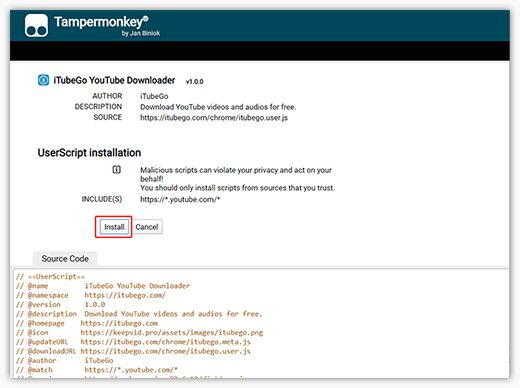
Step 03 Start downloading videos and audios
Once the script successfully installs to your extension, you can navigate to YouTube.com and search for a video. At the bottom of the video, you can find the download buttons with different output formats. Click on the required button to download the video. If the downloading doesn’t start automatically, right-click on the required button and select Save link as an option from the context menu.
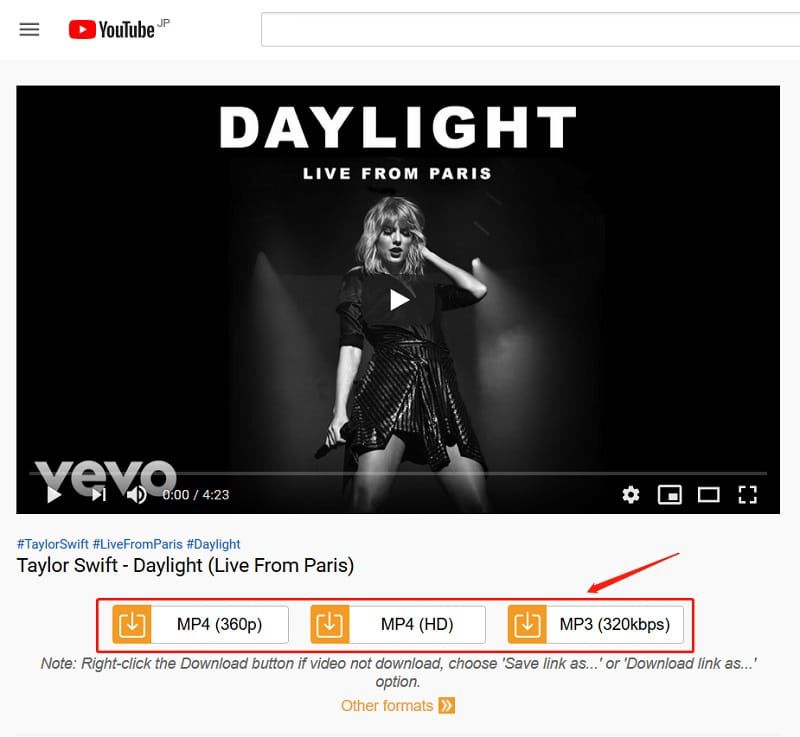
In summary, iTubeGo YouTube downloader add-on chrome is available in the script format. So to install it to your browser, Tampermonkey extension is essential.
For Firefox browser users, you can read this tutorial to learn the Firefox YouTube Downloader extensions.
Thanks for sharing this awesome tips. iTubeGo YouTube Downloader