What if you like a video of your favorite song or you want to share some video on Instagram to let your followers know about that video. So it is elementary to convert a video from Vimeo to Instagram. You can use iTubeGo YouTube Downloader on your desktop computer or android phone.
Well if you are looking for complete steps to do it correctly and possibly the most accessible way or need to convert video from Vimeo to Instagram, you need to follow these steps. In this article, we will discuss the easiest way to do it.
How to Download Vimeo Videos on PC/Mac
To download a video from Vimeo, the desktop version of the iTubeGo YouTube Downloader is best. iTubeGo YouTube downloader allows you to download high-quality videos from many websites like YouTube, Vlive, Facebook, etc. You can download a video in different formats and quality. It helps to convert video from Vimeo to Instagram, Vimeo to Facebook, or you can also save it as an MP3 file. Some of the critical features of iTubeGo are listed as:
- High-quality videos downloader just in one click.
- Convert videos into different formats like MP4, MP3, MOV, M4a, etc.
- Fast video downloader: it can download two hours of video in a few minutes.
- A private mode in iTubeGo protects your videos and downloads them in a secure password.
- Download as many videos as you want without any limit.
- Supports 10,000+ online music and video sharing websites
- iTubeGo has separate versions for Windows and Mac.
- Download playlists and channel videos easily.
How to Download Video from Vimeo using iTubeGo
Step 1 Download iTubeGo and Install it
First of all, install iTubeGo Software on your computer as it is desktop software. To do this, you can find the installation package from its official website, or you can download it from the given links below.
Install the Software from the installation package. You can also use the official user guide of the iTubeGo YouTube Downloader for any help.
Step 2 Copy the Vimeo Link
In this step, open the video at Vimeo website and then copy the URL from the browser address bar.
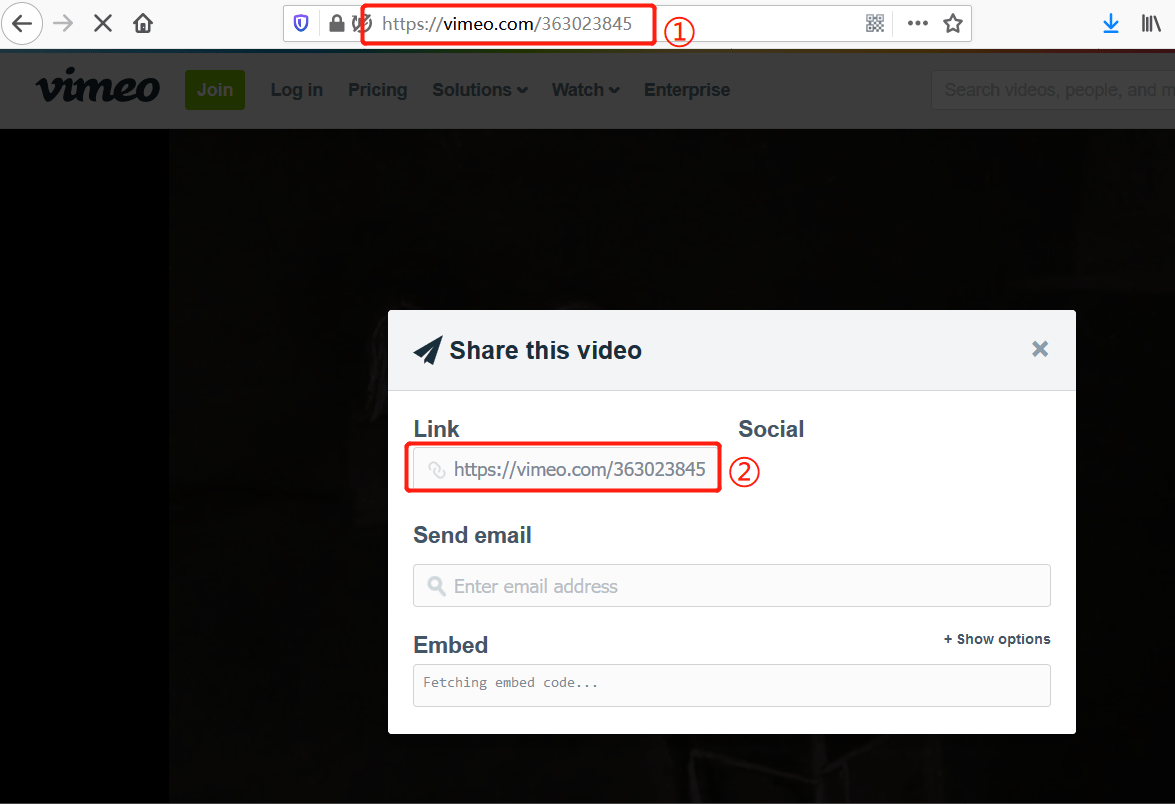
Step 3 Choose the Video Output Format MP4
Open the installed software on your computer, go to the Settings or Preferences section and select the Download format as Video and Download Quality from the given options. If you’ve just installed the iTubeGo program, then the default video format will be as MP4, otherwise, you can set it as MP4 from the “Download then Convert to” section of the software.
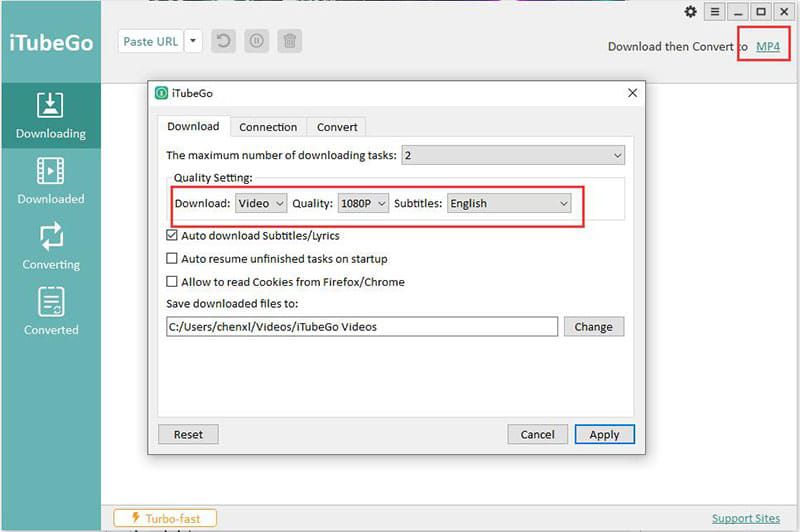
Step 4 Click “Paste URL”
Then click at the “Paste URL” option, and it will start the downloading process.
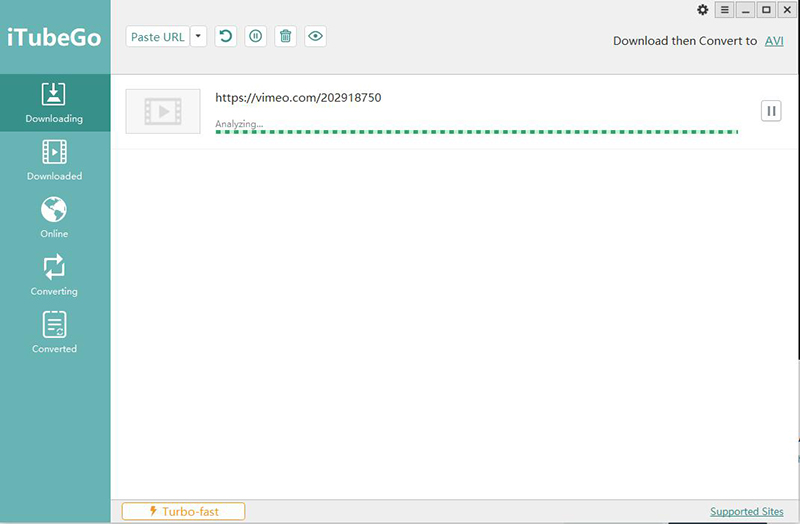
Step 5 Find the Video in the Downloaded File
After the download is complete and converted to your required format and quality, you can access your downloaded videos in the Downloaded section of the iTubeGo.
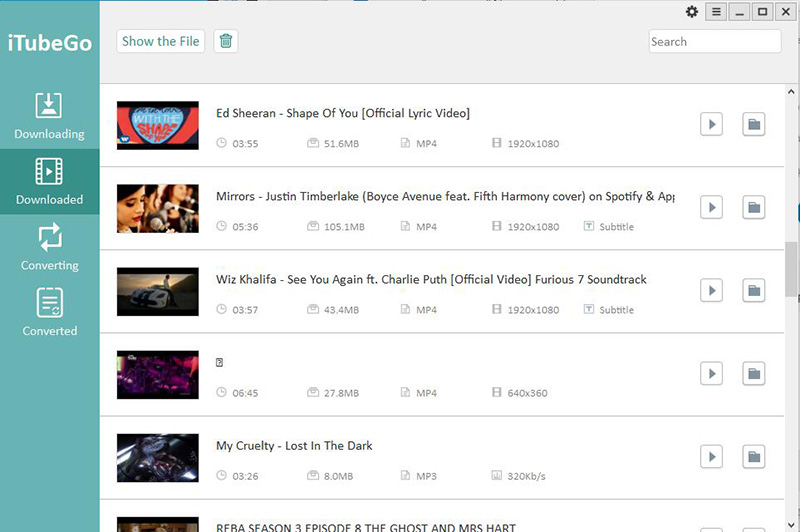
Instagram Video Requirements
The best video format for Instagram is MP4. The following are the technical specifications that should be included in the MP4 file format:
- H.264 Codec
- The frame rate of 30 frames per second or below.
- Maximum file size: 15 MB.
- Video of maximum 60 seconds duration.
- H.264 Codec and AAC audio
- Maximum Video Resolution: 1920 x 1080.
- 3500 kbps bitrate for video and preferred video formats are MP4 or MOV.
- The maximum video width should be 1080 pixel wide.
How to Upload Video to Instagram
After downloading the video and meeting all the video requirements, now you are ready to upload the Vimeo to Instagram. The procedure is as simple as uploading a photo to Instagram. Just follow these easy steps and upload your favorite Vimeo to Instagram.
- Firstly, you have to open the Instagram application.
- On the upper left corner, there is a camera icon. Click on that icon.
- A small box will appear at the bottom.
- Click on the box, and all the media of your gallery will be displayed.
- Open the menu, and select the videos folder.
- Choose the video you want to upload on Instagram.
- It’s done!

So, if you want to share a video on Instagram, it is no more a problem. The method is easy and fast. You have to fulfill the video requirements after downloading it, and it will take no time to get uploaded. Now share your favorite stuff with your friends and family by uploading Vimeo to Instagram.
How to Convert Vimeo to Instagram on iPhone
As, the procedure to convert video from Vimeo to Instagram is discussed! Here, you will get to know how to convert Vimeo to Instagram on iPhone. After downloading the video by using iTubeGo YouTube Downloader on computer, you can simply transfer the converted files on iPhone.
The following are the steps that you need to follow to transfer the converted Vimeo to Instagram videos to your iPhone.
Step 1 Connect Your iPhone to the Computer
Download the video from Vimeo using the iTubeGo YouTube Downloader as discussed earlier. Then after the downloading, connect your iPhone to the computer via a USB wire.

Step 2 Open iTunes in Your Computer
Now open the iTunes software on your computer and then click on the phone icon at the top right corner. Go to the media sharing option.
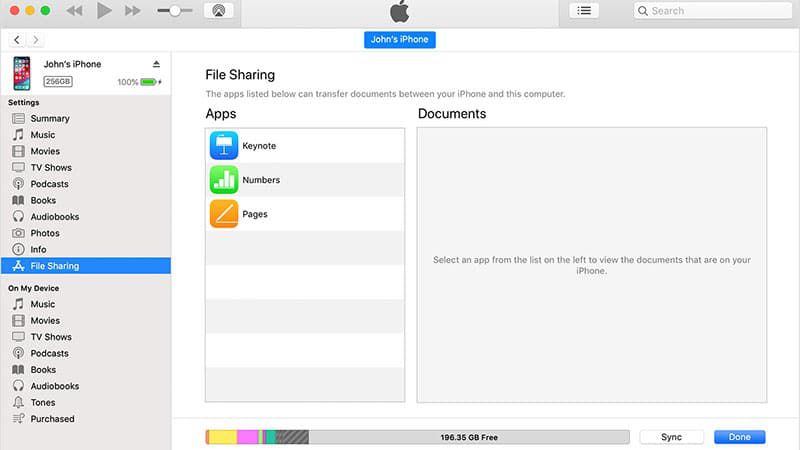
Step 3 Transfer the Vimeo Video
Select the video you have downloaded from Vimeo and click the transfer button. The video is successfully transferred.
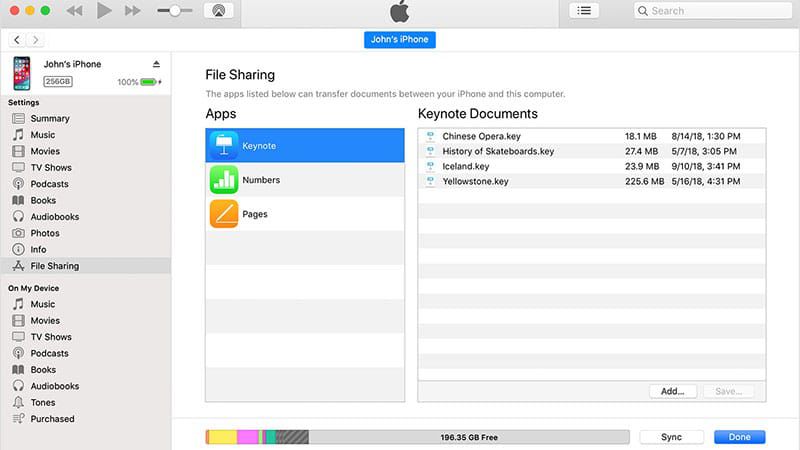
Step 4 Open Instagram
Now open Instagram and go to the camera. Open the gallery and select the video you want to upload.
In Conclusion
Now it is more accessible to download videos on any website just by using the iTubeGo YouTube Downloader. You can share, download, upload, and watch videos anytime anywhere you want by the desktop software of iTubeGo. Converting videos from Vimeo, Vlive, YouTube to Instagram or any other social media website is not any more difficult. You can use the steps as mentioned earlier, depending on what type of device you are using.