Vimeo is a website for sharing videos, where users can like, comment, upload, and view videos of their interests. It is the best platform for people who want to work professionally in the field. You can view videos of different categories, including the film industry, music, tutorials of your interest, etc. Vimeo provides us some memberships with some specific salient features, but before paying the website, you are trained enough about how to use it.
In this article, we will discuss several methods about how to convert Vimeo to AVI. These methods are extremely easy to follow. Also, this article will help you how to play the AVI files by telling the procedure.
Best Way to Convert Vimeo to AVI by iTubeGo
iTubeGo YouTube Downloader is the best software to convert Vimeo to AVI format. This software allows you to download high-quality HD videos into different formats MP4, MP3, MOV, AVI, etc. You can download as many videos as you want as there is a limit to watch videos at Vimeo.
Still, if you’re going to watch it, again and again, you can download it by a simple method using the iTubeGo YouTube downloader. You can download videos from Vimeo and convert it into any format, and you can also upload it to other platforms. It is the most convenient software to download videos in different forms. Here some of its key features are mentioned.
Key Features
- High-quality video downloading.
- Supports SD, HD, Full HD, 4K, and even 8K video resolutions.
- 10X Fast downloading speed.
- Download videos in different formats, including MP3, MP4, AVI, MOV, M4a, etc.
- A private mode in the iTubeGo YouTube downloader will protect your downloaded videos in a secure password.
- No downloading limit.
- Separate versions of iTubeGo YouTube downloader for Windows and Mac.
- Supports 10,000+ video and online music sharing website.
How to Convert Vimeo to AVI
Vimeo is one of the most running websites for video and music sharing. It has millions of users. Using the iTubeGo YouTube downloader, you can convert Vimeo to AVI format or any other you want that video. The following are the steps you have to follow to download the video from Vimeo into AVI format.
Method 1:
Step 1 Download and Install the iTubeGo
To download the videos from Vimeo, the first thing you have to do is download the latest version of iTubeGo from its official site or use these links listed below:
After downloading the software on your computer, install it. You can also access the official user guide of the iTubeGo YouTube downloader for any further assistance.
Step 2 Copy the Vimeo Video Link
Copy the URL of the video you want to download from the address bar of the browser.
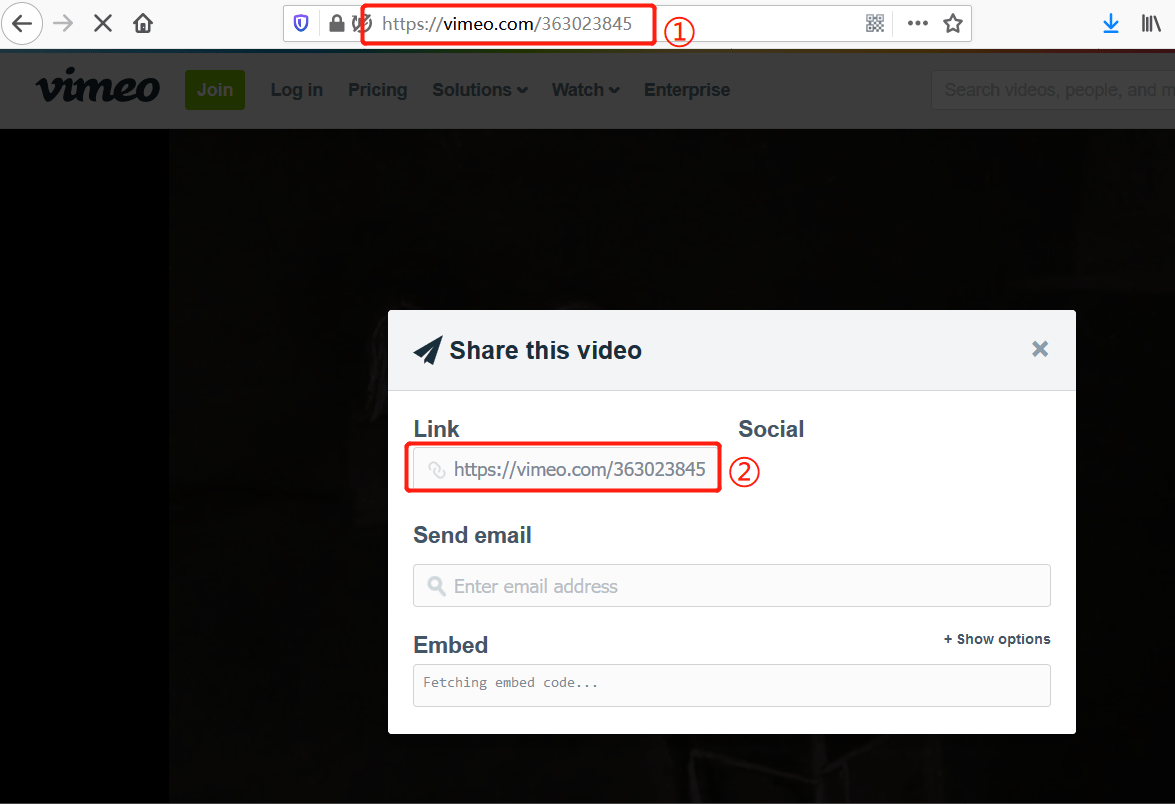
Step 3 Set the Output Video Format as AVI
Now open the iTubeGo YouTube Downloader and set the video output format as AVI. To do that, go to the “Download then Convert to” section and select the AVI option. Then, open the Preferences tab and set download type as video. Here, you can also select the required video quality for the download.

Step 4 Paste the Copied URL
Select the “Paste URL” option and it will automatically paste the copied URL and start the downloading process.
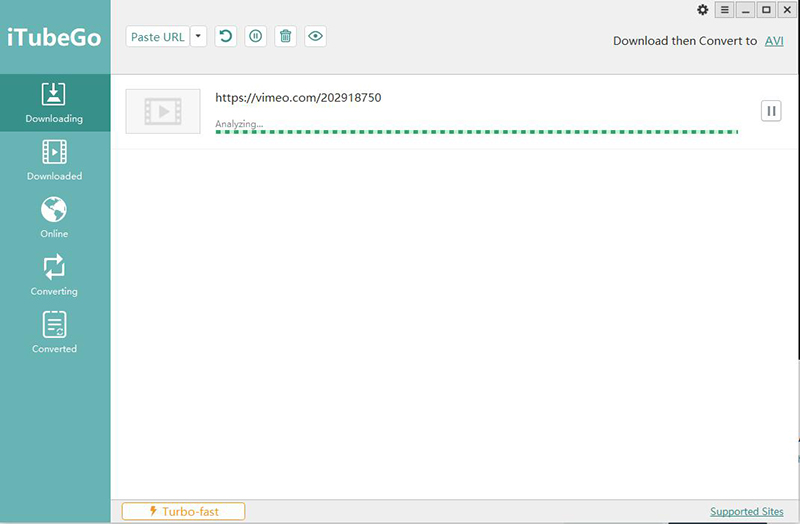
Step 5 Find the Video in the Downloaded Section
When the download is completed, go to the Downloaded section of the program, and you will find your downloaded video in the AVI format.

Method 2:
Step 1 Load Files to the iTubeGo Vimeo to AVI Converter
Open iTubeGo Vimeo to AVI converter and head over to the Converting section and then click on the add files “+” icon to locate the downloaded videos from Vimeo and upload videos to the iTubeGo program.
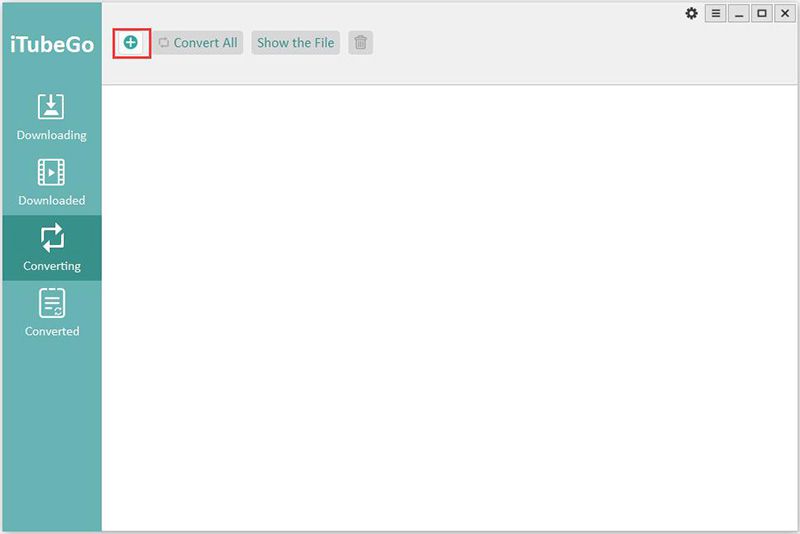
Step 2 Choose Your Output Video Format
Once you’ve upload the video, click the convert button. Choose AVI format as the output format in the Video tab, and then, select the video quality in which you want to download AVI video file.
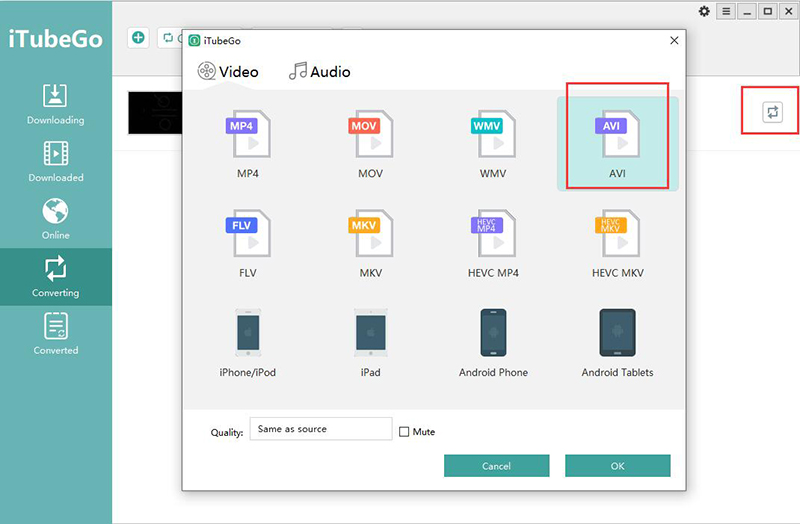
Step 3 Start AVI Conversion
Now click on the OK to start the conversion of Vimeo to AVI. When the conversion is completed, go to the “Converted” tab to find the converted files.
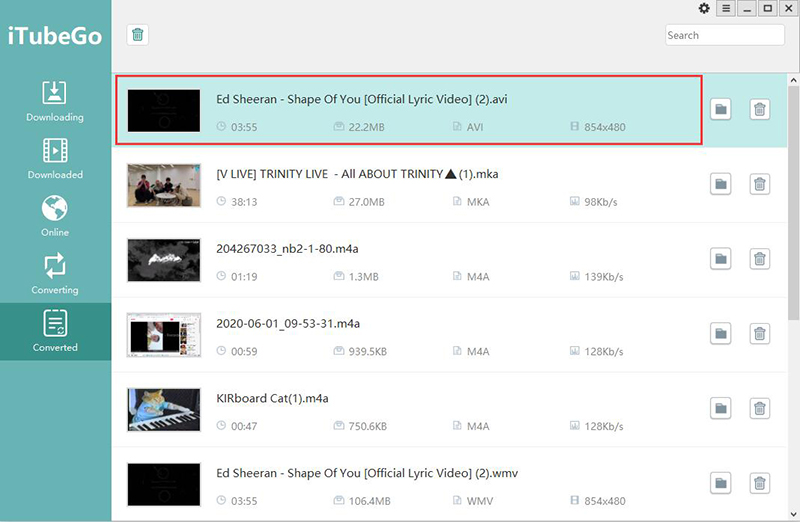
How to Play AVI Files
There are two options to play the AVI files in your Windows. First, we will discuss the first option, which is the most used and easiest option.
Option 1: Double click at the video, and it will open in Windows Media Player.
Option 2: If you don’t have a mouse or any other reason, option one is not working. Then you can do this:
- Right-click on the file you want to play.
- Go to the “open with” option.
- Then click on the Windows Media Player.
If you are using any other software than Windows, like macOS or Linux, you need a third-party app. VLC player is preferable, it is fast, free, and open-source, and you can play any video of any format in it.
Conclusion
Vimeo provides you with a wide variety of videos of your choice. To convert your Vimeo to AVI, follow the discussed steps, and watch your desired video. AVI is a video format that includes both audio and video. You can perform several methods, but the best one is using iTubeGo YouTube Downloader. So, go ahead and convert your videos with iTubeGo Vimeo to AVI converter.