If you use SoundCloud, you would have been in a situation where you wanted to download a song from SoundCloud to play offline but the platform doesn’t allow that. Your liked songs do get saved on your device, but you can only access them from the SoundCloud app and can’t transfer them to any other device. Plus, if you clear the cache of the SoundCloud app, all the saved songs are gone for good. The downloaders available in the market can download individual songs from SoundCloud but in order to download SoundCloud album, you need something more. Let’s see how to download albums from SoundCloud.
How to Download SoundCloud Albums?
In order to download SoundCloud albums in one go, instead of having to download every single song separately, you need to have Musify Music Downloader. Musify is an all-in-one music downloading tool that can be used to download audio content from any website. It has a lot of cool features that make it the best tool in its class.
- Compatible with 1,000+ Music Websites: It enables you to download unlimited music, albums, playlists, artwork from SoundCloud and 1000+ other websites.
- Highly Efficient Music Converter: It offers the option to convert the online music to all major formats including MP3, M4A, FLAC, WAV, and others.
- Retain Original ID3 Tags: While downloading music, it retains the ID3 tags including the artist name, title, artwork, year of release and any other related information.
- Automatically Download Lyrics: It automatically downloads lyrics for the music and supports various languages.
Steps to download SoundCloud Albums
To see how you can download SoundCloud albums using Musify Music Downloader, we’re coming up with a detailed step-by-step guide. For further details or technical help, you can refer to the User Guide of Musify Music Downloader.
Step 1 Copy the SoundCloud Album Link
To install Musify downloader, you can download the installation file from their official webpage. After that, the first thing you need the URL of the album. Open SoundCloud in a web browser and navigate to the album you want to download. Copy the URL of the album to proceed.
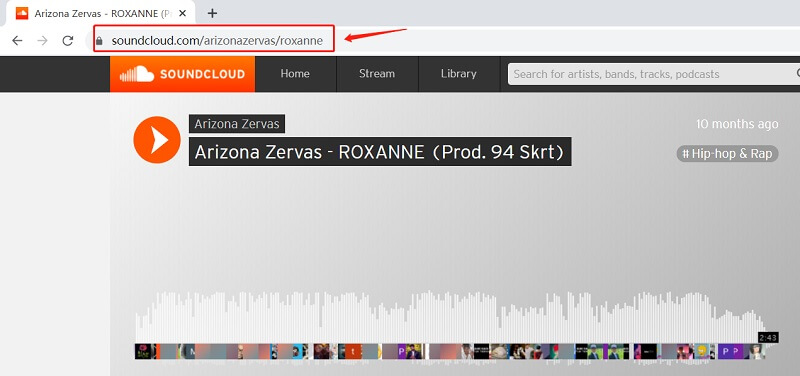
Step 2 Set the Music Format and Quality
Now open the preferences tab of Musify. Here, you can select the Output format and the Quality. Select the format and quality of your choice and click the Apply button to continue.
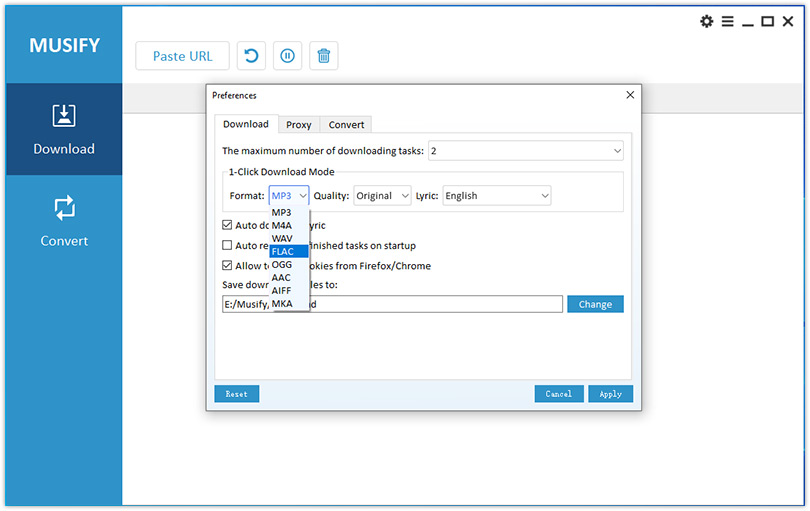
Step 3 Paste URL to Musify
After having set all the preferences, just click on the “Paste URL” button to add the URL to Musify Music Downloader.
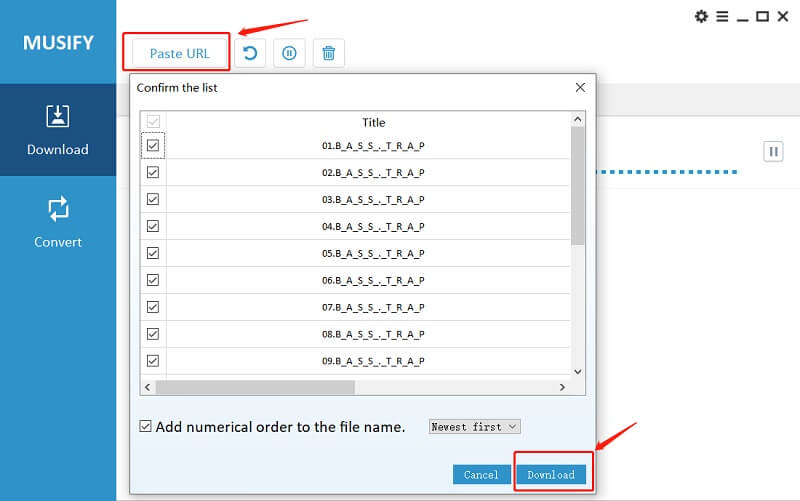
Step 4 Download and Convert
The download process will start automatically upon entering the link. After the files have been converted into required format and quality, they will be saved to your computer automatically. You can also access the downloaded music under the “Downloads” section while remaining within the software.
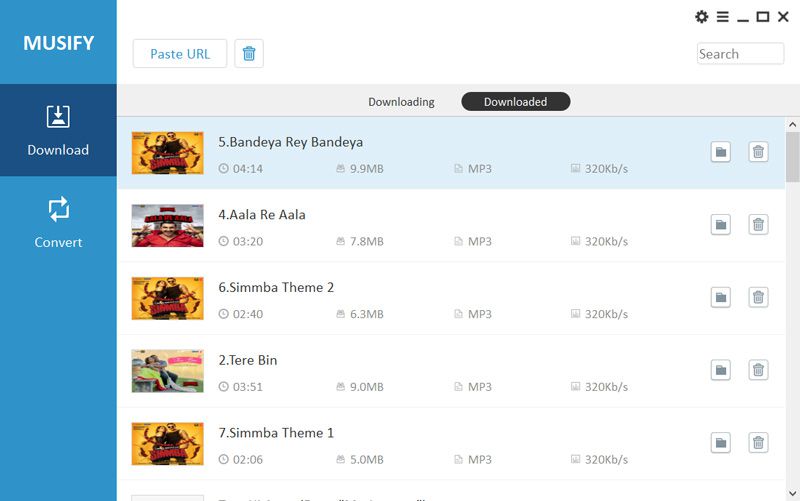
In Summary
Every SoundCloud user wishes to download the great audio content available on this audio streaming site but, as it is a streaming site; it does not allow the users to download the media. You can only listen to the songs and can’t save them to your device. Musify makes it possible. You can download entire SoundCloud albums with a single command using this useful little tool. It is not only good for SoundCloud but is also a great option for downloading audio content from pretty much any website.