There are many solutions available out there that claims to convert sound cloud to Apple Music, but in reality, only few of them actually works. Therefore, we’ve tested the different tools and going to present the one that we found the best in every respect.
Best SoundCloud to Apple Music Converters
Even the downloading of the track is allowed by the creator on SoundCloud, you still wouldn’t be able to convert SoundCloud to Apple music using any official method. But that doesn’t mean you cannot do this! Here we’ll tell you how to convert songs from SoundCloud to Apple Music in the most easy and the effective manner.
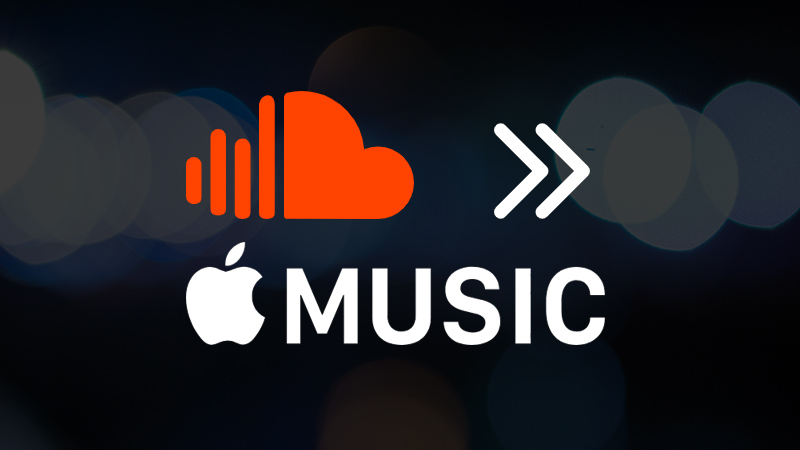
Musify Music Downloader
If the you want to convert any SoundCloud track to Apple music or download option on your favorite SoundCloud track is not allowed by the creator, don’t worry, Musify is the solution. Musify Music Downloader is the finest music downloading program that can download and convert any track from SoundCloud to Apple Music. In addition to its plenty of handy features, what’s more special about this tool is that it is extremely simple and easy to use.
Key Features:
- Provide ultra-fast and smooth downloading.
- Convert SoundCloud to various other output formats.
- Compatible with Windows and Mac Operating System.
- Ensures 100% lossless and original sound quality.
- Retains all the ID3 tag information and allows downloading the lyrics with the tracks.
- Supports download entire playlists from SoundCloud, YouTube, Spotify, Bandcamp.
How to Convert SoundCloud to Apple Music
Just follow the method step by step and you will know how to convert Soundcloud to Apple Music.
Step 1 Download Musify and Install
Before starting downloading the SoundCloud music on your computer, you’ll have to install the Musify music downloader on your desktop computer. For this, download the installation file of Musify from the official website, and after that, install the software on your computer.
Step 2 Copy the Link of SoundCloud Music
Now, find the SoundCloud song that you want in your Apple music, and once you open the particular song page on SoundCloud website, copy its link. To copy the URL, click on share tab and choose the option to copy the link.
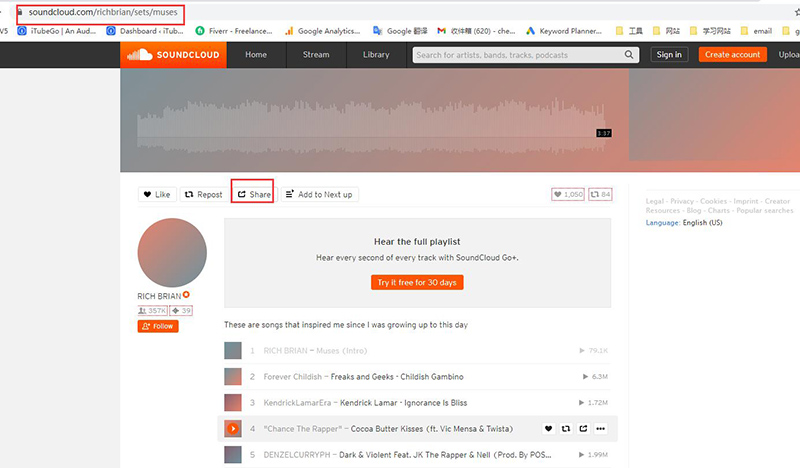
Step 3 Choose the Required Output Format and Quality Settings
After doing that, open the already installed Musify program on your desktop and select the required output format and other download settings. For this, go to the Preferences section and head over to the Download tab. Here, select the Mp3 in the Format option and the required bitrate in the Quality field.
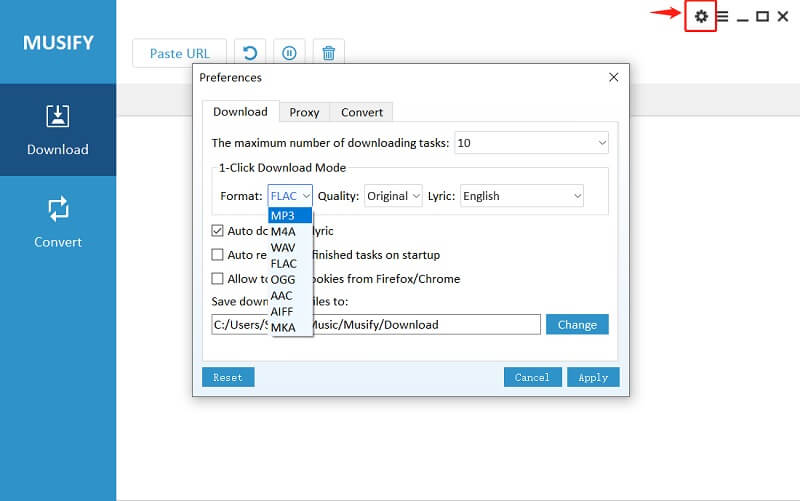
Step 4 Click Paste URL to Process the Link
In this step, click the “Paste URL” button located at the main interface, upon which, the software will automatically fetch the copied link’s details and initiate the downloading process.
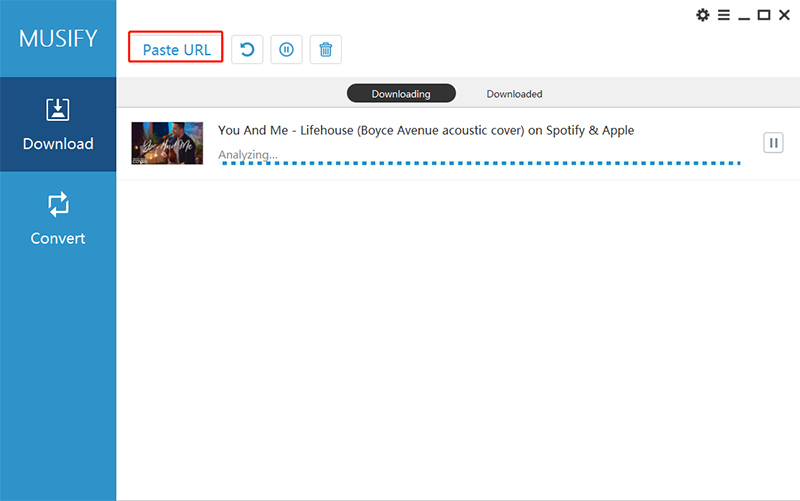
Step 5 Launch iTunes and Connect Your iPhone to the Computer
Once you’ve downloaded the SoundCloud track on your computer, open the iTunes program and connect your iPhone to the desktop computer using the original USB cable. Next, add the downloaded SoundCloud song to the iTunes. As soon as the songs will be added to iTunes, it will appear on your library. Then, you have to play the particular song/songs on your library.

Step 6 Sync the Downloaded Song to iPhone
In the last step, sync your connected iPhone and choose the Music tab. This way, the downloaded SoundCloud song will be sync to your iPhone and you can play it on the Apple Music.
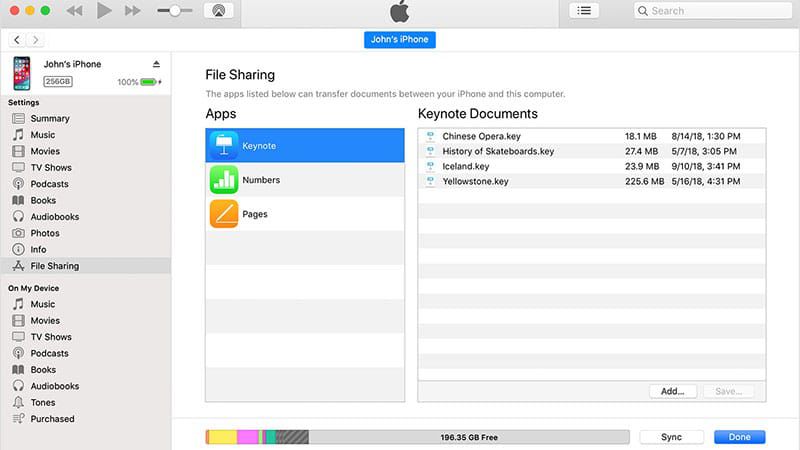
In Summary
If you enjoy SoundCloud music and want to convert sound cloud to Apple Music you can use one of the two options we have described above. The official method only works for the tracks allowed to be downloaded by the creator. The Musify music downloader can be used to download any track from SoundCloud to your computer and then can be sync by iTunes to your Apple Music easily.