Have you ever come across a situation where you want to download Facebook video to iPhone but remained failed because Facebook doesn’t provide any official feature to download videos to your iPhone? You don’t need to worry, as this won’t be a problem anymore. This article will show you 4 different methods that will enable you to download videos from Facebook to your iPhone so that you can use any of these methods to solve this problem. So without any delay, let’s get to the track.
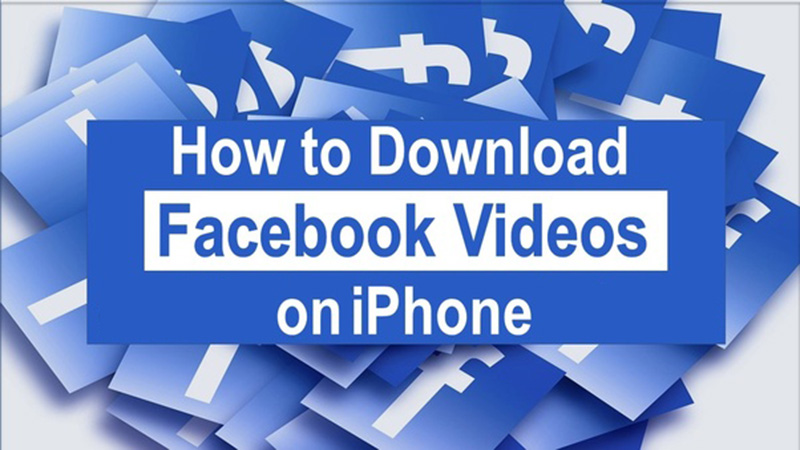
Method 1: Using Online Facebook Downloader – KeepVid Video Downloader
If you’re looking for an online downloader that can make this possible for you, then KeepVid.Pro might be the right option for you. KeepVid Video Downloader enables you to download Facebook video iPhone for free. It can download and easily convert Facebook videos into MP4, MP3, and many more formats. KeepVid.Pro is not only for Facebook, as it supports more than 1000 online websites.
Steps to Download Facebook Videos to iPhone Using KeepVid.Pro
In order to download Facebook video to your iPhone, you need to follow these steps.
Step 1 Download “Documents by Readdle” App
First of all, you need to download an app named “Documents by Readdle”. For this, go the App store on your Apple device and look for the app “Documents by Readdle”. After downloading, open the app on your iPhone.
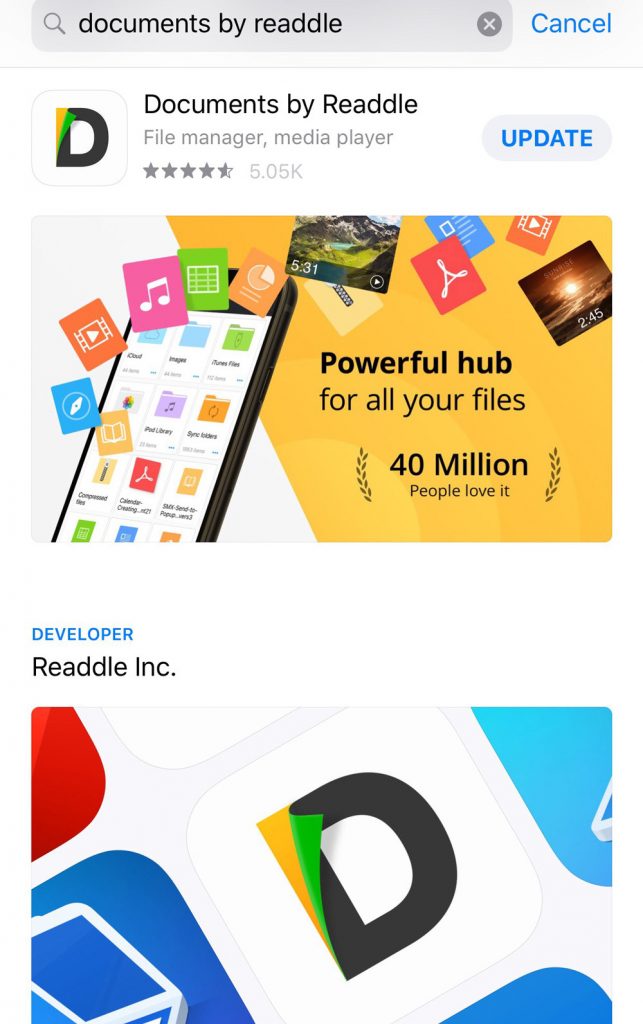
Step 2 Open KeepVid.Pro on this App
Once you’ve launched the app on your iPhone, press the blue-colored browser button located at the bottom right corner of the screen. Then type KeepVid.Pro on the top address bar, or you can also copy and paste the URL.
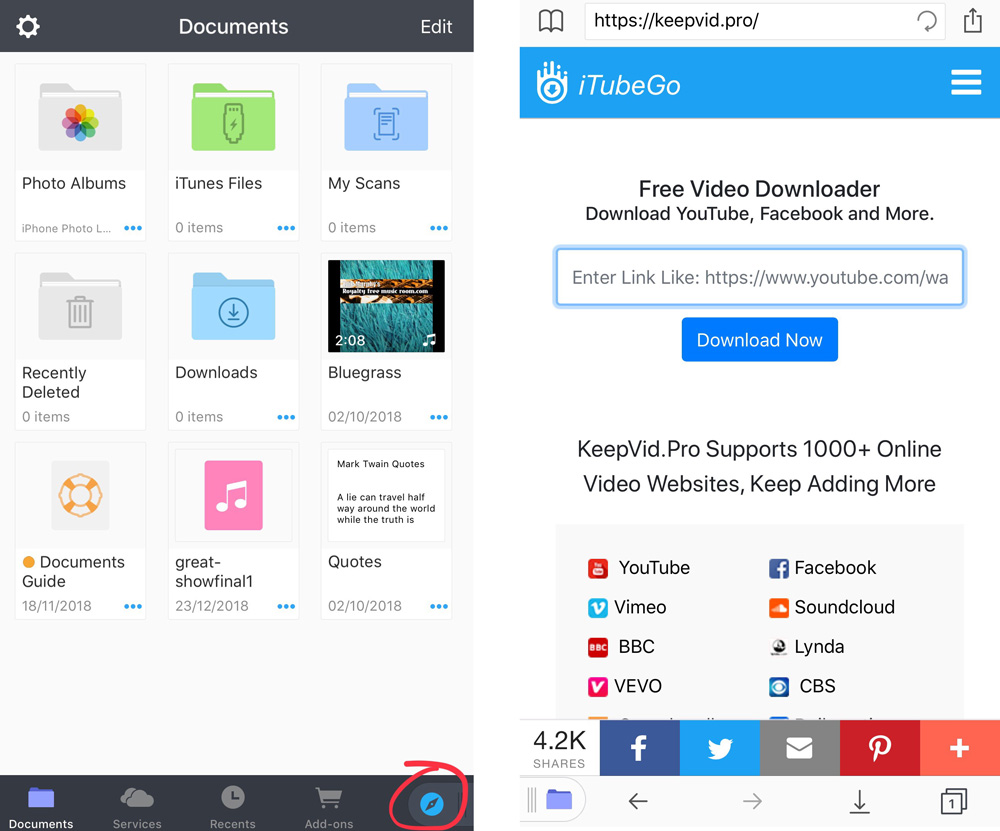
Step 3 Copy the Facebook Video URL
Next, you have to copy the Facebook video link that you want to download. Open the particular video from your Facebook app or Facebook website. For copying the video link, press the “Share” button and select the “Copy Link” option.
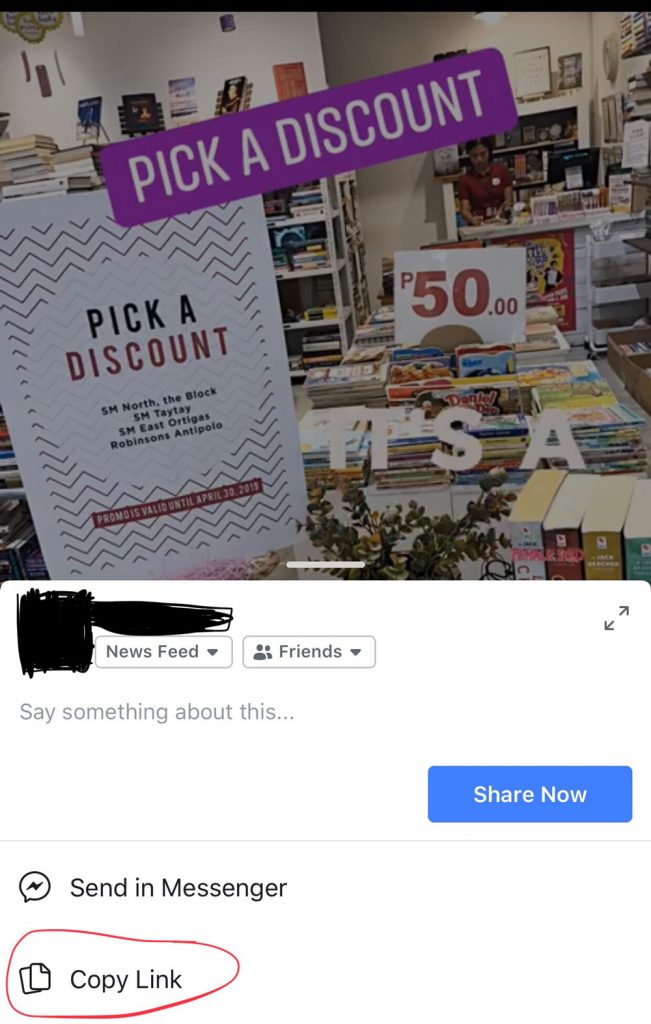
Step 4 Paste the Copied Facebook Video URL
Then, go back to the app where KeepVid webpage was already opened. Paste the copied link here in the search box of KeepVid Video Downloader. The downloader will start analyzing the video, after which, press the “Best Download” button under the video’s title to save the mp4 file of the required video.
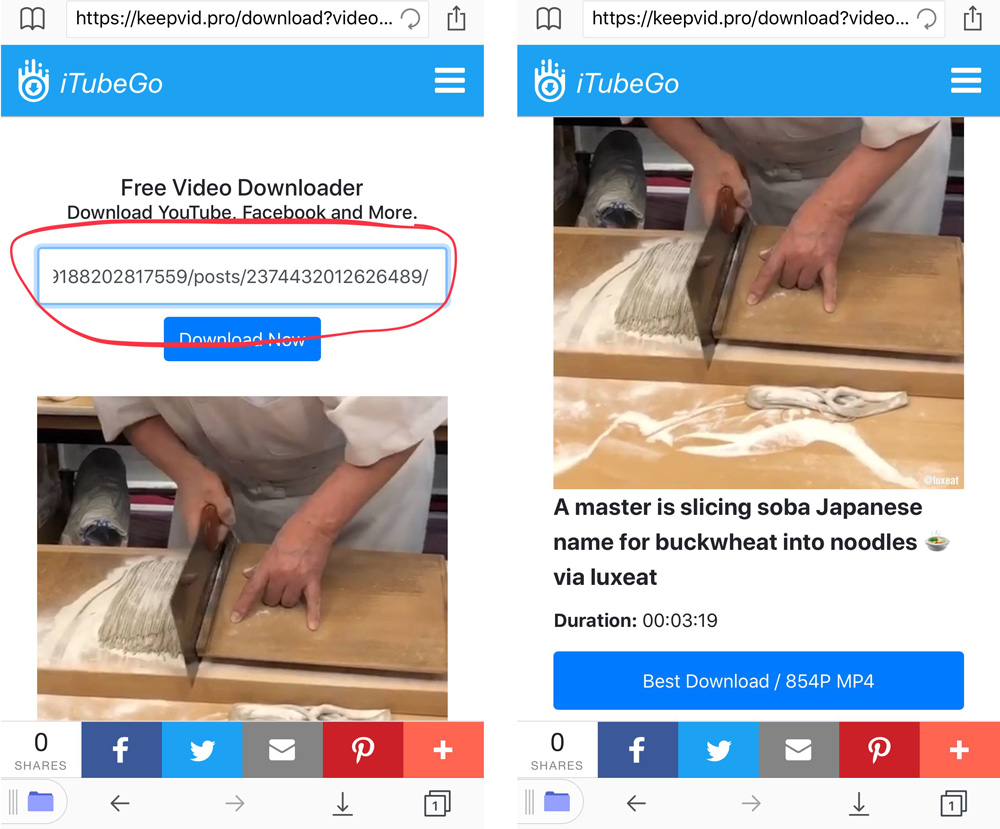
Step 5 Download MP4 Facebook Video File
Once you’ve pressed the download button, the video will start downloading. You can check the downloading progress of the video in the Downloads list.
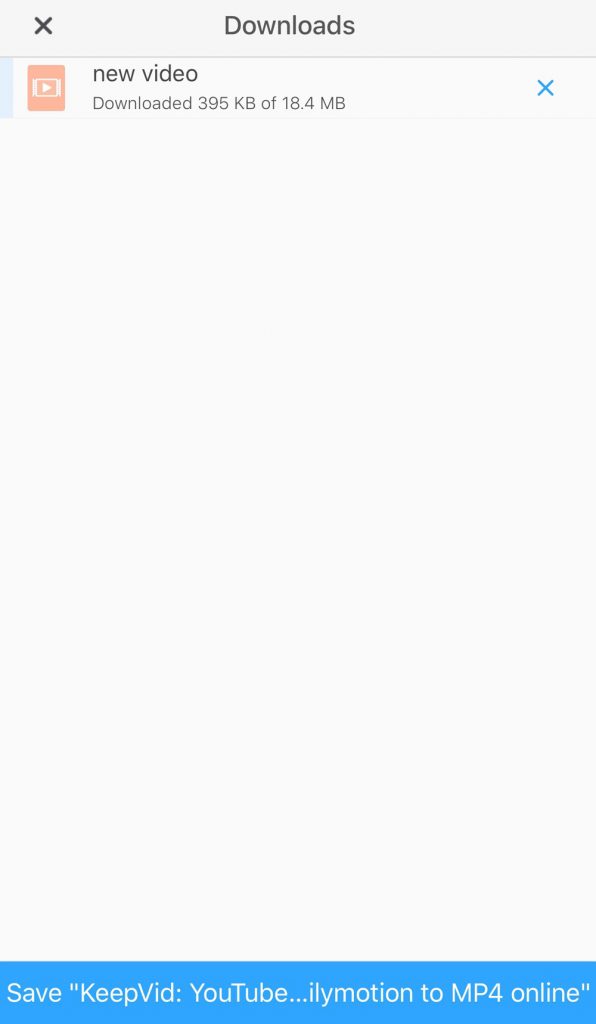
Step 6 Move Facebook Video to the Camera Roll
After the downloading process gets completed, you need to move the downloaded Facebook video to the camera roll of your iPhone. For that, select the particular video in the Downloads list and press the “….” button. Next press “Move” and then select “Photos” from the options. Finally, allow the “Documents” to access your photos in order to transfer the videos or other files. You can also access the settings to change this permission.
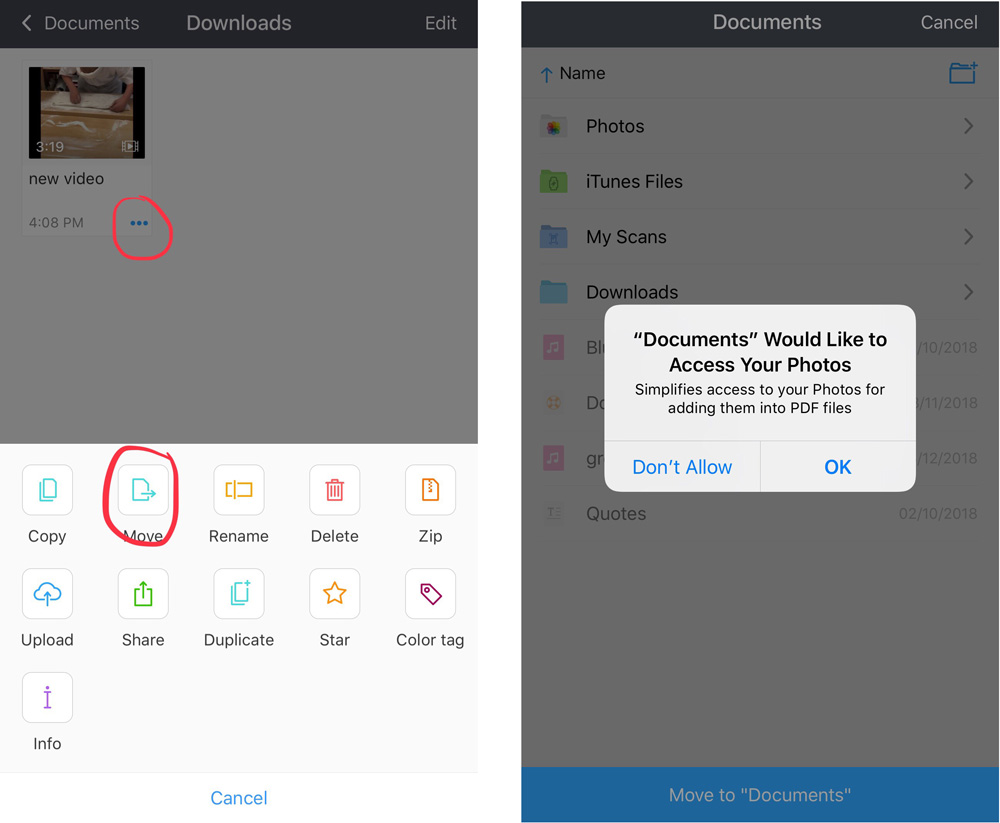
Step 7 Play the Video in Camera Roll
Now you can play the downloaded video on the camera roll. Make sure to check if it is complete and transferred properly.
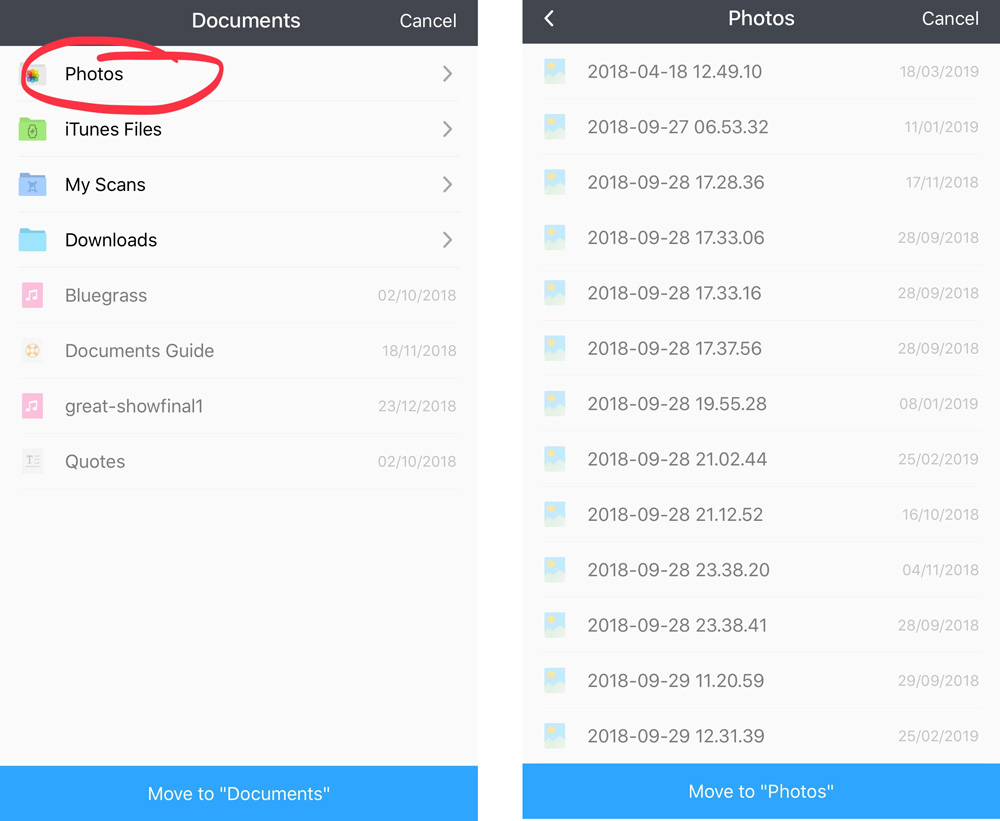
Method 2: Using Video Downloader for Facebook App
After discussing the online downloader in detail, next we’re going to show you an application for this purpose. Video Downloader for Facebook is an app that will enable you to download Facebook video to phone (iOS) with ease. It should be noted here that if you want to download videos completely on your device, then you have to upgrade to the Pro version of Video Downloader for Facebook app.
Steps to Download Facebook Videos
Follow these steps to download Facebook videos using this app.
Step 1 Download the App from the App Store
Firstly, you need to download Video Downloader for Facebook App. You can easily find this app in the App store of your iPhone.
Step 2 Launch the Video Downloader for Facebook App
After downloading the app, launch it on your iPhone to further proceed.
Step 3 Proceed to Home from Options
Then, you have to proceed to the Home section from the options available on the bottom menu of the app.
Step 4 Select the Video to Download:
Here, you can download any video from any section of Facebook. Like news feed, public pages, friends, or anywhere including the My Videos section.
Step 5 Download Required Facebook Video
After initiating the download process, you can see the progress in the Downloads section of the app.
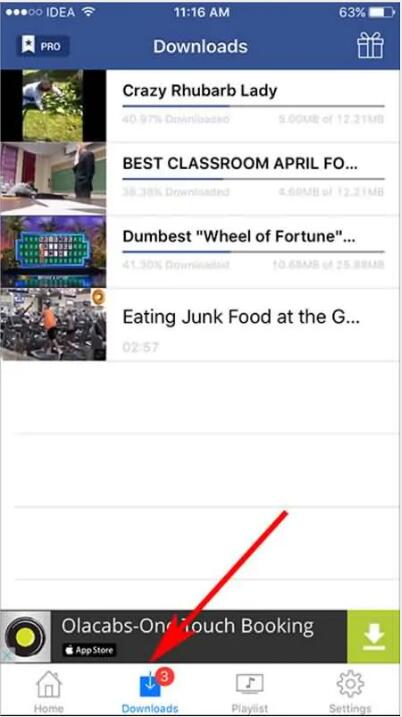
Method 3: Using Cydia Prenesi App
Cydia Prenesi is yet another app that allows you to download Facebook video to iOS powered devices such as iPhone, iPad, and iPod. Unlike the previously mentioned app, Cydia Prenesi is available for free and can get attached to the official Facebook app by using jailbroken iPhone devices (iOS 8 or later). What’s more special about this app is that you don’t have to waste your time in setting adjustments, all you need is to install the app and start experiencing the downloads.
Steps to Download Facebook Videos Using Cydia Prenesi
The following are the steps to download Facebook video to phone (iOS) using Cydia Prenesi.
Step 1 Get Cydia Prenesi Downloader App
To download videos from Facebook, first, you need to install the Cydia Prenesi Downloader app to your iPhone, which you can find easily on Cydia (jailbreak App Store for iOS users). For that, open Cydia on your iPhone and type “Prenesi” in the search bar, then install the app.
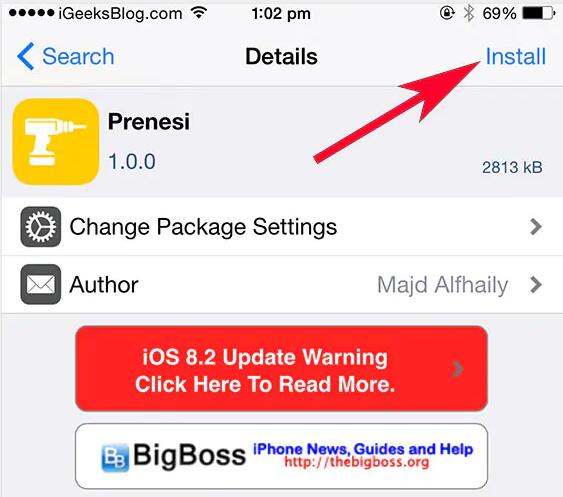
Step 2 Launch the Facebook App
Once you’ve installed the Cydia Prenesi app, launch the Facebook app on your iPhone.
Step 3 Look for the Particular Facebook Video
Then in the Facebook app, look for the particular that you want to download on your iPhone. After opening the particular video, press the Share button.
Step 4 Press “Download this Video”
Next, press the “Download this Video” button in the given options to start the downloading process.
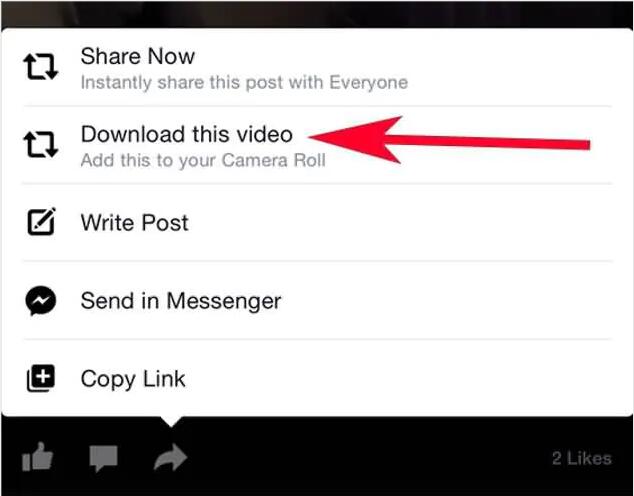
Step 5 Download Facebook Mp4 Video
Once you have pressed the download button, the video will start downloading. Furthermore, you can see the downloading progress in the download tab.
Method 4: Using Facebook Video Download Software – iTubeGo YouTube Downloader
This method involves desktop software that will let you download Facebook videos more powerfully than any other tool. iTubeGo YouTube Downloader is a software that allows you to download Facebook videos in various output formats and qualities. This software supports more than 10,000 online video sharing websites and has the power to download videos at 10 times faster speed than other options available out there. Using iTubeGo software, you can download Facebook videos to your PC (Windows & Mac), and from there, you can transfer the downloaded videos to your iPhone. More video download steps, please click here.
In Summary
These are the different methods through which you can convert Facebook video to iPhone. As you can see, each method has its own benefits, but we recommend you to use the last method as it can work with any device and operating system, and it allows you to download Facebook videos in various output formats and qualities. However, if you want an online solution, then KeepVid.Pro is the right option for you!