Vevo is one of the largest music distribution companies in the world. It maintains a YouTube channel where you can access the newest songs released by them, but you cannot download them or save them to your device as YouTube doesn’t allow that.
However, there are some methods that can be used to download Vevo videos from YouTube. After reading this article, you will not only be able to download Vevo videos online, but we will also tell you how to download Vevo videos on phone and how to do YouTube Vevo videos free download.
How to Download Vevo Videos on Computer
When it comes to downloading Vevo videos from YouTube on to a computer, you can use one of two approaches. One is using a YouTube downloader software that grabs the videos and saves them to your device and the other is to use online downloaders that you don’t have to install and can easily use online.
Method 1: Use iTubeGo YouTube downloader
iTubeGo is a multi-purpose video and audio downloader designed to download media from virtually any website on the entire internet. It comes as desktop software as well as in the form of an app for android devices like smartphones and tablets.
iTubeGo desktop software supports more than 10,000 websites from which it can download video and audio content. It uses sophisticated multiple connection systems to engage more than one connection with the host website and downloads content at phenomenal speeds. It also gives you the liberty of choosing from a wide range of resolutions including 4K and full HD. You can also select the format of your liking.
If you want to download just the audio part of the file, iTubeGo can make that possible too. Moreover, iTubeGo offers playlist downloads using which you can download entire playlists/channels from YouTube with just one command.
Steps to Use iTubeGo to Download Vevo YouTube Videos
iTubeGo YouTube Downloader is designed to download videos from any website in a fairly simple way. Here are the steps you need to follow to download Vevo YouTube videos.
Step 1 Download and Install iTubeGo
First of all, you need to have iTubeGo installed on your computer in order to use it to download Vevo videos from YouTube. To install the software, you can get the installation file from the official webpage of iTubeGo YouTube Downloader or simply click the following links.
After the installation file has been downloaded run it and it will guide you through the installation process which only takes a few minutes.
Step 2 Get the Video’s URL
In order to download a Vevo video to your computer using iTubeGo, you need to get the URL of the video. To get it, go to the video on YouTube on your web browser. When the video is open in the browser the URL will be displayed in the address bar of your web browser. Copy the URL to proceed with downloading the video.
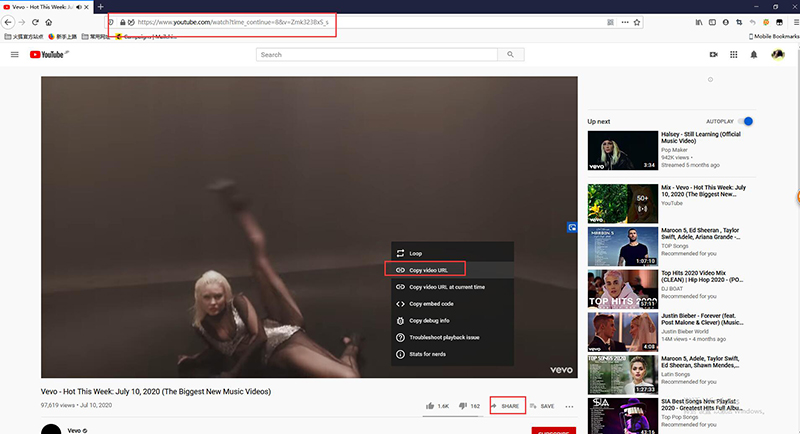
Step 3 Run and Configure iTubeGo
With the URL copied, you need to run iTubeGo to initialize the download process. For this open iTubeGo and go to the preferences tab. Here you can set the output video format, resolution, and other parameters of the output video. Select the options you desire.
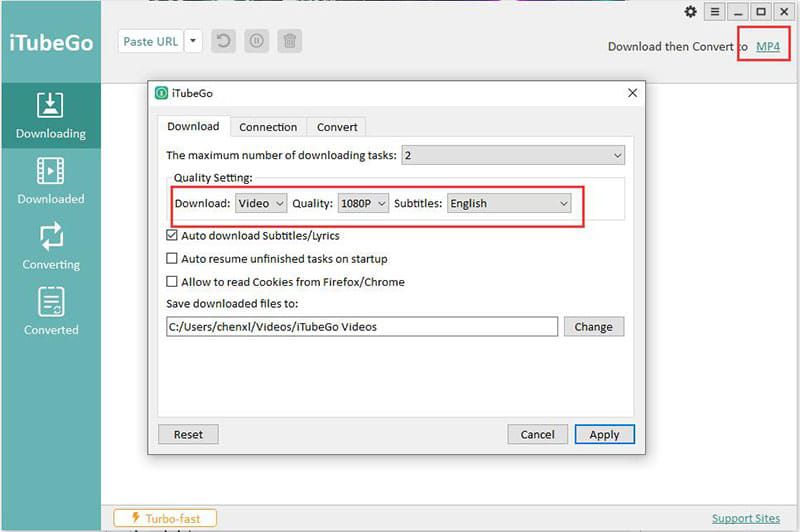
Step 4 Paste the URL
With the output parameters of the video configured to your specifications, click on the Paste URL button and the URL will be added to iTubeGo. Once the URL has been added, the download will begin immediately.
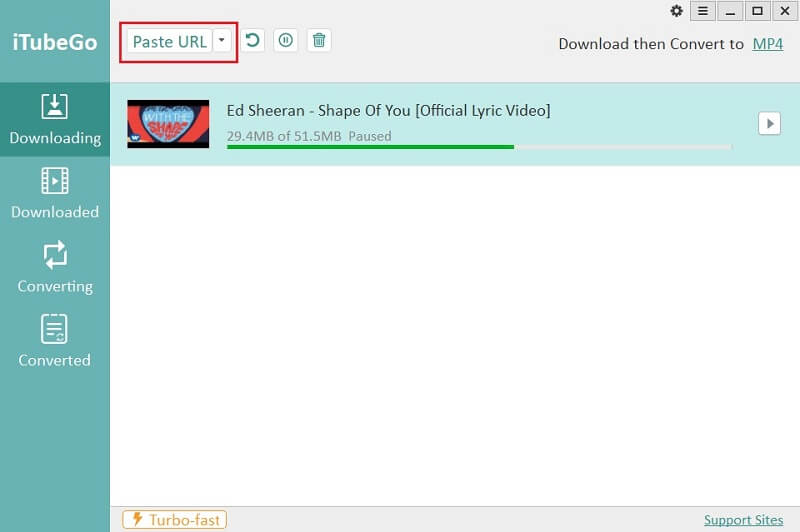
Step 5 Locate the Downloaded File
After the file has completed downloading, it will be saved to the downloads section of your computer or any other location you might have chosen in the preferences tab.
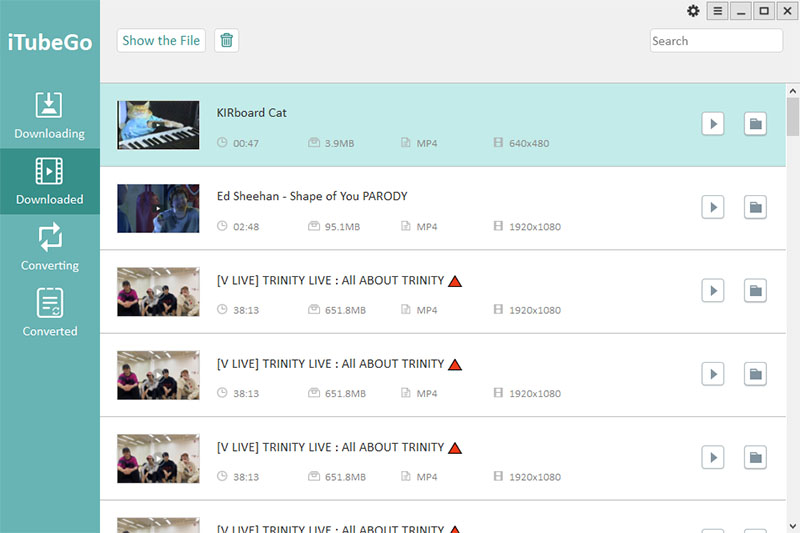
Method 2: Use Online Solution
If you don’t feel like installing an app to download videos from Vevo’s YouTube channel to your computer, you can use online video downloading services to do the task. However, it must be noted that using the online solutions you cannot download playlists in one go, the format and resolution options are very limited and there are a lot of annoying ads.
How to Download Vevo Videos Using Online Tools
There are a number of online tools available for downloading videos from YouTube, we’ll introduce you to the best option and that is KeepVid Pro. Here is how you can use this service to download videos you love.
Step 1 Open KeepVid Website
Open the KeepVid website by clicking on this link.
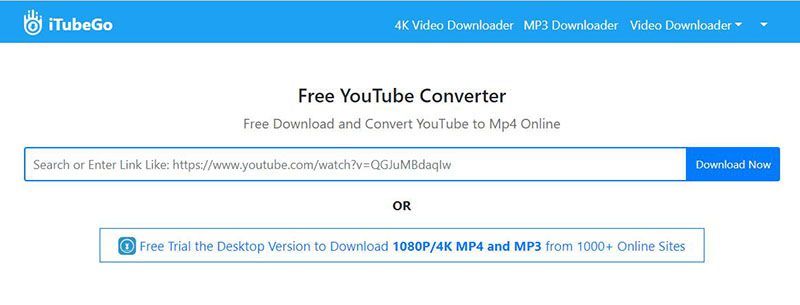
Step 2 Get the Video URL
Open the video you need to download in a web browser and copy the link being shown in the address bar. This is used to download the video.
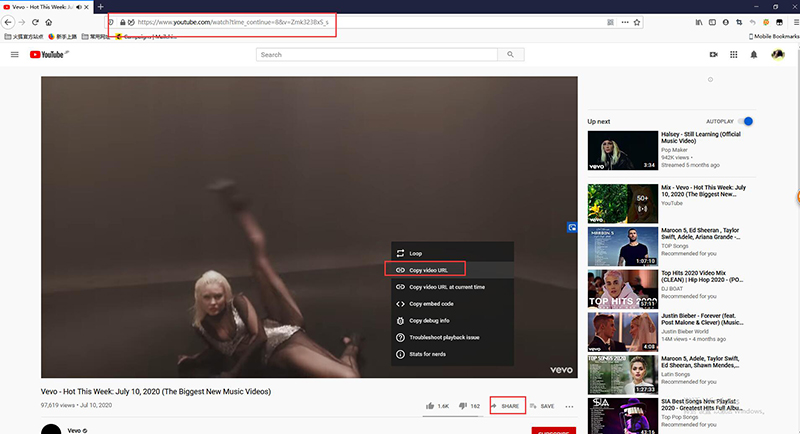
Step 3 Enter URL
On the KeepVid Webpage, you’ll see a search bar. Paste the copied URL in it to start the download process.
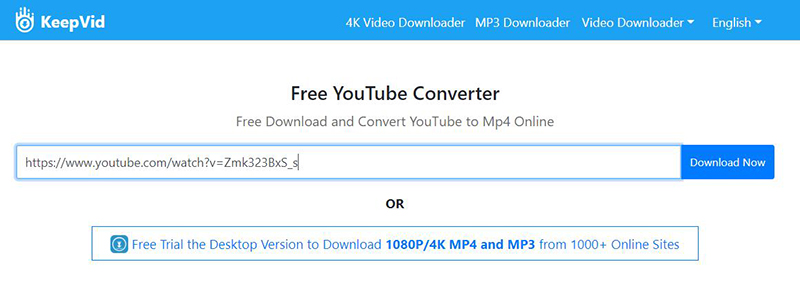
Step 4 Set Output Options
After the URL has been pasted the page will give you options to download the video in various resolutions and formats. Select the one you want and click download.

Step 5 Download the Video
The video will be downloaded and saved in the default download location of your web browser.
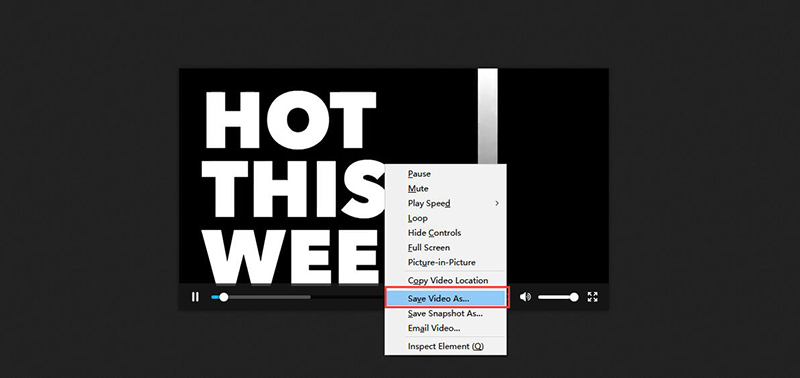
How to Download Vevo Videos on Android/iPhone
1. For Android
If you want to download Vevo videos from YouTube on your android device, the best thing for that is the iTubeGo android application. The application can be downloaded with this link. The video download steps for iTubeGo android applications are as follows.
Step 1 Install iTubeGo for Android
Before proceeding with the download, you will need to install the iTubeGo mobile application. Click the link given below to free download iTubeGo for Android app.
After the file has been downloaded, run it to install the application into your android device.
Step 2 Look for the Particular Vevo YouTube Video or Enter the Video URL
iTubeGo YouTube downloader mobile app comes with a built-in web browser that you can use to search for videos. Search the video in it, or if have already copied the video link directly from the website, iTubeGo app will automatically fetch the URL of the video when you launch it.
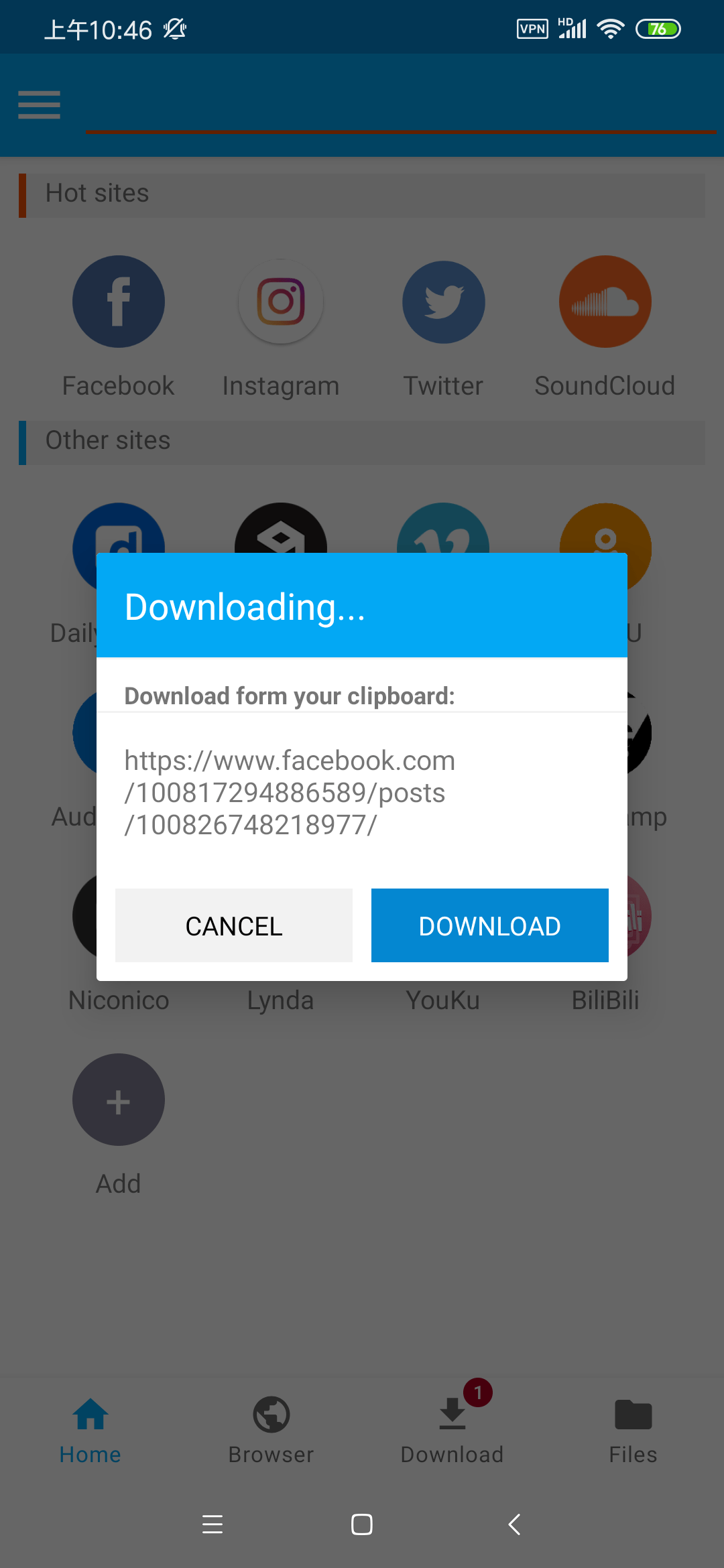
Step 4 Select the Download Settings
In this step, you need to configure the output format and resolution of the video you are downloading. Select the needed format and resolution to proceed.
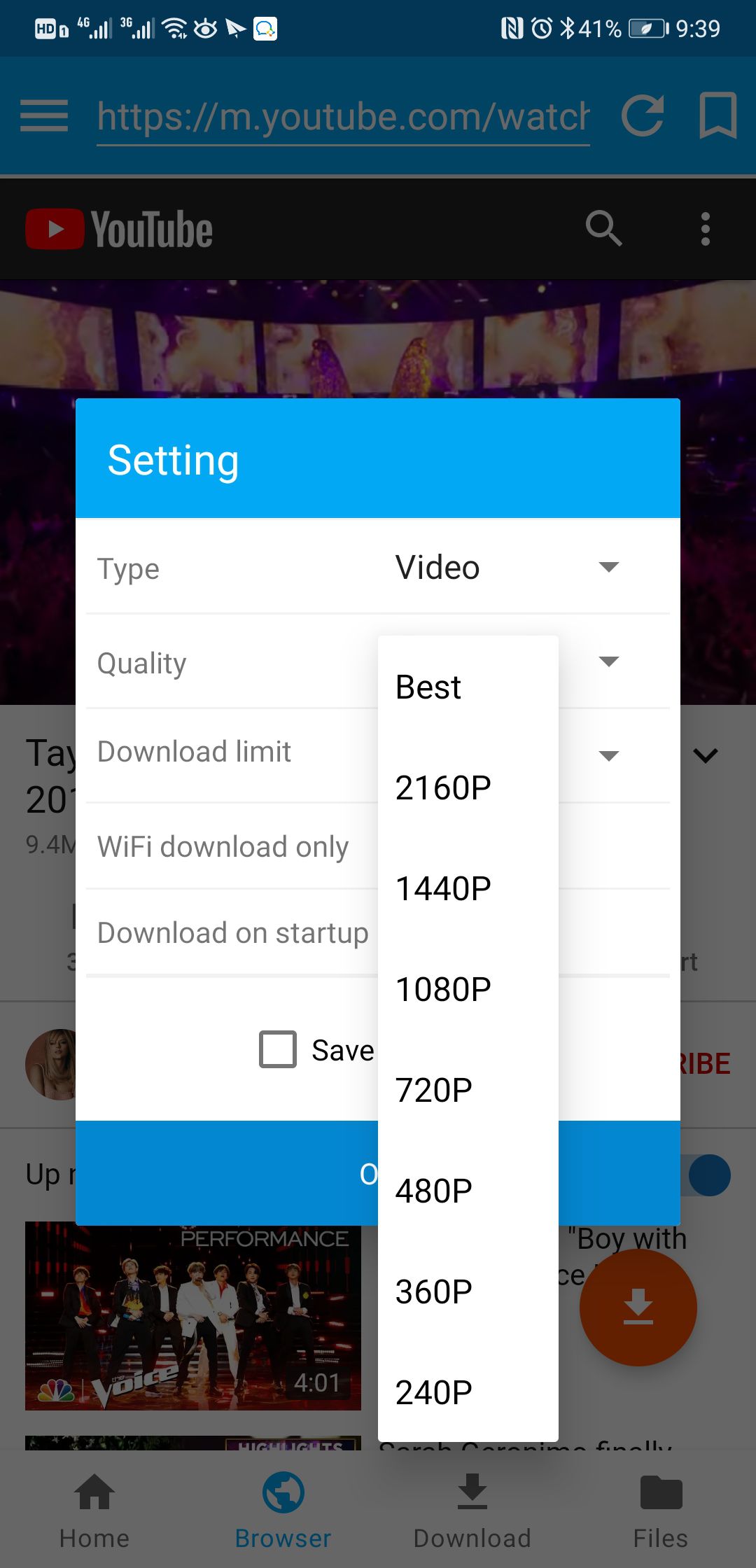
Step 5 Download Vevo Video
Once all the four steps are complete just hit the download button and the video will be downloaded and saved to your device.
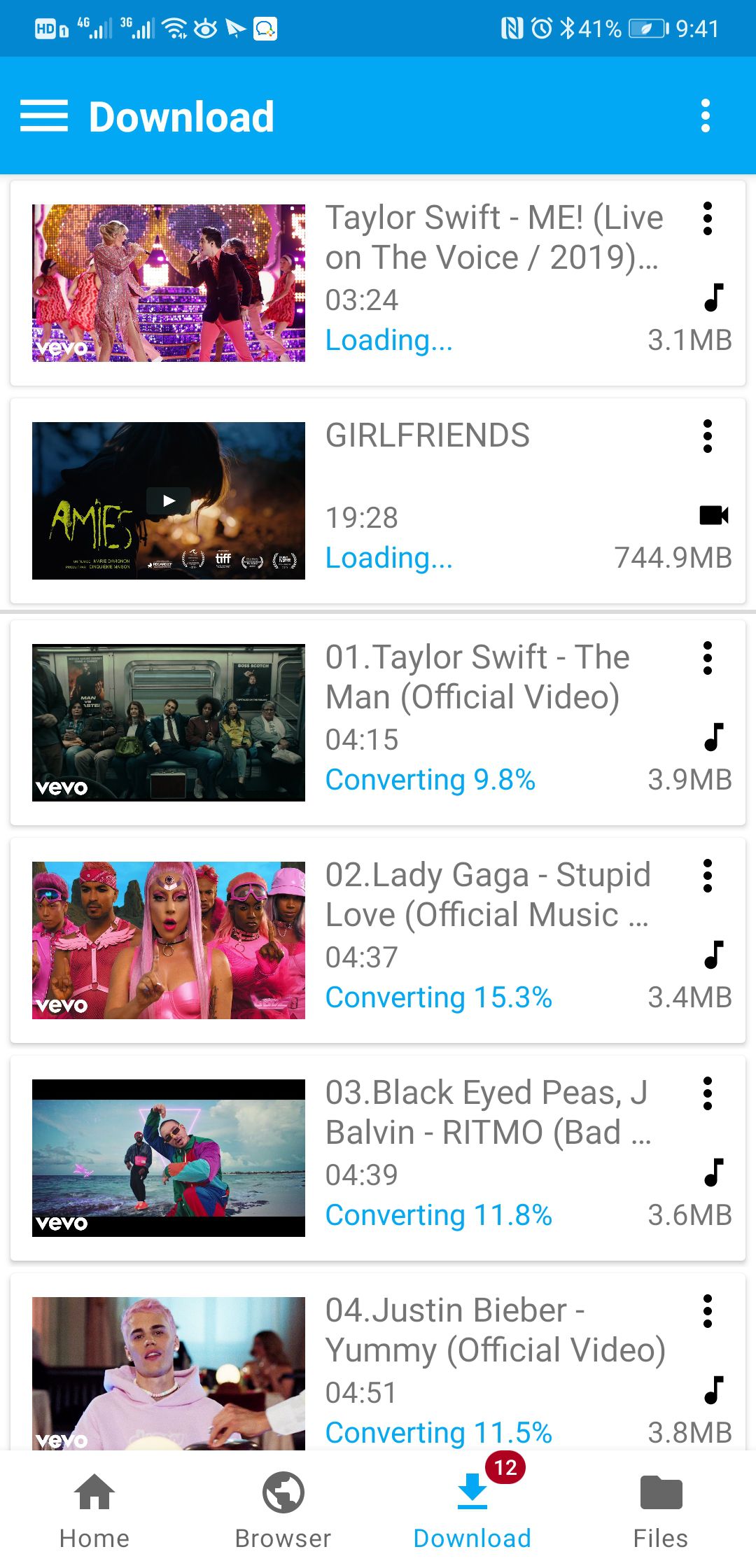
2. On iPhone
Install the Documents by Readdle app from the App Store on your iPhone. Using the built-in browser go to KeepVid.com and enter the URL of the video on the website. The website will ask you to select the output format and resolution. Set the parameters and the video will be downloaded to your iPhone as an MP4 file. Next up you need to click the download button at the bottom of the app to transfer the video to the camera roll of your device.
More detail you can see: How to Convert Youtube to MP4 on iPhone.
If you want to convert Vevo to mp3, you can click this link to check more ways.
To Sum Up
Vevo is one of the leading music companies in the world and they release a lot of new music on their YouTube channel. You cannot download these videos directly from YouTube, but you can use the iTubeGo YouTube downloader desktop application or iTubeGo android app to download these videos. If you are an iPhone user, you can download the videos to your device by using Documents by Readdle.