Dailymotion, with the availability in more than 43 countries, is one of the most widely used video sharing services on the internet. It is home to more than 150 million videos that users can access via the internet. Sometimes we want to download it in 3GP format, so that we can play the file on on mobile devices over third generation cellular networks. Then, how we can do it? Let’s see the steps.
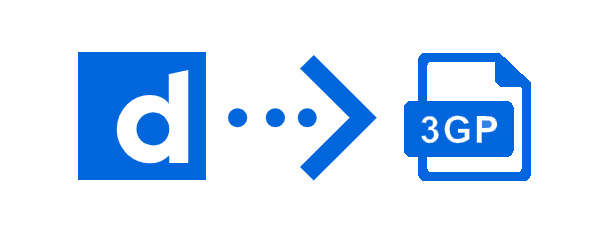
Best Dailymotion to 3GP Converter – iTubeGo
iTubeGo YouTube Downloader is a specialized tool designed to download audio/video content from any website on the entire internet and aimed to maximize functionality while keeping it simple and easy to use and easy for the machine to run. It has all the functions you’ll ever need from a video downloader or a local media converter and is yet easy enough to be used by your grandma to download 70s pop music from YouTube.
Salient Features:
- Supports more than 10,000 websites, including Dailymotion.
- Offers downloading and converting videos in 20+ formats.
- Download playlists from Dailymotion in one go.
- Download multiple videos at a time without any restrictions.
- Downloads video at 10 time faster speed and without any disruption.
- Download music from videos on Dailymotion.
How to Convert Dailymotion to 3GP Using iTubeGo on Computer
Step 1 Download and Install iTubeGo Desktop Program
First, you’ll need to download the latest version of iTubeGo and install it on your computer. For that you can get the installation file from the following link. After installation package, run the file to install the iTubeGo software in just a few simple steps.
Step 2 Locate the Video and Copy URL
Next, you need to get the URL of the video you want to convert from Dailymotion to 3GP. For this, open the video in a web browser and copy the link from the address bar.
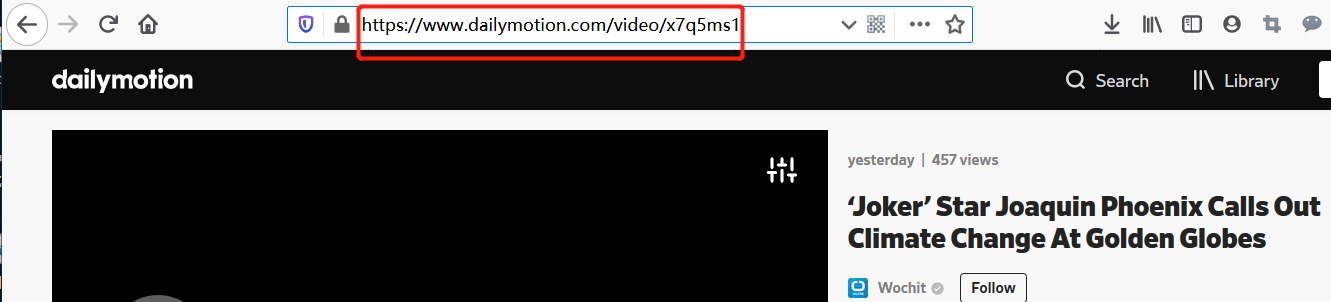
Step 3 Select Output Format
Now, run the iTubeGo YouTube Downloader that you just installed and head over to the “Download then Convert to” tab located on the top-right corner of the main interface. Select output format 3GP, and then, go to the Preferences section of the program. Here, set the Download format as video and choose the required Quality from the given options.
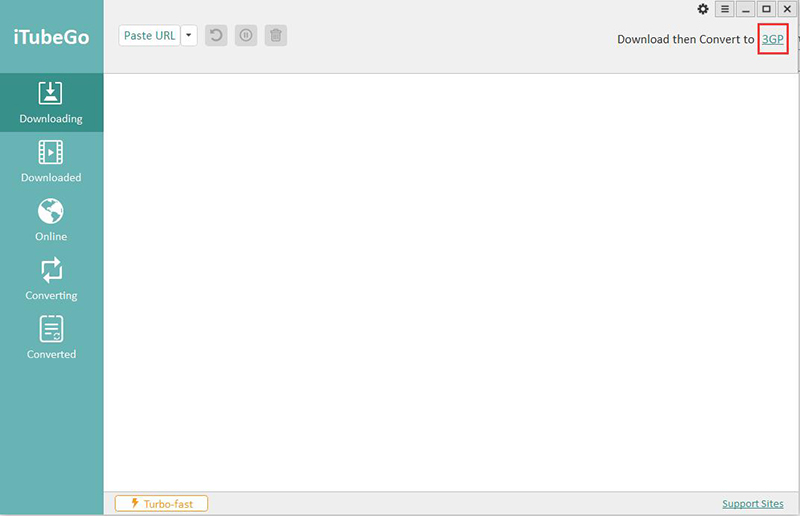
Step 4 Enter the Copied Video’s URL
Click on the “Paste URL” button and the copied URL will automatically be added to the software and the download will commence.
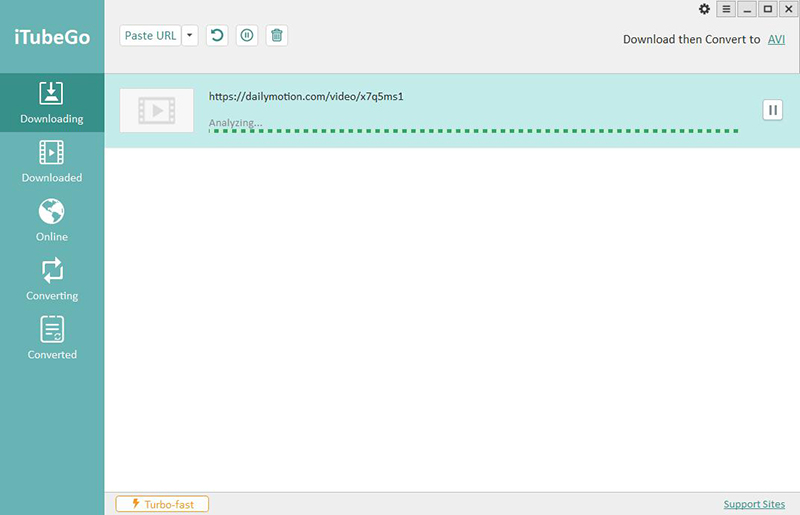
Step 5 Find the Downloaded 3GP Video
After the downloading process has been completed, you can find the downloaded video under the “Downloaded” tab of the iTubeGo YouTube Downloader.
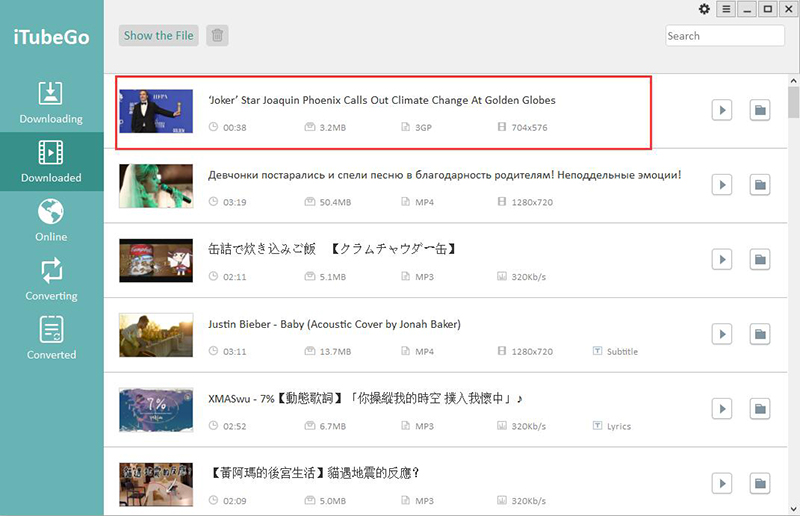
How to Convert Dailymotion to 3GP on iPhone
If you’re an iOS user and want to download 3GP videos on your iPhone, then things becomes a bit difficult. But in this comprehensive guide, we included a solution for you.
For doing that, first you’ll need to download a Dailymotion video in 3GP format to your computer. You can simply download 3GP videos from Dailymotion using iTubeGo YouTube Downloader, as described above. Then, next you have to transfer downloaded 3GP file to iPhone using iTunes.
Step 1 Connect Your iOS Device to PC Using Original USB Cable
First of all, you have to connect your iPhone to the computer through which you’re looking to transfer video. We strongly recommend you to only use original USB cable to connect the iPhone to computer.

Step 2 Launch iTunes on Your PC
In this step, you’ll need to run the iTunes software on your PC. Then on main interface of the iTunes, you’ll see a phone icon located at the top right corner of the window, just click on it and then proceed to the media sharing option.
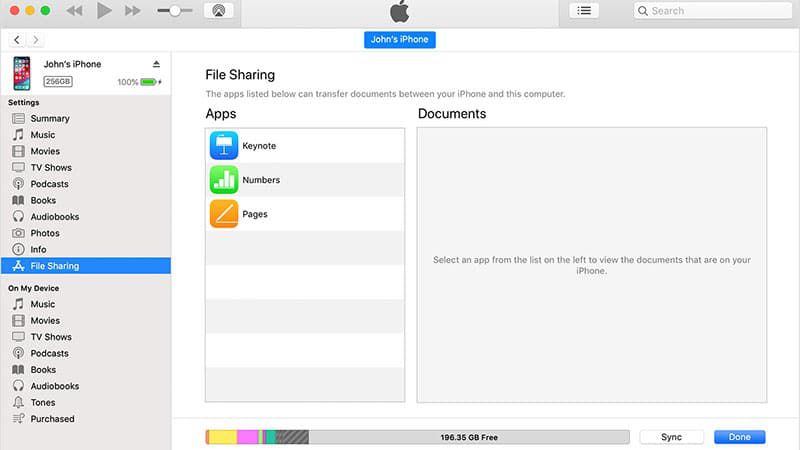
Step 3 Transfer the Downloaded 3GP Video to Your iPhone
Now, simply select the particular 3GP video that you want to transfer to your iPhone. Lastly, select the “transfer to iPhone” option to transfer the selected video to the iPhone.
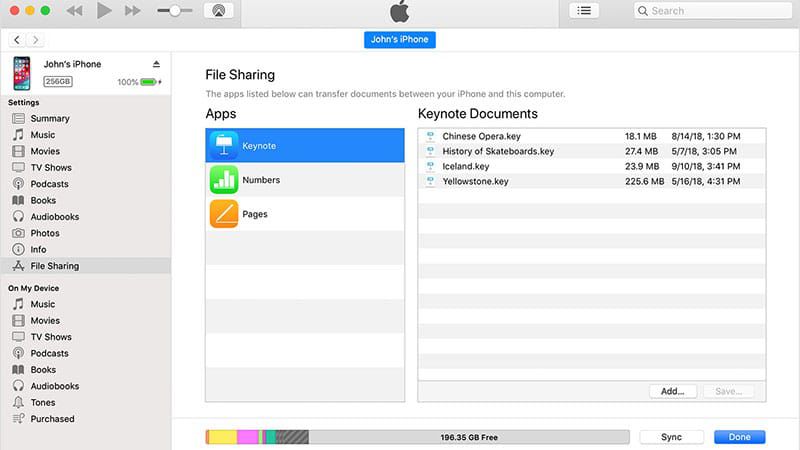
Summing-up
3GP is a useful video format that can be used to store and share video content in an efficient way. You can download your favorite Dailymotion videos in 3GP format on any device you like using one of these ways. It is easy, efficient, and secure.