Since WhatsApp has changed the status thing from a 140-character statement to pictures and videos of up to 30 seconds, there’s been a growing demand for videos that can be posted as a status on WhatsApp. However, you step into trouble when it comes to downloading videos from YouTube that you can upload to WhatsApp. We have always been making such “impossible” things possible for you. We have a YouTube WhatsApp status video download method that you can use to grab your favorite video from YouTube and post it on WhatsApp. Let’s see how to download YouTube WhatsApp status video.
What WhatsApp Status Actually Is?
Before that, a little bit of background. The status thing was always a part of WhatsApp, even before Facebook acquired WhatsApp. As stated above, status used to be a 140-character text message primarily meant to tell people whether or you are available for contact on WhatsApp. Then, an app by the name of Snapchat came along and introduced the concept of “Stories.” These are videos or text messages that are available for 24 hours after being posted. Facebook tried to acquire Snapchat at one point, but Snapchat’s founder won’t budge. Facebook then introduced the same concept in all its services. The status in WhatsApp was changed from a short message to a video of up to 30 seconds.

How to Download YouTube Video and Post on WhatsApp Status?
Downloading videos from YouTube can be a tricky job but we’ve made that easy for you. We can make it possible for anyone to download YouTube videos on iPhone. You can access the article here to know the method in depth. If you are an Android user, please click here to see how to download YouTube on your Android phone.
Posting a downloaded YouTube Video on WhatsApp Status:
Here’s how you can post a video that you have downloaded from YouTube or any other video that you might have recorded or you have received from someone on your WhatsApp status.
Step 1 – Open WhatsApp
On your phone, open the WhatsApp app to post the status you want.

Step 2 – Go To Status
Tap on the “Status” tab in the WhatsApp app to go to the status section of the app.
Step 3 – Tap My Status
On the top, you’ll see “My Status.” Simply tap on it.
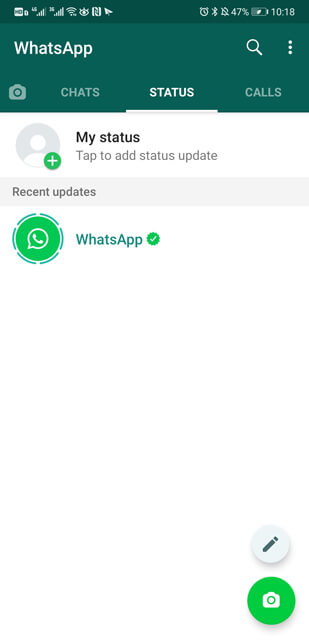
Step 4 – Select the Video
Tapping on “My Status” will open your camera. Swipe up to go to your gallery. Select the video from the gallery that you want to post as your status.
Step 5 – Trim the Video
WhatsApp only allows videos of 30 seconds to be posted as a status. The app will offer you to select the starting and ending points of the video. Select the part you want to add as your status and continue.

Step 6 – Add a caption
After tapping at the bottom of the screen, you can add a caption comprising of words or emojis or a combination of both.
Step 7 – Post
Click on the Send button in the bottom right corner to upload the video as your status.
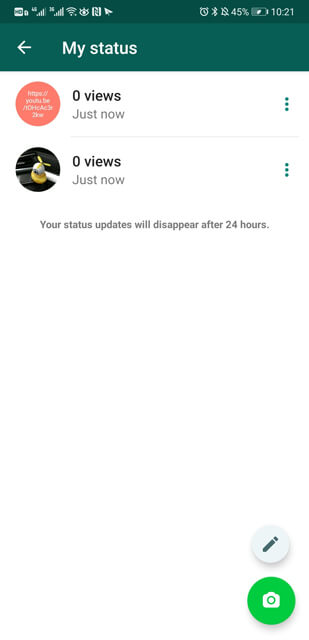
An Alternative Approach:
You can also post a video to your WhatsApp status in another way. For that, you need to open your gallery and go to the desired video. Go to the sharing option, and from the list of the apps that appear select WhatsApp. WhatsApp will provide you with options for sharing the video. Select “My Status.” Then, add a caption and click the share button to share the video as a status on WhatsApp. Remember, the video will be trimmed to the first 30 seconds by default. You can select any 30 minutes of your choice by moving the sliders on top of the video.
How to Share YouTube Video to WhatsApp Status by link?
If you want to post a YouTube video on your status without having to download it or if you don’t want to trim a video and post it in its entirety on YouTube, you can do that by sharing the link of the video on WhatsApp. Here’s how that can be done.
Step 1 – Locate the Video
Open the official YouTube app on your smartphone and go to the video you want to post on your WhatsApp status as a link.
Step 2 – Share the Video
Click on the “Share” option below the video. This is an arrow pointing towards the right.
Step 3 – Select WhatsApp
From the list of apps that appears, select WhatsApp. This will open the WhatsApp app.
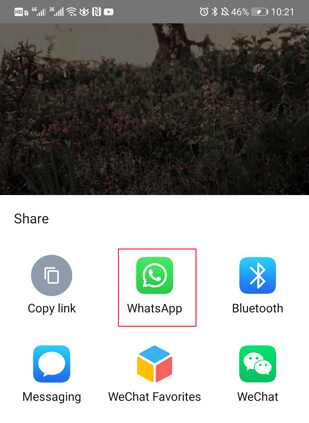
Step 4 – Select My Status
WhatsApp will give you the option to share the status with your contacts, groups, or status. Select “My Status” from the list. It is in the top position. Tap on the arrow in the bottom right corner to confirm.
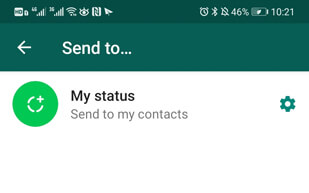
Step 5 – Add a caption
Now you can customize the background color of the status or add a caption to it. Select what you like and continue.
Step 6 – Post
Tap the send button in the bottom right corner of the screen to post the link as your WhatsApp status.
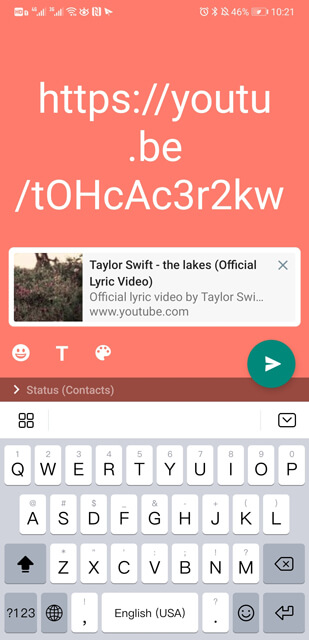
Conclusion
If you want to post a YouTube video as your WhatsApp status, there are two ways of doing that. You can either download the video, trim it and share a 30-second clip as your WhatsApp status or you can post the link of the video as your status, and then your friends can watch the video on YouTube by opening the link. We’ve detailed the process of doing both of these things in this post. We hope you found it helpful.