When most people think of downloading a video from YouTube to MP4 in 720p, they choose an online tool. But while these online tools are often free and very easy to use, when you try to select the MP4 output format in 720p, the resultant video often has no sound.
In comparison, iTubeGo YouTube Downloader will allow users to very easily download videos to MP4 in 720p without losing the quality. We will show you how to do that in this article.
How to Download YouTube MP4 Video in 720p
Several rich features make iTubeGo the best tool to choose when you want to download videos from YouTube to MP4 in 720p. These features include the following;
- iTubeGo supports the download of videos from YouTube in multiple resolutions including 360p, 480p, 720p, 1080p, 4K, 8K
- These videos can then be converted to a variety of other formats including MP4, MP3, MOV, WMV, AVI, MKV and more.
- Apart from YouTube, you can also download videos from 10000+ music and video sharing websites
- It allows you to extract YouTube subtitles in SRT
- 10x faster than other video downloaders
Follow these simple steps to download YouTube to MP4 in 720p with iTubeGo;
Step 1 Download and Install iTubeGo YouTube Downloader
Download the latest version of iTubeGo. You can find the setup file here;
Double-click on the setup file to open it and begin the installation process. When installation is complete, the program will open automatically.
Step 2 Set the Format and Quality
Now click on the gear icon at the top right corner of the program. This will open the preferences page where you can set your preferred format and video quality.
Since we want to download the video in MP4 format and 720p, we select the format a “MP4” and the quality as “720p”.
Click “Apply” to close the window.
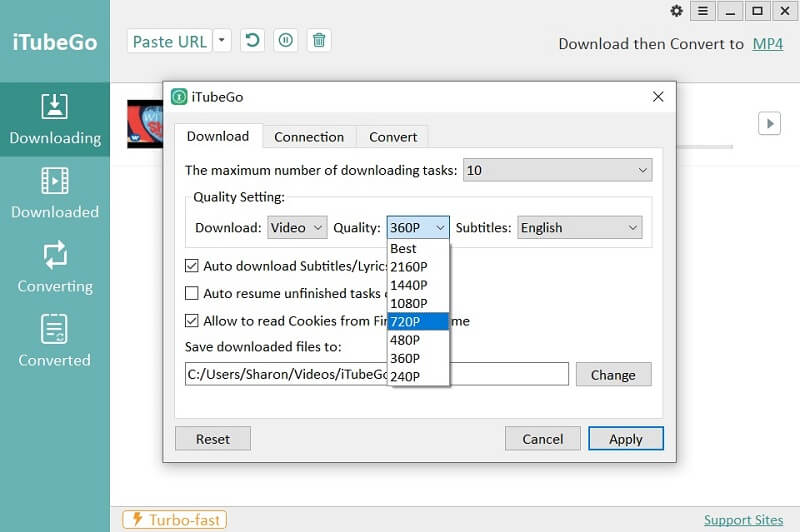
Step 3 Download the Video
Now open YouTube on your browser and locate the video that you would like to download. Copy the URL link of the video in the address bar of your browser.
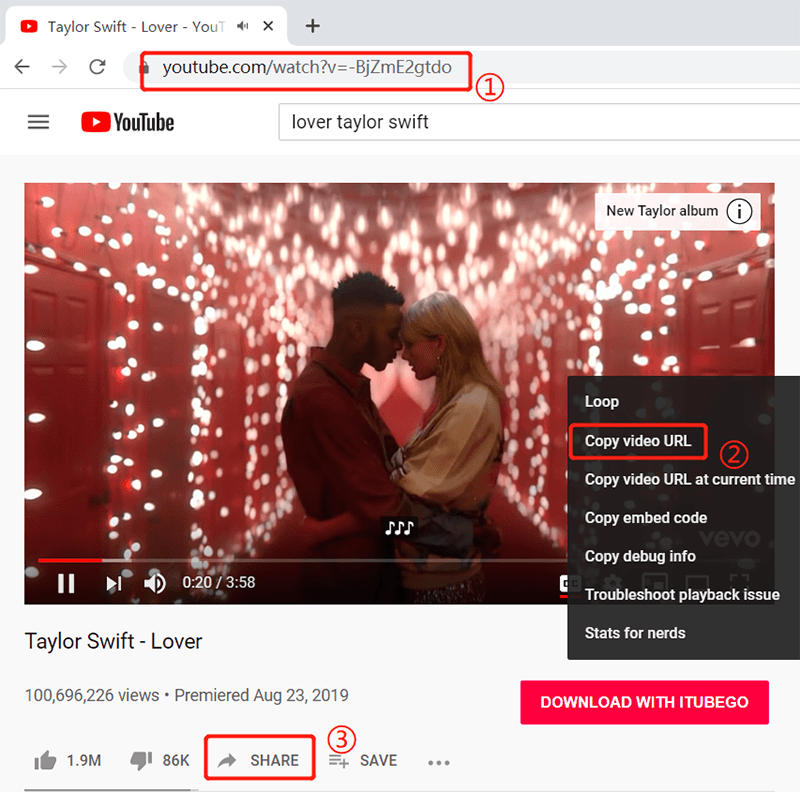
In iTubeGo, click on “Paste URL” and then paste the copied URL into the field provided.
The program will analyze the URL and identify the video. Click on “Download” to begin the download process.
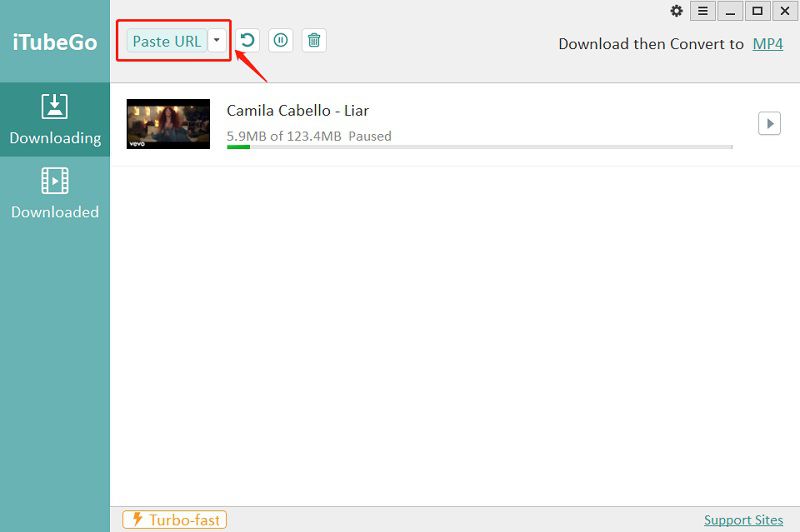
Once the download is complete, you can click on the “Downloaded” tab to find the downloaded video.
Note: For 720p video, you can also see here.
Summary
Most tools both online and offline will not allow users to select the output format and the quality of the video. These choices are removed from your options and often the result is a low quality video that sometimes doesn’t even have audio. Therefore the best thing to look for when choosing a tool to download videos from YouTube is a tool that can retain the original quality of the video. With iTubeGo, you get that and so much more. You can change the output quality and format of the video as desired and it is also one of the easiest tools to use, allowing you to download videos quickly and easily.