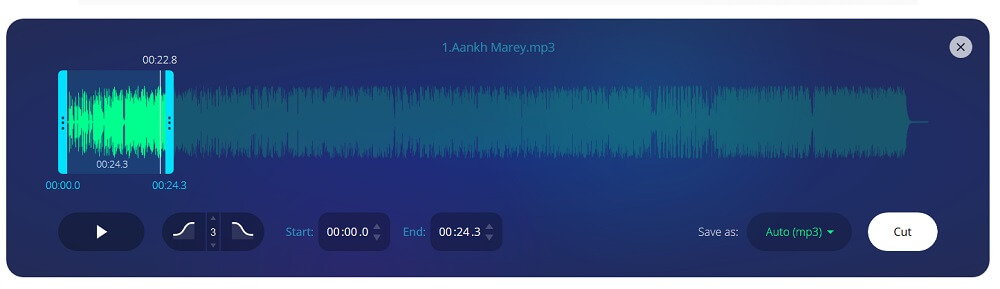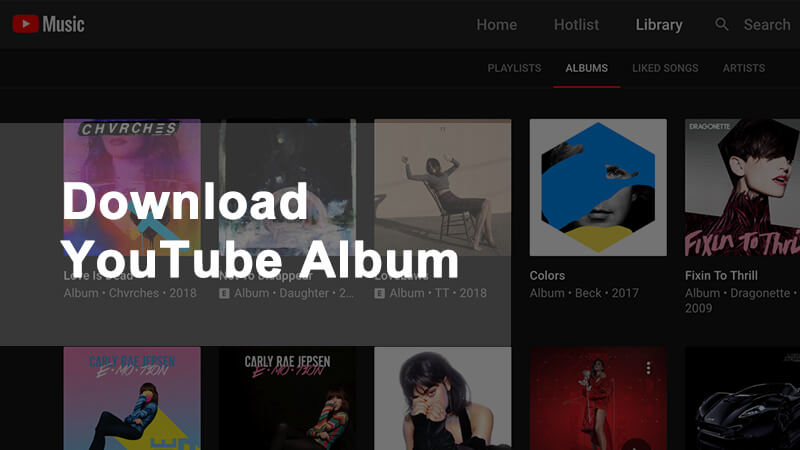
How to Download Album from YouTube
The tool required to download albums from YouTube is iTubeGo YouTube Downloader. This is one of the most amazing software designed to download audio and video content from any website on the internet. It has a lot of cool features.Your Best YouTube Playlist Downloader- iTubeGo
- Download music from YouTube, Spotify, SoundCloud, etc.
- Bulk download multiple YouTube music with one click
- Save YouTube songs MP3 up to 320kpbs to enjoy anywhere
- Offers 10X faster speed to download YouTube playlist quickly
Steps to download full album from YouTube
Coming up next are the easy steps to download full albums from YouTube using iTubeGo YouTube Downloader.Step 1 Get the latest iteration of iTubeGo YouTube Downloader
First of all, head to the iTubeGo and download the newest edition of iTubeGo. You can download it as per your operating system from the following link, then and install the software to enjoy unlimited downloading of YouTube albums.Step 2 Get link of the album you want to download
Now, head over to the YouTube music album in a web browser and copy the link of the album from the address bar. The link would look like this “https://www.youtube.com/playlist?list=xxxx”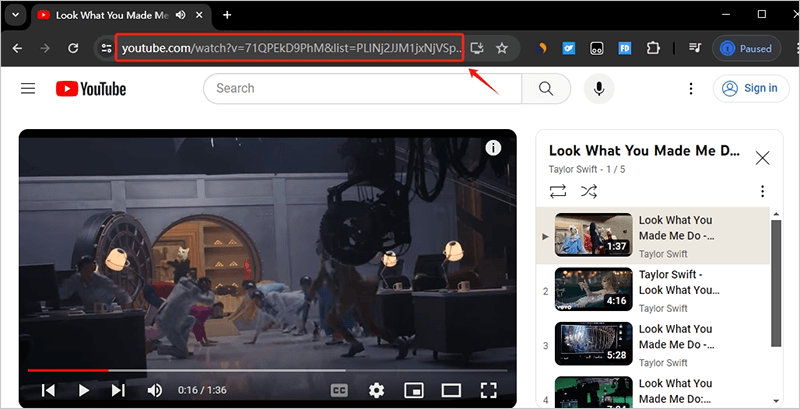
Step 3 Set preferences
Now run iTubeGo album downloader and click on Preferences or Settings section. Here you can select the Download Format and the Quality. Choose mp3, mp4, m4a, wav, avi or others. Here, you can also turn on the turbo-fast mode to speed up your download as you are downloading a large file.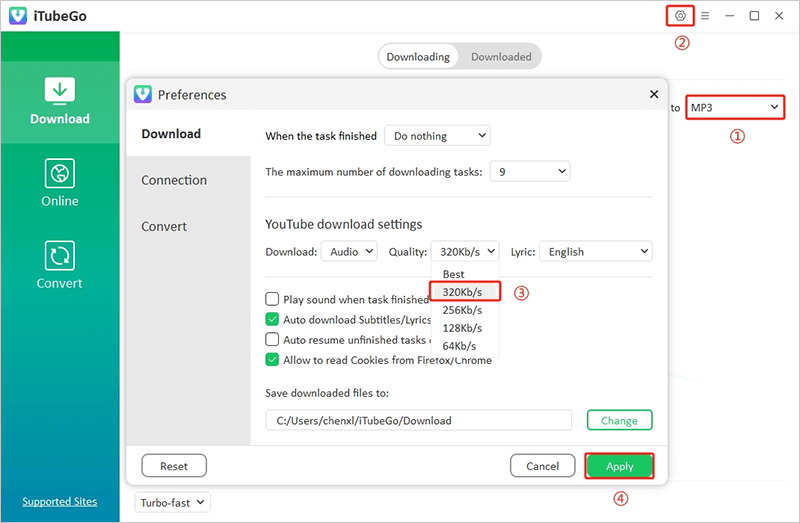
Step 4 Paste URL to download
Click on the Paste URL button in iTubeGo and the download will automatically start and the album will be downloaded to your device.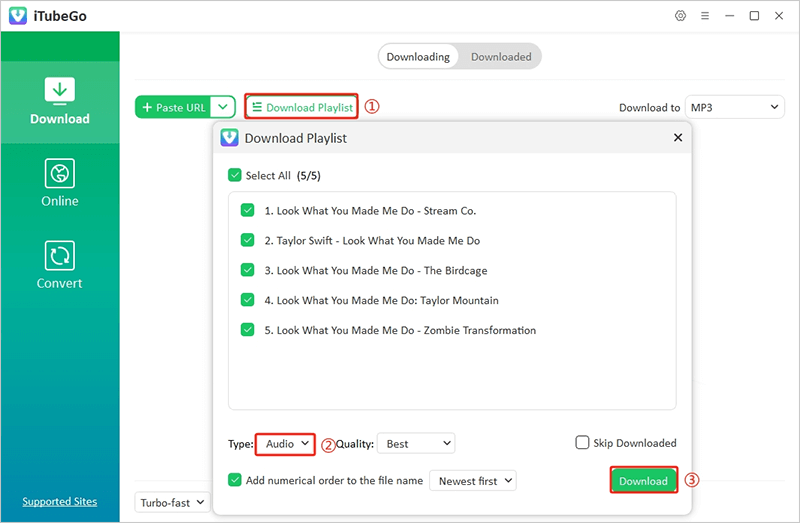
Step 5 Download YouTube Album
Once the files have been downloaded, you can simply access them from the Downloaded section of the iTubeGo software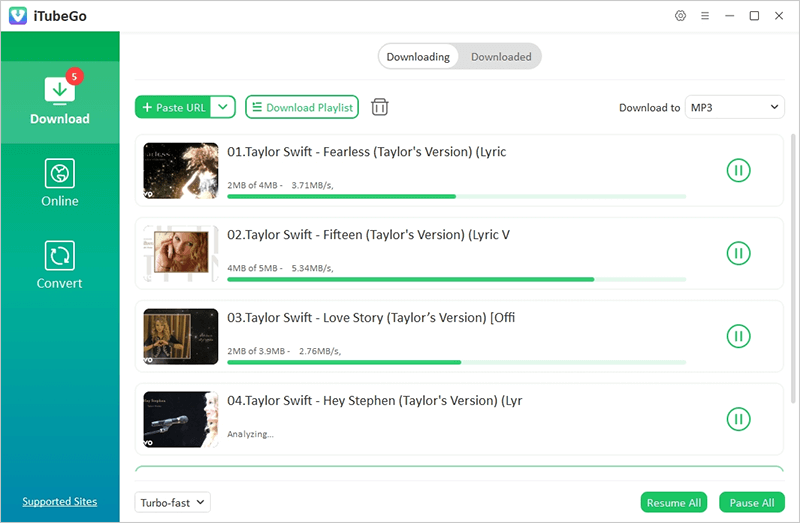
How to Download and Separate a Music Album into the Individual Songs?
If an album contains multiple songs in one file, then you’ll need to use the YouTube mp3 cutter tool to cut each song from the album and save them as separate file. The link in this case will look like this: “https://www.youtube.com/watch?v=2ecHlP1AVYs” To download and save music album into the individual songs, you have to follow the below mentioned steps.Step 1 Download Album File with iTubeGo
First of all, you have to download full album file using the method described above.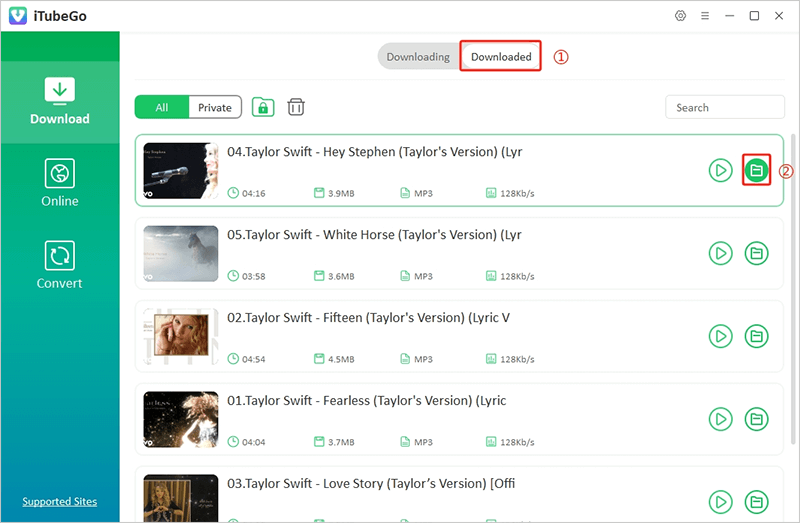
Step 2 Open an MP3 cutting tool
Now, you’ll need mp3 cutter tool to convert album songs into individual files. For this, go to https://mp3cut.net/ and upload the file you have just downloaded with iTubeGo.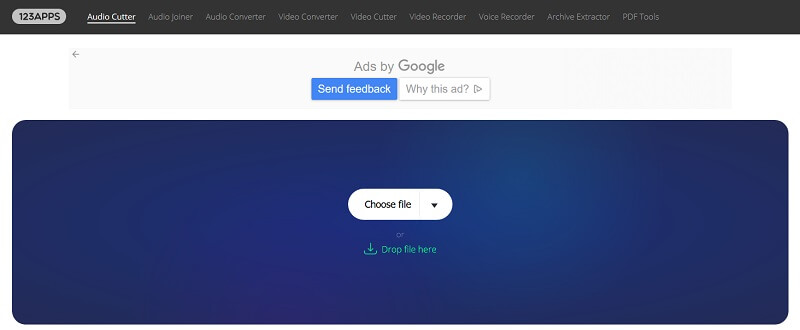
Step 3 Specify cutting locations
Enter the starting and ending point of each song that you can get from the YouTube video description.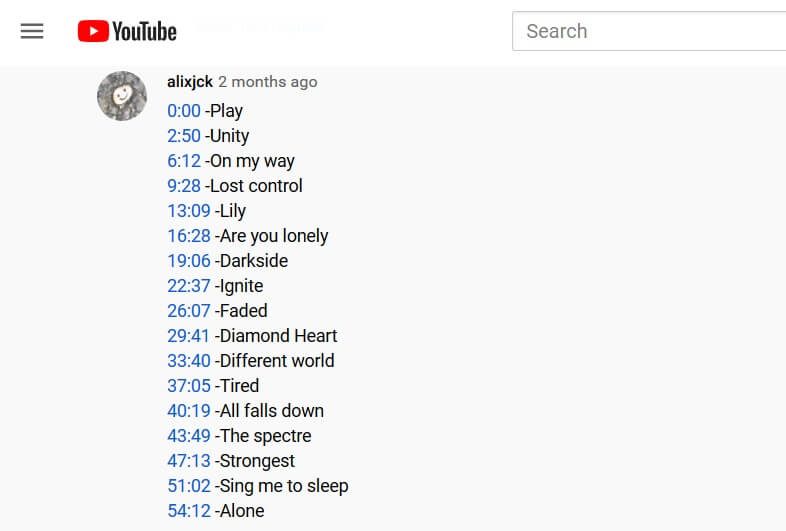
Step 4 Cut and save the songs
Click “Cut” button and it will start saving the songs as separate files.