The contents that we want to see are not always going to be in our language, nor are they going to incorporate subtitles that we can understand. This is why user groups dedicated to subtitling series or movies and the subtitles they create are so popular. The subtitles are the texts that appear on the bottom edge of an image or a video. We always want to download subtitles from YouTube when it is in different language. Usually, subtitles are in .srt format. The SRT format has become the standard for working with subtitles, as it is supported by most video players. Originally it was the original format of the SubRip program, a Windows utility to extract subtitles from DVDs. A plain text file such as SRT (or TXT) can be opened with the default text editors on any operating system.
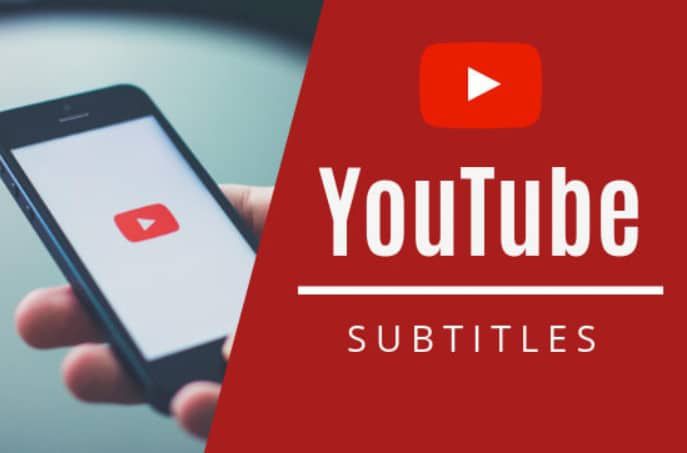
But some people questioned whether we could download YouTube subtitle. Let’s find out the answers.
Is it possible to download YouTube Subtitles?
To answer the question, yes it is possible with iTubeGo YouTube Downloader. iTubeGo is not just a video downloader, but also a subtitle downloader. It is being used by millions of people around the world and recommends as one of the best tools to download videos, subtitles and convert them to any format.
Key Features
- Software for YouTube subtitle download in different languages
- Support download videos from 10,000+ streaming websites, like Facebook, YouTube, Instagram, etc.
- It supports to download full playlists with subtitles at once
- iTubeGo is not just a downloader but also a converter
How to download YouTube subtitles with iTubeGo?
Step 01 Download and Install iTubeGo
If you don’t have iTubeGo, the first thing you have to do is to install it in your device. Installation is very much straightforward. After downloading double click on the step and follow the steps.
Step 02 Copy the video URL
To download the subtitles, you must have a video to download. For that, go to YouTube.com and search for a video. Once you find a video, click on it and copy the URL in the search bar by merely pressing CTRL + C in Windows and Command + C in Mac.
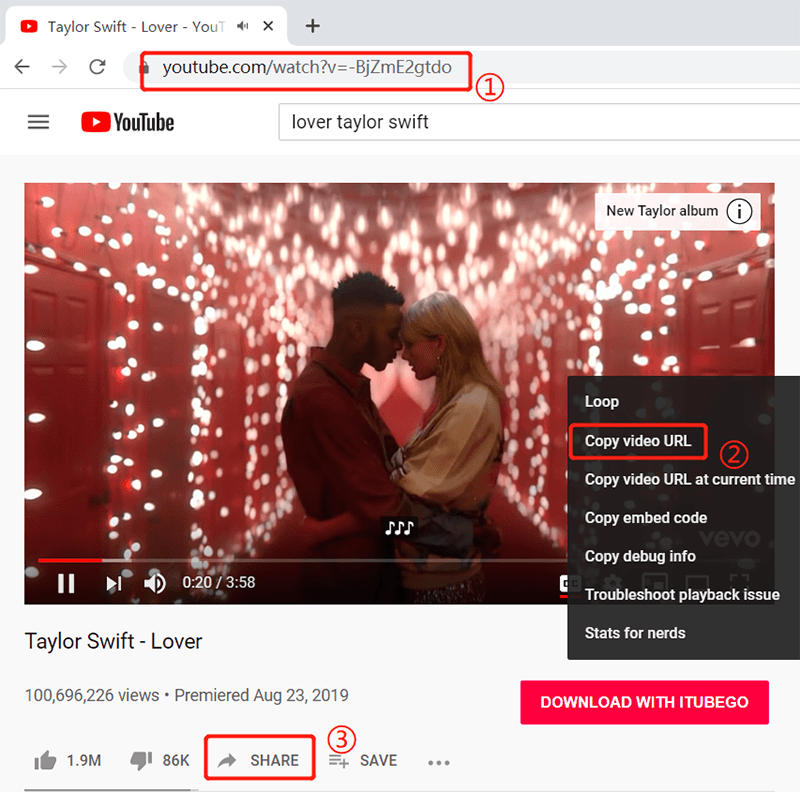
Step 03 Set the configurations
Before you download the video, it is vital to set the required settings. For that open the iTubeGo software. Then, click on the setting icon in the top right corner of the main window. In the Preference Window, you set the downloading format and quality. Next, you have to select the language that you want to download the subtitles. Once it is decided, don’t forget to check the tick at the below to enable subtitle download. Next, click on the Apply button to apply the changes.
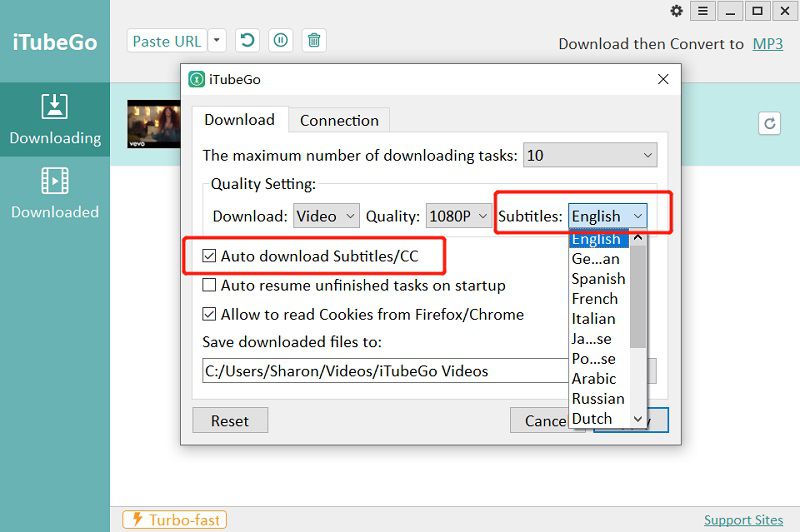
Step 04 Paste the URL
iTubeGo YouTube Downloader is a smart link detector. That is, it will automatically detect the URL you have copied. For that, click on the Paste URL button at the top left corner of the main window. Then iTubeGo will start to analyze the YouTube URL that you have copied to your clipboard. After analyzing the URL, downloading will start automatically.
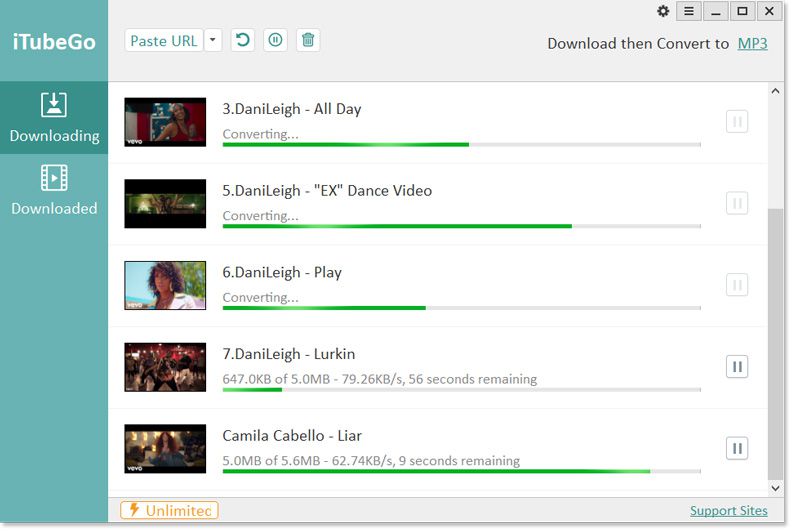
Step 05 Find the downloaded SRT subtitle files
Once the downloading process completes, you can find all the videos you have downloaded in your final destination. You can find the downloaded subtitles in the .SRT format in your output folder.
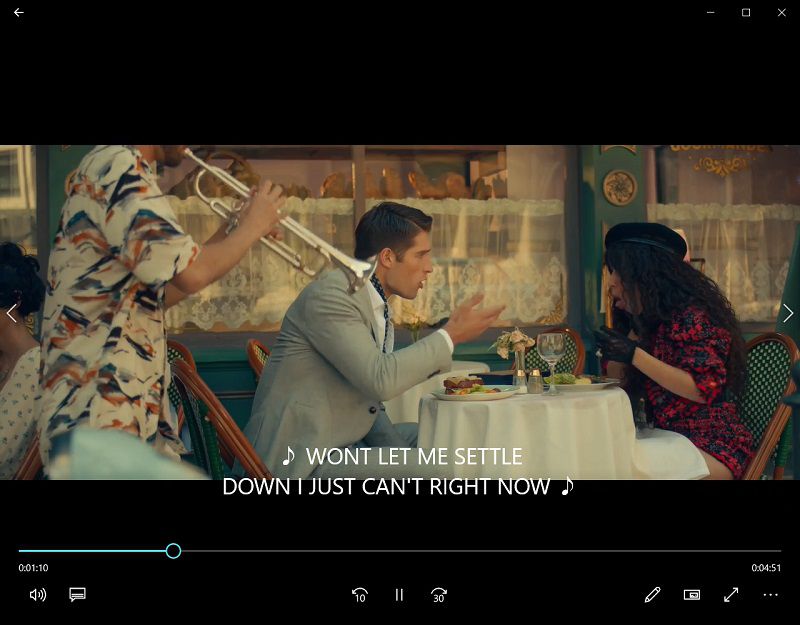
Used to work fine but no more…
Maybe lost functionality with last update ?
My Itubego Prefs are exactly the same that in this tutorial but with no avail..
Dear Customer,
If you have any problem with the iTubeGo not working, please try these methods first, then you can send an email to [email protected]. We will help you.