YouTube hosts billions of videos many of which are music videos. The biggest trouble with YouTube is that it doesn’t allow downloading songs in audio format and that it doesn’t allow playing music in the background. The solution to these problems is to extract MP3 from YouTube so that you can play the music on your device and can share it with another device and with friends and family. In order to extract audio from YouTube, you need to use specialized tools and we’ll be discussing the best tools for this job in this article. This article will teach you how to extract MP3 from video on a desktop computer as well as on an Android device.
Tools required to extract MP3 from YouTube Video
To extract mp3 files from YouTube videos, you can either use a specialty tool installed on your computer or an online tool. Here’s an account of the both.
iTubeGo YouTube Downloader
iTubeGo YouTube downloader is a multipurpose multimedia download tool that’s available for Windows as well as Mac and also has an android application.
You can use it to download content from more than 10,000 websites on the internet. It offers the ability to convert and download files in more than 50 formats such as mp3, mp4, mov, avi, mkv, m4a, aac, etc..
Even if it is a playlist, you can easily download the entire list at once. Both video and audio can be preserved with the highest quality (240p~8K).

Ytmp3.co.com
Ytmp3 is an online YouTube download tool that can be used to download video and audio in mp4, MP3 format from YouTube. The tool is free to use, but it cannot download playlists and batch download files. It can be used on various devices as long as you have a browser.
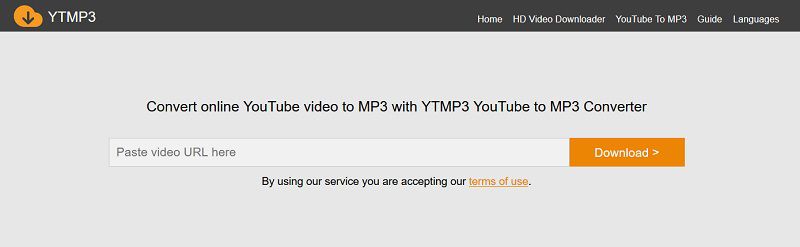
How to extract mp3 from YouTube on PC/Mac?
The best way to extract audio from YouTube on computer is by using the iTubeGo YouTube downloader. Here’s how you can do that.
Step 1 Get the latest version of iTubeGo YouTube Downloader
First of all, you need to download the latest version of iTubeGo for your PC or Mac. You can download it from the following link. After the installation file has been downloaded open it to install it on your device.
Step 2 Find the Particular YouTube Video and Copy its URL
Now open YouTube in a web browser and go to the video and copy its URL from the address bar.
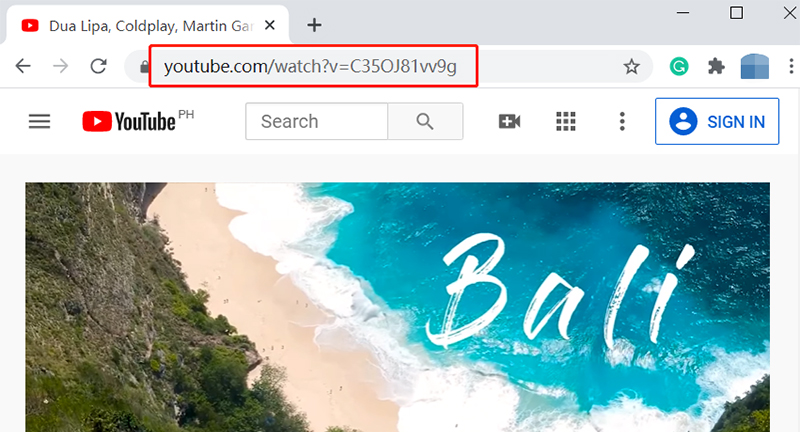
Step 3 Set Download Options before Downloading
In this step, you need to run iTubeGo and set the output options. Go to the Settings section and set the Download format as Audio. You can also select the required bitrate in the Quality option. As you want to extract MP3, select an MP3 format under the “Download then Convert to” section and proceed by clicking the Apply button.
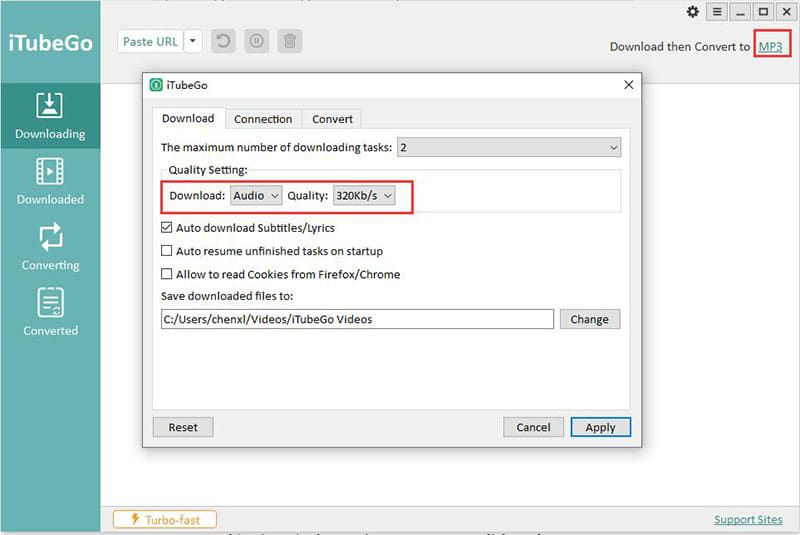
Step 4 Paste the Copied URL in iTubeGo Program
Click on the Paste URL button to enter the URL to the downloader and start the download procedure.
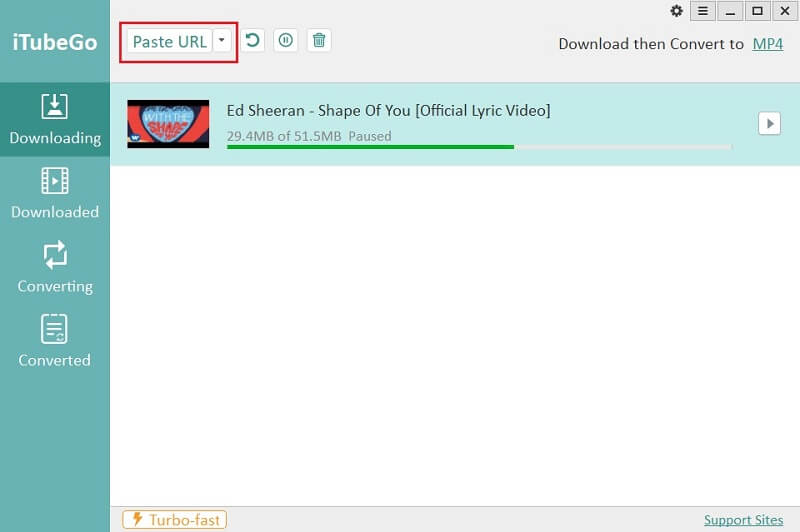
Step 5 Download YouTube MP3 File
After extracting mp3 from the particular YouTube video, the mp3 will be saved to the destination location on your computer. Also, you can find the downloaded file in the “Downloaded” section of the software.
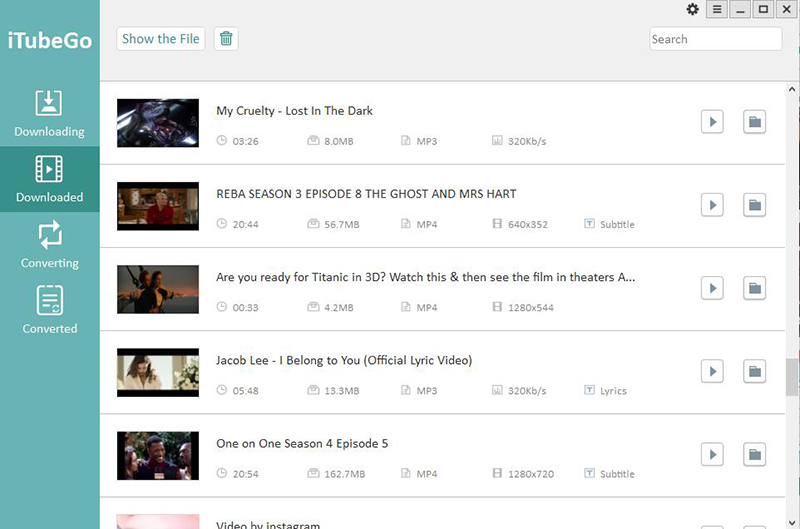
How to extract mp3 from YouTube on Android?
iTubeGo is not only available for computers but also offers an free Android solution. Here’s how you can use iTubeGo for Android app to extract mp3 files from YouTube videos.
Step 1 Install iTubeGo App on Your Android Device
Download the APK file for iTubeGo installation from the following link and run it to install the app on your Android device.
Step 2 Go to the YouTube Video
As iTubeGo for Android also comes with a built-in browser, it provides a number of ways to access particular video and its link. You can:
- Open the YouTube app and copy the video’s URL.
- Open the YouTube app, click on the share button and select download with iTubeGo.
- You can navigate to the video directly using the web browser built into the iTubeGo app.
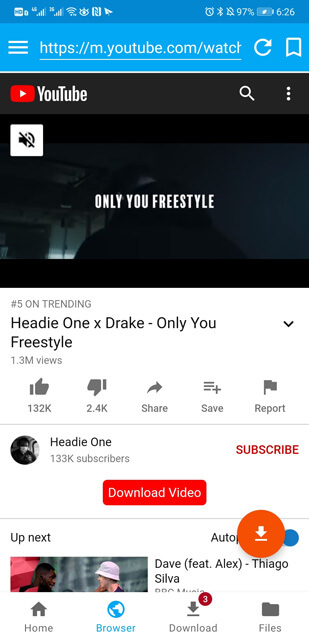
Step 3 Select the output options
After you have opened the desired video in iTubeGo by any of the methods stated above, click on the Download button just under the video. You’ll get a number of format and resolution options, select MP3 and required bitrate.
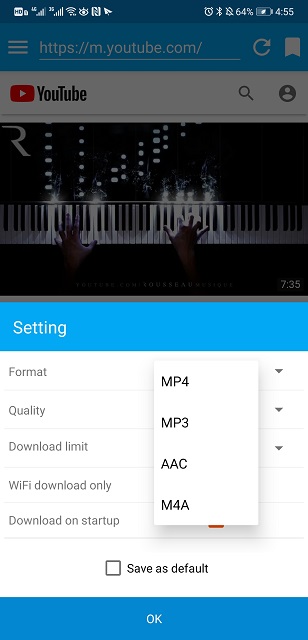
Step 4 Download MP3 File on Android Device
Click on the OK button to extract the audio, after which, the mp3 file will be saved to your Android device.

How to extract mp3 from YouTube online?
If you prefer to extract mp3 from YouTube online instead of installing any software or app for that, you can use ytmp3.co.com. Here, we’ll discuss how that works!
Step 1 Go to the YouTube video and get the link
Open a web browser and go to the video on YouTube you want to extract MP3 from.
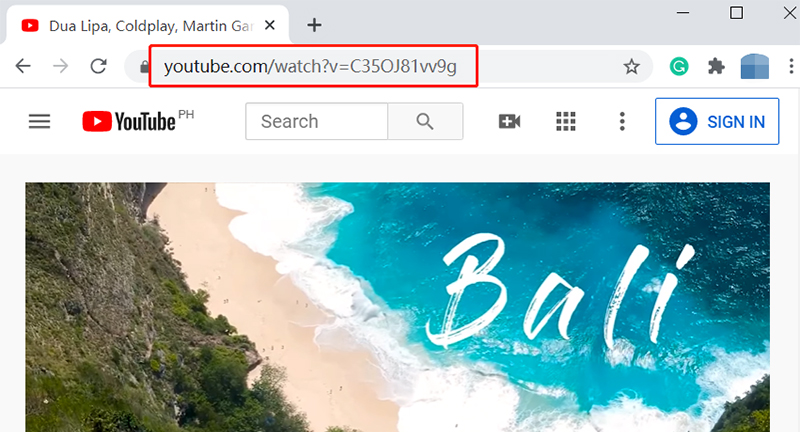
Step 2 Open Ytmp3.co.com
Now open the ytmp3.co.com webpage on your computer.
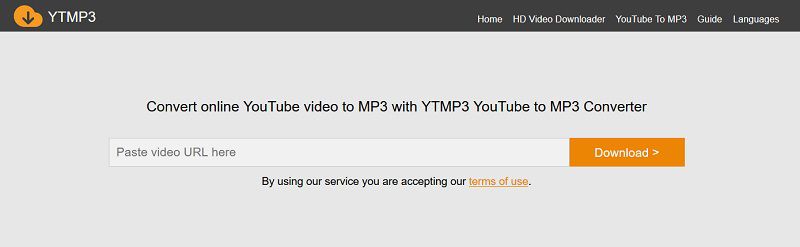
Step 3 Enter the Link that You’ve Just Copied
On the website, there’d be a field for entering URL. Paste the copied URL and click the Download button next to the field.
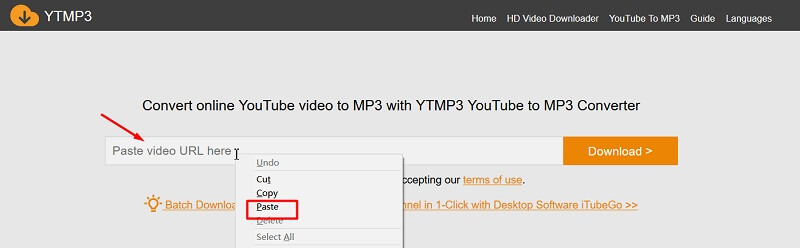
Step 4 Download MP3 File Extracted from YouTube Video
You’ll be offered mp4 and mp3 file. Right-click “Download MP3” and select “save the link as…”, the audio will be downloaded to your device.
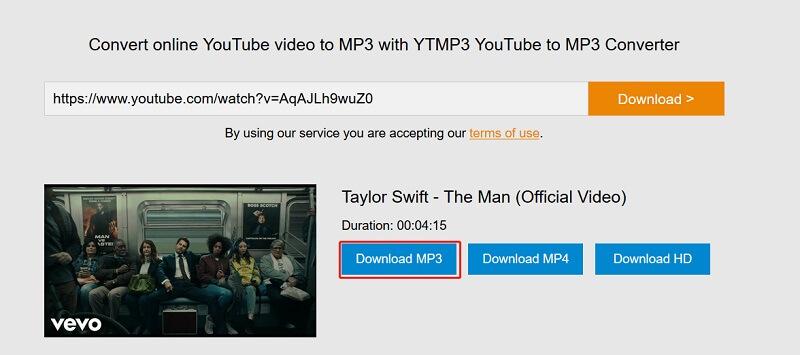
Side by Side Comparison: Desktop Software, Android App and Online Solution
| Features | iTubeGo Desktop Software | App | Online Tool |
| Supported Websites | 10,000+ | 1,000+ | Most popular sites |
| MP3 Quality | 320kbps | 320kbps | 320kbps |
| Other Audio Formats | M4A, MKA, WAV, AAC, FLAC, AIFF, OGG | M4A, AAC | None |
| Video Formats | MP4, MOV, WMV, AVI, FLV, MKV, HEVC MP4, HEVC MKV | MP4 | MP4 |
| Video Quality | Up to 8K | Up to 8K | Up to 1080P |
| YouTube Playlist | ✔ | ✔ | ✘ |
| Batch Processing | ✔ | ✘ | ✘ |
| Other Features |
|
Media management | ✘ |
| Suitable for | There are a lot of videos that need to be extracted MP3 and want to convert to other formats. | Want to directly extract MP3 files from videos on Android devices. | It is only for temporary use, occasionally there is a YouTube video file that needs to extract audio. |
In Summary
There are a lot of situations which you can extract MP3 audio from a YouTube video and save it to your device for offline playback. You can use desktop software, an Android app, or some online tools to do this job. However, the iTubeGo desktop software is available for Windows as well as Mac, and is the best tool for this task as is evident from the table above. It is also a cool tool if you want to download audio or video content from any website on the internet.