Do you want to download a YouTube video that is in a language you don’t understand? Well, most people don’t know it, but there are ways to download YouTube Videos with Subtitles. These tools are few and far between and you may be unaware of them because very few of the ones available are actually effective. In this article, we introduce you to a YouTube subtitle downloader that can download videos along with their subtitles.
iTubeGo – The All-In-One YouTube Video With Subtitles Downloader
iTubeGo YouTube Downloader is one of the best YouTube video downloaders. You can use it to download videos from YouTube along with the subtitles in the language you prefer. It is easy to use and simple to install. It comes with a lot of other useful features.
- It is flexible enough to allow you to download videos and their subtitles
- Convert YouTube to different formats including MP4, FLV, MOV, MP3 and more
- It offers ultra-fast downloading speed as compared to other similar tools
- Retain the original quality even when converted to a different format
- Supports the download of videos from more than 10,000 media sharing sites
- Offers privacy mode you can hide your video in a password protected folder
Download YouTube Videos with Subtitles
Step 1 Get the Program Ready and Copy Video URL
Download and install iTubeGo onto your computer from the link above. Go to the video page you need to download and copy its link, which is the text in the address bar while you play the video.
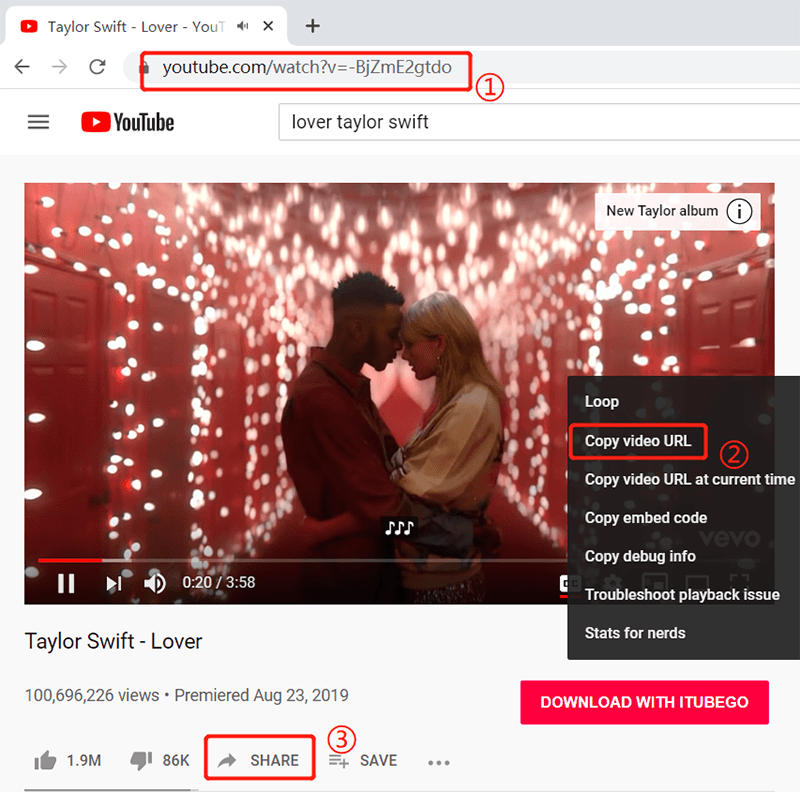
Step 2 Select Video Format and Subtitle Language
Open the iTubeGo YouTube Downloader, choose the video output format in the main interface. Then click the “Preference” button on the upper right-corner. In the pop-out window, tick the “Auto download Subtitles/Lyrics” box and select the language that you want. Selectively, you can press the “Change” button to change the folder where the videos will be saved.
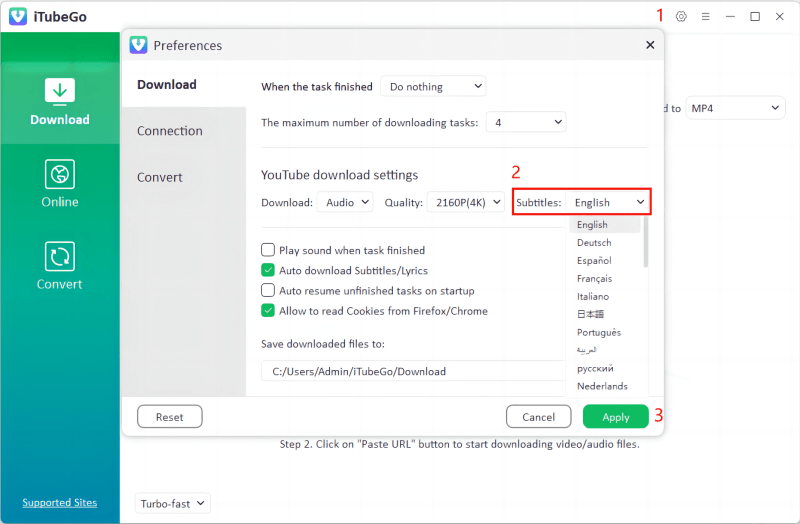
Step 3 Enter the URL
Click on the “Paste URL” button to enter the video URL and initiate the downloading. iTubeGo will then detect the video and start downloading automatically.
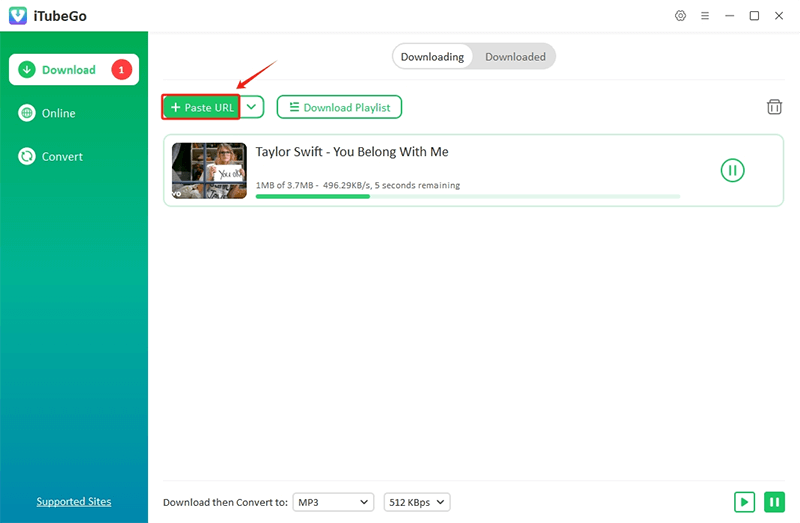
Step 4 Locate the Downloaded File
Go to the “Downloaded” tab on the left of the window, you can find the downloaded file along with the subtitles in the folder by clicking the “Show the File” button.
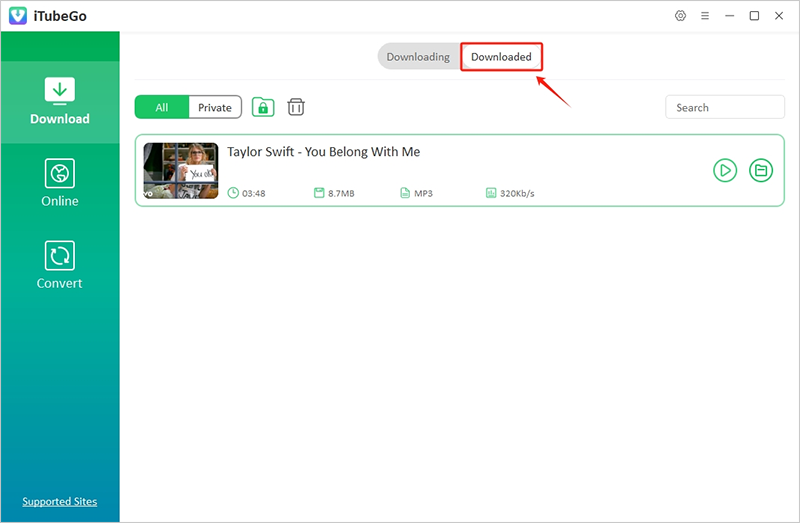
Download YouTube Videos with Subtitles Online
SaveSubs is a simple-to-use online tool that can download subtitles from YouTube videos in TXX and SRT formats. Apart from YouTube, you can download subtitles from Dailymotion, Facebook and Vimeo. Though it is not able to download both the videos and the subtitles, it does download the subtitiles, which can be added to the video (detailed tutorial see next part). A step-to-step tutorial is enclosed below to teach you how to use SaveBus.
- Step 1: Copy the YouTube link for which you want to download the subtitles
- Step 2: Run https://savesubs.com/ on the browser window. Paste the copied link at the box provided on the program interface and click on “Extract & Download” button
- Step 3: The tool will show the available options for downloading the file in SRT or TXT format. Click on the “Download Now” button and the subtitles will be downloaded to your computer.
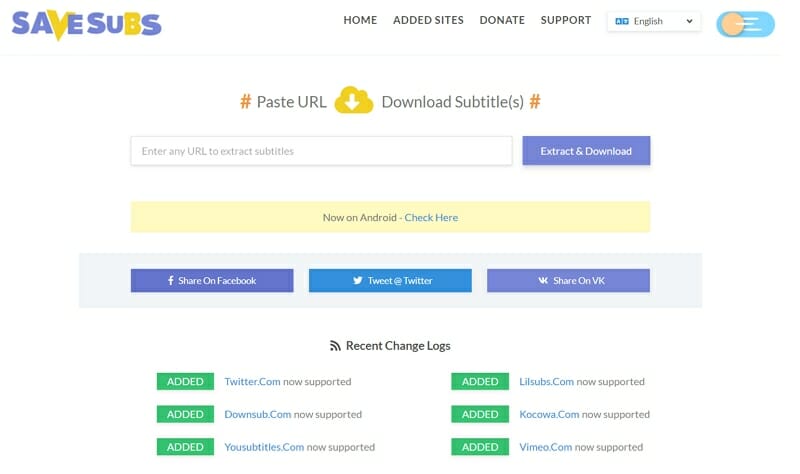
Add Subtitles to a Video in Windows Movies & TV
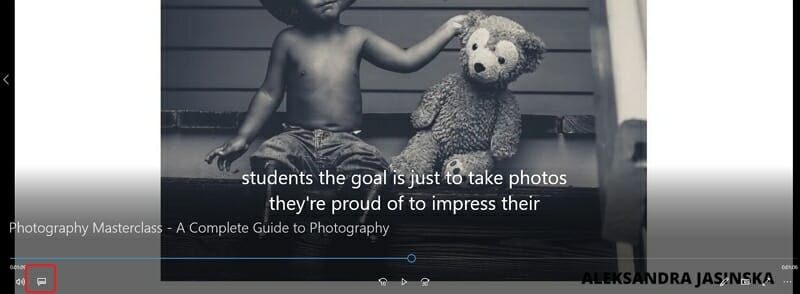
- Step 1: Now, locate the video on your computer. Right-click on it and choose “Open with > Movies & TV”.
- Step 2: When the video begins to play in the Movies & TV app click on the “Closed Captioning” icon that is next to the volume button.
- Step 3: Click on “Choose Subtitle File” and then click on the subtitle file and then click “Open”. Subtitles will now show up as the video plays.
Add Subtitles to Video in Quicktime on Mac
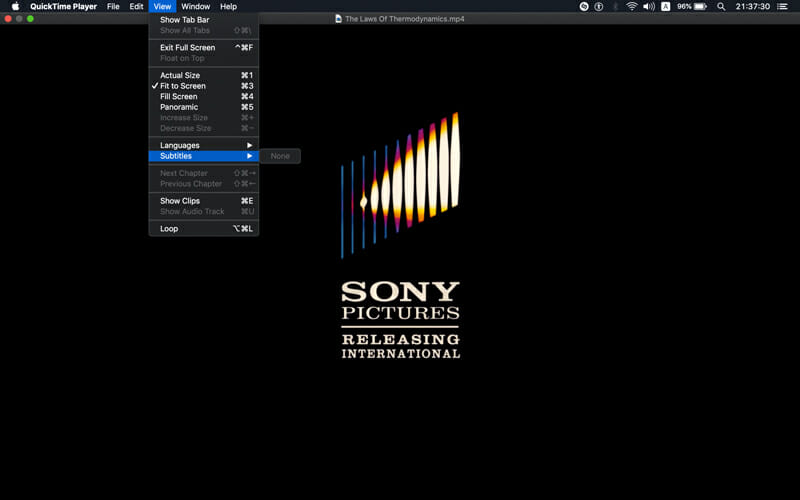
- Step 1: Open the video in QuickTime, and right-click on the QT file and select “Open with QuickTime”.
- Step 2: Now copy the captions. You can do that by clicking “Edit > Select All” then “Copy > Paste”.
- Step 3: Go back to your video, still playing in QuickTime and make sure to set it to the beginning.
- Step 4: Click “Edit > Add to Movie” and then tap “Save”.
Conclusion
As you can see, downloading a YouTube video with its subtitles is not difficult; it just depends on the tool you use. Our program does bring you with convenience and quality. But if you choose to use an online tool to download the video and subtitles separately, you can add them to the video using the steps described above. We’re glad if the guide proves to be helpful.