YouTube has a massive collection of songs on it, but it can only be accessed online. To save them to your device you need to have a YouTube Music subscription that costs around $10 a month and only lets you save the songs inside the app only on mobile devices. To download songs from YouTube in audio format on mobile devices or computers you need to have a YouTube audio downloader. In this text, we will introduce some of the best YouTube audio downloader options for mobile devices and computers and will also describe how to download audio from YouTube.
Best YouTube Audio Downloaders:
There are more YouTube audio downloaders available in the market than you can count. All have their own merits and demerits. We’ll introduce three of the best ways to download YouTube to audio on computers as well as mobile devices.
1. iTubeGo YouTube Downloader for PC (Software)
iTubeGo is a multirole media downloader software designed to download and convert audio and video media from more than 10,000 websites. It gives you the liberty to choose from a vast range of formats and resolutions to download your desired video/audio file. It offers up to 8k video download and also offers you the option to extract audio from video files. The process of downloading YouTube audio using iTubeGo is very simple. The following are the links to free download iTubeGo software for both Windows and Mac users.
Downloading YouTube audio with iTubeGo:
Step 1 Get the URL
To extract audio from YouTube, you need to have the URL of the video. You can get the URL by opening the video in a web browser and copying the address from the address bar.

Step 2 Launch iTubeGo
With the URL copied, open iTubeGo to start the download process.
Step 3 Set Preferences
On the main screen of the iTubeGo interface go to the Preferences tab to select the output format, resolution, and other details of the download. If you want to download the audio select audio format like MP3, M4A or others.

Step 4 Enter URL
After setting the preferences click the Paste URL button to enter the URL to the system.
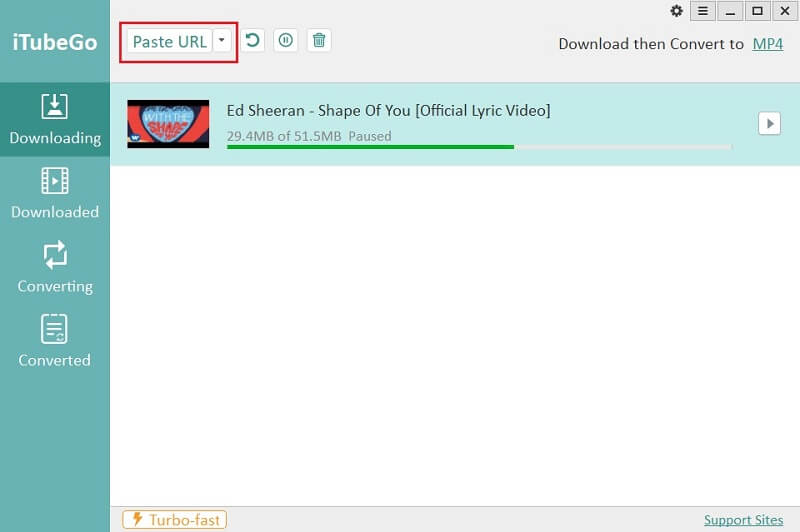
Step 5 Download
Upon entering the URL the download will be initiated automatically. You can find the downloaded file under the Downloaded tab of the software.

2. ytmp3.co.com (Online Downloader)
If you don’t feel like installing software on your computer to download YouTube audio, the same can be done online without having to download anything. To do this, go to www.ytmp3.co.com. They offer 100% free downloads, support lengthy videos and music files, claim to support all major audio/video hosting sites, high conversion speed, and no need for registration.
Downloading with ytmp3 online downloader
Downloading YouTube to audio using ytmp3.co.com is a fairly easy and simple process that can be completed in three steps.
Step 1 Get the URL
Go to the video you want to download on YouTube and copy the link from the address bar of your web browser

Step 2 Enter URL
Open ytmp3.co.com and enter the URL in the bar at the top of the page and click download.
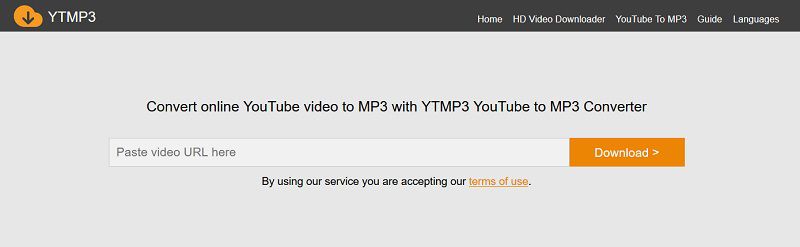
Step 3 Download
Click “Download Mp3”, and the download will start immediately. You can find the downloaded video in the default download location of your web browser.
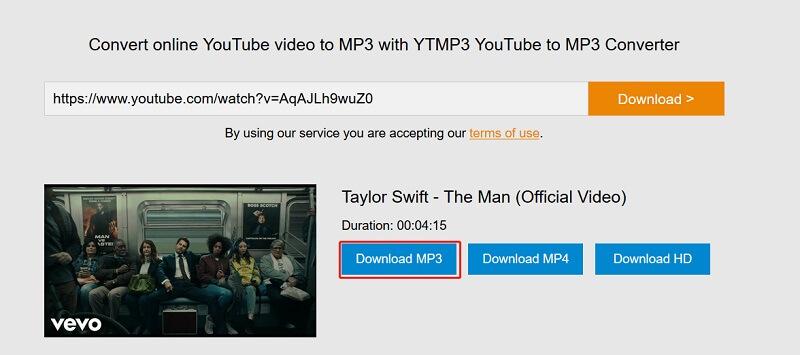
3. iTubeGo for Android (App)
If you want to download YouTube to audio on an Android device the best option for you is the iTubeGo Android App. It offers all the features of iTubeGo desktop software from the continence of your palm. It is free, easy to use, and incredibly fast. It supports more than 10,000 websites and can be used to download media from almost any website out there. The download process is very easy and simple.
Downloading YouTube to Audio with iTubeGo Android App:
Step 1 Install iTubeGo for android
First of all you need to have the iTubeGo Android application installed on your device. For this you can download the .apk file from the link below.
Step 2 Launch iTubeGo for Android App on Your Device
After the app has been installed on your device you can open it and start downloading YouTube to audio format.
Step 3 Search for the Desired YouTube Video or Paste the Video URL
In order to download audio, you can either search for it in the built-in browser or you can open it in YouTube and copy its URL. Once you have copied the URL, the video download analysis will commence automatically upon opening iTubeGo app. You can also go to the share option in YouTube app and select “Download with iTubeGo” to start the download directly.
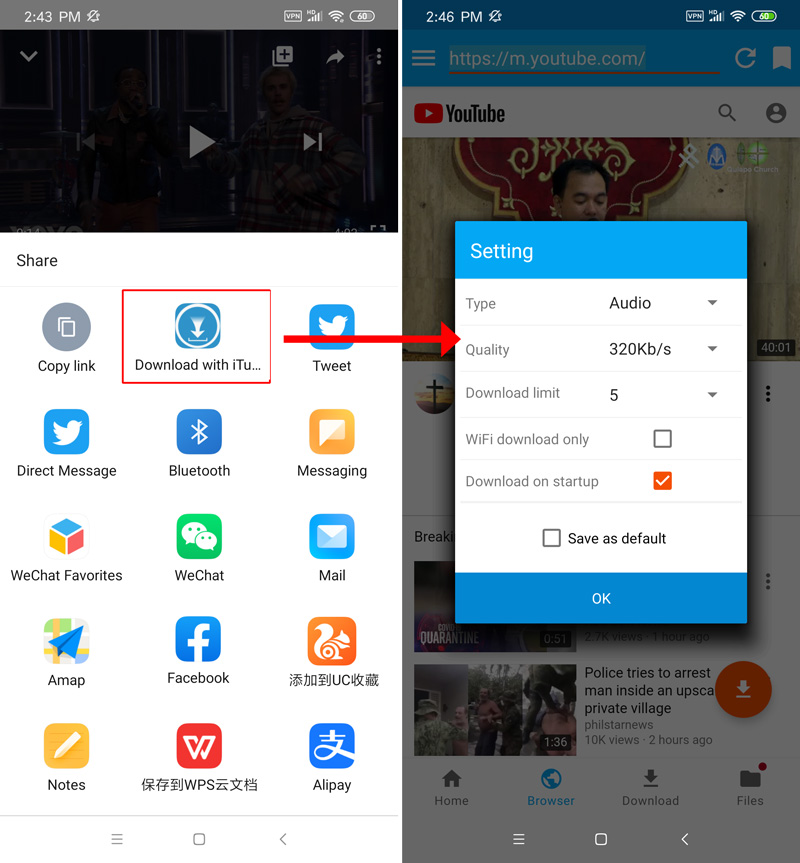
Step 4 Set the Output Format and Quality
In this step, iTubeGo will prompt you to select the output format and quality of the download. Select MP3 or any other audio format and the desired bitrate to continue the download.
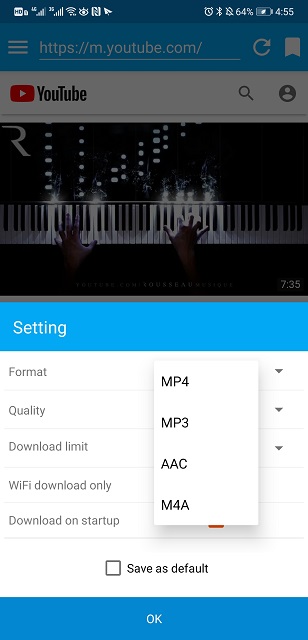
Step 5 Download YouTube Video to audio
After completing all the steps just hit the download button and the video will be downloaded and saved to your device.

What is the High-Resolution audio format?
Audio files that have a sampling frequency above 96 kHz at 24bit are regarded as high-quality audio files. MP3 and AAC files do not have high quality. The formats that have high-quality audio are WAV, AIFF, FLAC, ALAC, DSD, MQA as they are lossless. They don’t lose any of the details of the recording and reproduce the source sound as it originally is.
If you want to download audio on high quality, the best tool on the market for that is iTubeGo as it supports high quality and high resolution lossless audio file downloads.