We will explain how to download the videos from Twitch so that you can save the best moments selected by your favorite broadcasters. The videos that each user uploads to their Twitch page can last up to several hours, so the platform also allows you to download the best moments selected by each user. Twitch does not have any official method to download the videos, and if you try to do it manually by opening the developer tools, you will download a complicated play the raw file. Therefore, it is best to resort to a third-party page that will download it in MP4 so that you can play it on any device without problems.

How to Download Twitch Videos You Broadcasted
Step 1 To download videos; first, you should log in to your Twitch account.
Step 2 After logging, click on the Settings option in the window’s top right corner.
Step 3 Once the new window appears on the screen, select Channel & Video option and then find the Channel Settings feature.
Step 4 Check the “Automatically achieve my broadcast” checkbox. All your broadcast now lists under the Video Manager option, which is under the Twitch menu.
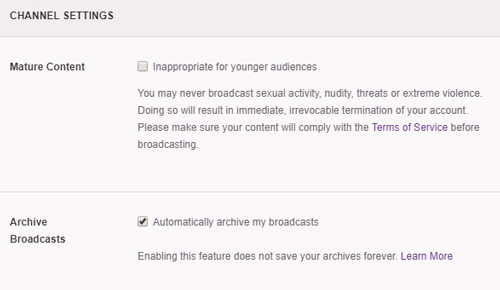
Step 5 Under each of your videos, you will find a new option Download to start to download them to the device.
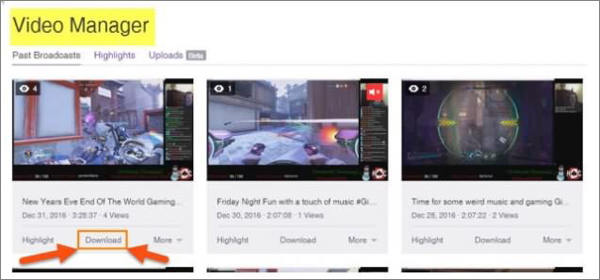
How to Download Other People’s Twitch Videos
- Best Twitch Video Downloader
- Download Twitch Video Using Twitch Leecher
- How to Download Twitch Video Online
Method 1: Best Twitch Video Downloader – iTubeGo
iTubeGo Youtube Downloader is a video downloader that supports many video-sharing sites, including Twitch, Facebook, Instagram, etc. In brief, this allows you to download any video in different qualities and formats, including HD and 4K. Hence, you can download the entire playlist at once. Apart from being a downloader, iTubeGo can convert video into MP3, MP4, MOV, AVI, etc. You only need to grab the Twitch link, and iTubeGo will do the rest. Besides, you can get the converted files in original quality since iTubeGo supports lossless audio and video formats.
You can download this twitch video downloader from below link:
Key Features
- Supports more than 10000 streaming sites, including Facebook, YouTube, and Instagram, etc.
- Can use to download the entire playlist at once with a single click
- Download videos and convert them to any format
- 10x faster than other YouTube video downloaders
- Download subtitles as SRT file in any language
How to Download Twitch Video on PC/MAC
Step 1 Copy the Twitch Video Link
Next, you need to copy the video URL from the Twitch video. For that, log in to your Twitch account and find the video that you want to download. Once it is found, play it and copy the link from the address bar.
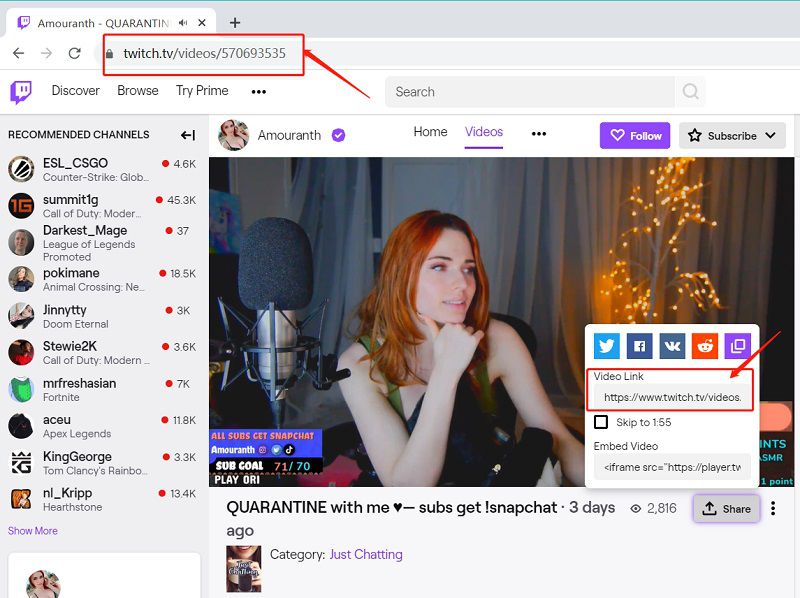
Step 2 Change the Settings
After copying the video link, open the iTubeGo software on your device. Next, open the settings window from the settings icon at the home window’s top right corner. Once it opens, click on the Download tab and set the output format as MP4 and quality as 1080p or 2160p(4K). After changing the settings, click on the Apply button to apply the changes.
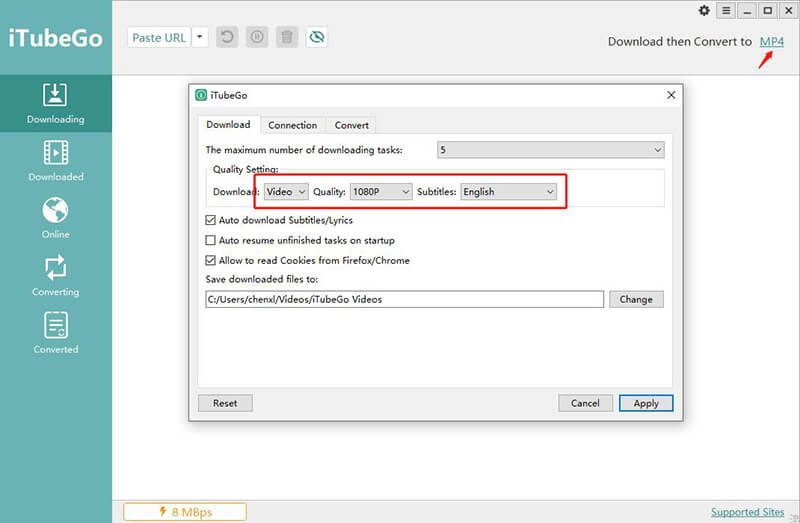
Step 3 Paste the URL
Now click on the Paste URL button on the homepage to download the video file. Once you click on the Paste URL button, it will automatically detect the copied video URL and download it based on your settings. Besides, you don’t have to manually paste the URL and click on any button to download the files.
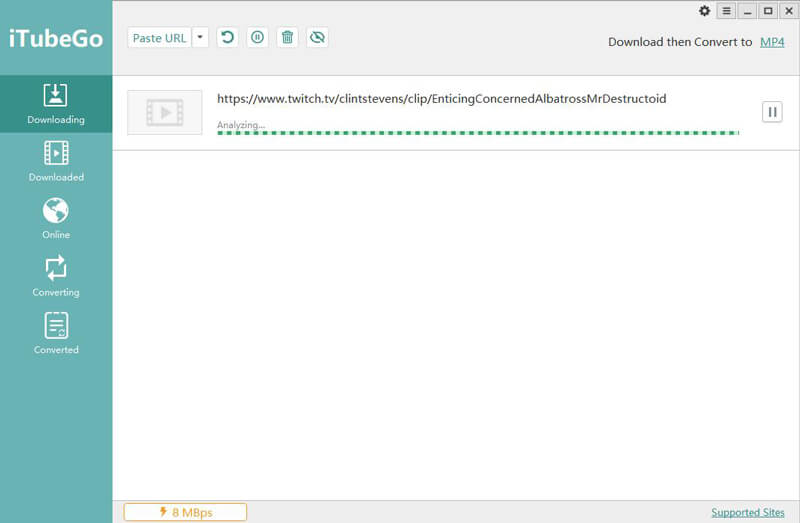
Step 4 Enjoy the Twitch Videos
Finally, when the downloading process ends, you can find the downloaded files in the output folder. You can open them with a relevant video player on your device.
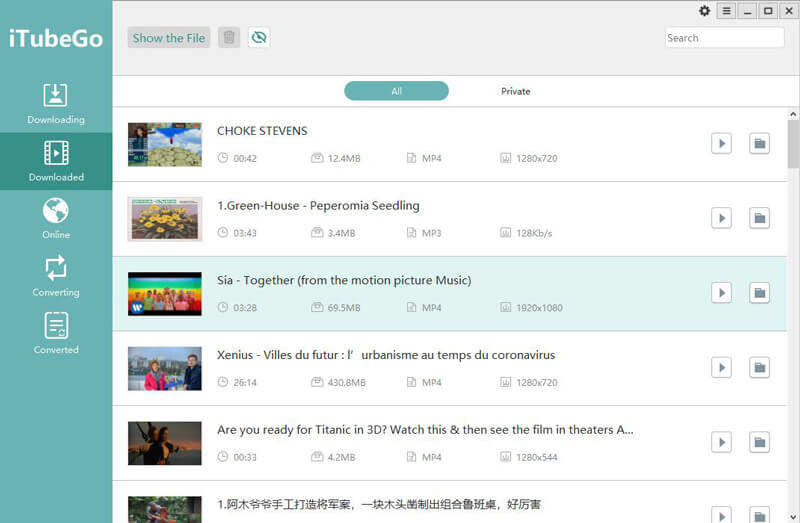
Method 2: Download Twitch Video Using Twitch Leecher
Step 1 You need to find a Twitch leecher to download videos from Twitch. You can find the leecher from GitHub. Head to the GitHub page and click on the exe files available. Then select Run and start the download.
Step 2 Open the software and click on New Search in the main window.
Step 3 Use the search bar to search the video. To download the video, you need to find the video link that you want to download.
Step 4 Right-click on the video that you want to download and copy the link.
Step 5 Paste the copied link in the search bar and click on the Download button.

Method 3: How to Download Twitch Video Online
Step 1 Go to Twitch and find the video that you want to download.
Step 2 Right-click on the video and select the Copy link address option. Then it will copy the video link to your clipboard.
Step 3 Now go to Keepv.id.com and paste the link in the search bar.
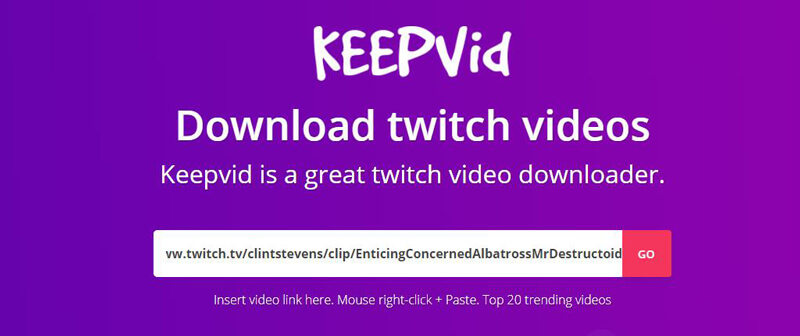
Step 4 Press the Go button, and it will start to analyze the link. Once it completes, you can find a download button below the video thumbnail.
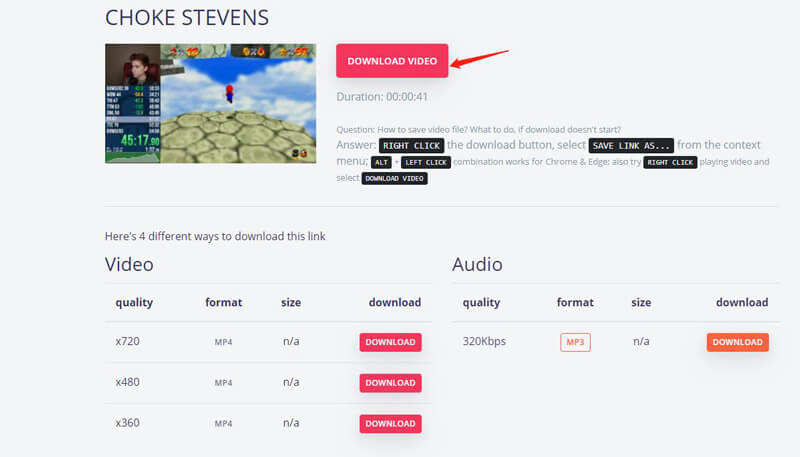
Step 5 Click on the Download Video button, and it prompts a screen to select the destination. Once the destination is set, click Save.
Comparison Chart of These Twitch Video Downloaders
| iTubeGo YouTube Downloader | Online Solution | Twitch Leecher | |
|---|---|---|---|
| Support operating system | Windows, Mac | Windows, Mac | Windows |
| Support 1000+ website | √ | 100+ | only Twitch |
| Support video & audio download | √ | √ | only Video |
| Quality of downloaded video files | 100% original quality | ||
| More choice of output format | √ | Only MP3, MP4 | Only MP4 |
| Download batch videos | √ | √ | |
| Support video cropping | √ | √ |
Conclusion
Now downloading Twitch videos is easier with the new tools. iTubeGo helps you to download and convert Twitch videos in seconds without losing the original quality. All the above methods can be used to download Twitch videos seamlessly. Don’t forget to share these tips with your friends.