Watching your favorite football club live in an intense match and all of a sudden you have the overwhelming desire to save the video. Or maybe listening to a live speech from the President and you want to save it for later. These scenarios are difficult ones as it is not easy to download live streaming videos from the internet, but you know us. We’ve always been here, making downloading media from the internet easy for you. If you want to download streaming video, we have the perfect solution for that. After reading the following text, you will be able to download any live match, speech, TV show, or any other thing of your liking.
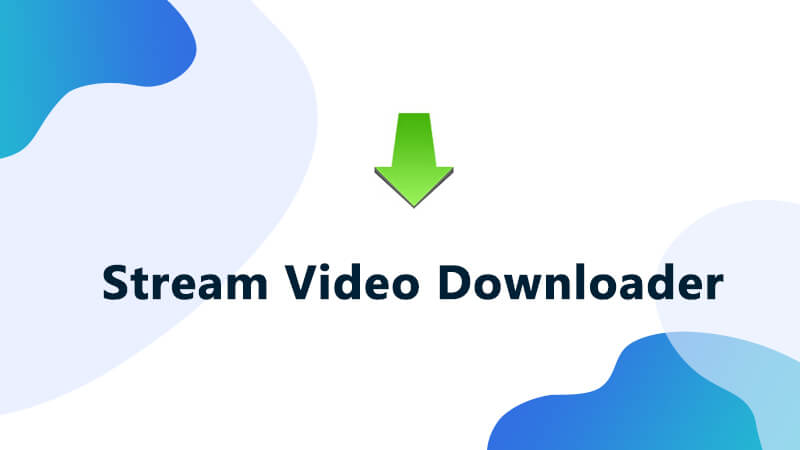
Download Streaming Videos on Mac/Windows
If you are looking for that single tool that can take care of all your video downloading needs, iTubeGo YouTube Downloader is the software you need to get. It is available for both Mac and PC and offers a level of service and functionality unrivaled by any other tool on the market. It downloads videos at 10X faster speed and offers you the liberty of downloading your desired videos in any resolution and format of your choosing. It also doubles as a local media format converter. Following are some of the famous streaming websites that are supported by iTubeGo.
| Notable Supported Streaming Video Websites |
| YouTube, Instagram, Facebook (Private Videos Supported), Dailymotion (Also Playlists), Vimeo, NicoNico, TikTok (Without Watermark), OK.ru, VK, Lynda, Fox, YouKu, Bilibili, Coub, Twitter, Yahoo Video, Vlive.TV, Reddit, Mgoon, Einthusan, Sportstadio, Media Collections and Many More! |

Here’s how you can use this amazing tool to download any streaming video from the internet.
Step 1 Install iTubeGo YouTube Downloader on Desktop
You can get the installation file for iTubeGo from its official website and once you have downloaded the file, open it to install the software. The whole process takes a few minutes.
Step 2 Go to the Live Streaming Video You Want to Download
Now you need to get the URL of the video you want to download. This is a string of letters, character, and numbers that helps the software locate the video you aim to download. This can be copied from the address bar of your web browser.
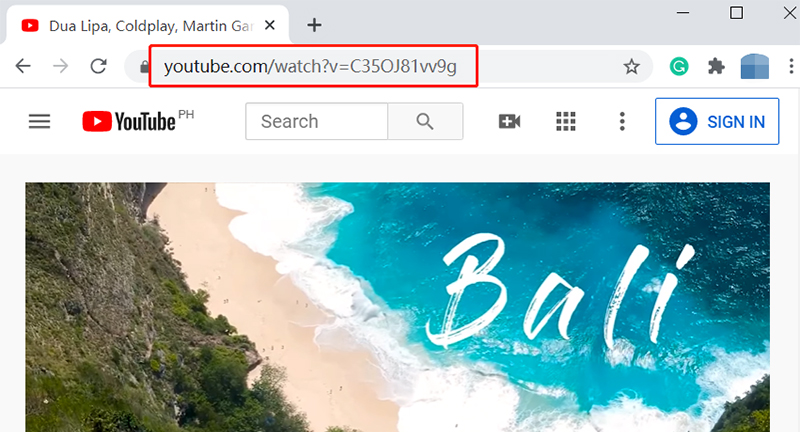
Step 3 Set Download Type and Resolution
Open iTubeGo and go to the Preferences section. Here you can select the Download Type (Video or Audio) and the Quality/Resolution in which you want to download the streaming video in.

Step 4 Paste Link
Click on the button labeled “Paste URL” and the URL will be added to the software, automatically starting the download process.
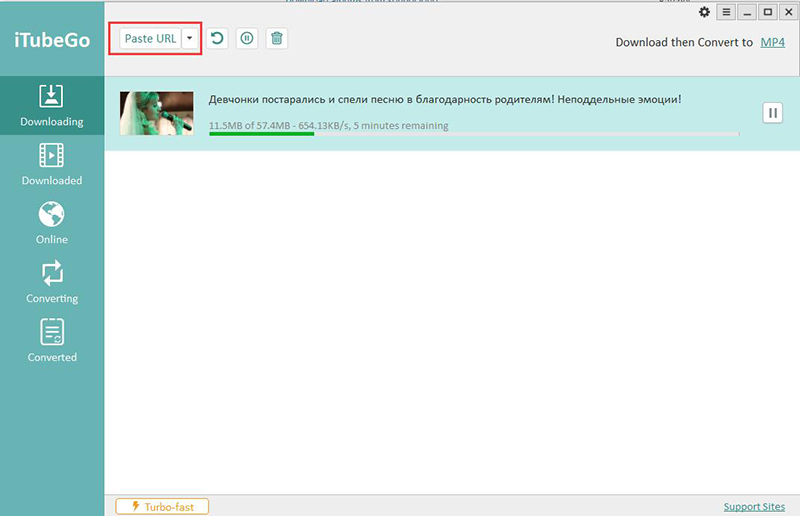
Step 5 Download Video on Desktop PC
After the videos have been downloaded, go to the “Downloaded” section of the software to access it.

Download Streaming Videos on Android
In case you want to download streaming videos on the go, on your Android device, we’ve got you covered. Luckily for you, iTubeGo also offers an android app that is just as powerful as the Windows and Mac applications but runs smoothly on Android phones and tablets. Here’s how you can use it to download Streaming videos.
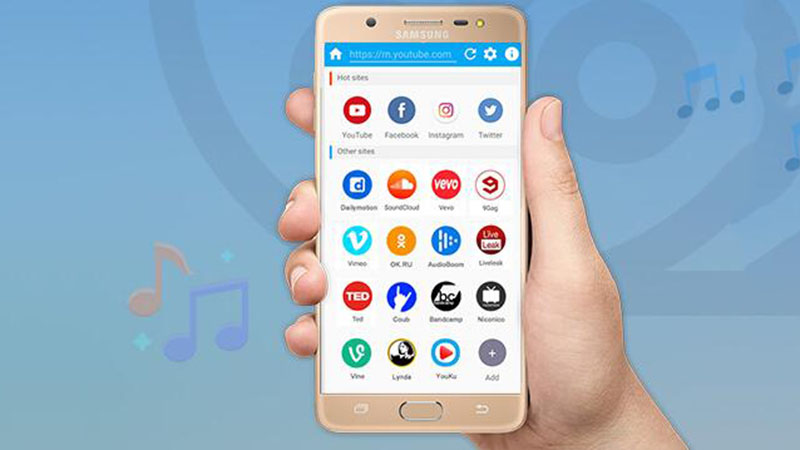
Download and Install the App
Due to the restrictions imposed by Google, video download apps are not allowed on the Play Store. You can get the APK for the iTubeGo Android application from the official website of iTubeGo, and once you have downloaded the installation file, simply install it on your Android powered device.
Get the video URL
iTubeGo for Android app allows you to get the video URL in a number of ways. Run the video in a web browser on your device and copy the URL, share the URL from another app or search directly in the built-in web browser.
If you’ve copied the video URL from directly from the video sharing website, then just open iTubeGo App and it will automatically pop up a prompt box will all the downloading details and a Download button. Press that Download button to further proceed to the next step. And if you’ve navigate the video using the built-in browser of the App, then just press the Download button located at the bottom of the that particular video.
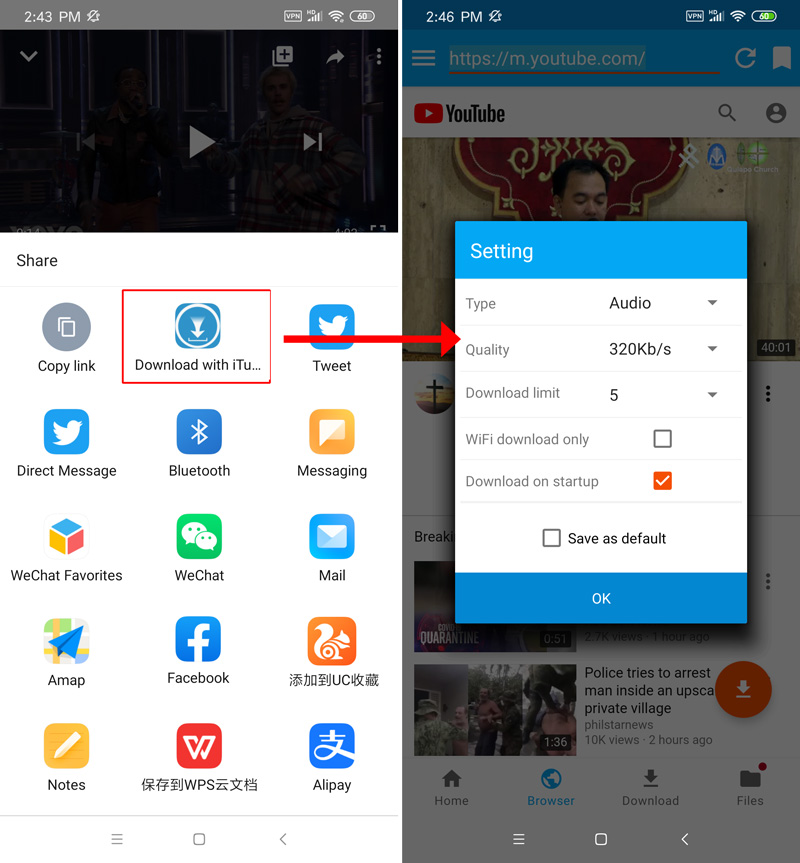
Click Download and Select the Format
After pressing the Download button that appear below the video you are playing on the iTubeGo app, next you’ll have to set the Download Type and the required Quality. Tap on the required options and then press the OK button, which will start the downloading process.
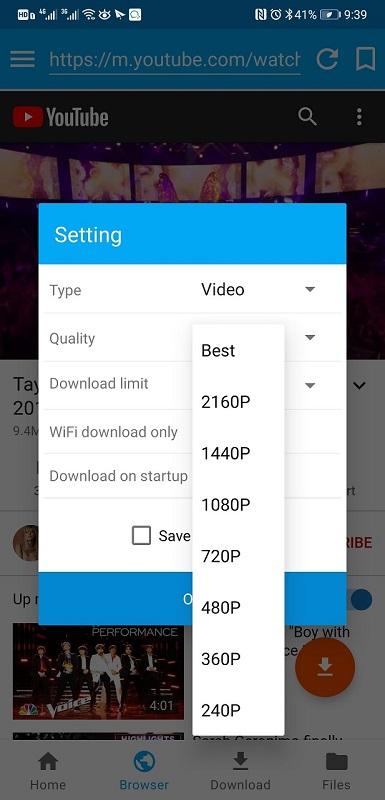
Locate the Downloaded File
The downloaded file can be accessed from the File section of the software.

Download Streaming Videos Online
There are many free online streaming media downloaders, some of them are downloadable from specific websites, and some support most sites. All you need to do is to copy the URL of the live streaming video you want to download, then paste it into the designated box on the website, and then just select the quality and format to start the download process. This method is unreliable because the website may crash and any fluctuations in the Internet connection will cause the download of the video to fail. That being said, here are some options for downloading video streams online.
- Online Free YouTube Downloader: You can refer to this article for downloading live streaming videos from YouTube online.
- Online Facebook video downloader: Here is the ultimate list of all online downloaders for Facebook videos.
- Online Vimeo Video Downloader: In case you want to download a streaming video from Vimeo, this is the list of the best Vimeo video downloaders that work online.
Download Streaming Videos in Chrome
If you are looking for a tool to be integrated into your Google Chrome browser for downloading streaming videos from Facebook, Insta, Vimeo, or Dailymotion, you need to get one of the many extensions that can do this. You can learn more about the 5 best Chrome video downloading extensions.
However, if you want to do the same on YouTube, which would not be possible, as the Chrome Webstore does not allow add-on or extensions that can download YouTube content. Here is an extension that can do this, and this is nothing other than iTubeGo. You can get it here.
Download Streaming Videos in Firefox
When it is about downloading stuff from the Firefox browser, the best option you have is Video Download Helper. It is a simple extension that will make downloading streaming videos from any website possible on your Firefox browser. You can read more about this here. If that doesn’t satisfy you, here’s a detailed one on the same subject i.e. Firefox YouTube Downloaders.
The Final Verdict:
There are a number of situations where you need to download live streaming videos from the internet, but it seems to be a task too daunting to undertake. The easiest way for doing that is by using the iTubeGo YouTube Downloader. It is a simple and easy to use tool that is the all-in-one solution for all your media download and conversion tool and it also offers an Android app to do the same. If you don’t like installing software for downloading videos, you can do the same by using one of the many online solutions discussed above. However, the easiest and most functional solution for this is iTubeGo YouTube Downloader.