V Live, also known as V App, is a live video streaming platform where South Korean celebrities can broadcast live videos and interact in real-time with fans from around the world. Now, if you’re wondering that is it possible to download video from Vlive. Then yes, it’s actually possible to download Vlive videos for offline playback but you’ll need some relevant downloading tools for this task.
Best Vlive Video Downloader for PC/Mac
iTubeGo YouTube Downloader is the ultimate desktop software that allows you to download high-quality videos from more than 10,000 online websites, including V Live, YouTube, Facebook, and more. It helps to download videos in various output formats and qualities, and also enables you to extract audio from video and save it as a high-quality 320kbps mp3 file.
You can download this Vlive video downloader from the below link:
Key Feature:
- Download HD, Full HD, 4k, and even 8k videos.
- Convert videos to mp4, mp3, avi, m4a, and 20+ other formats.
- Supports 10,000+ online video and music sharing websites.
- 10 times faster download speed than any other downloading tool.
- Allows batch downloading without any download limit.
- Download full playlists and channel videos effortlessly.
- 100% secure and comes with free lifetime technical support.
How to Download Video from Vlive on PC/Mac
Step 1 Copy the Video URL from Vlive
In this step, open the Vlive website and go to the particular video that you want to download. Then, find the video URL on the browser address bar and copy it.
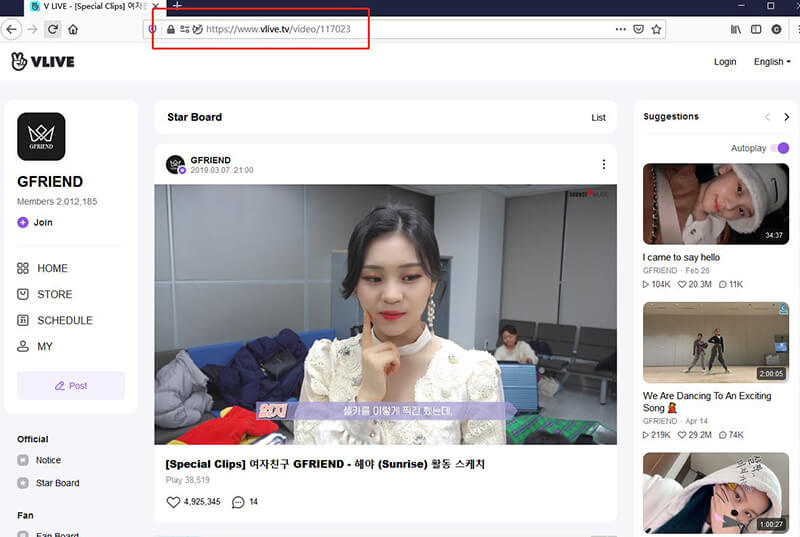
Step 2 Launch iTubeGo Software and Select Download Format
Launch the already installed software on your computer and further proceed to the Settings section. Here, you can select the required Download format and quality. Set Download type as Video and choose the Quality from the given options. The default video format of the downloader is mp4, which you can change from the “Download then Convert to” option located at the top right corner of the main interface.
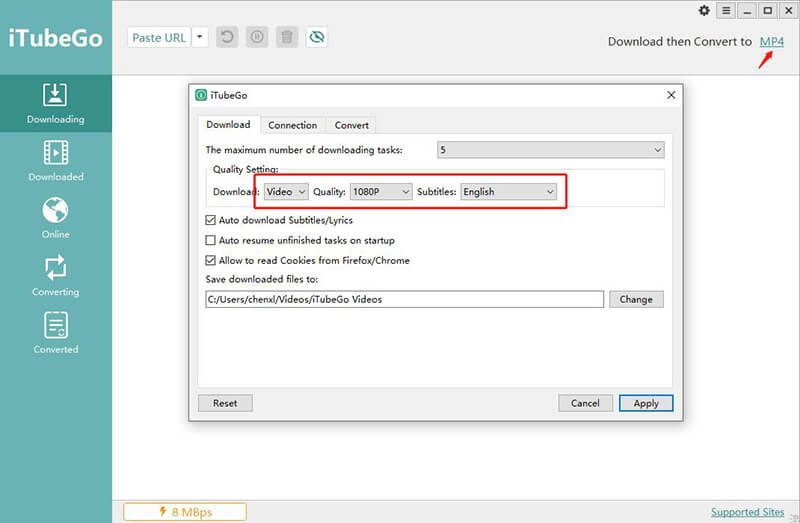
Step 3 Paste the Copied Vlive Video URL
Then, click the Paste URL button and the downloading process will be started automatically.
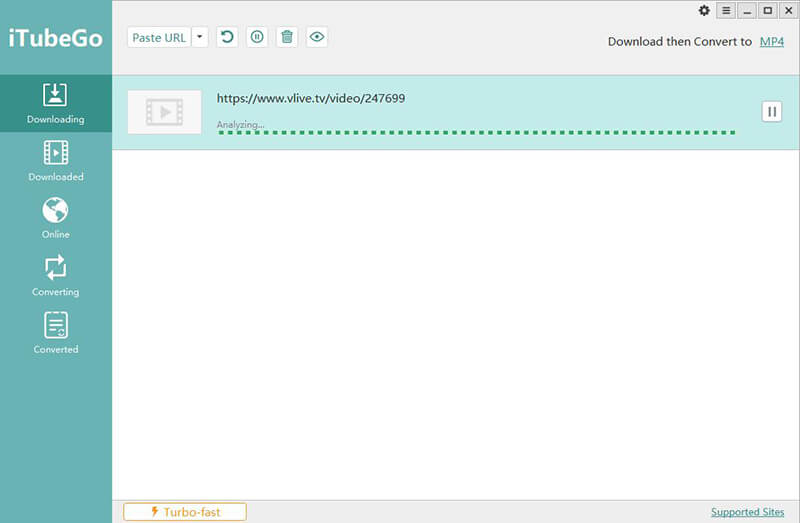
Step 4 Download Video from Vlive
After converting the Vlive video to the required format and quality, it will be saved to your computer. Moreover, you can access all the downloaded media files from the Downloaded section of the software.
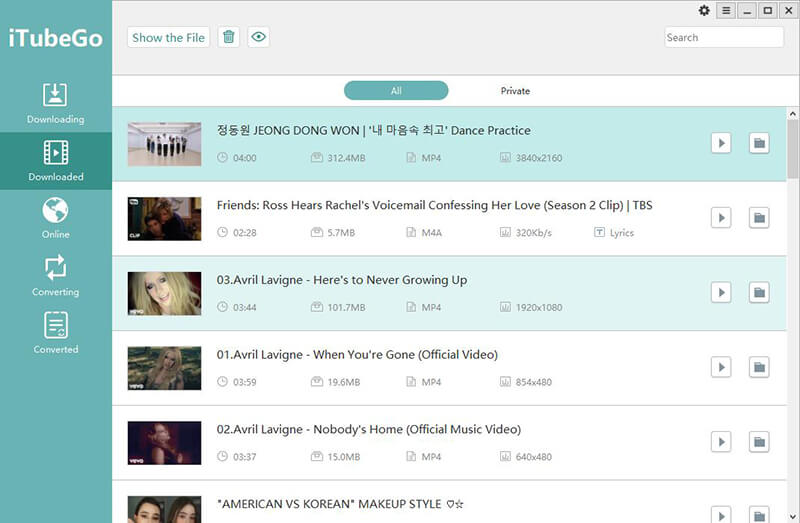
Best Vlive Video Downloader APP for Mobile Phone
1. Download Video from Vlive on iPhone
If you’re an iPhone user and want to download Vlive videos, then you must know that Safari doesn’t allow you to download any file. For this reason, we recommend you to download an app called Documents by Readdle, which will work as a file manager and allows you to download videos from KeepVid.Pro or any other online downloader.
Steps to Download Vlive Videos on iPhone:
- As already discussed, you’ll need to download and install the“Documents by Readdle” app from the App Store of your iPhone. Once the installation gets completed, open the app on your iOS device.
- After you’ve opened the app, press the Browser button located at the bottom right side of the main screen. From the search bar of the app’s browser, go to https://savieo.com/sites/vlive site. This is the online downloader that will help you download video from Vlive.
- In this step, you need to copy the video link from the Vlive website.
- Then, come back to the Documents by Readdle app where savieo webpage is already opened and paste the copied URL into the search box of the downloader, then choose the quality and tap on the“Download” button. The downloader will start converting and downloading the particular Vlive video.
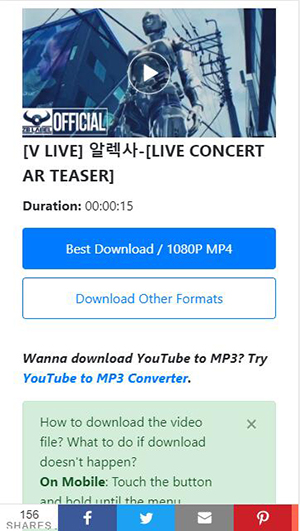
Note: After downloading the Vlive video, tap the Documents button located at the bottom left side of the app. Then, proceed to the Downloads section, and here, you’ll find the downloaded Vlive video. Press the “three-doted” button on the thumbnail of the particular video, and then press “Move” and “Photos” options respectively. After doing this, the downloaded Vlive video will be moved to the camera roll of your iPhone.
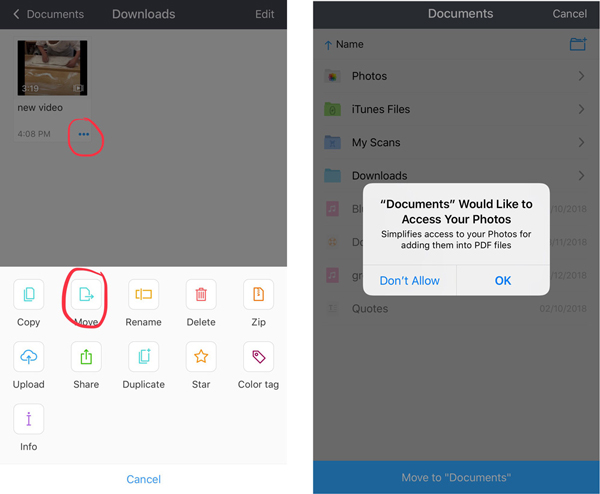
2. Download Video from Vlive on Android
Fortunately, the way to download Vlive videos on android devices becomes much simpler and useful with the app we’re going to mention here. iTubeGo for Android is a 100% free downloading app, which is specially designed to download high-quality video/audio files from 1000+ online websites, including V Live. No matter what type of android device you’re using, you can easily download Vlive videos in various formats and resolutions using this app.
You can download this Vlive video downloader APP from the below link:
Steps to Download Vlive Videos on Android
- After installing the iTubeGo APP, open it and go the particular Vlive video page using the built-in browser of the program. Otherwise, you can also copy the video link directly from any social media platform’s app or also by sharing it using the“Download with iTubeGo”feature. This feature will be added to the sharing menu of your device, once you’ve installed iTubeGo for Android on it.
- Then, you’ll be given a set to different options, where you can select the required download format and quality. Set the Type as Video and Quality from the available options, ranging from 360p to 2160p.
- After getting done with the settings, press the Ok button to start the downloading process. First, the video will be converted into the required format and quality, and then it will be saved to your android device.
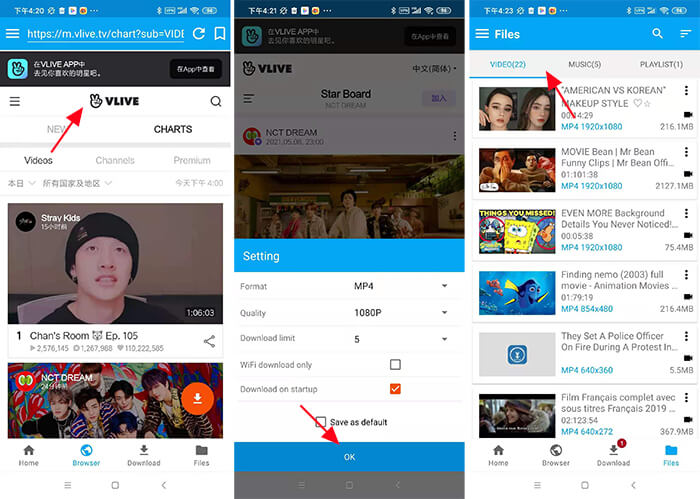
How to Download Vlive Video Online
If you’re hesitant to install any software or app for downloading Vlive videos, then there are many online downloaders that you can use for this purpose. Here we still recommend Savieo online downloader, which is a free online video downloader that allows the users to download videos from Vlive and other video websites.
How to Download Vlive Videos Online Using Savieo
Step 1: First of all, go to the Vlive website and copy the particular video’s URL. After opening the video, you can copy the video link from the browser address bar.
Step 2: Then, open the official webpage of https://savieo.com/sites/vlive and paste the copied URL into the search box of the downloader.
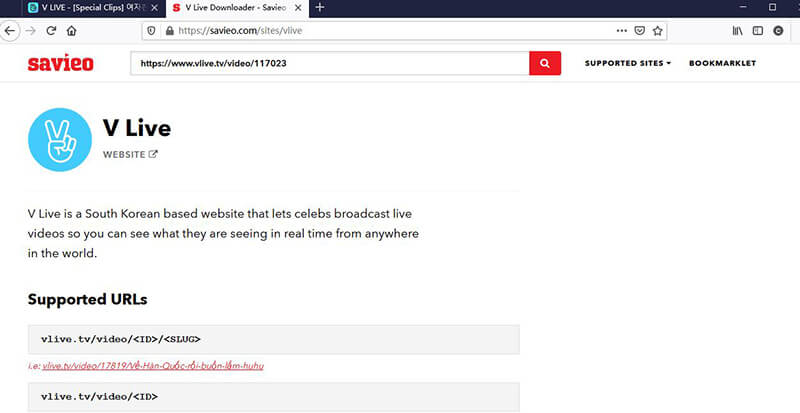
Step 3: Now, choose the video quality you want, then click the “Download” button.
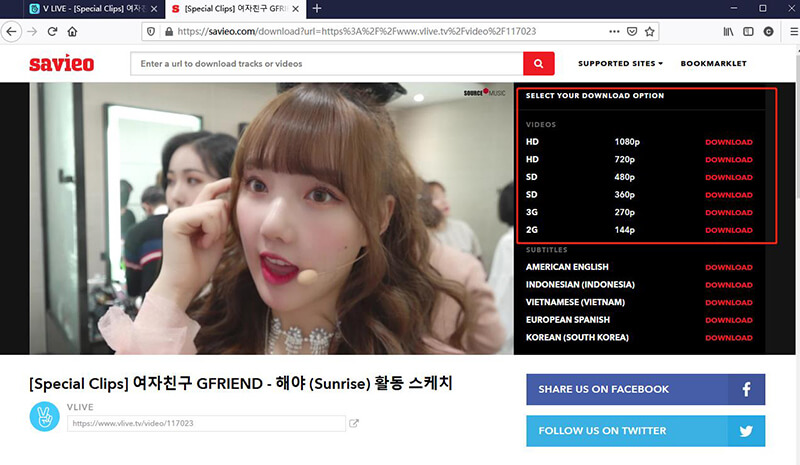
Step 4: The Vlive video will open on another window automatically, right-click and choose “Save Video As” option and the folder you want to save, then the Vlive video will be saved on your device.
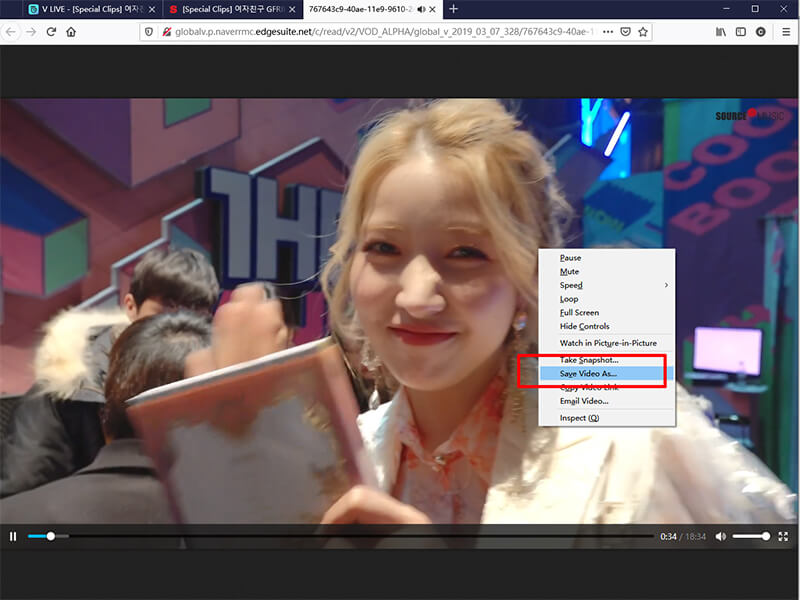
Note: If you want to download Vlive videos using the online solution, you have to accept their shortcomings.
Pro:
1. No need to install software
2. Free
Cons:
1. A lot of ads
2. Cannot download video in batch
3. No conversion function
4. Limited website and output format support
How to Download Vlive Videos with Subtitles
Step 1: Not all Vlive videos have subtitles, so you have to check whether there are subtitles in video first.
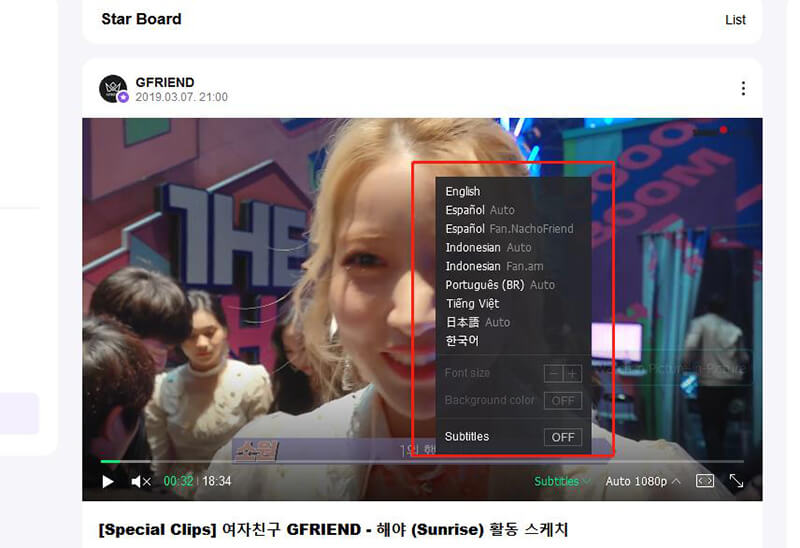
Step 2: Copy the video link from the address bar, then paste it into https://home.soshistagram.com/naver_v/ or https://savieo.com/sites/vlive.
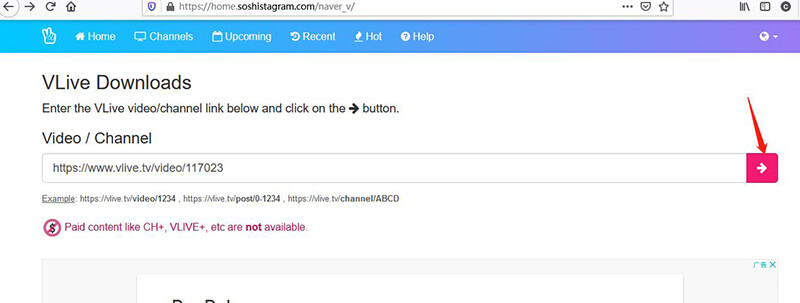
Step 3: Choose the subtitle language you want, then download it as SRT format.
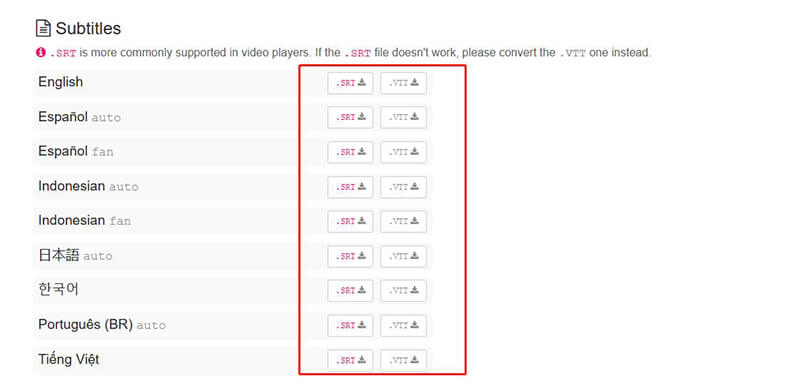
Step 4: Since this two online downloaders cannot download video and subtitle at the same time, so you have to embed the downloaded substitles into the downloaded Vlive video, here we recommend this tool: https://clideo.com/add-subtitles-to-video.
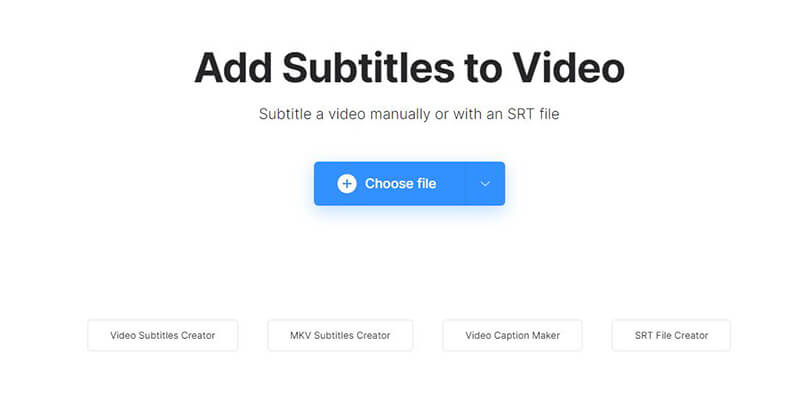
How to Download Vlive CH+ and Vlive+ Video
Vlive CH+ (Channel+) and V Live+ (Plus) are paid video content, so you have to subscribe to a premium account then you can watch the Vlive video and download them to your device.
The Bottom Line
How to download video from Vlive? The best is installing and using iTubeGo desktop software, which is superior in features and powerful in performance. However, depending upon the type of device you’re using, you can use any of the above-mentioned ways to download Vlive videos.