As we know, Twitter is a social networking platform that is home to all sorts of content. Where you can easily save an image or text but downloading videos from Twitter can be a bit more complicated. But if you have the right tools in hand, it’s actually easy to download videos from Twitter; no matter you’re using a desktop computer, mobile phone, or tablet.
Download Twitter Videos with iTubeGo
iTubeGo YouTube Downloader is an ultimate downloading tool that allows you to download Twitter videos with ease in various formats and at ultra-fastening speed. From a desktop or laptop computer, you can use this amazing software and download an unlimited number of videos from Twitter without affecting the original video quality.
Key Features
- Apart from Twitter, it supports and downloads videos and music from more than 10,000 online websites.
- This software downloads videos at 10X faster speed than any other downloading solution.
- You can download videos in 20+ formats, and it even supports HD and 4K video downloading.
- iTubeGo fully enables you to download multiple videos in bulk at once.
- It is 100% secure and downloads videos without any errors.
- You can also convert Twitter videos into a high-quality mp3 format using iTubeGo software.
Steps to Download Videos from Twitter
Follow these simple steps to download Twitter videos using iTubeGo YouTube Downloader.
Step 1 Download and Install the Latest Version of iTubeGo Software
First of all, download the latest version of iTubeGo YouTube Downloader from its official webpage or the downloading links given below.
After downloading the installation file, simply install it on your computer. You can also refer to the user guide of the iTubeGo YouTube Downloader if you need any assistance.
Step 2 Copy the Twitter Video URL
Then, go to the Twitter website and look for the particular video that you’re looking to download. Once you have opened the video, simply copy the tweet/video URL from the browser address bar or right-click on the date located next to the account handle and select “copy link address” from the given options.
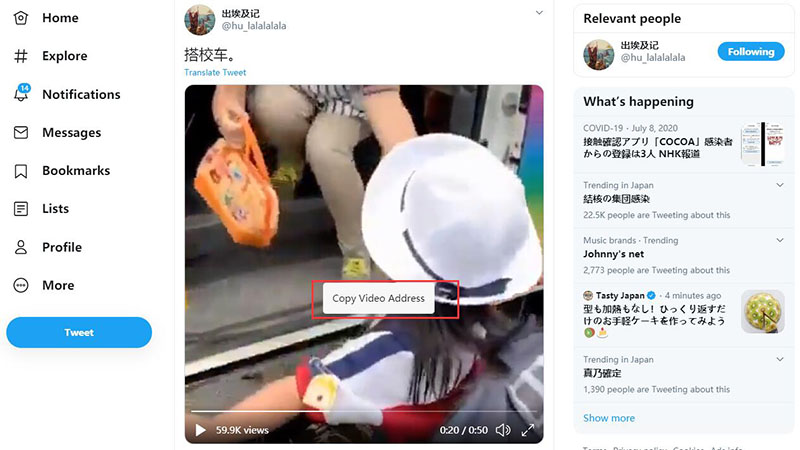
Step 3 Launch the Software and Set the Download Options
In the next step, open the iTubeGo software on your computer and select the output format in which you want to download the Twitter video. For this, click the Settings button, and here, you can select the required download format and quality from the given options.
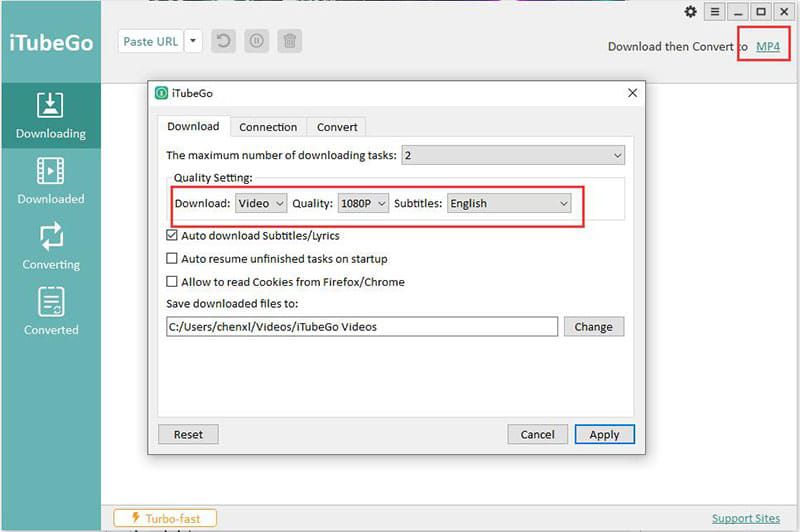
Step 4 Paste the Downloaded Video URL
Then, click the Paste URL button to start the downloading process. Once you press the button, it will automatically start analyzing the video of the link.
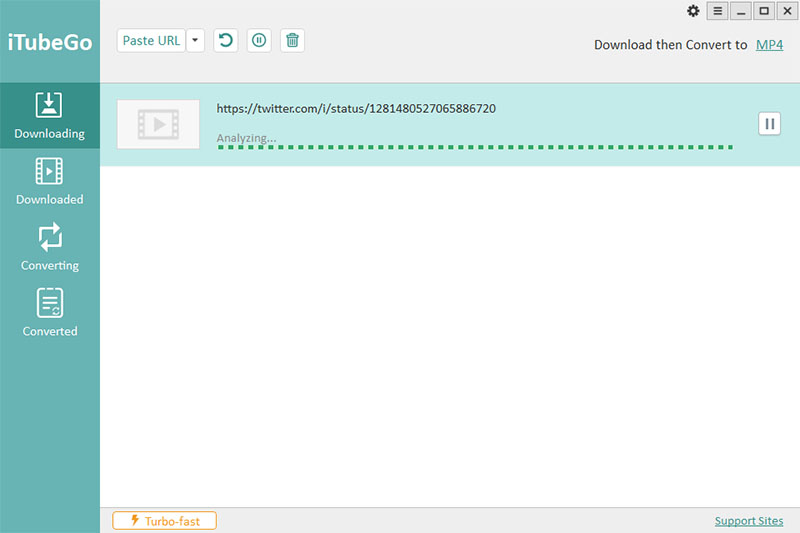
Step 5 Download Twitter Video into Your Computer
After the downloading process gets completed, the video will be saved to the destination location of your computer. Furthermore, you can also find the video in the Downloaded section of the software.
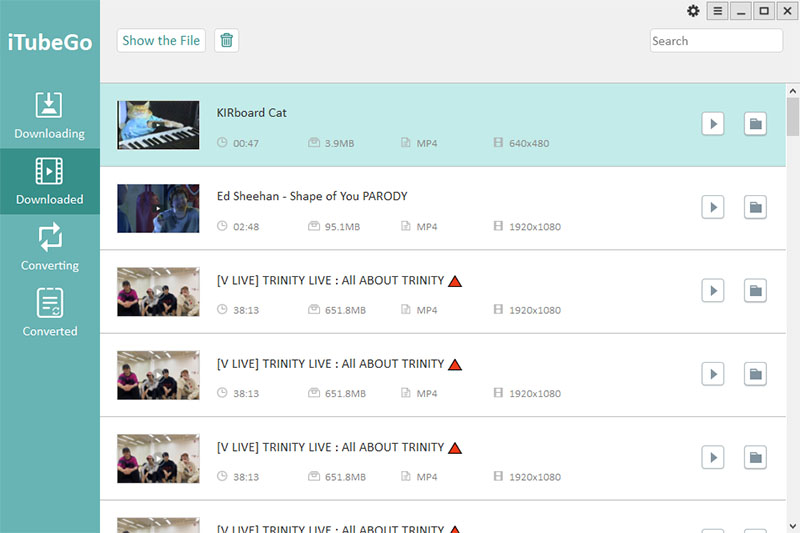
How to Save Videos from Twitter Online
If you’re looking for how to download Twitter videos online, coming up next is the solution for this. Twitter video downloader is an online application, which will help you to download Twitter videos and GIFs directly to your device. Whether you’re using a desktop computer, android, or iOS device, you can easily download videos from Twitter in mp4 format and save them permanently for offline usage.
Steps to Download Twitter Videos
To online download Twitter videos, you need to follow these steps.
Step 1 Open Twitter on Your Device
Open to the Twitter website and go to the tweet that contains the particular twitter video.
Step 2 Copy the Video Link/URL
Then, you’ve to copy the URL of that tweet. For this purpose, you can either copy the URL from the browser address bar or click on the three dots button located at the bottom of the video and select “Copy link to Tweet”. Now, you’ll be shown the URL of the tweet, simply copy it.
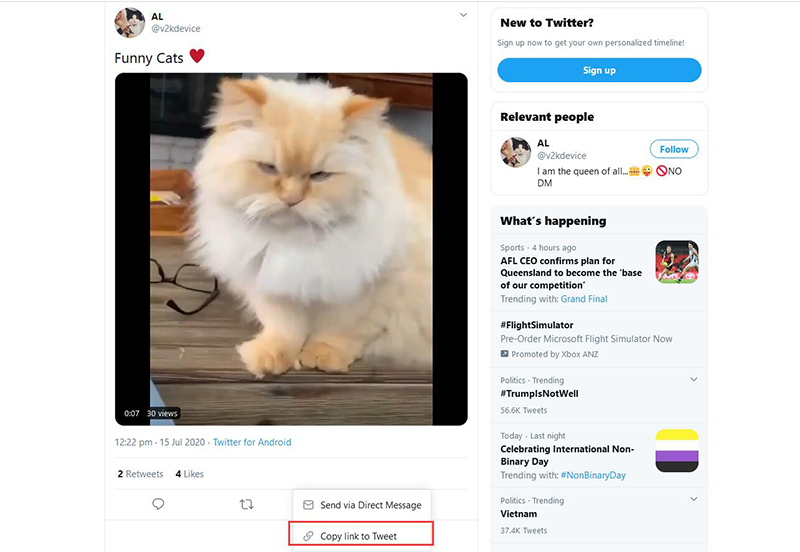
Step 3 Download Twitter Video Online
Finally, go to the webpage of the Twitter video downloader and paste the copied link in the input URL box of the downloader. Click the Download button and it will start downloading the video.
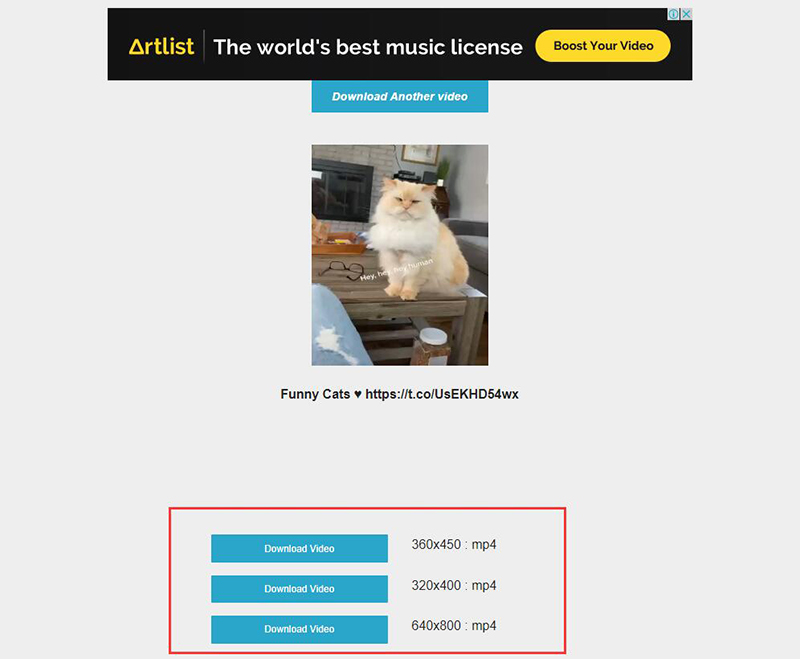
Comparison of Twitter Downloader Software VS Online Solution
| Desktop Version (iTubeGo) | Online Solution | |
|---|---|---|
| Supported Websites | 10,000+ Websites | Only Twitter |
| Quality of Downloaded Video/Audio Files | 100% Original Quality | Not Guaranteed |
| Supported Output Formats and Qualities | 20+ Formats and Various Qualities | Only MP4 |
| Download Videos in Batches Without any Limitation of Number of Files | ✓ | X |
| Lifetime Update & Technical Support | ✓ | X |
| Resume Download Process in case of Interruption | Supported | X |
| Annoying Ads | No Ads | ✓ |
| Installation Requires | One Time Installation | No Installation Required |
How to Download Twitter Video on Android
There are 3 easy ways for you to download Twitter video on Android, including using iTubeGo for Android software, Keepvid.pro Online Downloader and Twitter video Downloader APP. Check them to choose the best one for your android devices here.
In Summary
Whether you’re looking for how to save videos from Twitter online or desktop solution, the above-mentioned ways are the best ones available out there. If you want a more secure and efficient downloading tool that can download videos from Twitter in various output formats and without the interruption of ads, then iTubeGo YouTube Downloader is the right tool for you.