Twitch is the best-known gaming site with many great game streams. It is the perfect destination for everyone who loves games. Almost all gamers know about Twitch, but you may not know how to download Twitch VOD videos. With Twitch’s VOD feature, fans of your broadcast can view recordings of past live broadcasts when you’re offline.
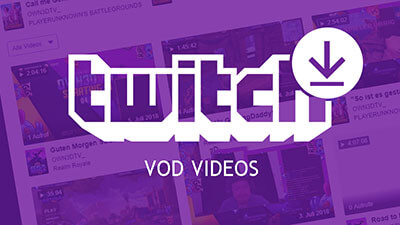
Unfortunately, these records expire after some time and are automatically deleted. So it might not be a bad idea to download and save them on your computer or upload them to another video service like YouTube. In this article, we will take a closer look at the topic.
How to Download Twitch VODs on Computer
How to Download Your Own Twitch VODs
Twitch streamers can download all of your previous broadcasts directly from the Twitch website. Depending on the type of account you had (e.g., regular user, Twitch Affiliate, or Twitch Partner), your window for downloading previous broadcasts will vary between 14 and 60 days after the initial stream, after which the video will be automatically deleted.
Turn on Automatic Streaming
Step 1 On the Twitch website, click the drop-down menu in the upper-right corner and select Settings.
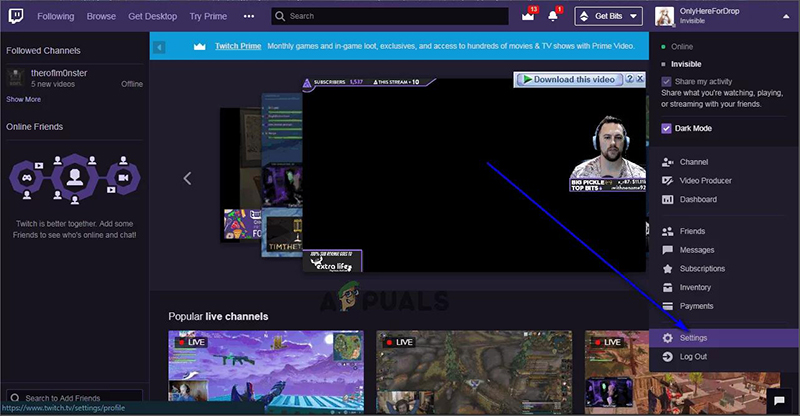
Step 2 From this page, click the Channel and Videos link, then scroll to the Channel Settings section.
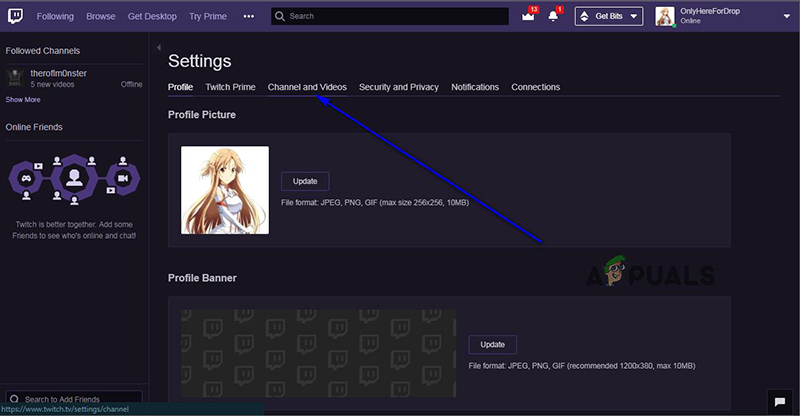
Step 3 Check the box to Automatically archive my broadcasts. All future broadcasts will now save their profile once they are completed.
Download Videos
Step 1 Once again, navigate to the Twitch website and log in with your credentials. On the main drop-down menu, click Video Producer.
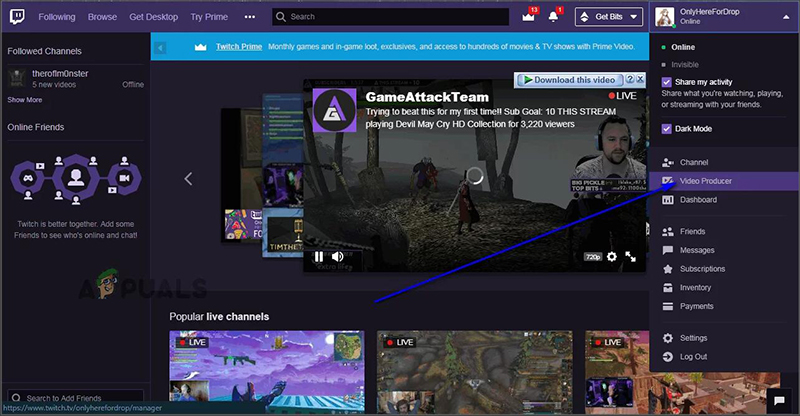
Step 2 This will take you to a library of all your saved videos from previous broadcasts. Under each video, the thumbnail will be a link that says Download.

Step 3 Click on it to save the video to your computer.
How to Download Other’s Twitch VODs
Best Twitch VOD Downloader – iTubeGo
iTubeGo YouTube Downloader is not just a Twitch video downloader but also a converter. By using it, you can download any Twitch VOD. It is a professional video downloading software that supports more than 10000 video streaming sites, including YouTube and Facebook. It can convert videos into multiple formats, including MP4, MP3, WAV, MOV, AVI, FLV, M4A, etc.
Key Features
- Supports many video streaming sites, including Twitch, Facebook, Instagram, Twitter, YouTube, SoundCloud, etc.
- Can be used to convert Twitch videos to MP3, M4A, MOV, MP4, etc.
- Without losing the original quality and it is compatible with iPhone, iPad, and other Android devices
- Provides a maximum bit rate of 320kbps MP3, 4K and HD video downloading from streaming sites
- Supports downloading various music files in different formats
Step 1 Download and Install iTubeGo
The first thing you should do is download and install the latest version of the iTubeGo YouTube Downloader. For that, you can select the OS of yours and get it downloaded from below.
Step 2 Copy the Video URL
Go to Twitch.com. Then search for the video. Click the Share button and copy its URL. Another way is to click on the video and allow it to play. In the window, you can find the video URL at the top of the video in the search bar.
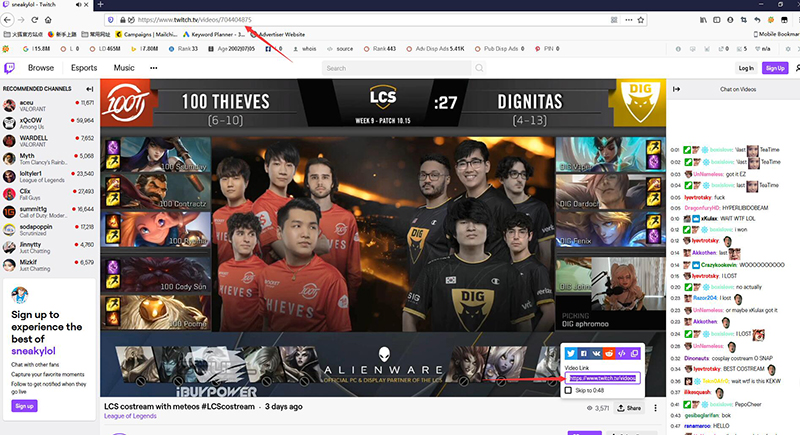
Step 3 Set the Configurations
Once you open the iTubeGo software, click on the setting button at the top right corner of the main window. In the Preference window, you can set the download quality and the output destination. After setting the configurations, click on the Apply button to apply the changes.
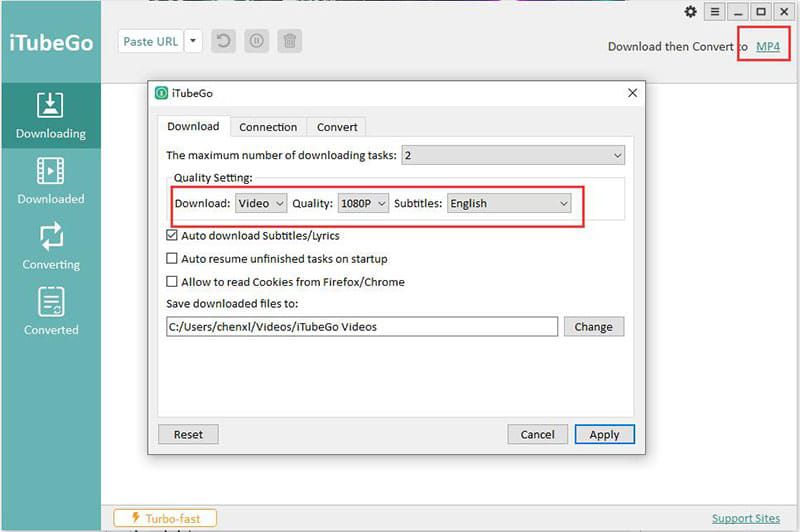
Step 4 Paste the URL
After applying the relevant changes, click on the “Paste URL” button at the top left corner of the window. Then iTubeGo will analyze the copied URL, and downloading will start automatically.
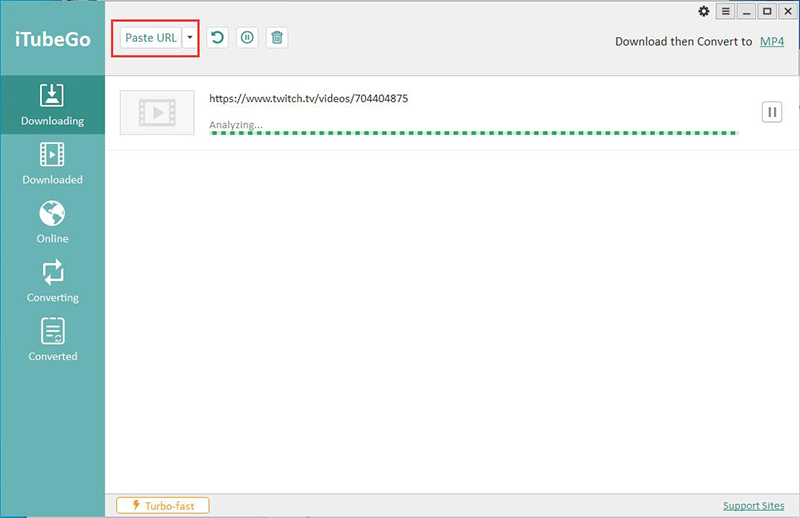
Step 5 Find the Downloaded Videos
Once the downloading process completes, you can find all the downloaded videos in your destination folder.
Online Twitch VOD Downloader
Using Twitch VOD downloader online is one of the easiest ways to download Twitch VOD since it doesn’t require installation. Keepvid.pro is secure, faster, and ads free. Keepvid.pro Supports 1000+ Online Video Websites. One drawback of the online tools is the limited output format. Most of them have MP4 and WAV types as output formats.
How to Download Twitch VOD with Keepvid.pro
Step 1 Navigate to the Twitch website and find the VOD that you want to download. Copy the Twitch VOD link.
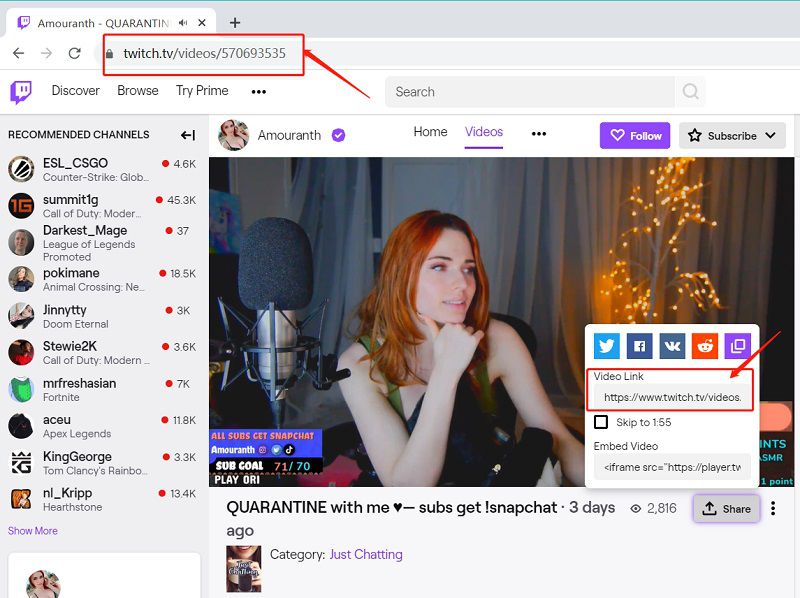
Step 2 Paste the Twitch VOD video link in the search bar and click Download Now button to start downloading the video.
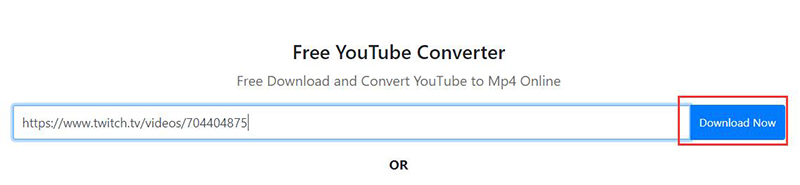
Step 3 When you click on the Download Now button, you will get some options to select the output format and quality. Once you choose the required setting button, it will start to download and save to your download folder on your device.
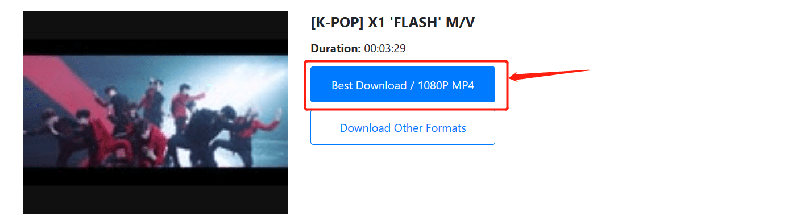
How to Download a Twitch VOD on Mobile
How to Download Twitch VOD on Android
iTubeGo for Android is an HD/4K Twitch VOD downloader that allows you to download any Twitch video in different qualities, including HD and 4K. iTubeGo built-in converter can convert your Twitch files to MP3 format in seconds. Apart from that, it allows you to save your downloaded videos into your SD card straightaway. Hence, you can use iTubeGo for Android to download more than 1000 video streaming sites, including Instagram, YouTube, Facebook, Twitter, etc.
Step 1 Download and Install iTubeGo for Android
The first thing is to download and install the iTubeGo into your Android device. You can download the APK from below.
Step 2 Open the iTubeGo for Android
One the app installed on your device, open it to start downloading the video. Once you open the app, you will see a set of video streaming sites that support iTubeGo.
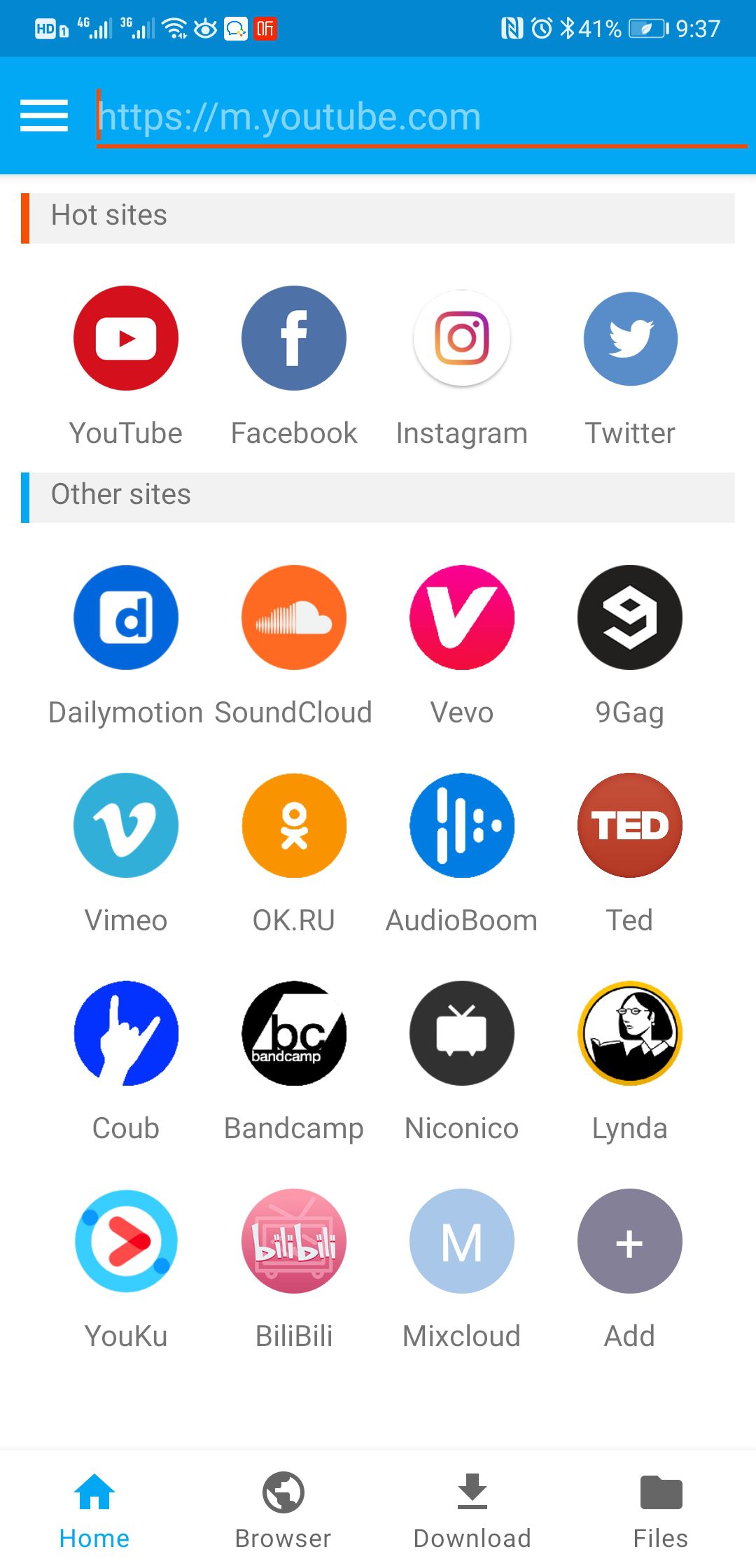
Step 3 Get the Twitch VOD Video Link
Head back to Twitch and copy the VOD video link. Once the link is copied, paste it to the search bar of the app.
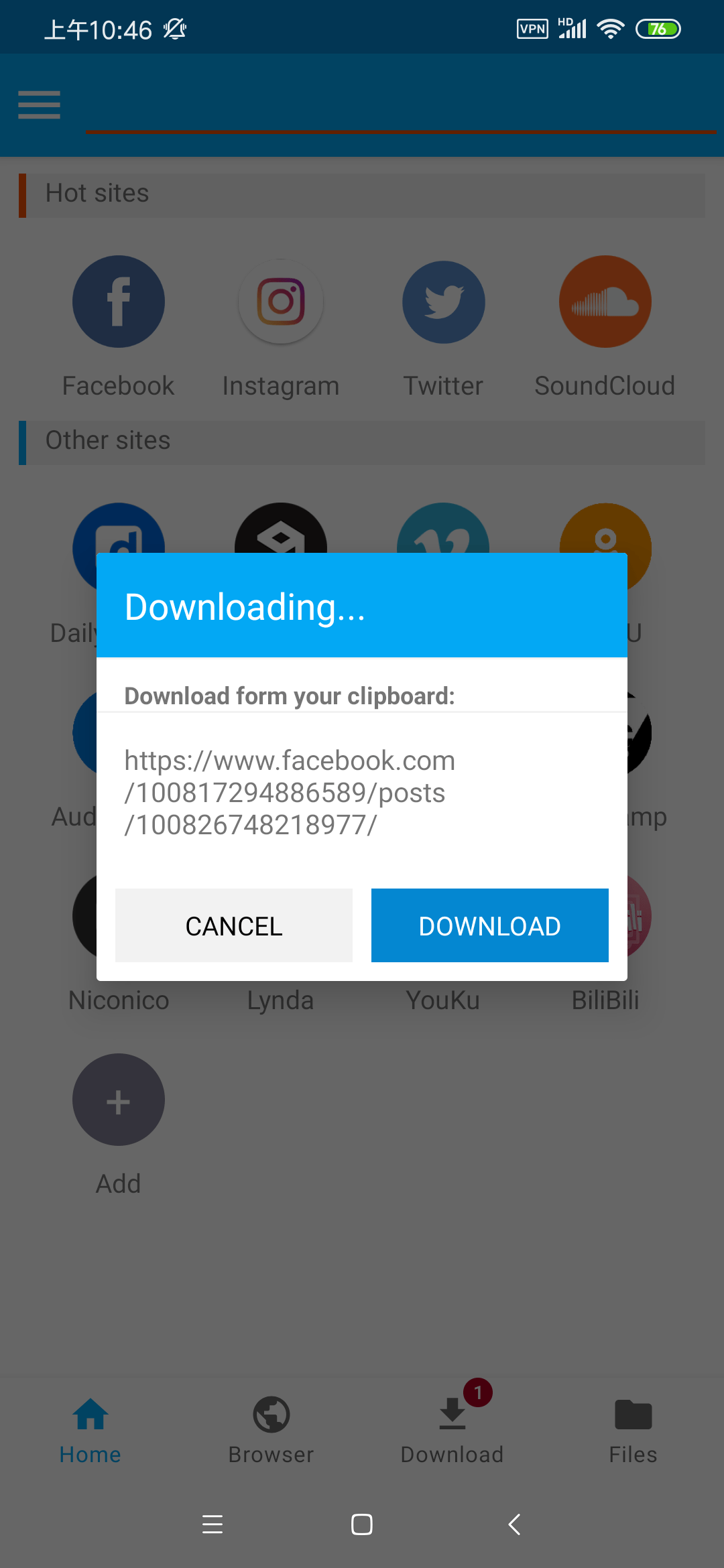
Step 4 Set the Format and Video Resolution
Once the Twitch video link is pasted, you should set the resolution and format of the video. Resolution can be set up to 4K according to the user’s requirement.
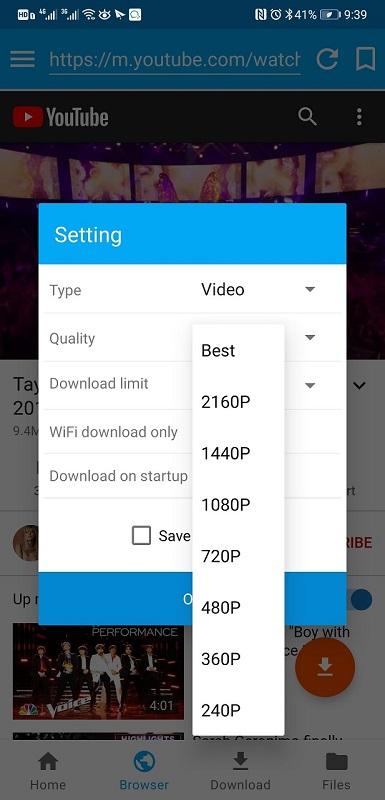
Step 5 Download the Twitch VOD Videos
Once everything is set, click on the download button to download the video into your device.
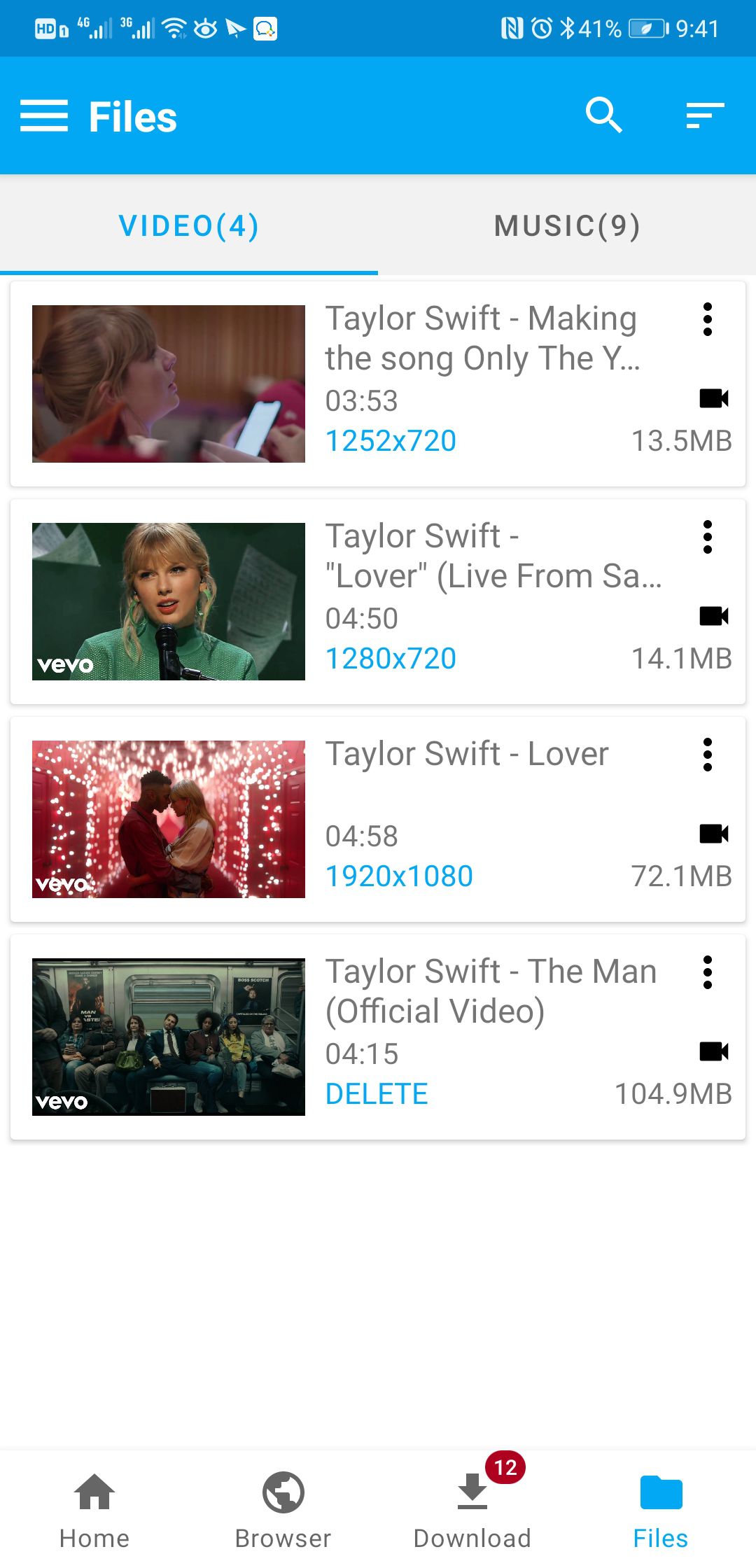
How to Download Twitch VOD on iPhone
The easiest way to watch Twitch VOD videos from an iPhone is to download and transfer the videos from PC to iPhone. To do that, let’s follow the given steps.
Step 1 Connect your iPhone to the PC
You can use iTubeGo YouTube Downloader to download the Twitch VODs. Once you have Download the Twitch VODs to your PC, connect your iPhone to the device. To connect your iPhone, you can follow two ways. The first one is to connect it via a USB wired connection. The next way is to connect it via a Wi-Fi network. You can select your most preferred method.

Step 2 Open iTunes in Your PC
After connecting the iPhone to the PC successfully, open the iTunes software on your PC. After opening it, click on the phone icon at the top right corner of the home window and go to the media sharing option.
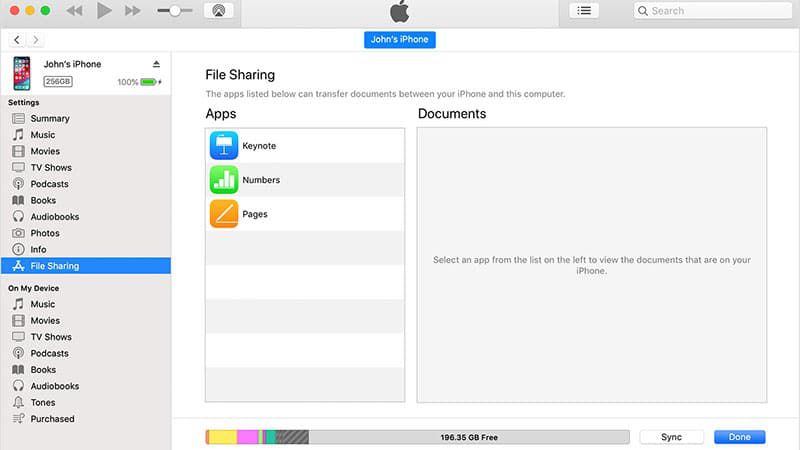
Step 3 Transfer the Twitch VODs
Select the Twitch VODs you wish to transfer and click on the Transfer button to transfer the video to the iPhone successfully.
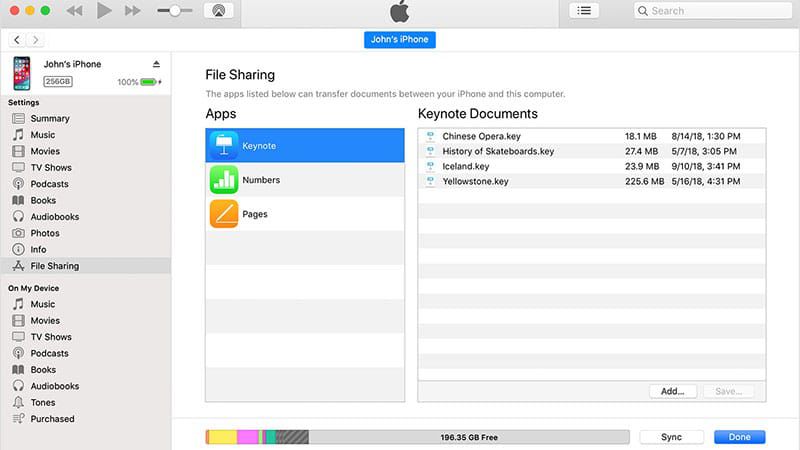
See Also:
Why We Need to Download Twitch VOD
VOD (also known as Video on Demand) is a popular feature of the Twitch live streaming service, as it allows fans to watch past broadcasts of their favorite streamers when they are offline. Because these saved videos expire after a certain period, both streamers and viewers often download and store them locally or upload them to another service like YouTube to watch later.
In general, it is possible to download a video until it clears itself. The amount of time you have depends on your account. Standard users have typically 14 days, but affiliates and partners can download their records up to 60 days after the original broadcast.
Conclusion
The downloaded VODs will help you watch the videos without annoying ads or interruptions. You can watch the downloaded video multiple times without the stress of internet usage.
The article’s primary purpose was to educate you on the various methods to download Twitch videos or VOD. Each part of the article has been simplified in several steps to give you a better picture of the whole process. We recommend these 5 helpful methods to download Twitch VODs since they are secure and high-quality.
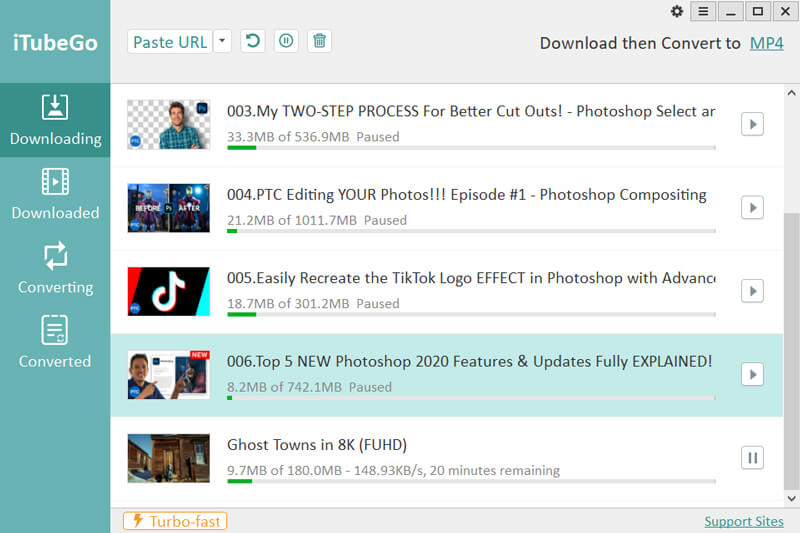
itubego doesn’t work.
Dear Customer,
If you have any problem with the software, please send an email to [email protected]. We will help you