If you are a Twitch user, you probably know very well that this video streaming platform enabled downloading your streams by the end of 2016. It was a significant change that undoubtedly marked a before and after among its users.
Now, if you wonder how to download someone else’s Twitch video on phone, you should know that the official website neither has such functionality nor does it intend to add it. Luckily, we can resort to different third-party software and applications that will allow you to download Twitch videos to phone produced by other users quickly and efficiently.
Method 1: Download Twitch Video on iPhone by Using iTubeGo
To download videos quickly and easily from Twitch, the iTubeGo YouTube Downloader tool is the most suitable tool for this task. With this software, we can control the downloading process of videos from Twitch simultaneously. It is not only designed to download the videos but also to convert videos to the format we want in a quick time.
Main Features:
- It will allow us to download videos simply from different online platforms, and not only from Twitch but also from YouTube, Vimeo, Dailymotion, and many more
- The videos that we can download are in HD 720p, Full HD 1080p resolution, and we can even download videos in 4K
- iTubeGo YouTube Downloader is 10x faster than other Twitch downloaders
- It can be used to download Youtube subtitles as SRT file in any language
- Use to download the entire playlist at once with a single click
How to Download Twitch Videos Using iTubeGo
Step 1 Install iTubeGo YouTube Downloader
Once you download the iTubeGo latest version from the above link, double click on the downloaded setup. Then it will start to install it to your device following the required steps. You can download the latest from the links below.
Step 2 Copy the Twitch Video URL
Now you need to have a video link to download through the iTubeGo. For that, go to Twitch.com and log in with your credentials. After that, find the Twitch video that you want to download. Once you find it, copy its video URL.
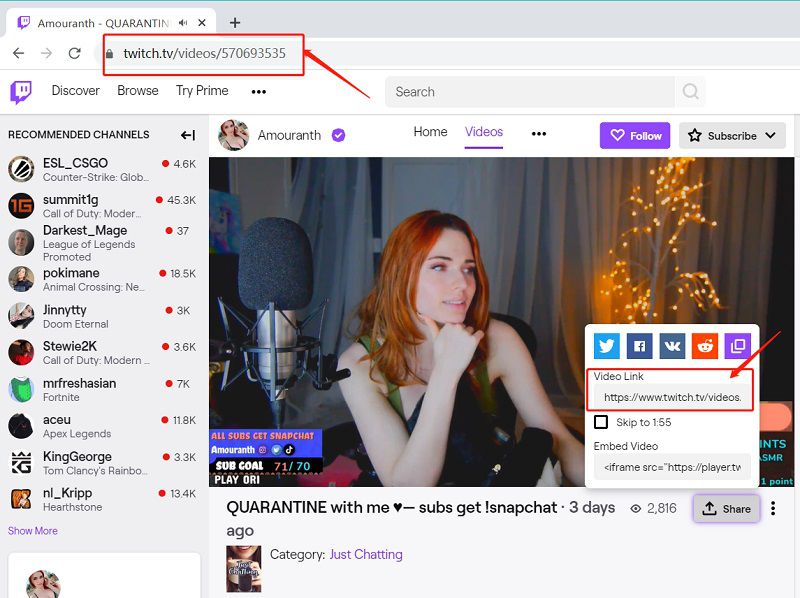
Step 3 Set the Required Format
Next, open the iTubeGo software and click on the setting icon in the home window’s top right corner. In the popup window, you need to set the video format and quality. After that, click on the Apply button to apply the changes.
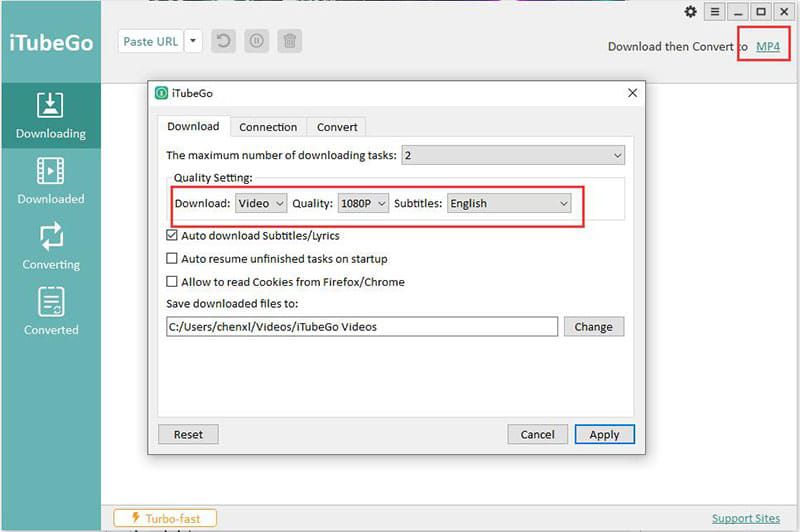
Step 4 Paste the URL
Once the settings are applied, click on the Paste URL button in the home window to download the video. iTubeGo will analyze the playlist URL and start to download all the videos in the required format.
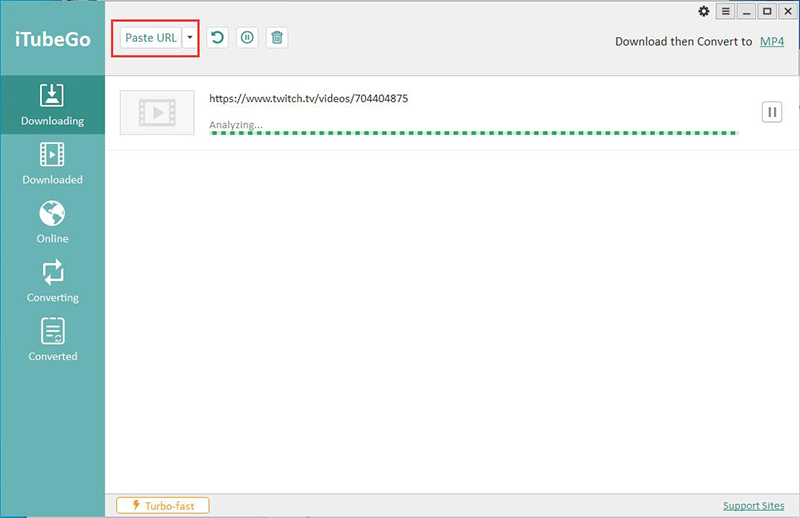
Step 5 Find the Downloaded Files
After the downloading process completes, you can find all your Twitch videos in the download folder.
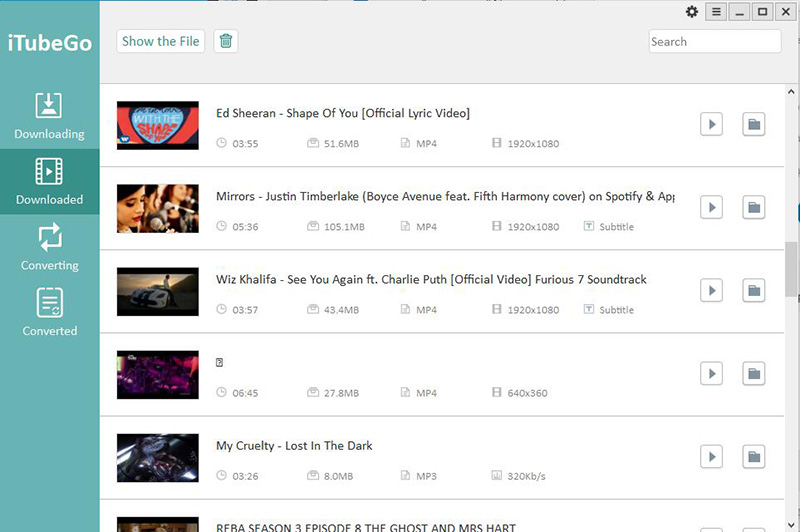
Transfer the Downloaded Twitch Videos to iPhone
Step 1 Connect your iPhone to PC
After you find the downloaded files, connect your iPhone with the PC using a USB cable or Wi-Fi syncing option.

Step 2 Open iTunes
Before you open the iTunes, first confirm the phone is connected correctly with the PC. After confirming, open iTunes and click on the phone icon on the top left corner of the interface and select the media sharing option.
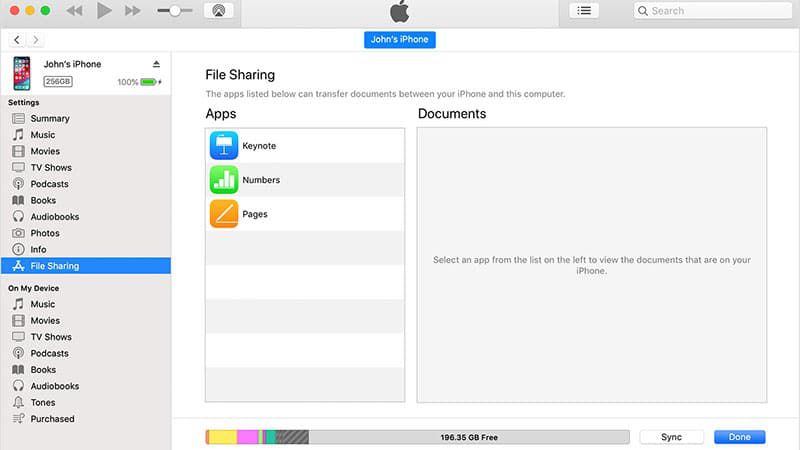
Step 3 Transfer the Files
Select all the files that you want to transfer and click on the Transfer button.
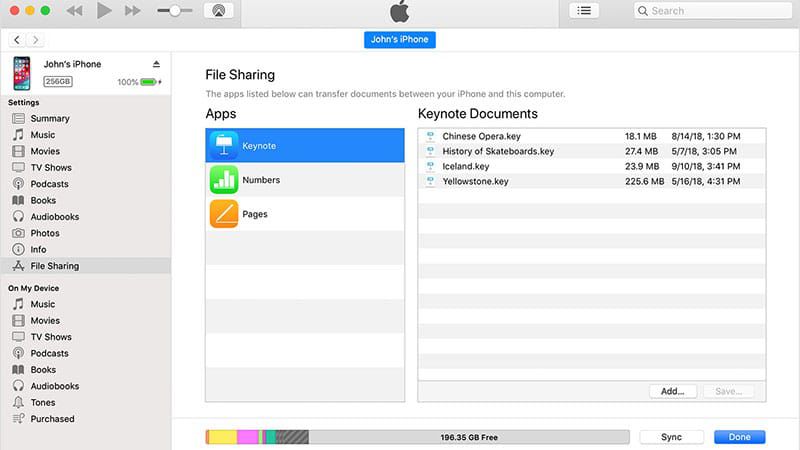
Method 2: How to Download Twitch Video by Documents by Readdle
Step 1 Download and Install Documents by Readdle
To download Twitch videos on iPhone, first, you have to go to the App Store and download and install the Documents by Readdle app. Once it installs, open it.
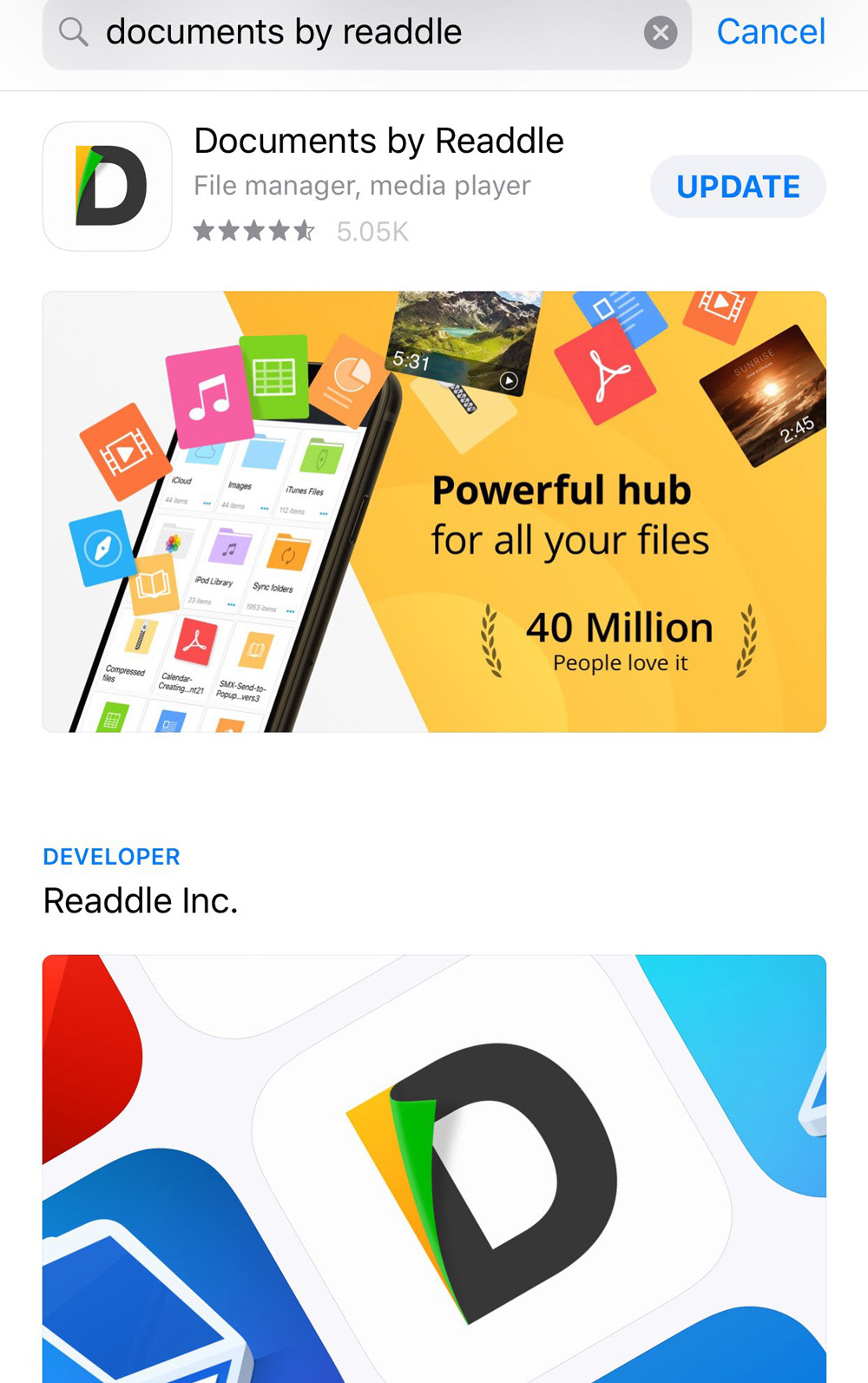
Step 2 Open the iTubeGo for Android Built-in Browser
After installing the Documents by Readdle app, open the iTubeGo for the Android app and click on the icon located in the bottom right corner of the screen. Then it will open the built-in browser and search for the Untwitch. Once you reach the Untwitch’s homepage, you can use it to download the Twitch videos.
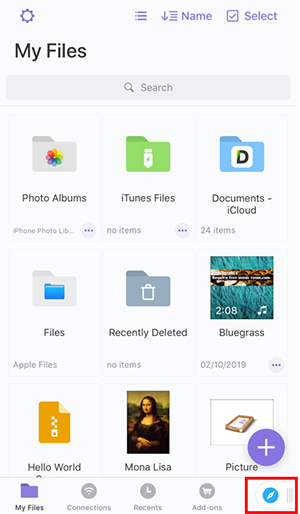
Step 3 Copy the Twitch Video URL
To start the download, you need to have the video URL copied to your clipboard. For that, head-on to the Twitch.com and find a suitable video to download. Once you find that, copy its URL and return to Untwitch and paste it in the search bar.
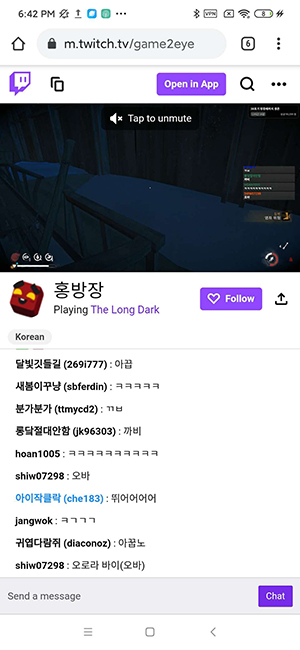
Step 4 Download the Video
After pasting the link, Untwitch will automatically analyze the video and suggest several downloading links depending on the resolution available. Once you find the best solution for you, click on the Download button, and it will be download to your Document app Download folder.
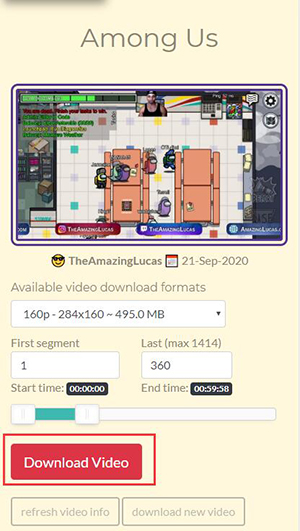
Method 3: How to Download Twitch Video on Android
It is not easy to find an app that works well in downloading Twitch videos on Android. To download Twitch videos, we recommend using iTubeGo for Android. iTubeGo provides an intuitive and authentic video download solution, making it easy to download videos, songs, playlist, and subtitles online not only from Twitch but also from 1000+ sites including YouTube, Vimeo, Instagram, Facebook, SoundCloud, and so forth. iTubeGo doesn’t limit the number of downloads for users so that you can download Twitch videos at once.
Step 1 Download and Install iTubeGo for Android
The first thing is to download the iTubeGo for the Android app and install it on your device. You can get the official version from below.
Step 2 Open and Select Twitch
Once the installation is over, open the app and select Twitch from the other site section on the home page. When you click on the Twitch icon, you will see the built-in browser of Twitch popping up.
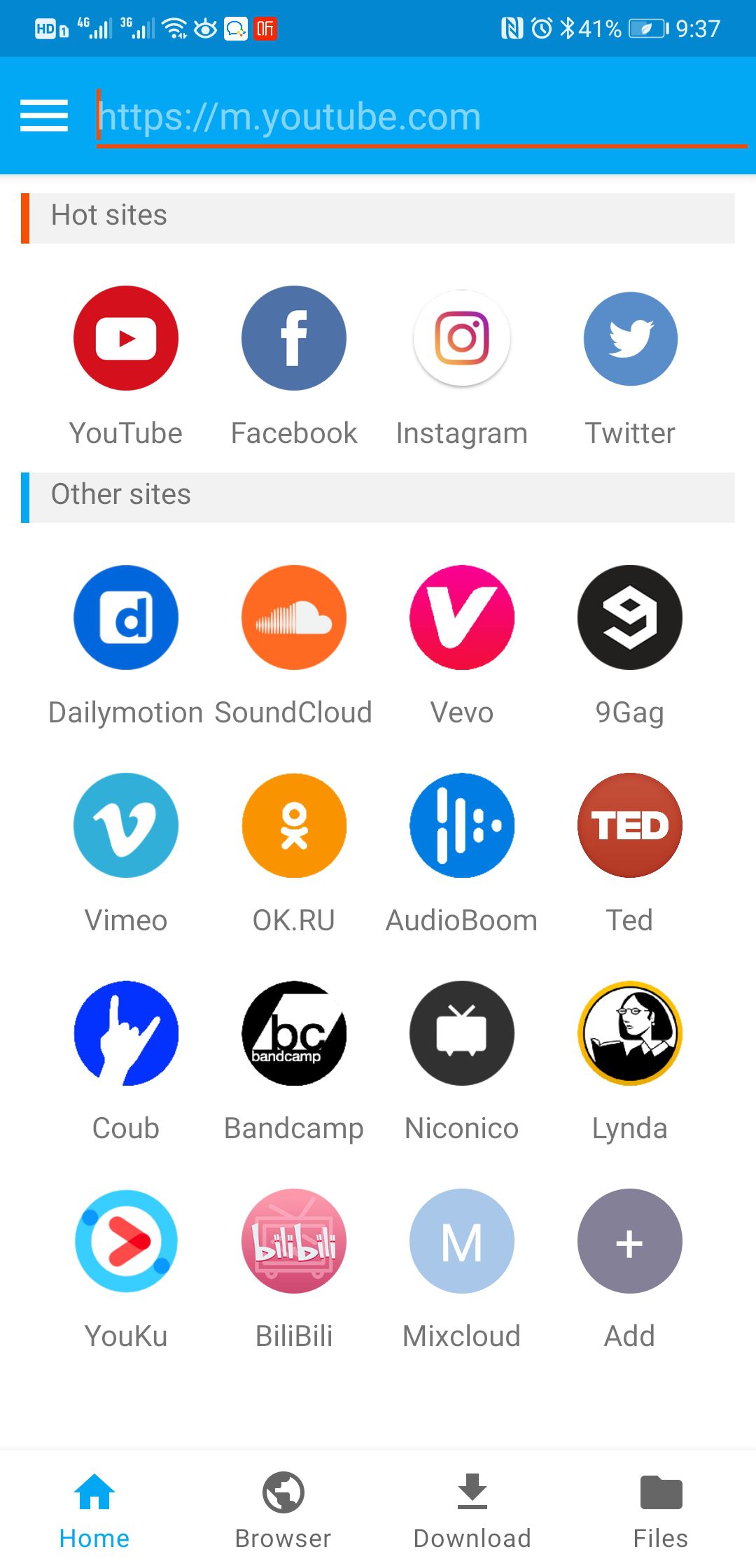
Step 3 Search the Twitch Video
Type into Twitch.tv on the address bar, the find the video you want to download, just play it.
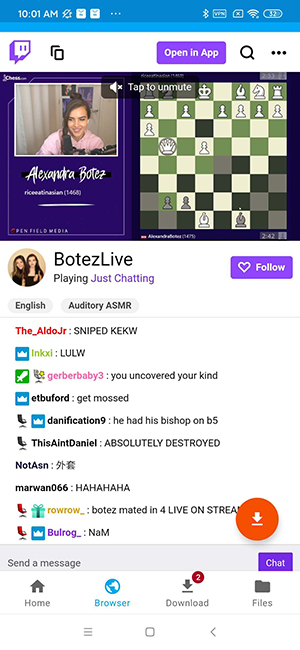
Step 4 Download the Twitch Video
Finally, if the video is available, iTubeGo for Android will display the Download section’s video. At the bottom of the app, you will find the download button. Click on the Download button, and it will start to download the video into the Download folder.
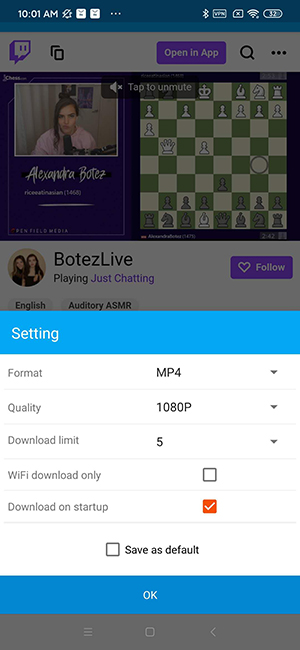
Conclusion
With the above 3 methods, download twitch videos to the phone have become more uncomplicated and more comfortable now. For iPhone users, if you had the question of how to download Twitch clips on the iPhone, the answer is here. We highly recommend that you only follow the mentioned methods since they are recommended and highly trusted by many expert users.