Have you ever wish that you could watch videos on your phone even when you’re not in an area with a reliable internet connection? The good news is it is possible to download YouTube videos on Android devices and save the videos permanently so that you can watch those videos without a Wi-Fi or a data connection. iTubeGo for Android is a free video/audio downloading app that allows you to download videos and music directly from the internet onto your Android devices. Now, let’s begin.
Quick Start of Video Tutorial
In the first part, our guide with walk you through the entire process through which you can download and install this App.
Downloading and Installing iTubeGo for Android
The following are the detailed steps for downloading and installing the iTubeGo App on your Android device.
Step 1 Download iTubeGo for Android App
First of all, you need to download iTubeGo for Android App. There are different sources through which you can get this App, but the safest way is to download it from the official website of iTubeGo. The downloading will get completed within a few minutes depending upon the speed of your internet connection.
Step 2 Install the App to Your Android Device
After the downloading gets completed, you’ll have to install the downloaded program to your device. If you have not allowed the installation of Apps from other sources, then you’ll need to permit it from the settings prior to start the installation of the iTubeGo App. Then, simply install the iTubeGo for Android App to your device.
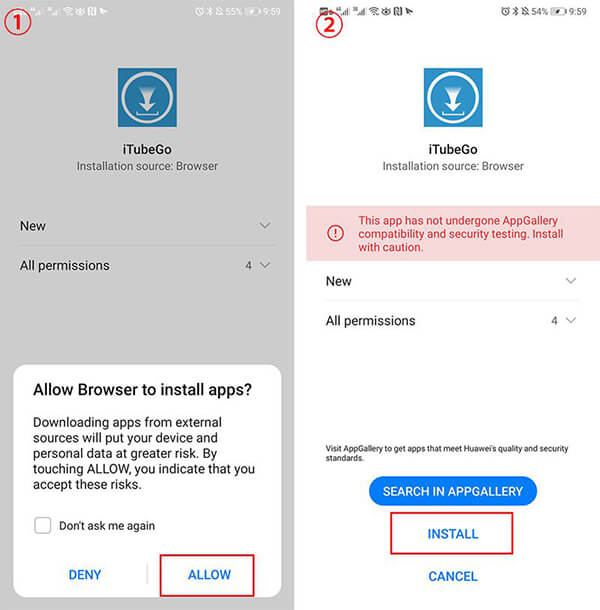
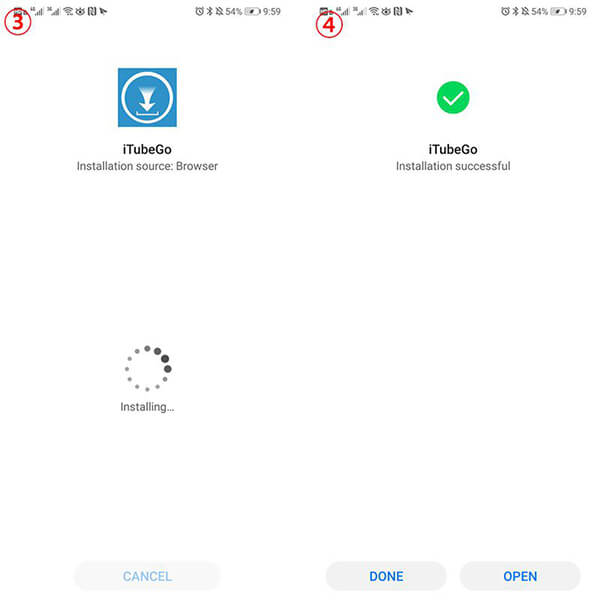
Step 3 Resigter and Update
With the free trial version of iTubeGo for Android, you only have limited downloads number. If you want to enjoy the full features of this software, then you have to register your account.
If you already have a license code, just click the menu on the top of the interface, then tap on the “Register” button.
On the registration window, simply enter the email address and license code to the fields, then click the “Register” button. To avoid any typing mistake, please copy and paste the license code and email address directly.
If you are not a registered user, then click the “Have not ordered?” to purchase the best plan from the website.
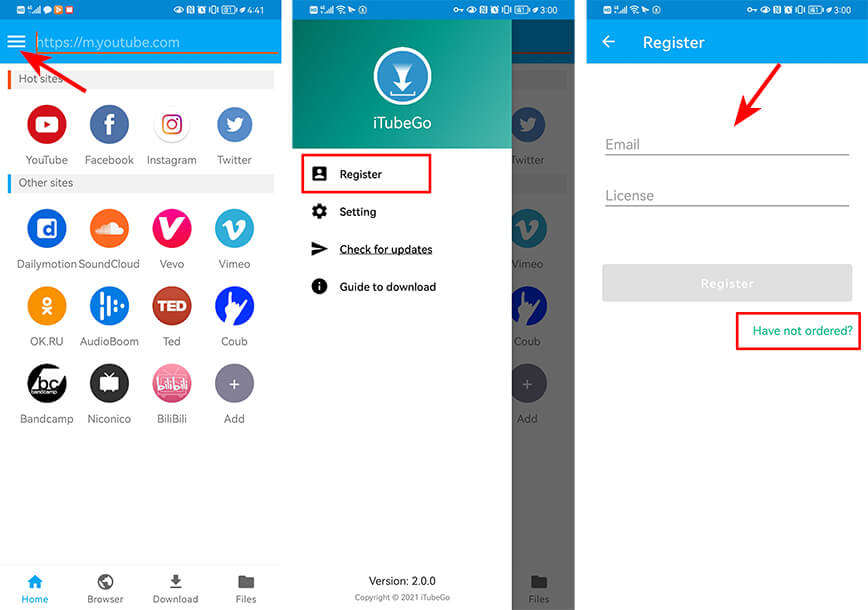
Step-by-step Guide of Using iTubeGo for Android
As iTubeGo for Android comes with a built-in browser, so you don’t need to waste your precious time in copying and pasting the video links. You can download videos from YouTube and other video sharing websites and save them as mp4, mp3 files. The following are the step-by-step guide for downloading each type of multimedia file.
Download YouTube Videos in MP4/MP3 Format Using iTubeGo
To download YouTube videos using iTubeGo for Android, you need to follow these steps.
Step 1 Launch iTubeGo On Your Android Device
Once you have installed the iTubeGo App on your Android device, you can download unlimited videos/audios from your favorite websites. To download any video or audio, you have to launch the app on your device.
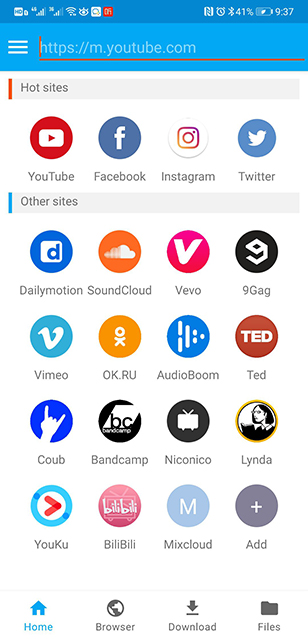
Step 2 Search the Required YouTube Video in Built-in Browser
There are various mainstream websites preloaded on the main interface of the iTubeGo App. YouTube is the most favorite website all over the world due to which it is taken to the first place. You can directly access those websites by clicking the particular icon. This app allows you to download the videos while browsing without the need to copy the video links. Just look for the required video from the built-in browser of the App.
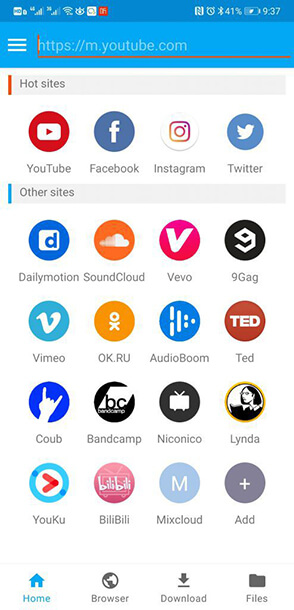
If you already have specific video links to download, then the following are the other two methods here:
a) Copy the Video Link Directly
Copy the video link directly from the website and open the app. Once you open the app, it will automatically recognize the link and pop-up a prompt box. You just have to press the Download button.
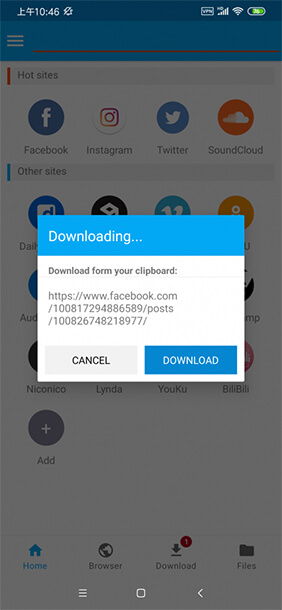
b) Download Videos from Other Apps
If you see some video or music or any other app, then you can also download that media files from iTubeGo. For instance, if you want to download video from Facebook app, then go to the particular video and press the Share button. Then select Download with iTubeGo option. The iTubeGo will start and download the file automatically.
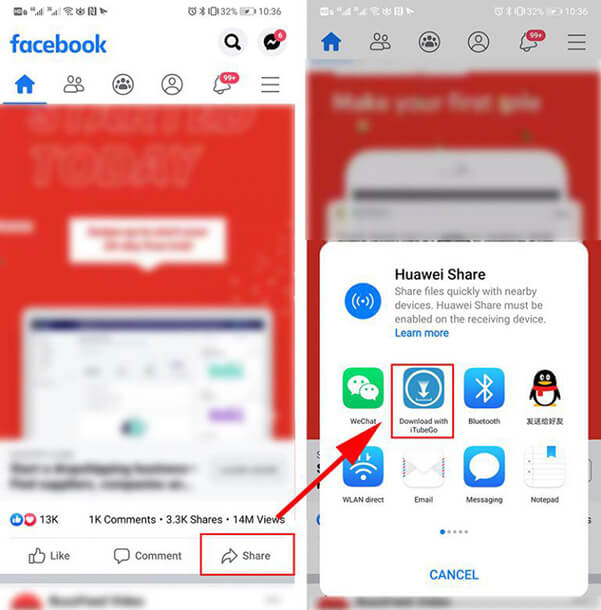
Step 3 Set the Output Format:
a) Download YouTube Videos in MP4 Format
When you have opened the required video, press the red-colored Download button located at the right bottom. Then, you’ll be given with different options to set according to your requirements. If you want to download YouTube video in mp4 format, set the Type as Video and select the Quality from the different options. You can also set Download Limit, WiFi download only, and Download on startup options here in this step.
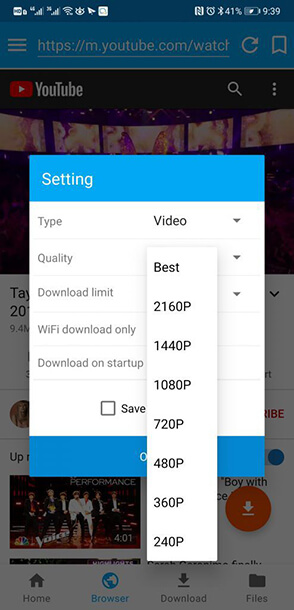
b) Download YouTube Videos in MP3 Format
To download YouTube videos in mp3 format, you have to select the Type as Audio in settings. You can also change the Quality from the different given options i.e. 70kb/s, 128kb/s, 320kb/s. All the setting options are same as mentioned above.
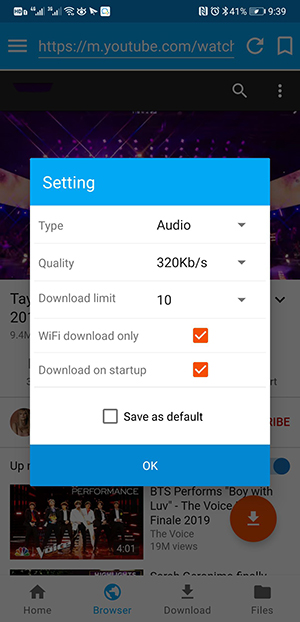
Step 4 Download YouTube MP4 Video
After getting done with the settings, press the OK button and the downloading process will be started. First, the video will be converted into the required format and then it will automatically save to the device. You can also check all the downloaded videos in the Files section of the App.
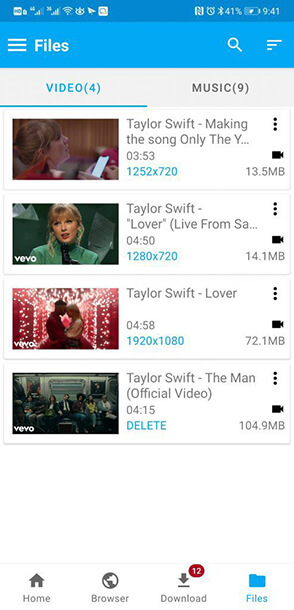
Download MP3 from Music Websites
iTubeGo also act as a High-Quality music downloader and allows you to download the latest mp3 songs from the music websites. The downloading steps are the same as mentioned above. You can download videos/audios into a high-quality mp3 format with the option of selecting different qualities like 70kb/s, 128kb/s, and 320kb/s. Now you can make unlimited numbers of ringtones, audiobooks, movie background music, and much more with iTubeGo for Android app.
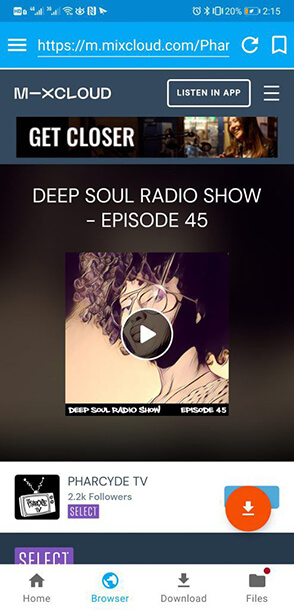
Download YouTube Playlists Using iTubeGo for Android
iTubeGo for Android is a unique app that allows you to download entire playlists from YouTube. You can download YouTube Playlists in the following steps.
Step 1 Go to Particular YouTube Channel
From the built-in browser of the iTubeGo App, go to the particular YouTube channel through which you want to download complete playlists.
Step 2 Select the Playlists from the Options
On the main page of the YouTube channel, press the Playlists and it will start showing all the playlists that are available on that channel.
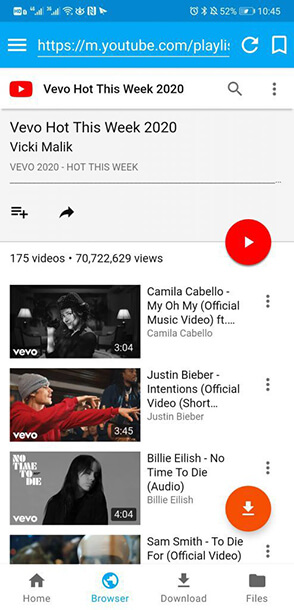
Step 3 Proceed to Settings
Once you have opened the particular playlist, press the red-colored Download button. After setting the output format and quality, you will have to select the videos in Download List. To download a complete playlist, press Select All and all the videos in the playlist will be automatically selected.
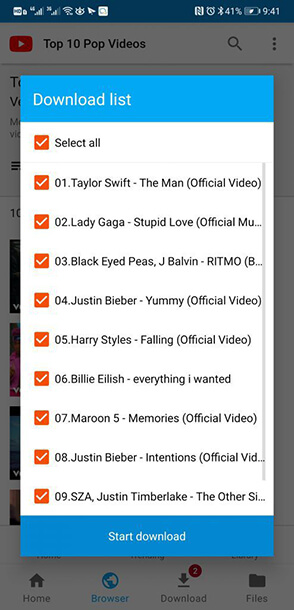
Step 4 Download YouTube Playlist
Lastly, press Start Download and it will start downloading the videos in the playlist. You can see the conversion and downloading process in the Download section, and after the downloading gets completed, you can also check all the downloaded media in the Files section.
Understanding the Settings
1. Add New Websites on Homepage
To provide direct access from the homepage of the App, various famous websites are preloaded to the homepage. You can add new websites to the list as per your requirements. To add any new website, follow these steps.
- Go to the homepage of the App and press the Add button in the Other Sites section.
- Then enter the title of your choice for the website.
- After entering the title, paste the URL of the website.
- Once you have put the site’s details, press the OK button and the new website will be added to the list.
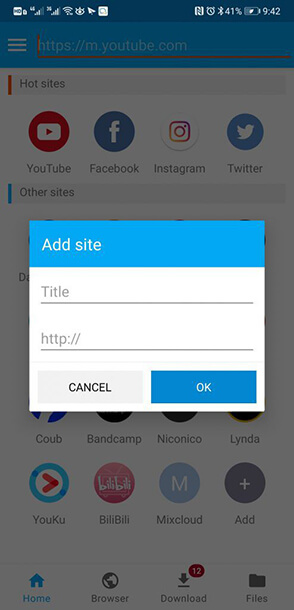
2. Bookmark Favorite Video / Music Links:
If you want to keep your favorite video and music files at your fingertips, iTubeGo provides you the option to bookmark those music/video links. To avail this feature, you need to go to the particular video from the built-in browser of the App and press the Bookmark button located at the top right side of the screen. Then, you’ll be given with the option to review the title and URL of the video. Finally, press the OK button to add the video link to the bookmarks.
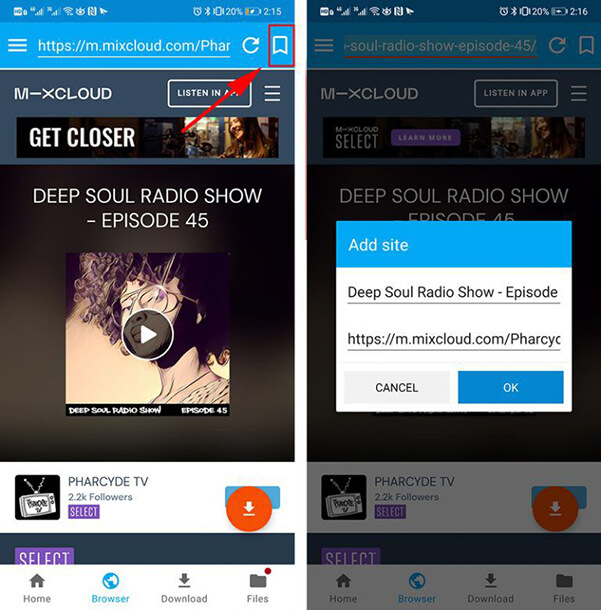
3. Check for App Updates:
iTubeGo is an App, which always tries to provide the best possible solution to the users. And that’s why the company keeps on updating its features and services. You should check for the updates regularly. For this, press the three-lined button located at the top left side of the App. Then, press Check for updates and the latest version will be given to install. If you already have the latest version, then it will be notified to you.
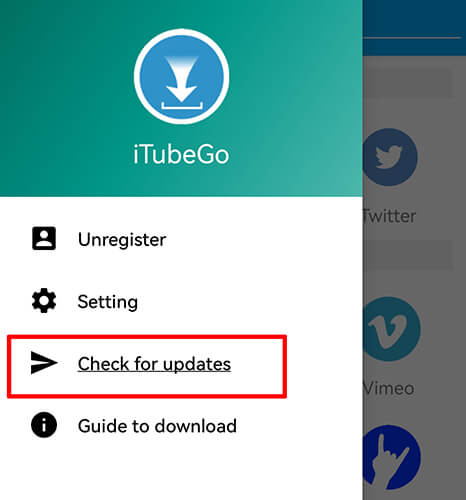
4. Smart Link Detection:
Unlike other downloading tools, iTubeGo has unique features to provide the downloading experience in the simplest possible way. It has Smart Link Detection feature, which automatically detects the media file of the link and instantly download the file. You don’t have to separately paste the video links, as, whenever you copy any video/audio link, it will automatically process the link on opening the App. What makes it more special is that you can also share media from different apps using this feature.
5. Manage Download Tasks:
When you initiate the downloading of any video/music with iTubeGo, it provides you the option to manage the downloading tasks during the process. You can check the status of downloading files in the Download section and even can stop, pause or resume the tasks from here.
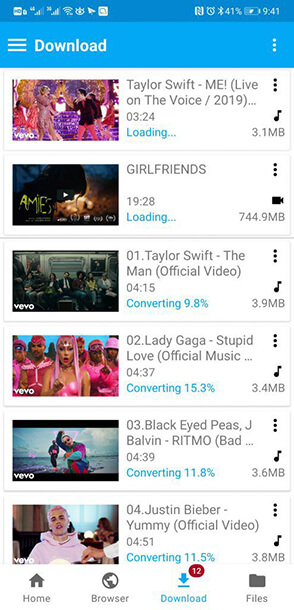
6. Manage Downloaded Files:
iTubeGo for Android App also comes with a file manager that will enable you to manage all the downloaded files remaining within the App. You can see all the downloaded videos/music in the Files section. It also allows you to search, play, sort, or delete any downloaded file with this App.
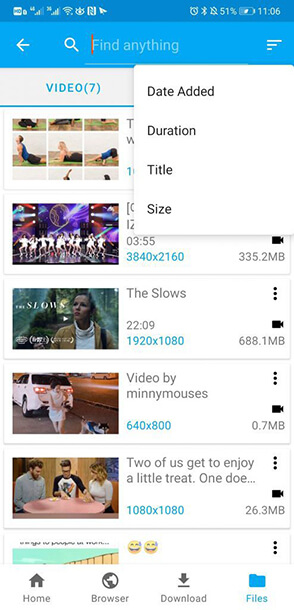
The Bottom Line:
This user guide is intended to provide all the information to get started with the iTubeGo for Android. Now, you can easily use every feature of this efficient App. If you still have any queries, send us an email at [email protected], and we’ll promptly reply to you.
I want to download music
Dear,
Our app enables you to download music from YouTube or other music streaming sites.
File name is too long , can’t download
Dear Customer,
If you have any problem with the software, please send an email to [email protected]. We will help you.
The video is downloaded in the app itself, but it ain’t available in phone gallery or files manager, so not able to use it. Help with that please.
Dear,
You can check your downloaded videos in the file manager. There is a folder named iTubeGo, which contains the files you downloaded.
I checked the itubego folder for videos. NONE.
Storage permissions are granted.
I see the video in the app in the Files area, but nothing downloads. Also, from inside the app the downloaded video will not play.
Dear Customer,
You can send your error screenshot to our support at [email protected]. We will help you.
It will be perfect that iTubeGo includes an option to save to SD card.
Thank you for your suggestion, we will consider your suggestion.
Ich benutze die app für beinahe alle Browseraktion und würde mich freuen wenn das Drehen des Bildschirm unterstützt werden würde.
The turnig Feature from Android doesn’t work with itubego. I use itubego as my Browser, so it is somtimes very nervy
Thank you for your support, we will resolve it as soon as possible.
After the last update, 320kbps mp3 download not working…
Dear Customer,
You can send your error screenshot to our support at [email protected]. We will help you.
Hi downloaded your app today. Followed instructions to a T.
1. Im downloading from YouTube playlist for the whole day so far.
2. Errors appear every few seconds
3, Videos dont wanna play only sound coming through.
Dear Customer,
You can send your error screenshot to our support at [email protected]. We will help you.
It keeps saying download failed because I have to sign in to verify my age which I am signed in to YouTube. What is the problem?
Dear Customer,
Thank you very much for your feedback. You can use iTubeGo desktop version to download YouTube videos with age restrictions.
https://itubego.com/youtube-downloader/
i already buy 1 month plan but i got message to buy it again knowing that i didn’t copy the code and not registered yet. I am trying to send you a message to this mail
([email protected]) but it’s failed
thank you
Dear,
I tested your registration code and there is no problem. Our technicians will contact you immediately.
Dear,
Itubego
Everything is good ….
But when i downloadibg from playlists its not coming add numbering to videos
I want download videos with proper order only i.e only possible numbering to videos
Please provide numbering to playlist videos
Dear Naresh,
When you download the playlist, please make sure to check the option to add a serial number. Then your video will be in a separate playlist folder, with a serial number before each file name.
Our support team will contact you, Please pay attention to the mail.
Thanks.
Can you add subtitle download and segment download? It’s troublesome to have orders every time
Dear Customer,
Currently iTubeGo supports subtitle downloading, you can select the option to automatically download subtitles in the settings.
The proposal of segment download is very good, we will seriously consider it.
Thanks for your support.
It does not download any video from any website . This is due to 429 error. What I do . Please provide me guide to run it smoothly. Thanks
Hello,
We will fix this problem in the next version.
You can also use our desktop software, the latest version of the built-in browser downloader allows you to download videos without 429 problem.
YouTube videos are not downloading for an Android Mobile..
It takes too much time for buffering as well…
Fix this issues as soon as possible..
Hi,
Sorry for the inconvenience. Please confirm that your APP has been upgraded to the latest version. If you still cannot download, send a screenshot of the error message to [email protected]. We will have someone to help you.
I want to change m preferred storage location to my memory card but it is not working. Help needed
Dear
Please update to the latest version and try again. If you still have problems, please send error screenshots or a detailed system version to [email protected].
Thanks.
ItubeGo is a superb app. The only problem comes when converting some downloaded videos to best quality. What’s the option for downloading videos as they are so I don’t have to wait longer for conversion processes since our network is rather slow there.
Dear
You can set the appropriate quality you want in the “Preferences”.
Any problems, feel free to contact us at [email protected].
This app nice but, video download phone store not sd card why????
Hi
Please make sure your App version is the latest one then set your “Download location” to your SD card folder in settings.
If you still can’t work, please contact our support team at [email protected]. Our guys will help you. Thanks!
Love the way itubego app is heading..please add ability to download images, pip mode,adblocker i`ll give 100% . Well done guys!
Thank you for your support, we will seriously consider your suggestions.
YouTube cannot download subtitles
Hi,
Please upgrade to the latest version. It has been fixed in V4.2.6.
Thanks, this is best. Wish you will make it superb.
Video 4k
Hi
You can choose best to download the highest quality video. However, we do not recommend downloading 4K on a mobile phone, because this requires a relatively high-performance mobile phone to play, which will take up a large amount of memory.
Can you please add cover art and editing tags for downloads
Hi,
If there is Cover in the source file you download, iTubeGo will automatically obtain it and download it. If you want to edit tags, I recommend you to use TidyTag, it can help you.
https://itubego.com/id3-music-tag-editor/
I bought it but forgot to get my registration number now I don’t even know where to get it please help me get it I don’t want to cancel my card
Dear Customer,
If you have any problem with the software, please send an email to [email protected]. We will help you
decent app no annoying ‘in your face’ overload of ads, if i have to give some points to work on i would say the interface doesnt look so good on tablet/chromebook, and sometimes it blocks when giving to much tasks but thats probably my slow probably my processor…
and i would like a dark mode interface, but good work bros thumbs up
thanks for your comment and have fun with this app.
The app doesn’t work. It started to download but stopped halfway and never started back. It says loading, but no progress in over 10 hours.
Dear Customer,
You can send your error screenshot to our support at [email protected]. We will help you.
Hey,
I installed iTubego (Version 1.5.8) on my phone and on my tablet.
When trying to download a playlist from YT, the App keeps loading (red circle revolving in white square) without any result.
(single videos work)
How to fix this?
Many thanks.
Dear Customer,
You can send your error screenshot to our support at [email protected]. We will help you.
All the videos I downloaded when I click on them in the files section it says “Error playing video”.
Dear Customer,
Maybe your player cannot support the video format that you download, you can play the videos by using vlc player.
After Downloaded Video, Video Not Showing In Video Folder Only Mp4 File store in mp3 folder
Dear Customer,
You can send your error screenshot to our support at [email protected]. We will help you.
After download, files are not coming in itubego folder. Tried changing folder and saving again but same problem.
Dear Customer,
If you have any problem with the software, please send an email to [email protected]. We will help you.
why sometimes it doesn’t download only display loading
Dear Customer,
If you have any problem with the software, please send an email to [email protected]. We will help you.
Unable to play downloaded video in itubego, its asking “open with” option but no video player is showing, and unable to detect/select it from other video editing tools, pl advise
Dear Customer,
If you have any problem with the software, please send an email to [email protected]. We will help you.
don’t download anything! useless! it’s a zero.Android 9 (pie) Samsung.
Dear Customer,
If you have any problem with the software, please send an email to [email protected]. We will help you.
does not download anything! in the download folder the downloaded tsrzalom dr is nowhere to be found. None in any folder. No music or video is downloaded. a long error message is displayed.
Dear Customer,
If you have any problem with the software, please send an email to [email protected]. We will help you.
Not working on downloading YouTube’s #shorts…
Dear Customer,
If you have any problem with the software, please send an email to [email protected]. We will help you.
Just showing intialising… Can’t know whether it’s really downloading or consuming my DATA!
Dear Customer,
Please provide the screenshot of your problem, we will try to help you.
I’m not able to access yhe download files on my phone. It does not show up in my music or download area.
Please search for the “File Management” tool on your app, then you can find the “itubego” file which stores your music/video downloaded with iTubeGo downloader.
I downloaded a video but it didn’t get saved in my phone storage, why?
Dear Customer,
Please search for the “File Management” tool on your app, then you can find the “itubego” file which stores your music/video downloaded with iTubeGo downloader.
I downloaded a video but it didn’t get saved in my phone storage, why?I searched the file which stores your music/video downloaded with iTubeGo downloader.But it is empty.Just download nothing.You should test that your phone can download video or not
Please search for the “File Management” tool on your app, then you can find the “itubego” file which stores your music/video downloaded with iTubeGo downloader.
I downloaded a video but can’t open it. Fail to play video
Dear Customer,
If you have any problem with the software, please send an email to [email protected]. We will help you.
No problem find NG where downloaded files are, however, main storage is already so full, I can’t download many or large files on my phone without deleting needed apps to make room. It would be great if we could download directly to the SD CARD where space is abundant! Please make this change for us!
Dear Customer,
Thanks for your like and support, I will talk about that with our engineer, and hope we can add that function to this app as soon as possible.
Hello, I want to download the Android version of the YouTube download software pro, but the download speed of the ordinary version is only 50kb per second, which is too slow. Will this happen in the pro version?
Dear Customer,
The Pro version will help you download files with Turbo fast mode, 8MPps, 6MPps, 4MPps, and more.
Does this app allow the user the ability to download do gz from. Dpotify and if so, are the songs converted into a playable mp3 format BEFORE the Spotify songs are downloaded?
Dear Customer,
If you want to convert the downloaded file to any format you want, you can try the iTubeGo YouTube Downloader desktop software: https://itubego.com/youtube-downloader/, thanks.
I paid but no nummer for registration
Dear Customer,
If you have any problem with the software, please send an email to [email protected]. We will help you
How do you add a playlist to my music player. Im using a samsung phone. Ive tried to import/export, but will not work. Ive tried saving to different places in my storage files. I can only open one song at a time to play that one.
Dear Customer,
This software only supports downloading playlists from popular video/music sites, then you can play the downloaded files through your music player, sorry it cannot support importing or exporting the playlist, you only can open all songs one by one, thanks.
Can the app dowload from porn sites
Dear customer,
This app can download porn videos from various adult sites, such as Pornhub, Xvideos, Xhamster, Onlyfans, and more.
Hello,Please help with this problem,
When I try to download it says
(Nonetype object is not subscriptable) and will not download the video.
Dear Customer,
If you have any problem with the software, please send an email to [email protected]. We will help you
Nice
Wow
I love this app I just didn’t know I needed a registration number so I paid and closed the tan tried signing in with my email it’s asking for a license $#
Dear customer,
Did you pay and get the license code from your email? any other problem you can contact us: [email protected].
Download videos faster
Hello customer service,
Please help us. We have paid and installed. However, we can’t find videos from downtown. The system said that can’t find videos 😂😅😅
Please help and look forward to hearing from you.
Thank you,
Stephen and family
Dear Customer,
Please provide the screenshot about that problem and send an email to [email protected]. We will help you.