Byte is another social media platform which allows you to make a short looping video of 6 seconds. You can directly create the video in the app or this video can be made and edited, and then, you can add music to it and do the creativity as you wish for in the app. We guess you want to download Byte video and looking for Byte video downloader. Here we will discuss three methods to help you out.
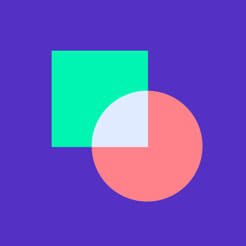
How to Download Byte Videos – Official Method
If you want to download Byte video and don’t want to get any downloader for that or you are looking for an in-app solution, here is how you can download byte video using the official method:
Step 1 As a first step, open the Byte video you want to download, the comment section will appear on the top right side you will see an arrow. Click on it.
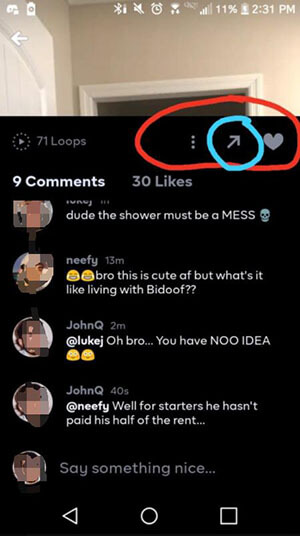
Step 2 Once you have clicked the arrow, a set of options will appear. Among those options, you will have to choose the Export option. This will start encoding your Byte video.
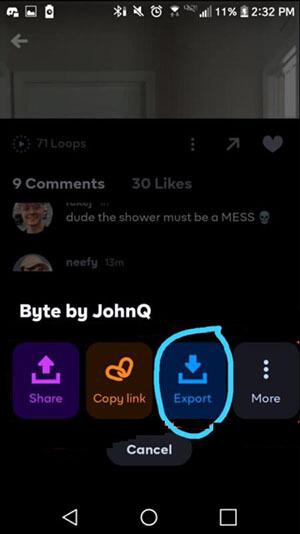
Step 3 As you cannot save the video directly to your device. You have to send it to someone through a text or an app. Choose the app that has the option for you to download or save the video preferably Facebook messenger.
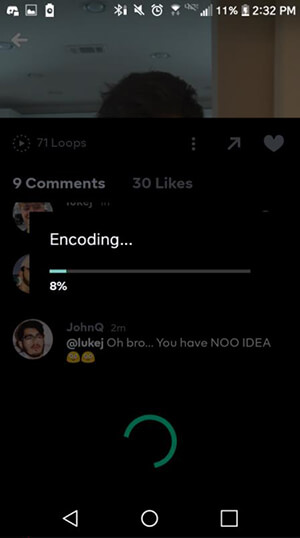
Step 4 Once you have sent the video. Press on the video long enough that the option to save video or download appears. Once you press the save video option, your video will be saved to your device.
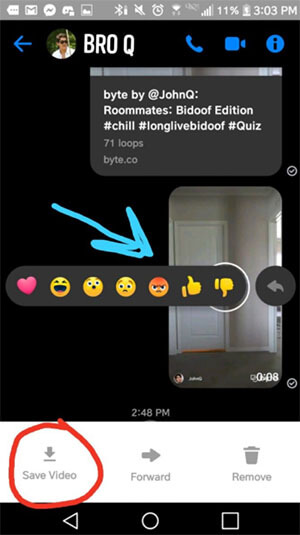
Best Byte Video Downloader for Android
If the official method might seem difficult to you or that method is not working for you to download Byte Video on your Android device, well in that case, iTubeGo for Android app should be considered. We’re recommending this app, as it has various amazing features which will help you download Byte video in no time. It can be downloaded to an android device in many ways but the safest being its apk version which is available on the website.
Click on the download button below to get the APK file for this app:
Follow the steps below to get to know how to download Byte video on Android using iTubeGo app:
Step 1 Once you have downloaded and installed the iTubeGo app on your android device, open the Byte app and find the video you want to download. Click on the arrow button on the right side, and then, press Copy Link button among other options.
Step 2 Open iTubeGo and here you will have to paste the URL of the copied link in the address bar of the built-in browser.
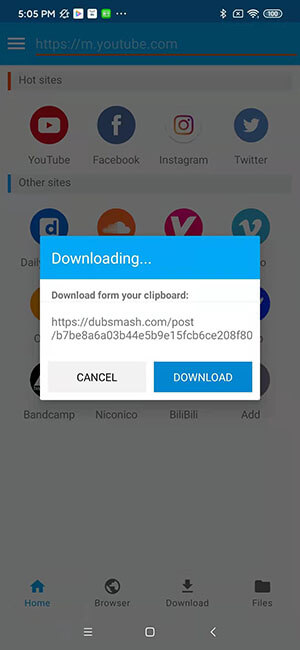
Step 3 As a next step, the iTubeGo for Android app will provide you with different download options to choose from. You will have to choose the output format to mp4, and here, you can change other settings related to the video, which includes the quality of the video, lyrics/subtitles, etc.
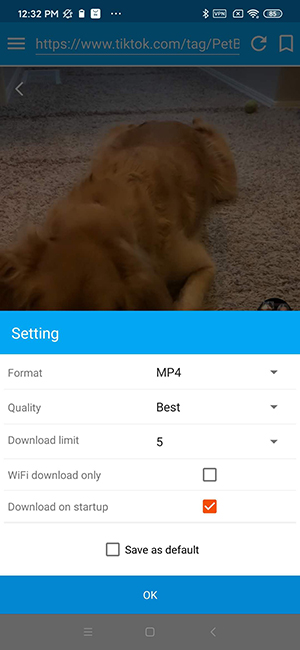
Step 4 Lastly, press the Download button, and as soon you press the download button, your Byte video will start downloading. Once the video has been downloaded you can find it in the Files section of the app.
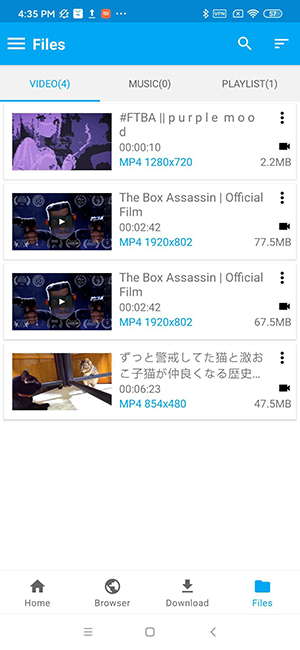
How to Download Byte Video on iPhone
As we all know, Apple devises many obstacles in downloading any content on iPhone. To download Byte Video in that case might be difficult, but we have a way for you that you can try and will help you get Byte video. But for that, you have to download the Byte video on your PC and then transfer it to your iPhone.
For downloading the Byte video on your PC, you’ll have to download iTubeGo YouTube Downloader. It is a desktop software, which efficiently downloads all the media files and supports more than a ten thousand video hosting platforms, including Byte. It helps you download videos and audio files at ten time faster rate and supports more than 20 video and audio output formats.
As, it is available for both Windows and MacOS, you can click on the download button according to the operating system of your PC:
Follow the steps below to know exactly what to do next:
Step 1 After you have downloaded and installed iTubeGo YouTube Downloader to you PC, go to Byte App and open the video you wish to download and copy the link of that video as explained above.
Step 2 Launch iTubeGo software on your PC, and then, click on Preferences tab button to set the output options. Select the Download format as Video (Mp4), and here, you can change other settings according to your preferences, including Quality and many others.
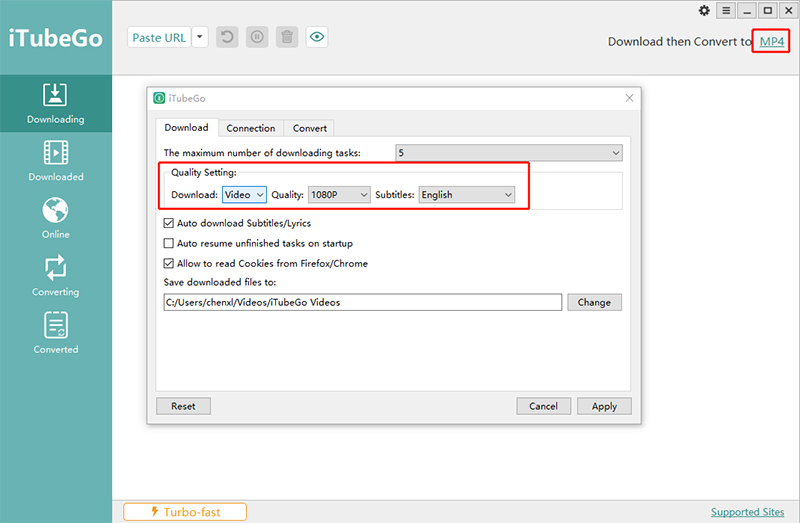
Step 3 As a next step, you will need to click Paste URL button. Your Byte video will start downloading instantly.

Step 4 After the download is completed, you can find the downloaded Byte video in the Downloaded section of the software.

Step 5 As a last step, you need to transfer this downloaded Byte video to your iPhone. For that you have to connect your iPhone to your PC either through the USB charging cable or you can also connect it by creating a wireless connection through Wi-Fi sync. Then, Run iTunes on your PC Look for Phone icon and select it. Click the Media Sharing option. Lastly, choose the Byte video you want to export to your iPhone and click the Transfer button.
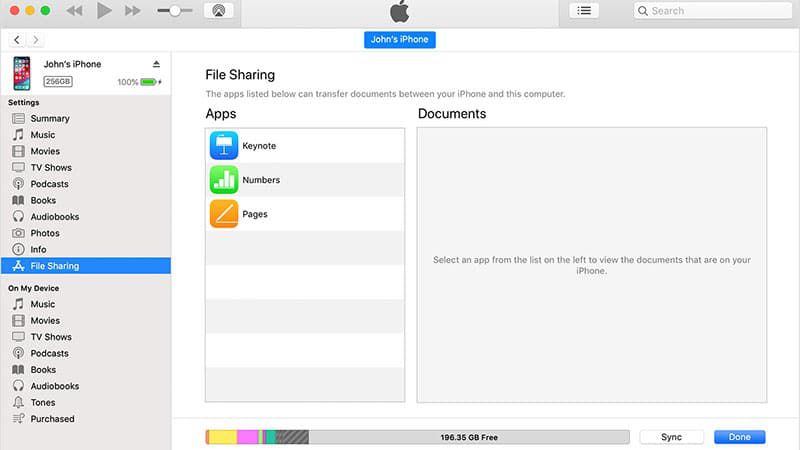
If you want to get Byte free video download on PC/Mac, you can follow the same steps regarding iTubeGo YouTube Downloader software on your PC as explained above in the article.
More About the Byte APP
Byte is another social media app which allows you to create looped musical videos. This app is made by Hoffman and is just like the app called Vine which also was made by the same creator. It allows you to make a 6 second video. In this app there is content feed, explore page and user’s profile. There is a community forum which allows user to communicate with the creators. You can film and publish your video on the platform.
It is available for Android and iOS and is free. But you can either use your Apple id or Google sign in at a time, this is to ensure the privacy. Byte has also enabled monetization for its creators and is a smart move on its part to attract the larger group of influencers from other platforms.
The Bottom Line
These are some of the best Byte video downloader options for different type of devices. You can choose the one as per your requirements, but if we look into the level of ease and features offered by iTubeGo, it clearly stand out from the rest!