In this post, we are going to be looking at some of the best ways to download music from Audiomack to MP3.
With these 2 methods, you can download songs on Audiomack to your computer for offline listening.
Let’s get started!
Use Desktop Audiomack Downloader
We recommend using Musify music downloader to download music from Audiomack and convert to MP3 format simultaneously. It can also be used to download music from 1000 sites including Audiomack, SoundCloud, YouTube, Spotify, MixCloud and so many more. It is also handy when you want to convert the song to other formats including MP3, M4A, and WAV among others.
To use Musify to download music from Audiomack, follow these simple steps;
Step 1: Download and install the free trial version of Musify on to your computer.
Step 2: Now go to Audiomack and identify the song that you would like to download. Copy its URL.
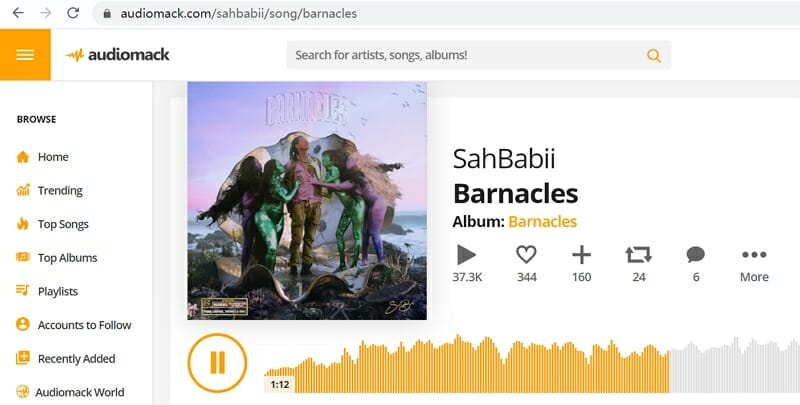
Step 3: In Musify, click on “Paste URL” and enter the URL. The program will analyze the URL. Click on “Download” to download the song to your computer. You could select the audio quality to 320 kbp/s by going to preference page.
When the download process is complete, you can click on “Downloaded” tab to find the song.
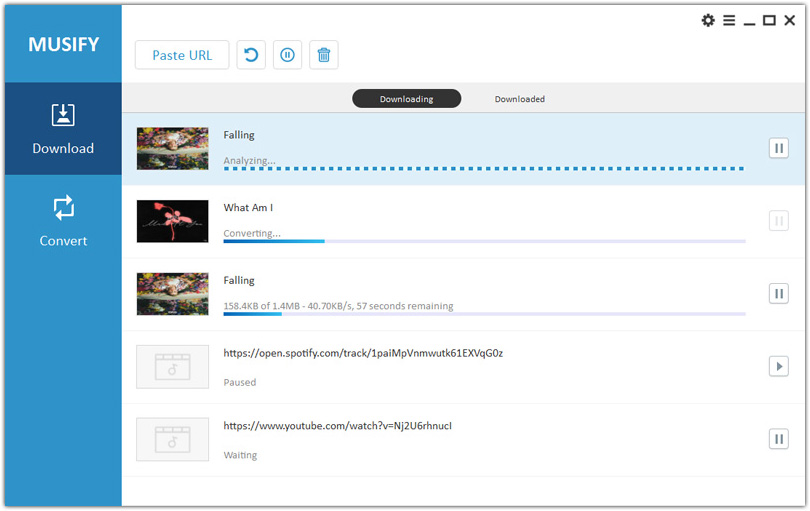
Pros
- Compare to online tools, they are often faster to download media files.
- You have a wide array of choices when it comes to output formats.
- Batch downloads with no limits on the number of audio files you can download.
- They support download from many media sites.
- Desktop sites are often safer than online tools.
- Many desktop tool also provide a variety of additional features including subtitles, lyrics and music tag downloads.
- Most desktop tools are also regularly updated to ensure they continue to work properly.
Cons
- You need to install the program on to your computer to use it.
- Most desktop tools are not free.
Use Online Audiomack Downloader
You can also use a free online tool to download music from Audiomack. One of the easiest accessible is savieo.com. To use savieo.com to download songs from Audiomack, follow these simple steps;
Step 1: Go to Audiomack and find the song that you would like to download and copy its URL
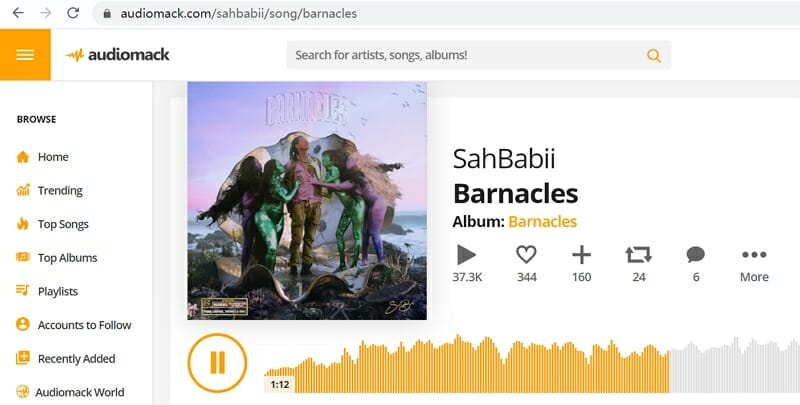
Step 2: Now go to saveio.com and paste the URL into the space provided.
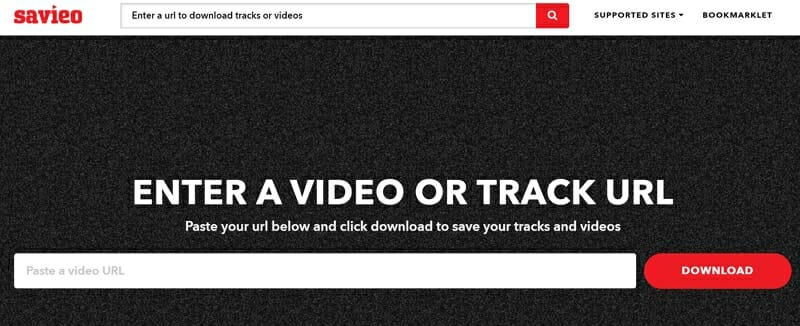
Step 3: Click on the “Download” page to begin downloading the song
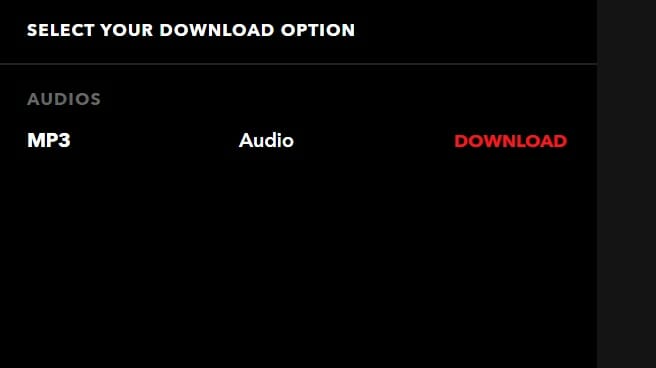
Pros
- You can use this tool to download both audio and video files.
- Completely free to use.
- Accessible online, which means you don’t need to download or install any software on to your computer.
Cons
- It may be difficult to find the “Download” button.
- You don’t have much choice when it comes to output formats.
- You need to have a stable internet connection to use online tools. If there is a breakdown in the connection, you may need to begin the download process again.
Learn More
The following are some of the biggest questions we get about downloading Audiomack to MP3:
1. How do you save songs from Audiomack to your phone?
Most people want to save the songs they download from Audiomack to their devices. If you are using Android devices, the easiest way to do it is to simply connect the device to the computer using USB cables and then simply move the songs to the device’s internal memory.
If you are using iOS devices, the best way to do it would be to transfer the songs to iTunes and then sync the songs to your device via iTunes.
2. What is the music quality/ bitrate on Audiomack?
All audio files on the Audiomack platform are all the industry-standard 160kbps. This is an acceptable quality that is clear and unlikely to overtask your online service’s streaming capabilities. Audiomack Premium also allows you to stream 320kpbs on Wi-Fi.
3. Does Audiomack cost money?
Audiomack is completely free. Artists can easily upload the music to Audiomack for free and listeners can also listen to songs on the service completely free. There are however several subscription options for those who would like to listen to the music free of ads.