Apple’s iPhone is without any doubt the pinnacle of smartphone engineering and the trendsetter for all other smartphone manufacturers but the iOS on these phones is highly restrictive. You cannot do a lot of things on an iPhone that can be done easily on an Android device.
One such task is downloading videos from Twitter. You cannot save them using the official Twitter app and like Android phones, you cannot install apps to do this task. Today we’ll see how to save twitter videos on the iPhone and how to download twitter videos on iPhone without having to jailbreak the phone.
How to Download Twitter Videos to iPhone Camera Roll
- Method 1: Download Twitter Videos to Camera Roll Using Documents by Readdle
- Method 2: Save Twitter Videos on iPhone Using MyMedia APP
- Method 3: Save Twitter Video to iPhone Using Video Downloader Pro+
- Method 4: Save Twitter Videos on iPhone Using My Video Manager and File Transfer
- Method 5: Download Twitter Video to Desktop and Transfer to iPhone
Method 1: Download Twitter Videos to Camera Roll Using Documents by Readdle
Documents by Readdle is a file manager, pdf reader, and web browser app that is available on the Apple App Store. It has a number of useful features and one of them is that it enables you to download videos from a number of websites on to your iPhone and saves them to the camera roll album of your phone so that you can access them easily later on.
Steps to Download Twitter Videos on iPhone
Here are the steps for downloading a Twitter video to an iPhone using Documents by Readdle.
Step 1 Install the APP on Your iPhone
To use this app to download Twitter videos to your iPhone, the first thing you need to do is to install the app on your iPhone from the Apple App Store. For this, Open the App Store on your iPhone and search for “Documents by Readdle” app. Once the app has been installed, open it to start downloading Twitter videos.
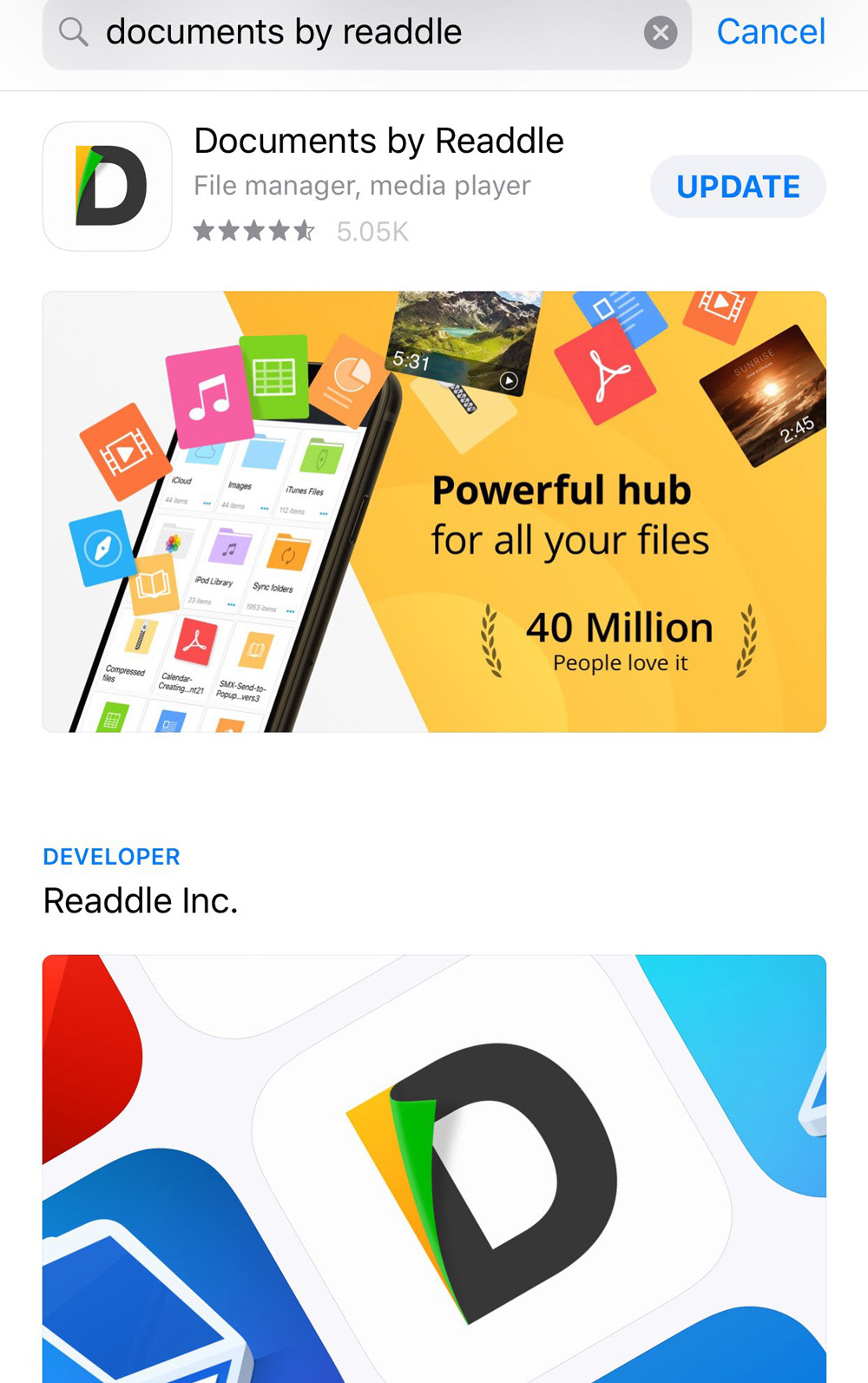
Step 2 Go to the Online Video Downloader Using the Built-in Browser
On the main screen of Documents by Readdle, press the icon located at the lower right corner to open the app’s web browser. In the browser, go to KeepVid.Pro Online Downloader. It is the online video conversion tool that will allow you to convert any Twitter video to an MP4 file and save it to your phone.

Step 3 Get the Video’s URL
To get the URL of the video you need to download, go to the video on Twitter, and tap on the share option. From the menu that appears select the option that says “copy video URL”. This URL will be used to download the video.
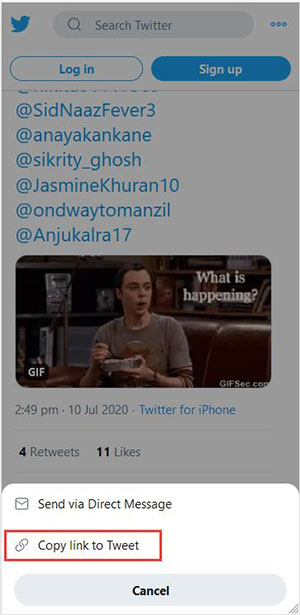
Step 4 Enter the URL and Download
Now go back to the Documents by Readdle app and enter the URL into the bar on the webpage of KeepVid.Pro to start the download. The link will be analyzed and you’ll see a Download button. Hit it and the video will be saved to your phone but inside the Documents by Readdle app and you need to complete one more step to transfer the app to your Camera Roll Folder.
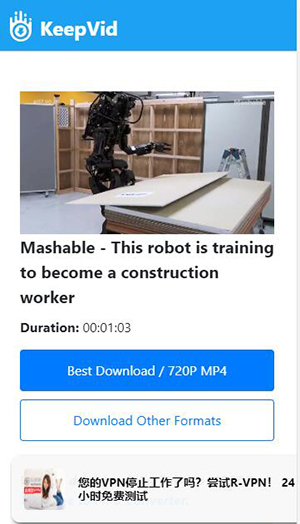
Step 5 Transfer Twitter Video to the Camera Roll
In this step, you need to click on the download button at the bottom of the Documents by Readdle app and select the option saying Move to photos. This step will move the downloaded video to the Camera Roll folder on your phone.
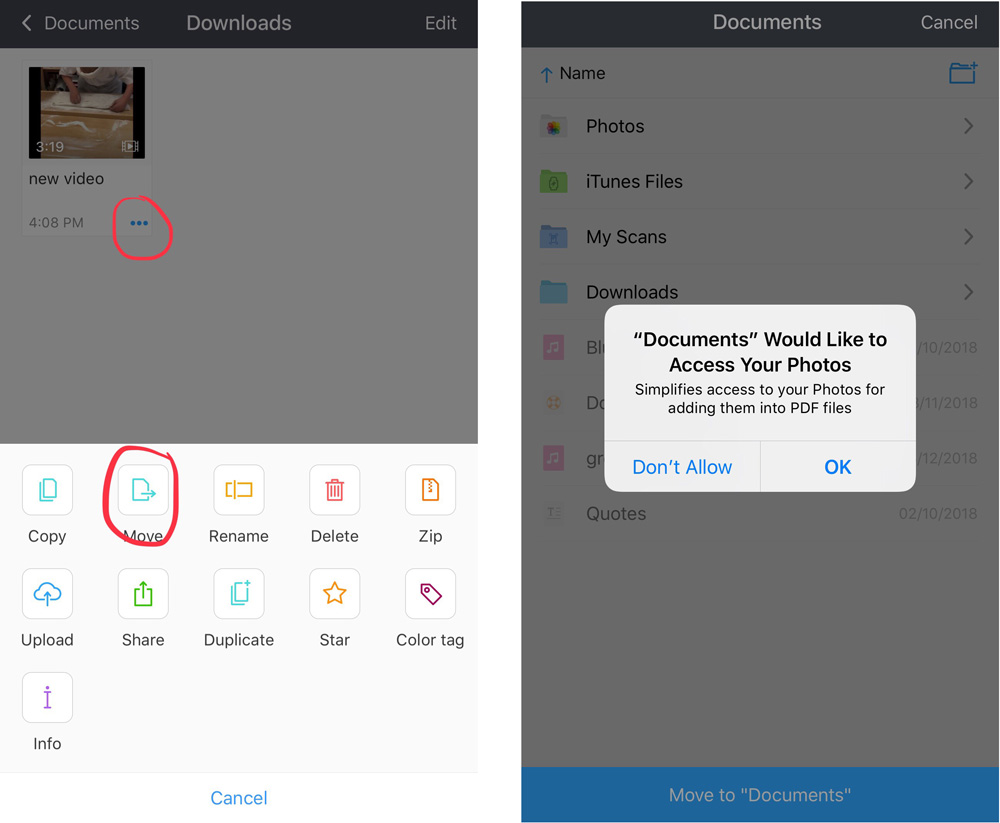
Method 2: Save Twitter Videos on iPhone Using MyMedia APP
MyMedia is a file browser app for iPhone that offers a lot of functionality. You can use it to download videos from almost any website and save them to the camera roll of your device.
Steps to Save Twitter Videos on iPhone
Here’s the download procedure.
Step 1 Install MyMedia
Go to the App Store and download and install the MyMedia app on your iPhone.
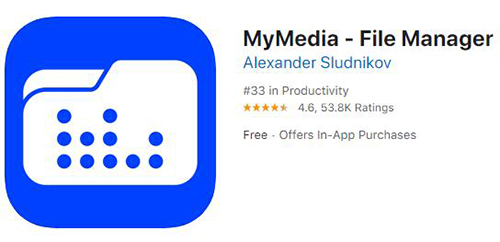
Step 2 Get Video URL
Now go to the Twitter app and copy the URL of the video you need to download.
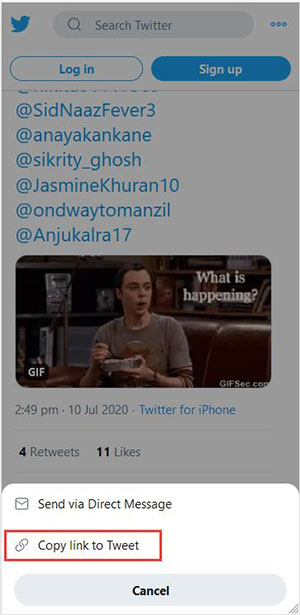
Step 3 Open the Built-in Browser
Open MyMedia and select the first option that is a web browser.
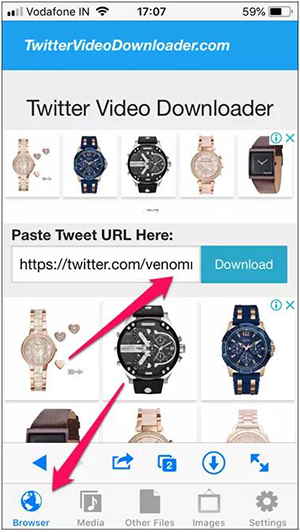
Step 4 Go to the Online Downloader
Go to Twitter Video Downloader site and enter the copied URL in the online downloader, the link will be analyzed and you’ll get options for downloading the video in a range of formats. Select the ones you want.
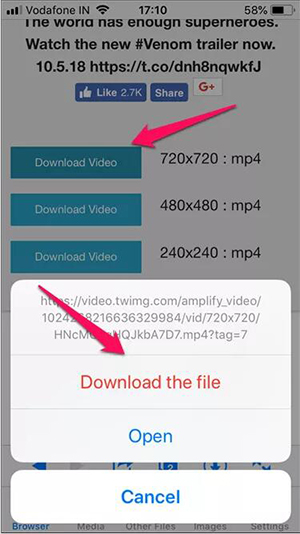
Step 5 Download the Video
Click on the download button and the video will be downloaded and saved to your device.
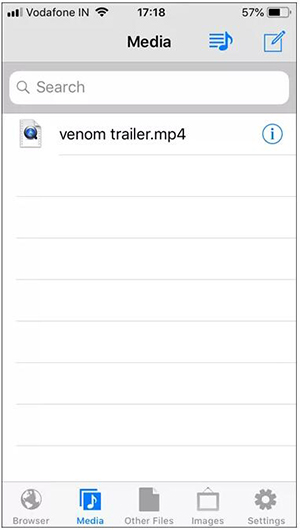
Step 6 Move to Camera Roll
Click and hold on the video you’ve downloaded in MyMedia and select the option saying “move to camera roll” to move the video to the camera roll on your iPhone.
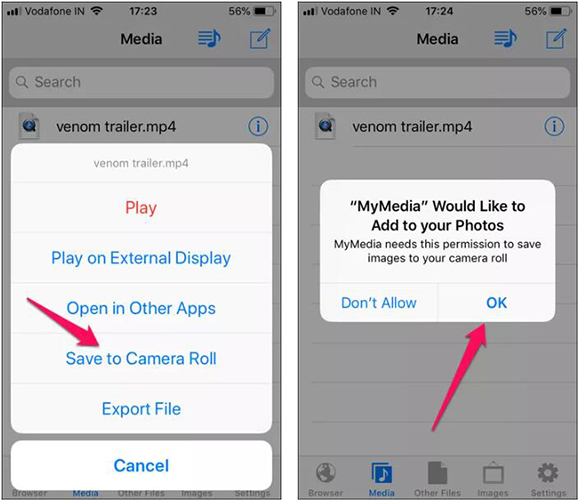
Method 3: Save Twitter Video to iPhone Using Video Downloader Pro+
Video Downloader Pro+ is a fun little app that you can use to download Twitter videos to an iPhone. This tool is compatible with a large number of video formats and works for a lot of websites. This app supports MP4, M4V, MOV, MPEG, and 3GP formats, and using this app you can sort videos according to duration, name, type, and date.
Steps to Download Twitter Videos on iPhone
Here’s a step-by-step guide to download Twitter videos using Video Downloader Pro+.
Step 1 Install the App
Search for the app on the App Store and install it on your iPhone to start downloading videos from Twitter.
Step 2 Get Video URL
Go to the video you need to download and copy its URL to download the video just like you did for the Documents by Readdle app.
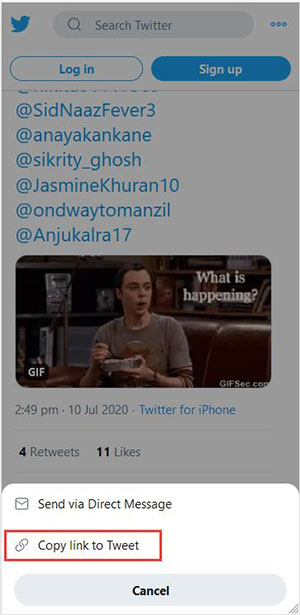
Step 3 Run Video Downloader Pro+ and Add URL
Open the Video Downloader Pro+ app and paste the copied URL into the built-in browser of the app.
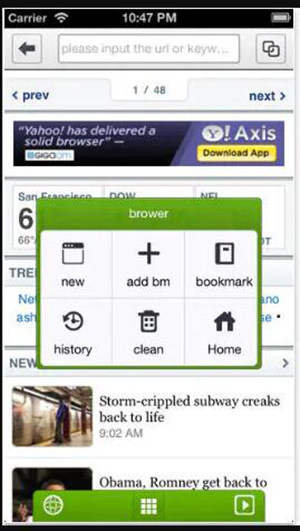
Step 4 Download and Save
When the URL opens up on the app, you’ll see an option saying download just below the video. Click on it to download the video and then click on save to save the video to your phone.
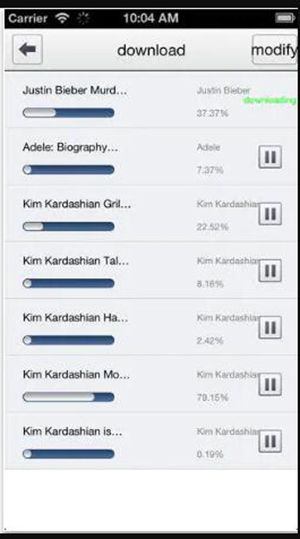
Method 4: Save Twitter Videos on iPhone Using My Video Manager and File Transfer
The download procedure with this app is relatively easier but you won’t get the videos in the camera roll and would only be able to play them from inside this app. To download a video, copy its URL from the Twitter app and enter it in My Video Manager. It will download the video over Wi-Fi and will make it available for offline access.
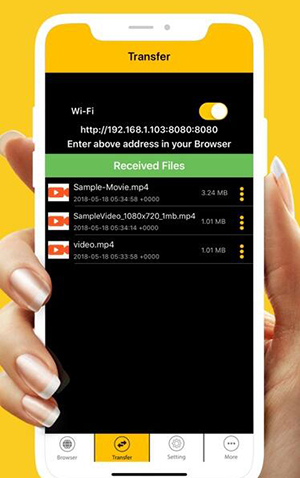
Method 5: Download Twitter Video to Desktop and Transfer to iPhone
After going through all the methods for downloading a Twitter video directly to an iPhone you might be thinking that these methods are a bit too complex and that is the truth these methods are not easy or simple to do. An easier approach to downloading videos and saving them to an iPhone is by downloading the videos to your computer using iTubeGo desktop software which is available for both Windows and Mac.
Steps to Save Twitter Videos on iPhone
Here’s how you can save Twitter videos on iPhone using iTubeGo YouTube Downloader.
Step 1 Get iTubeGo
To download a video from Twitter you need to have the iTubeGo software on your computer. You can download the software for Windows or Mac here. After the installation package has been downloaded, run it to install the software on your computer.
Step 2 Get the Video URL
Go to the video in a web browser on your computer and right-click on the video. Then select the copy video URL option from the menu that appears.
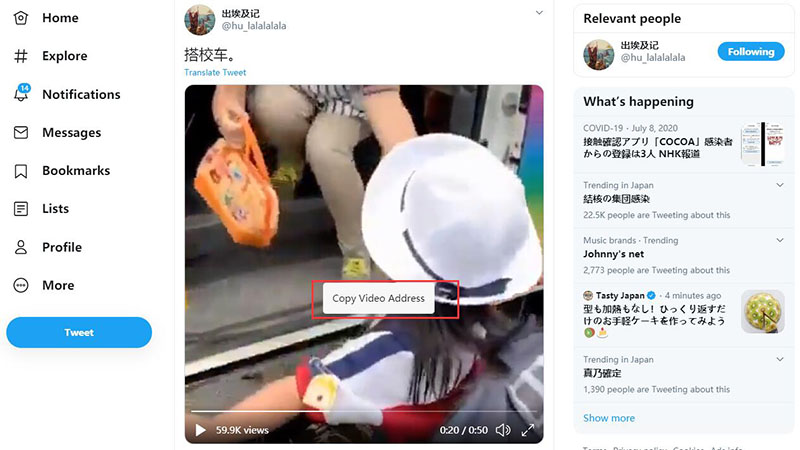
Step 3 Launch iTubeGo and Set Output Parameters
With the Twitter video link copied, you need to run iTubeGo and set the resolution and format of the video you need to download.
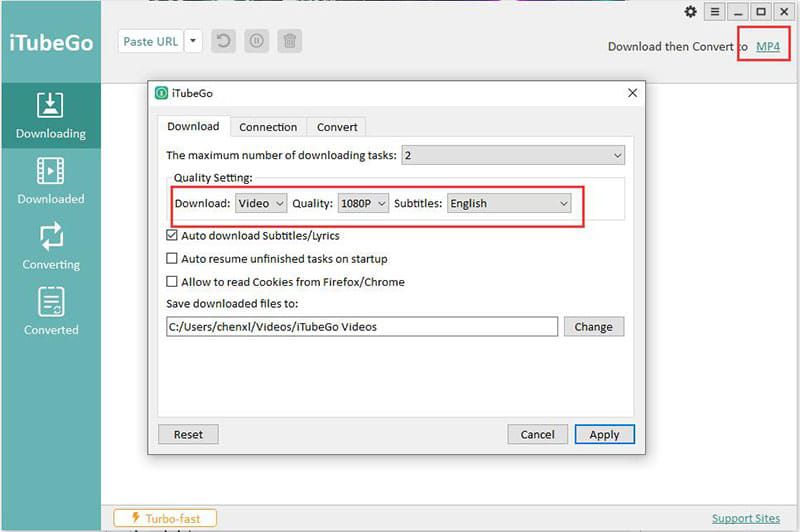
Step 4 Paste URL
After you have selected the resolution of the video you want to download and the format you need it to be in, click on the Paste URL button and the copied URL will automatically be added to the software for download.
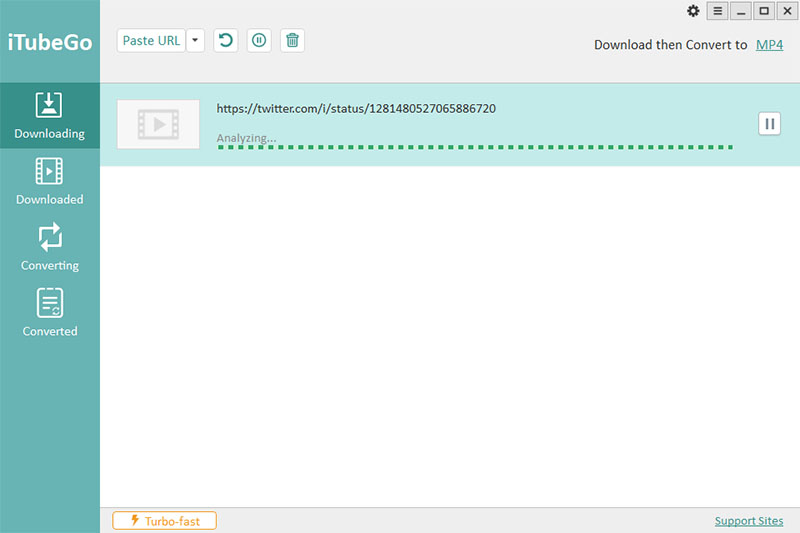
Step 5 Download the Video
After the link has been pasted in iTubeGo, the download will start automatically and the video will be saved to the Downloads folder of your computer or any other location you might have selected for the downloads.
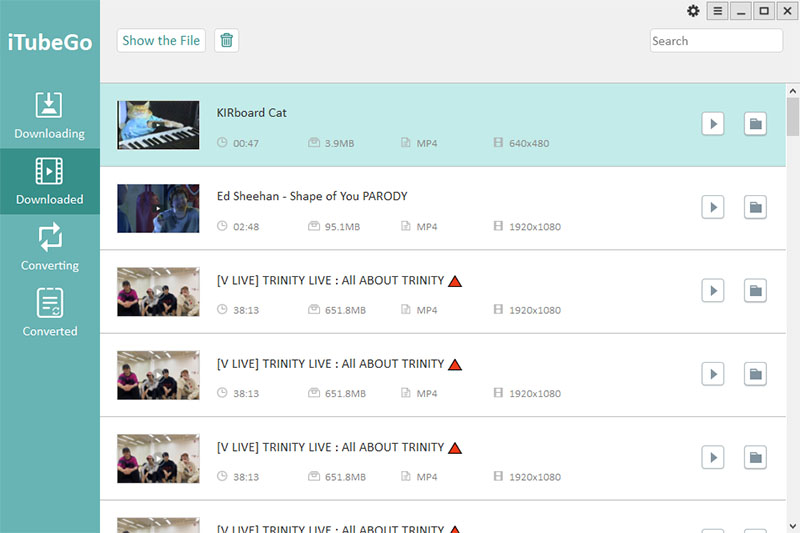
Step 6 Transfer to iPhone
Once the video has been saved to your computer just connect your iPhone to the computer and transfer the video to the iPhone using the iTunes sync feature.
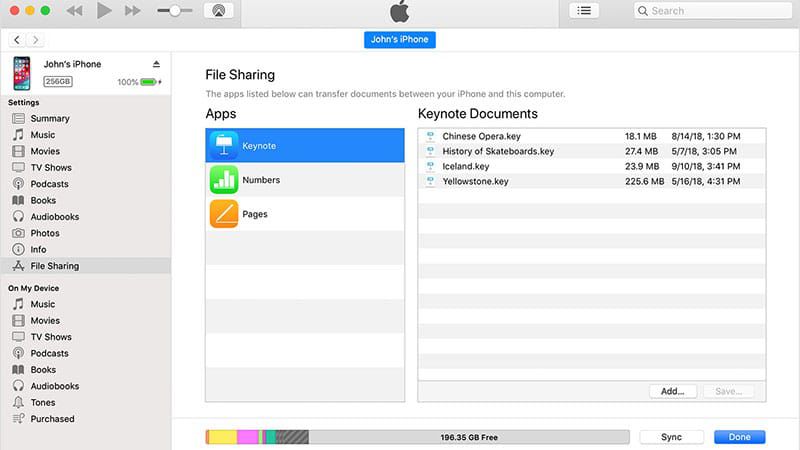
To Conclude
It is not possible to download videos from Twitter to an iPhone using the official Twitter app. However, there are some apps on the Apple App store that can be used to save videos from Twitter to an iPhone. These methods are not simple and take a lot of time to do and are complicated. The easiest way to do this is by downloading the video on a computer using iTubeGo YouTube downloader and then transferring the videos to the phone.
However, we’ve explained the methods that you can use to directly download videos from Twitter on to an iPhone and it is up to you to decide which one you’ll be using to download your favorite videos from Twitter. If you want to download Twitter videos on Android, please come here.