How often you find a wonderful music or audio in a long YouTube video? It happens a lot of times with all of us. The best solution is to crop and convert YouTube video into Mp3 so that you can download and listen to it when you’re offline. To help you easily download part of YouTube to Mp3 clip, we’ve picked the best YouTube to Mp3 cutter software and online tools for you.
You don’t need to look for separate solutions for cutting and converting the YouTube videos into Mp3, as the below-mentioned tools can perform the both tasks at the same time.
YouTube to Mp3 Cutter Software
While choosing the best YouTube converter Mp3 cutter, you should consider some factors such as ease of use, conversion speed, security standards, batch downloading feature, etc. And to gather all these features in a single place, you should consider using a desktop based application.
iTubeGo YouTube Downloader is the all-in-one video downloading software, which enables you to directly cut and download YouTube videos in the easiest possible way.

Following is our top pick for the best YouTube to Mp3 trimmer and converters for various reasons:
- Cut and convert YouTube videos at once.
- Supports up to the highest quality bitrate i.e. 320kbps for the Mp3 downloading.
- Convert YouTube into more than 20 video and audio formats.
- Download files from all major websites.
How to use iTubeGo YouTube to mp3 cutter
iTubeGo built-in online browser can cut the YouTube mp3 clips you want while playing the video. Let’s check out the simple steps.
Step 1 Download and Install iTubeGo’s Latest Version on PC
First of all, download the installation file from the official webpage and install the software on your computer.
Step 2 Launch the Software and Set the Output Format
Launch the software and go to the “Preferences” tab. Here, select the Download type as Audio and the required bitrate in the Quality field. The default output format for the audio downloading will be Mp3. However, you can change the output format from the “Download then Convert to” tab located at the main interface.

Step 3 Play the Particular YouTube Video from the Online Section
Now, go to the Online section from the left sidebar of the program and play the particular YouTube video that you want to cut and convert using the built-in browser.

Step 4 Set the Time Duration Parameters for the Video
A progress bar with two bars on both the sides will start appearing under the video, once you’ve played it. Then move these two bars to set the required time duration for the video, with keeping in view that the video portion in between the bars will be cropped.

Step 5 Convert and Download the Cropped Music Part
In the final step, click the “Cut” button, after which, the program will start converting the selected part of the video. Once the conversion process gets completed, the Mp3 file will be downloaded to your computer that you can also access from the Downloaded section of the software.

Online YouTube to MP3 Cutter
Now, if you’re intended to perform the task without installing any software or you want to use the YouTube converter Mp3 cutter only for one or few times, then online tools will be a good option for you. Coming up next are the 2 best online YouTube to mp3 cutters that can that can do the job without taking up any space in your PC.
1. BigConverter
URL: https://www.bigconverter.com/yt/
BigConverter is an online YouTube to Mp3 converter that will also enable you to trim Mp3 videos. In addition to Mp3, it can convert YouTube videos to AAC, M4A, MKV and other different formats. It provides the high-quality audio files and supports up to the 320kbps bitrate. This YouTube to Mp3 converter isn’t just for YouTube, but you can also download and convert videos from many other websites like Facebook, Twitter, Vimeo, Vevo, Instagram, Dailymotion, Metacafe, VK, and more. You can use this online YouTube to Mp3 trimmer to cut songs, make ringtones, and many other purposes.
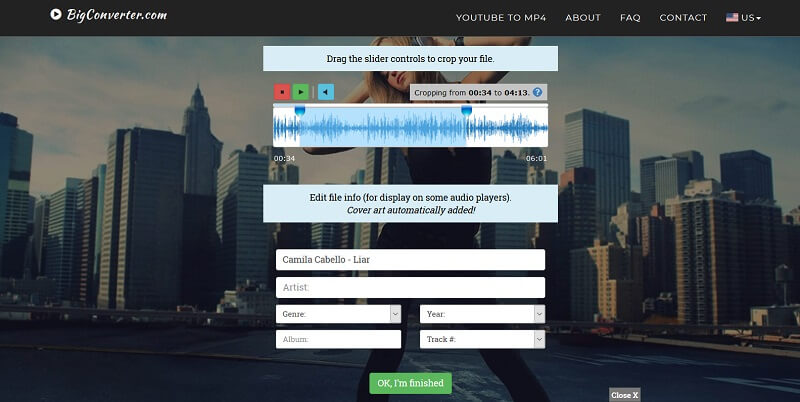
| Pros | Cons |
|
|
Steps to Use BigConverter YouTube to MP3 Cutter
Step 1 – Go to the YouTube website and copy the URL of the video that you want to trim and convert. Then, open BigConverter YouTube to Mp3 trimmer webpage and paste the copied link into the input box of the converter.
Step 2 – Select the Mp3 with the required bitrate i.e. 128kb, 256kb, 320kb, in the lower given field and click the “Convert It!.”
Step 3 – After this, it will provide you the YouTube to Mp3 converted file. Now, you’ll have to click on the “Edit file further” to cut the Mp3 file.
Step 4 – Next, drag the slider controls to set the required time duration for Mp3 audio, and once you’re done with setting the time duration, click the “OK, I’m finished” button. In the last, tap the “Download your converted file” and the Mp3 file will start downloading on your computer.
2. Wincreator
URL: http://wincreator.com/youtube-to-mp3-converter
Wincreator is another online YouTube to Mp3 trimmer. It allows you to download and convert YouTube videos to Mp3 format, and cut Mp3 files through its high-quality music Mp3 cutter. In addition to this, Wincreator also let you cut YouTube videos, create GIFs and memes through videos, and much more!
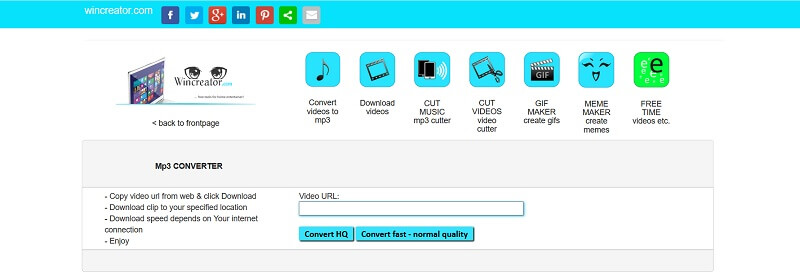
| Pros | Cons |
|
|
Steps to Use Wincreator YouTube to Mp3 Trimmer
Step 1 – Copy a YouTube video URL and paste it into the designated box on the Wincreator webpage.
Step 2 – Then, convert the YouTube video into Mp3. Here, you can choose in between the fast-normal quality or high quality conversions.
Step 3 – Once you’ve pressed the “Convert to mp3” button, the video will start converting into the mp3 format, after which, it will automatically be downloaded to your computer.
Step 4 – In the next step, choose the “mp3 cutter” option to cut the converted Mp3 file.
Step 5 – Now, upload the converted mp3 file, then set the starting and ending point for the part of Mp3 file by moving the bars and click the “I’m done, create!” button.
Step 6 – The tool will take some time to cut the Mp3 file, and then, displays a “Download” button to download the cropped Mp3 file.
Final Thoughts
Above are the top 3 best YouTube to Mp3 cutter or trimming tools that we want to share with you. It should be noted here that online tools are good for temporary usage but they are prone to malware attacks. So, you should be very much careful while using them. In the above-mentioned 3 best YouTube to Mp3 trimmers, our top recommended tool is iTubeGo YouTube Downloader. It is a complete package that retains the original audio quality, extremely easy to use, proved to be 100% secure, and can perform the task at 10X faster speed than any other program.