Due to its lossless sound quality, people prefer to use WAV files for the pro-audio applications, mastering and studio recordings. If you’re one of those millions of people, then in this article, you’ll come to know how you can convert the YouTube to wav audio format and save them on your computers.
Why to Use WAV Audio Files?
Wav is an Audio standard file format to store an audio bit stream. It was developed by MICROSOFT and IBM and initially used to store uncompressed or raw music files. Although it is an old format, but still comes up with many benefits especially when you have to work for a highly reliable recording application. It is an accurate, simple and lossless format that records audio without compromising on quality.
How to Convert YouTube to WAV on Mac/Windows?
If you want to download YouTube to WAV format in the most comprehensive way, then the best solution can be provided by the desktop-based programs. And due to this, we’re going to discuss the 2 best YouTube to WAV converter programs that you can install on Windows or Mac computers to serve this purpose.
After disclosing these 2 best YouTube to WAV software, now let’s start discussing them one by one.
1. iTubeGo YouTube Downloader
iTubeGo is the leading professional software that provides exceptional services for downloading video/music from any website on the internet. It cannot only convert YouTube to WAV, but also to many other audio and video output formats without having any effect on the original quality. You can easily download and convert YouTube files to wav, mp3, mov, avi, m4a and others.
- Download videos from 10,000+ websites, including Facebook, Twitter, YouTube, etc.
- Enables to extract high-quality audio from the videos without any loss.
- Download YouTube videos in WAV at 10X faster download speed.
- Batch download and process entire YouTube playlists, albums and channels with one click.
Once you’ve downloaded and installed the iTubeGo Desktop Software using the above-mentioned links, all you have to do is to follow the coming steps to download YouTube content using this YouTube to WAV converter.
Step 1 Open the YouTube official website and copy the link of the particular video you want to extract audio only and convert into WAV format.
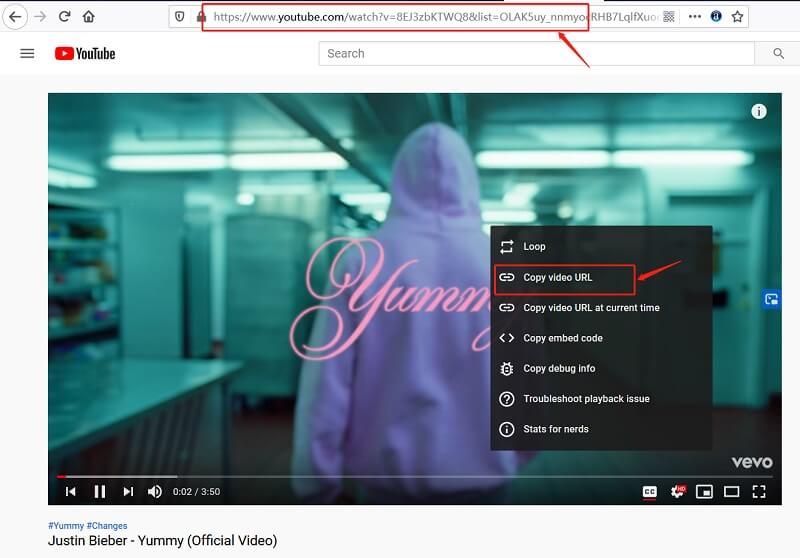
Step 2 Launch the iTubeGo software on your computer and make output settings. On the top right corner of the main interface, click on the Preference tab. Here, set the Download format as Audio and the desired quality from the provided options. Then, head over to the “Download then Convert to” tab and select the output format as WAV.
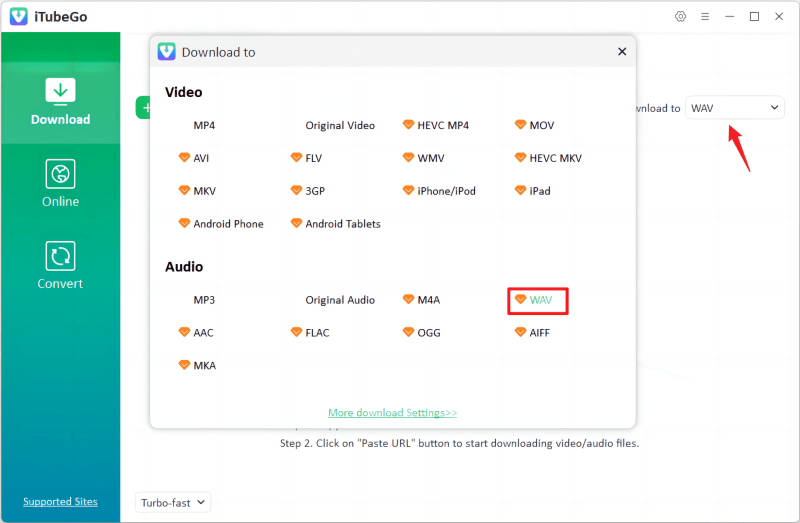
Step 3 Now, click on the “Paste URL” button, and as you click on this button, it will start downloading the YouTube content in WAV format.
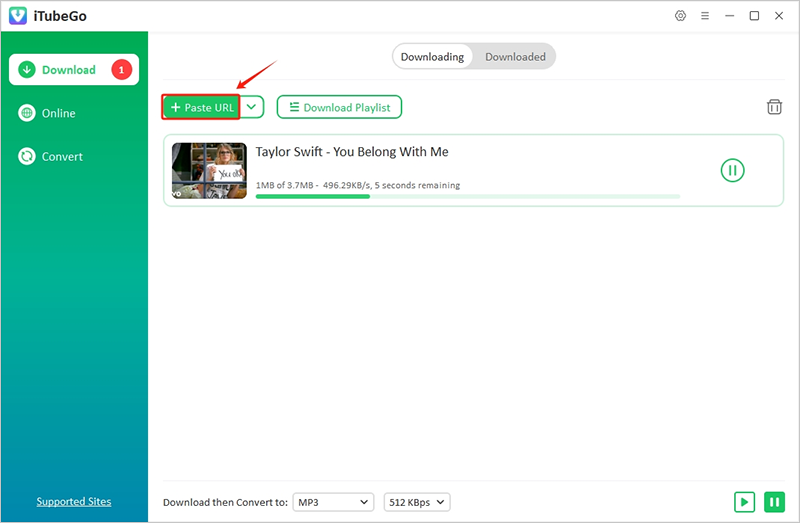
After the successful completion of the download process, you can check the saved WAV file in the Downloaded section of the iTubeGo YouTube Downloader.
Note: If you have already downloaded files and only want to convert the locally saved files, you can do so by opening the converting tab from the main interface of iTubeGo program.
2. Musify Music Downloader
Either you want to download a single audio song from YouTube or an entire playlist, Musify is a perfect solution for this purpose. Where iTubeGo offers to download both video and music content, Musify is a dedicated software to download audio music files only in the diverse range of formats including MP3, M4A, WAV, FLAC, AAC.
- It can download YouTube to WAV in a number of different quality options.
- Apart from YouTube, it allows you to download music from Spotify, SoundCloud, Bandcamp, and other music platforms without premium.
- It extracts audio from the online videos and save them in a lossless and 100% original quality.
- It retains all the ID3 tag information.
- It will enable you to download hours long music files in just few seconds.
These are the links that you can use to download and install Musify downloader on your computer, after which, follow the coming steps to convert YouTube to WAV format.
Step 1 – As described above, go to YouTube and Copy the URL of the particular music video you want to convert into wav format.
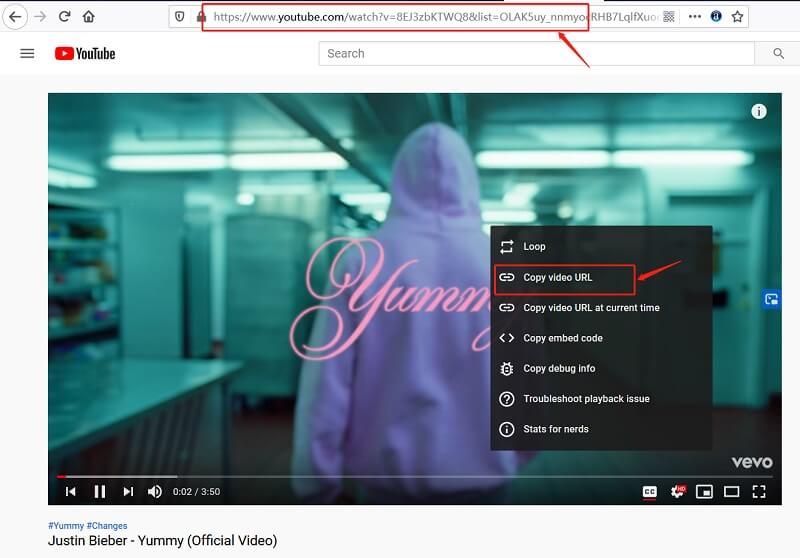
Step 2 – After that, launch Musify program and adjust the output settings by opening the Preference tab. In the Download section of the Preferences tab, set the output format as WAV and the required bitrate under the quality option.
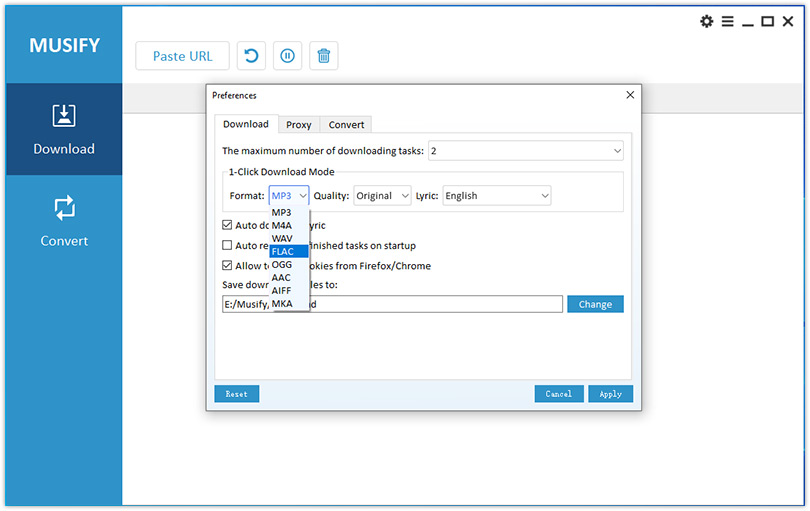
Step 3 – Finally, tap the “Paste URL” in the main interface window. As you click, it will read the copied link and start downloading YouTube file in wav format.
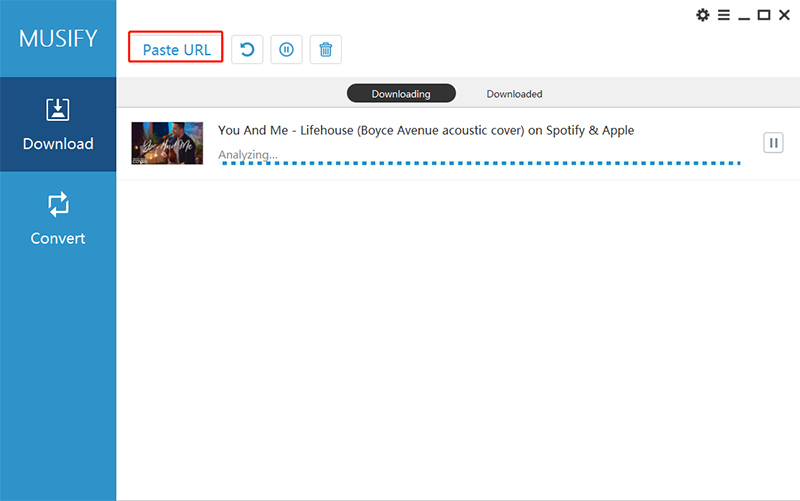
When the downloader has successfully downloaded the file, you access the downloaded WAV file from the Downloaded section of the Musify software.
YouTube to Wav Converter Online
If you want to convert YouTube to WAV without any specialized software , you might be surprise to know that you can also do the job using some online services. Likewise, Ontiva is a web-based online YouTube to WAV converter. This portal allows the user to quickly convert the YouTube videos in wav, mp3, mp4, ogg. Where it doesn’t provide as detailed downloading experience as in the case of iTubeGo or Musify, but it is still a handy tool for temporary usage.
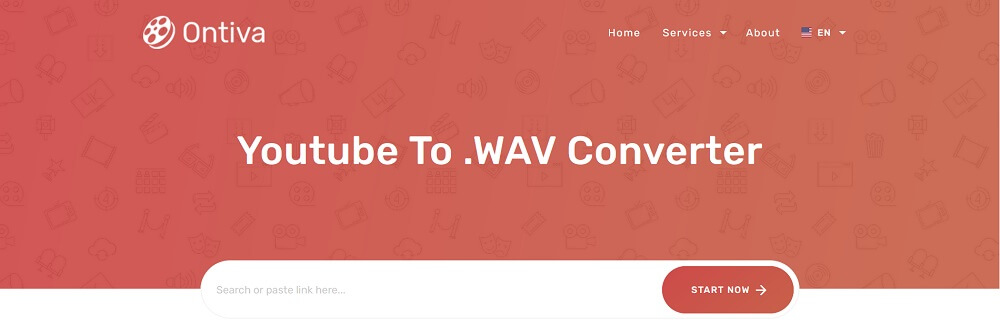
Now, let’s see how to use Ontiva web application to convert YouTube to WAV online.
Step 1 – Open the YouTube website and copy the link of the video. After that, open the official website of Ontiva YouTube to WAV converter and paste the copied link here into the dedicated input box. Now, click the “Start Now” button to further proceed to the next step.
Step 2 – It will bring a list in front of you. Click audio and find WAV format.
Step 3 – In the final step, click the Download button to save the file in WAV format
Frequently Asked Questions about WAV
What is WAV?
Ans). As we’ve already discussed, WAV is a Waveform audio file format that is designed to store data in segments. It was developed by Microsoft and IBM jointly and used to store uncompressed or raw music files. For more details about WAV, click here.
Is WAV better than mp3?
Ans). In term of quality, WAV is better than mp3. Mp3 are compressed files while WAV are uncompressed and original files. However, both formats have their own pros and cons.
Can I upload WAV files to YouTube?
Ans). No, only video files can be uploaded to YouTube, like MOV, MP4, AVI, and WMV. Audio files like MP3, WAV, FLAC, etc. can’t be uploaded to YouTube.
What is the best WAV bit depth?
Ans). The best quality for WAV file is 16 bit 44.1kHz. It is exactly the same quality at which CD burning program will render the audio, no matter what you’re using as your source material.
The Final Verdict:
These are the best and most efficient ways to download YouTube to WAV format. Where online service i.e. Ontiva.com can serve the purpose up to some extent, but only specialized software like iTubeGo or Musify can perform the job in the true meaning. So, install these programs now and start experiencing the most powerful downloading of audio files.