YouTube is a streaming service which means that you need to be connected to the internet to watch the videos on YouTube. YouTube has millions of videos, ranging in duration from a few minutes to a few hours. It may not be practical to watch a 2-hour long YouTube video online, particularly if the subject matter is very complex and you may need to review the video more than once. In this case, you may want to save the YouTube video to your computer for offline viewing. In this guide, we show you exactly how to do that.
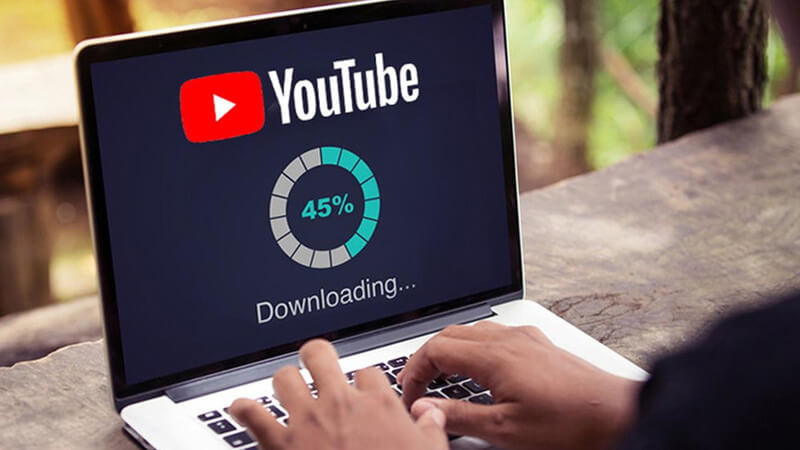
Save YouTube Video to Computer (Windows/Mac)
To be able to download YouTube videos to your computer, you need a tool that has been specially designed for that purpose. This tool also needs to be easy to use, ensuring that you will not spend too much time on this task. One YouTube downloader that fits these criteria is iTubeGo YouTube Downloader. All of the program’s features are aimed at helping you save the YouTube video without losing the quality.
These features include the following;
- You can use iTubeGo to download a single YouTube video, audio, a playlists or even an entire channel in just a single click.
- Once you’ve downloaded the video, you can easily convert it to up to 20 different formats including MP4, MP3, MOV, M4A and more
- All videos even those in HD, 4K and 8K quality retain their quality after download
- Apart from YouTube, you can use iTubeGo to download audio and videos from more than 10,000 other media sharing sites.
Steps to Save a YouTube Video to Computer
Step 1 Go to https://itubego.com/youtube-downloader/ to download the latest version of iTubeGo. Or download below:
Step 2 The free trial version of iTubeGo is limited in some functions. Once you’ve completed the installation of the program, go to YouTube and locate the video that you want to download. Copy the video’s URL from the browser address bar.
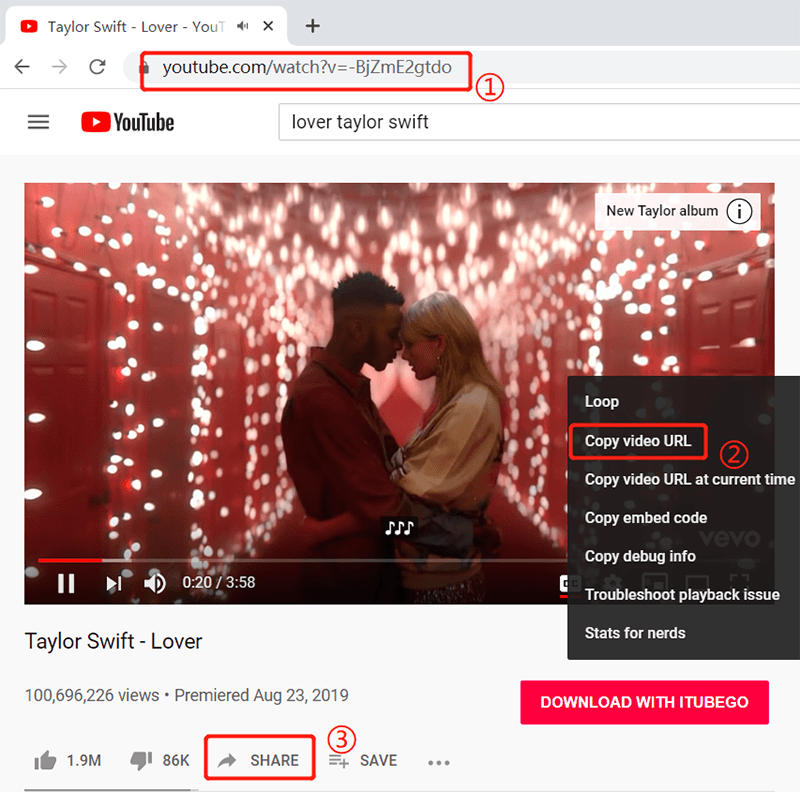
Step 3 Click on the “Download then Convert to” option at the top to select the output format. That video default output format is MP4 and audio is MP3.
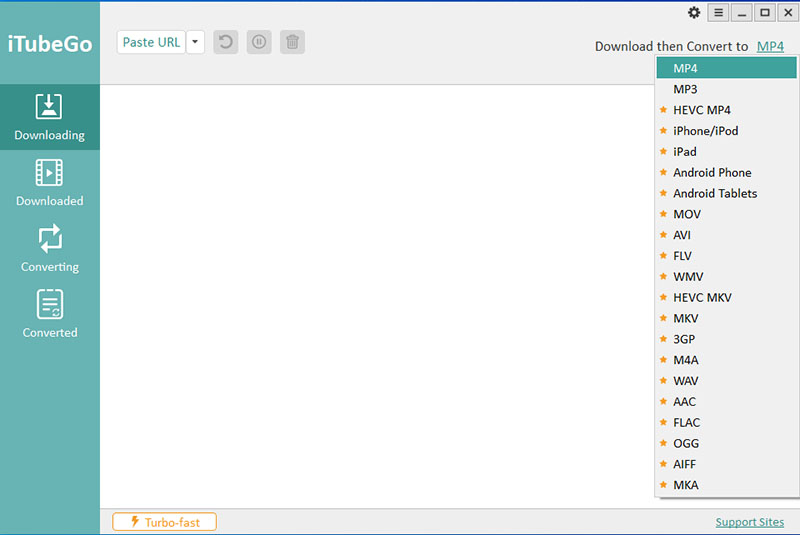
Step 4 Open iTubeGo, click on “Paste URL” to enter the URL for the video. The program will immediately begin analyzing the URL to find the video. The whole process should take no more than a few seconds. Click on the “Downloaded” section to access the downloaded videos.
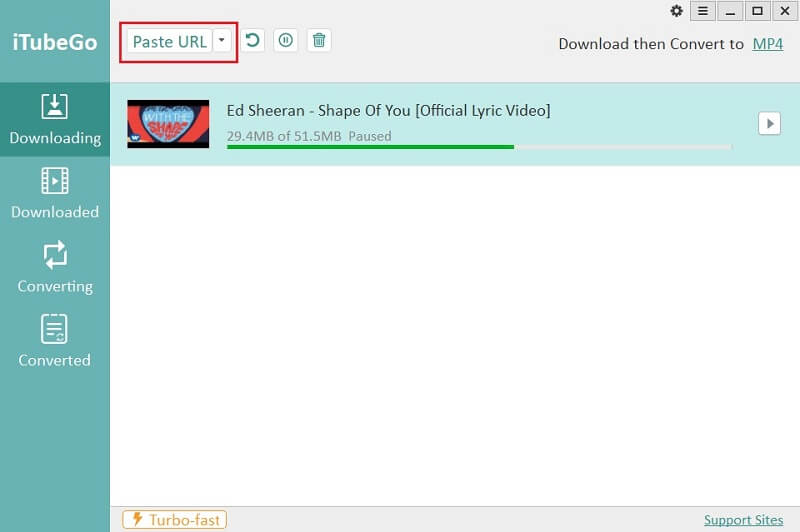
Save YouTube Video to Android
If instead you would like to save YouTube videos to your Android device, we recommend using iTubeGo YouTube Downloader for Android. This free Android app is just as effective as its desktop counterpart. It is also completely free and very easy to use.
Steps to save videos from YouTube to Android devices:
- Download and install the free YouTube video saver app
- Share the video link from the YouTube app to iTubeGo to download, or directly open YouTube in the iTubeGo built-in browser.
- Choose the video quality
- Done!
Summary
You can consider the above ways to save YouTube to your computer or phone for watching offline. iTubeGo offers several apps for Windows, Mac, and Android. I hope this article will help you enormously , any ideas are welcome to leave a message below.