Even for the songs, you listen to on a daily basis; you can have a hard time figuring out the lyrics. This problem is amplified when the song is in a foreign language that you do not speak. The solution to this problem is to add lyrics to the song. But, how that can be done?
Here, Let’s see how to add lyrics to a song.
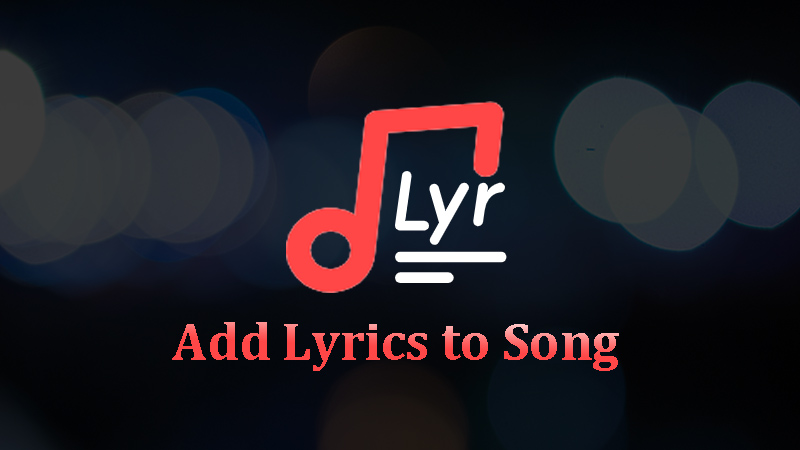
The Best Way to Add Lyrics to Your Songs – TidyTag
The lyrics added to a song are saved as a metadata tag. These tags contain not only the lyrics but also all other information about the song including the title, artist name, genre, and more. TidyTag Music Tag Editor makes the process of adding lyrics or any other tags to an audio file very easy.
Once you import your songs to the software, it will automatically search for all the tags including the lyrics and provides you the option to edit the lyrics in the respective dedicated field. Then, you just have to click the Save button for the changes to take effect. TidyTag can also be very helpful in organizing your library by assigning relevant attributes to all the songs so that you know which song belongs to which album, genre, or artist.
Key Features
- Provides the simplest and easiest way to add or edit lyrics for an unlimited number of audio files.
- Works equally well with all major audio file formats such as MP3, FLAC, W4A, AAC, and many others.
- Capable of dealing with all type of tag formats that store your lyrics like ID3V1.3, ID3V2.3, ID3V2.4, Ogg Vorbis Comment, APE, ASF, and RIFF Tag.
- Modify all other tags of music files including song title, album, artist, release year, genre, track number, and cover art.
- Use it as a player that displays the lyrics with the song and in sync with the voice.
- Has an easy-to-use user interface and all the functions needed to get the job done.
How to Add Lyrics to A Song Using TidyTag
Step 1 Get the Software and Install it
The first thing you need to do whether you are going to get your library in shape or want to add lyrics to your songs is to install TidyTag. Luckily, the software is available for Mac as well as Windows users. The links for downloading the software are given below.
Step 2 Add Your Music Files into TidyTag
Once the software has been installed and you have registered yourself, open the software and click on the “Add” button (it is in the middle with a + sign on it) and add all the music to the software.
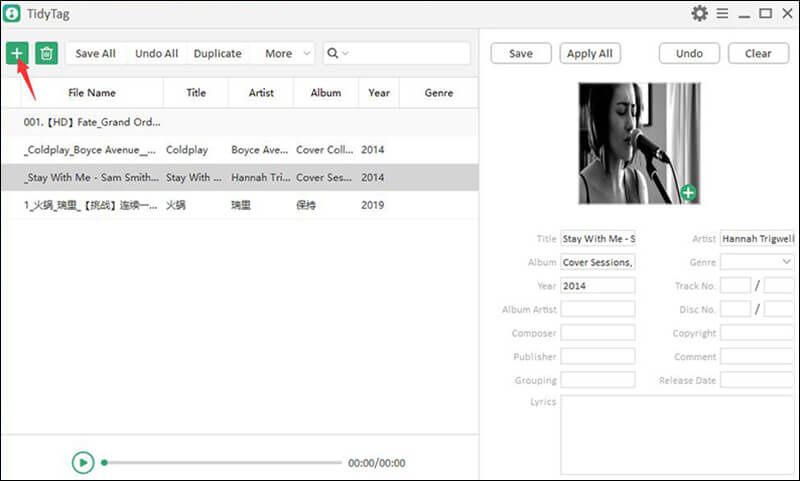
Step 3 Choose the File and Review the Tags
Now, select the particular files from the list by simply clicking on it. The software will automatically provide all the corresponding tags with the information in the respective fields. Review them and make changes, if needed.
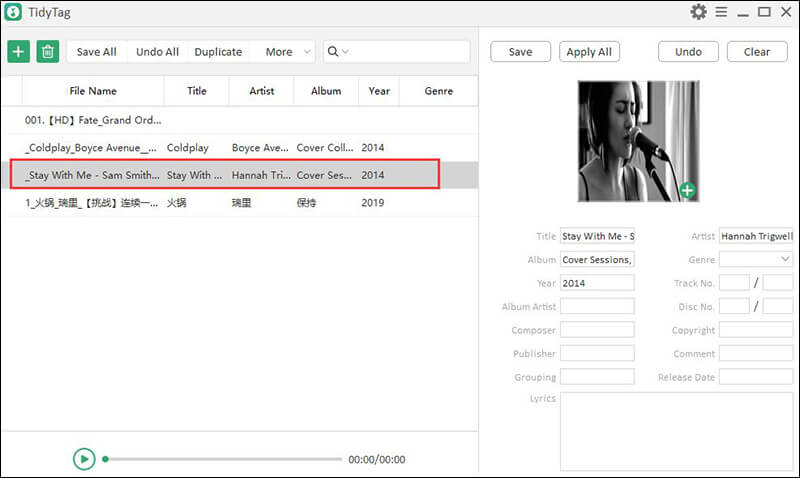
Step 4 Add Lyrics
While editing the tags, you’ll find a lyrics input box at the bottom of the right sidebar. Edit the lyrics here in this input box.
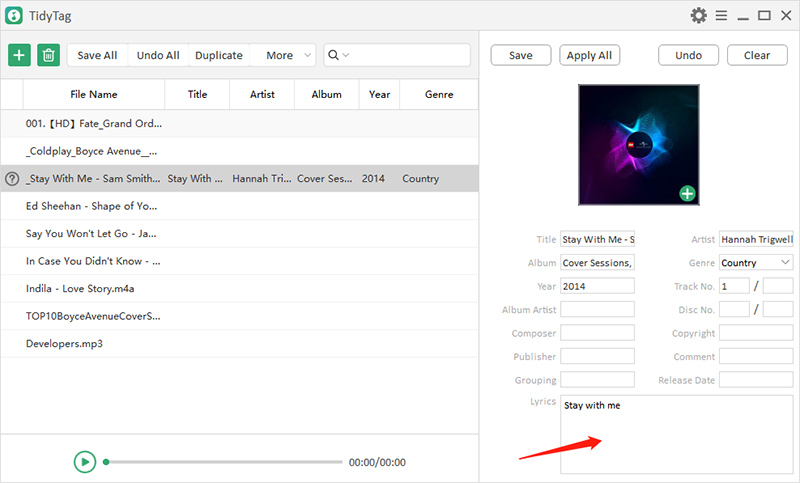
Step 5 Save the Lyrics and Other Tags
After you have verified that every tag including lyrics is where it should be, click the Save button, and the lyrics, along with the other tags, will become a part of your audio files.
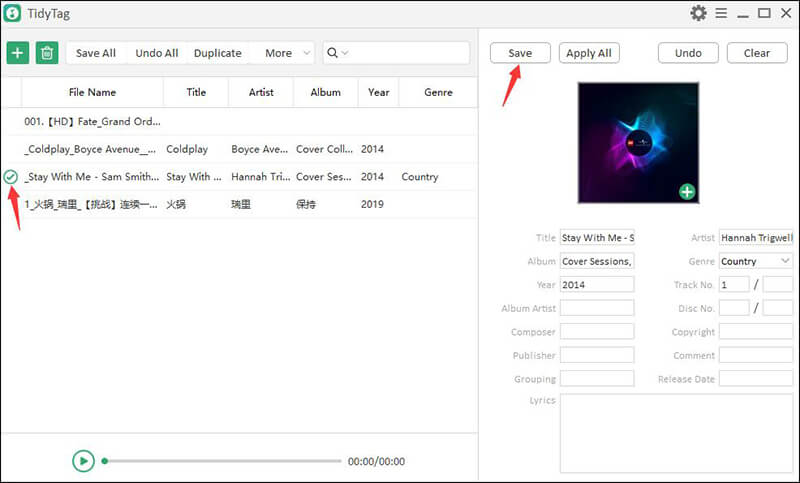
Note: The next time you play any song in the built-in media player of TidyTag, you can see the lyrics being displayed in sync with the song right above the playback progress bar.
After discussing the steps to add lyrics to songs using TidyTag software, here are some of the pros and cons of TidyTag music tag editor.
Pros:
- The process of adding lyrics is easy and simple
- You can see the lyrics on your screen if you play the song in the built-in media player of TidyTag
Cons:
- You will need to install any extra software to get the job done
How to Add Lyrics to Song in Apple iTunes
There’s no doubt in it that iTunes is one of the Apple’s finest products. Along with media playback, transferring data between your computer and iPhone, iTunes also offers a powerful music management system. If you don’t want to use TidyTag and have a lot of free time (as it can be quite time consuming), you can use iTunes to add lyrics to any song. Here’s how that can be done.
Step 1 Open iTunes and Go to “My Music”
Run the iTunes software on your computer and click on “My Music”. After that, select the “Songs” option from the left side panel that will show a list of all your songs.

Step 2 Select the File and Get the Song info
Now, select the particular song from the given list and right-click on it. After right-clicking on the file that you want to edit, select the option named “Get info”.

Step 3 Go to Lyrics
In the new dialogue window that opens, click on the tab labeled “Lyrics”. Now you can write or paste copied lyrics. Click save when you are done.

After discussing the steps to add lyrics to songs using iTunes, here are some of the pros and cons:
Pros:
- The method is straightforward and easy.
- You can select the lyrics from any source of your choice.
- The lyrics are saved in iTunes and can be accessed across different devices.
Cons:
- You need to add lyrics individually to every single song on the list.
- The process takes a lot of time.
- There’s no way to verify the authenticity of the lyrics.
Conclusion
It is very helpful to have the lyrics of songs in order to fully understand the essence of music. Almost no audio file comes with lyrics as a part of it. However, you can add them to the files by yourself. That can be done manually but TidyTag is the easiest solution for that.
If you have a large music library to which you need to add tags and lyrics, you can use TidyTag. It makes the process super easy and fun. If you do not want to install it, you can use Apple’s iTunes app to do the same but it will take too much time and effort.