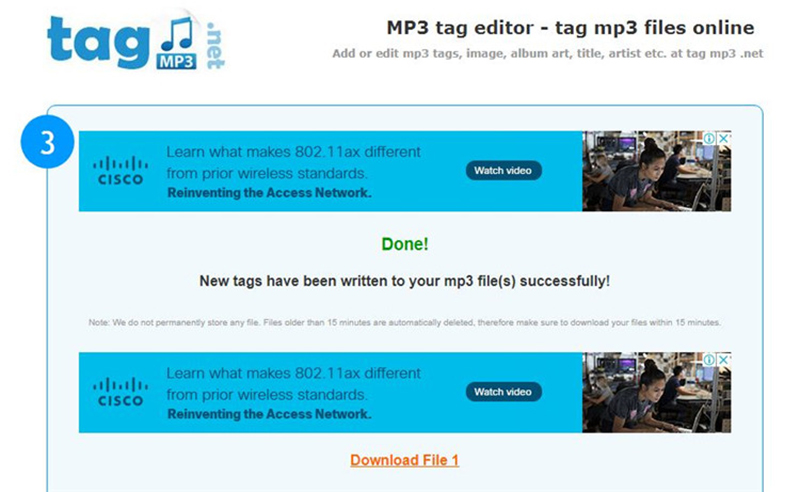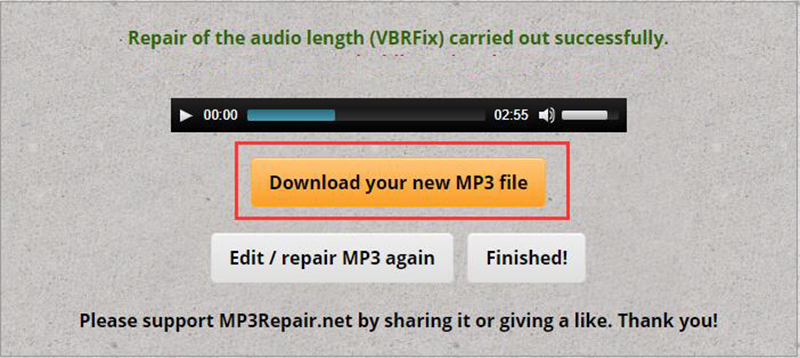Most of the time when you download music from online sources, it comes with wrong or no metadata information. And we all know a poorly tagged mp3 collection makes everything from organization to playback very difficult.
There are many mp3 tagger online tools available, and if you have no idea which one to choose, we’re here to solve this problem for you. You can read this article and learn how to edit mp3 tags online with the help of best ID3 tag editors.
6 Best MP3 Tagger Online You Should Know
1. Tagmp3.Net
Tagmp3.net is a free online service that let you easily add or modify the metadata information of your audio files. It is very easy to use online automatic mp3 tag editor that is compatible with both versions of ID3 i.e. ID3v1 and ID3v2. Tagmp3.Net can be accessed from any type of device and without the need of installing any third-party software or plugin.
This online software automatically updates ID3 version of the mp3 files to ID3v2 and helps you edit lots of metadata information such as title, album, genre, album art, release year, comments, and many more.
| Pros | Cons |
|
|
How to Edit MP3 Tags Online with Tagmp3.Net
Step 1 Open Tagmp3.Net on Your Web Browser
First of all, open web browser on your computer and go to Tagmp3.Net online editing tool.
Step 2 Add the MP3 Files
Then, you have to upload the audio files that you want to edit with Tagmp3.net. To do that, it provides you two options. You can either click the “Choose Files” button to select your desired files from computer or simply drag and drop the files on the website. As already mentioned, you can also select the “Enter URL” option to paste the URL of an audio file stored on any online database.
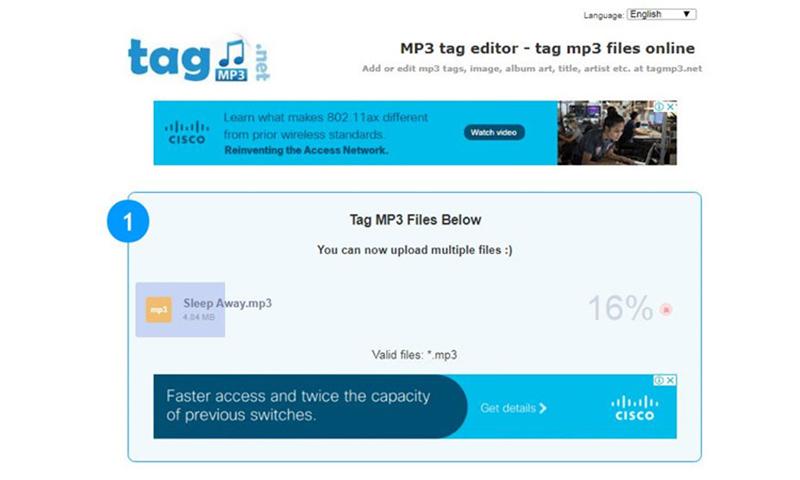
Step 3 Preview the Metadata and Make Required Changes
Once you’ve add the mp3 file, Tagmp3.net online automatic mp3 tag editor will add the relevant metadata from the internet, after which, you’ll have to check all the information and make necessary changes.
Step 4 Click on Generate Copy to Finalize Metadata
After checking the accuracy of metadata information and making the required changes, click on the “Generate New Mp3” button to generate the new copy.
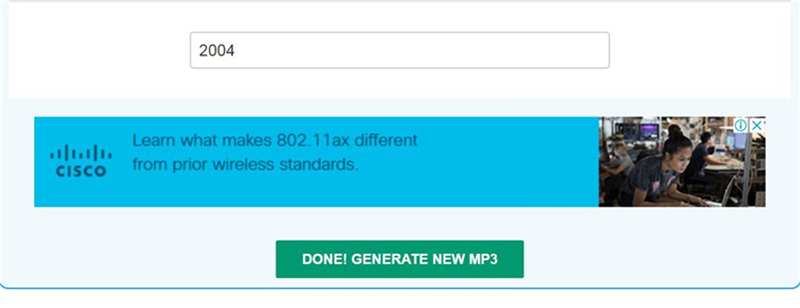
Step 5 Download the New MP3 file
Finally, you’ll be redirected to the download page, and where, you can download the new mp3 file with the right metadata by clicking the “download” button.
2. NeatMP3
NeatMP3 is another mp3 metadata editor online application, which works a bit different from Tagmp3. Through this editor, you’ll have to search and add the metadata manually in the provided spaces. It is a very simple and easy to use online tool, but you can also download its software on your computer (Windows & Mac) to enjoy the additional editing features.
| Pros | Cons |
|
|
How to Edit MP3 Tags Online with NeatMP3
Step 1 Open NeatMP3 Website
In the first step, open NeatMP3 online editor webpage from any browser on your computer.
Step 2 Upload Audio Files
From the webpage, click “Choose File” button to upload audio files to the website.
Step 3 Edit Metadata Manually
As already said, this online service doesn’t automatically upload metadata, so, you’ll have to manually search for the information and enter in the given fields.
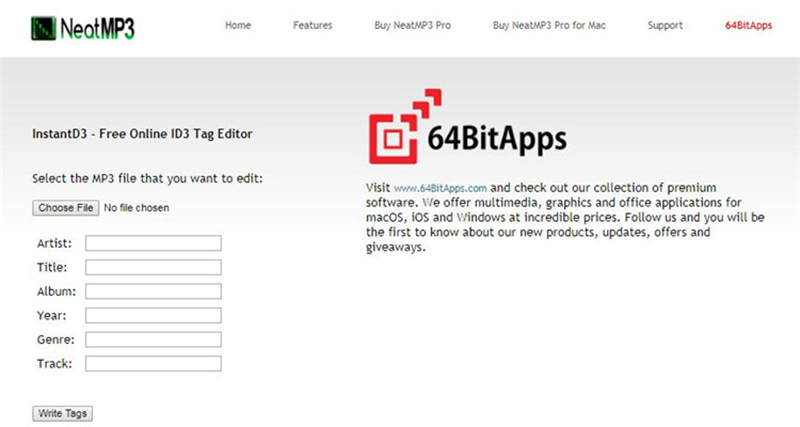
Step 4 Download the Audio File
Once you’re done with editing the metadata information, simply download the file.
3. Imgaid.com
If you don’t have any relevant information or past experience of editing mp3 tags online, then this tool is for you. It is very easy to use and you can instantly start the process after reading all the guidelines and steps to edit the metadata present on the homepage. Imgaid.com is a free online tool that can completely work without requiring any installation.
| Pros | Cons |
|
|
How to Edit MP3 Tags Online with Imgaid.com
Step 1 Open Imgaid.com and Add Files
Open web browser on your computer and go to Imgaid.com mp3 tagger online tool. On the webpage, you’ll see a button labeled as “select MP3 files”, simply click on it and select the particular audio file saved on your computer.
Step 2 Add or Edit the Details
Once you’ve upload the file, the editor will search for the metadata information from the online resources and automatically fill the details in the given fields. After that, you can edit the fields as per your requirements, and here, you can also add any jpeg file for the poster image.
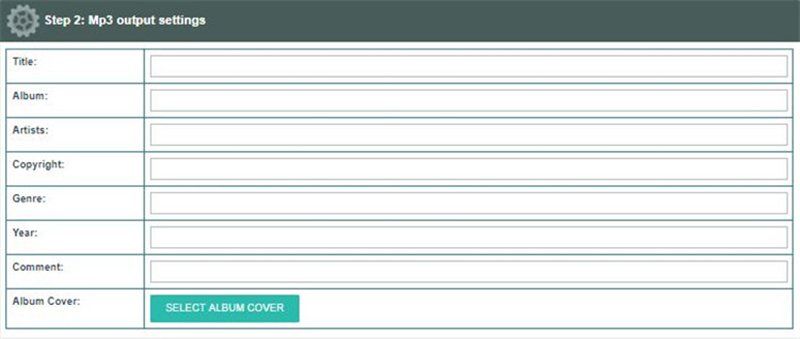
Step 3 Download Audio File on Your Computer
After getting done with everything, click on the “Save” button that will instantly start the process and download the files to your device.
4. Watermark Images
The next name in our list of best online metadata editors is Watermark Images that can be used for adding or modifying metadata to different types of files such as audios, images, etc. It is a completely free to use online software and specially designed to edit metadata for audio files. You can use this program to add metadata information for as many files as you want. Another good thing about this online service is its active help center, which can be used to resolve queries or to report any type of related issues.
| Pros | Cons |
|
|
How to Edit MP3 Tags Online with Watermark Images
Step 1 Go to Watermark Images Website and Upload MP3 File
The first thing you’ll need to do is to open Watermark Images webpage from your web browser and select MP3 tag editor tool from the options given at the left side of the page. Then, click on the blue-colored “Select MP3 File” button to add the files from your hard disk in which you want to edit ID3 tags.

Step 2 Enter the Details Manually
In the next step, you’ll have to search for the metadata and add it manually in the given fields. Here, you can also upload image for the album cover.
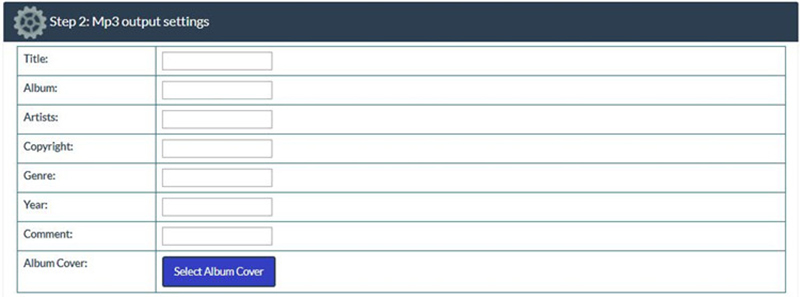
Step 3 Save the MP3 File
After entering all the metadata information into the respective fields, click on the “Save the MP3” and it will give you a link to download new audio file with all the right metadata information.
5. MP3Repair
MP3Repair.net is an online free service that allows you to repair and edit audio files. Using this tool, you can edit the ID3 tags of mp3 files online without the need to install any software or plugin. Apart from editing metadata, it also supports to repair, cut, or edit audio files saved on your computer or from online databases.
| Pros | Cons |
|
|
How to Edit MP3 Tags Online with MP3Repair
Step 1 Open MP3Repair and Add Audio File
To start editing metadata of audio file, first, open the web browser on your device and go to MP3Repair official webpage. After opening the webpage, click the big upload button to add files locally from the hard disk or enter the URL to add file from the online database. After adding the file, click the “Upload MP3 File” button.
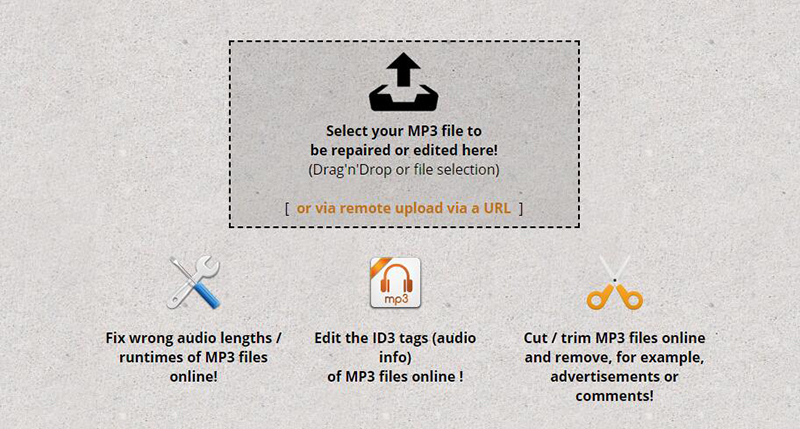
Step 2 Edit the Metadata Information
Next, you’ll be provided with three options to choose from. Select “Edit ID3 tags” option and it will display the number of fields for different metadata information. Edit the metadata information as per your liking and click the “Repair/Edit your MP3 file now!” button.
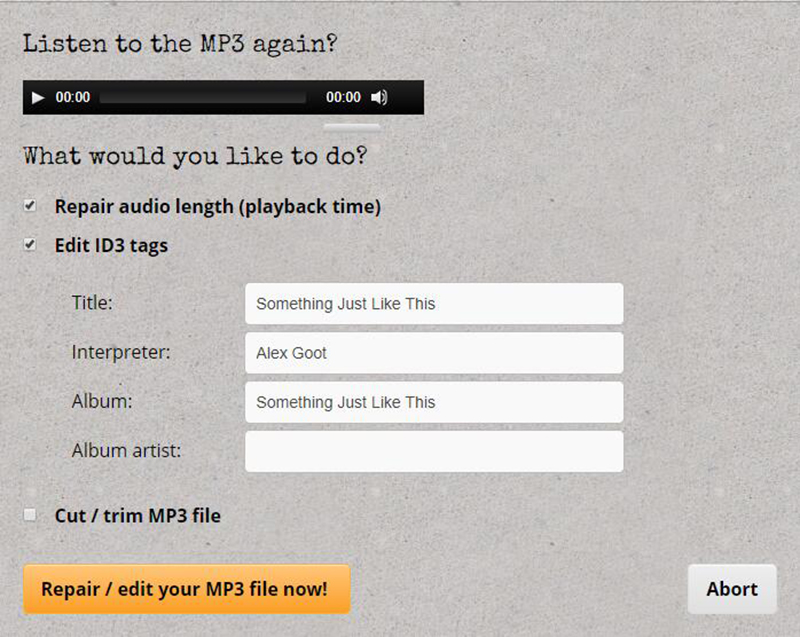
Step 3 Save New Mp3 File
In the last step, click the “Download your new MP3 file” button and it automatically start downloading the new mp3 file with all the edited ID3 tags.
6. MP3 ID3 Tag Editor
This tool is a simple and very useful tool for adding metadata to your audio files that can even conveniently used by the beginners. You can organize your audio files by editing metadata information like title, artists, composers, genres, album title, album artist, and much more. The user interface is easy to use and allows editing metadata for free.
| Pros | Cons |
|
|
How to Edit MP3 Tags Online with MP3 ID3 Tag Editor
Step 1 Add the File on MP3 ID3 Tag Editor
Open the MP3 ID3 Tag Editor webpage on your browser and add the file for which you want to edit the metadata. To do that, you can either upload the files from your computer by clicking the “Choose Files” button or directly place the link to the original file.
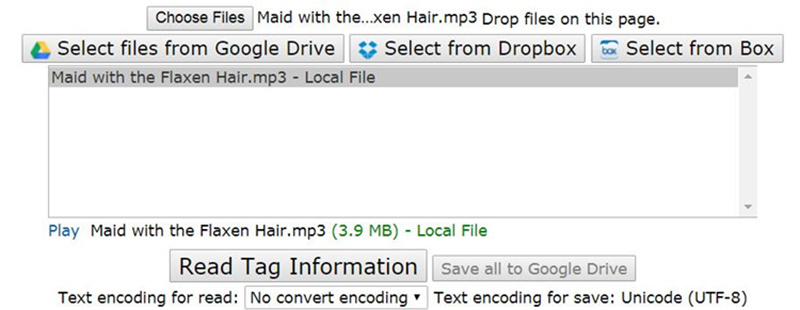
Step 2 Add or Edit the Metadata Information
After uploading the file, it will provide different fields for adding the metadata information.
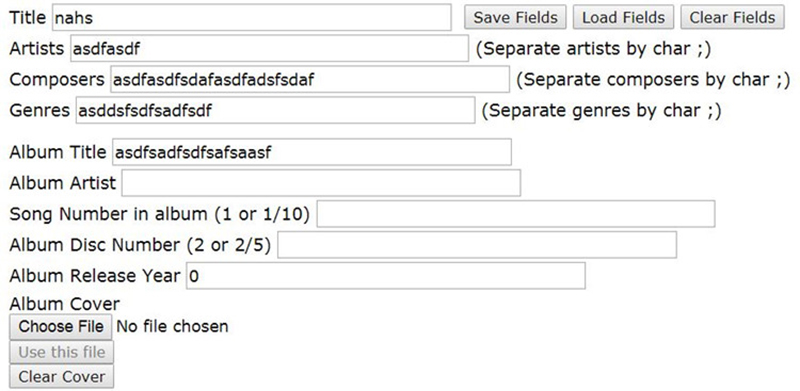
Step 3 Save Your MP3 File
When you’re done with editing the metadata tags, click the “Save Tags” button and it will provide you option to save on computer or save to Google drive. Select the required option to save the mp3 file.
Some Problems about MP3 Metadata Editor Online
Where MP3 tagger online tools helps you edit ID3 tags online, but at the same time, all of these web-based applications offer a less dependable experience and potentially exposed to more security risks. In addition to this, online programs comes with limited functionalities and won’t be able to provide comprehensive experience. Some of the problems about mp3 metadata editor online are the following:
- Most of them doesn’t support auto-fill tags from audio files.
- Offers limited number of tag editing options.
- Only supports MP3 audio files.
- Online ID3 tag editors aren’t able to edit files in batches.
- Doesn’t provide 100% ad-free experience.
- More prone to security risks.
If you want to edit metadata of audio files without facing the above-mentioned problems, then coming up next is a specialized music tagger software that doesn’t only solve all these problems but also perform a plenty of other editing tasks.
The Best Music Metadata Editor – TidyTag
TidyTag Music Tag Editor is an ultimate music metadata editor that helps you in managing the every aspect of music collections. It is specially designed to edit ID3 tags to audio files and remove duplicates in music libraries. This dedicated music tagger allows you edit all types of tags used in multiple audio files such as MP3, M4A, AIF, AIFF, FLAC, and many more.
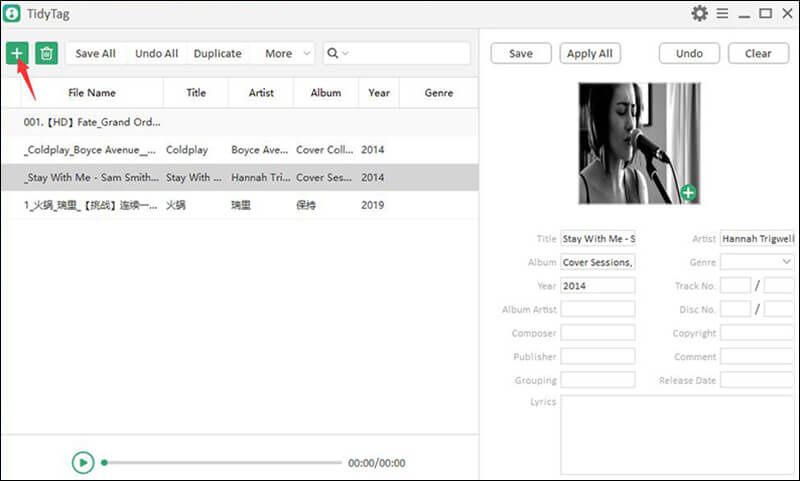
TidyTag is an automatic mp3 tag editor, which instantly displays the corresponding metadata tags upon importing an audio file. Some of the prominent features of TidyTag that helps you have full control of your audio files are the following:
- Allows you to edit metadata tags like title, artist, album, genre, year, track number, album artist, composer, etc.
- Supports all major audio output formats including MP3, FLAC, OGG, M4A, M4R, AIF, AIFF, WAV, WMA, ASF, and APE.
- Compatible with various metadata formats such as ID3V1.3, ID3V2.3, ID3V2.4, Ogg Vorbis Comment, APE, and many more.
- Automatically fill tags from audio files.
- Helps to remove duplicate files by automatically filtering out duplicates using different file attributes.
- Edit all wrong or missing tags of multiple files at once.
- Offers various options for editing and also enables you to rename audio files as per the edited tag information.
- 100% secure to use and edit metadata information without the intervention of ads.
You can download this software from here:
The Final Verdict
A properly tagged MP3 collection can save you from a lot of trouble. There are many MP3 tagger online available, but we’ve described the best ones here. But, if you want a more comprehensive and powerful solution, then you should consider using TidyTag music tag editor. It is extremely easy to use and edit metadata with your audio files in the most efficient manner.